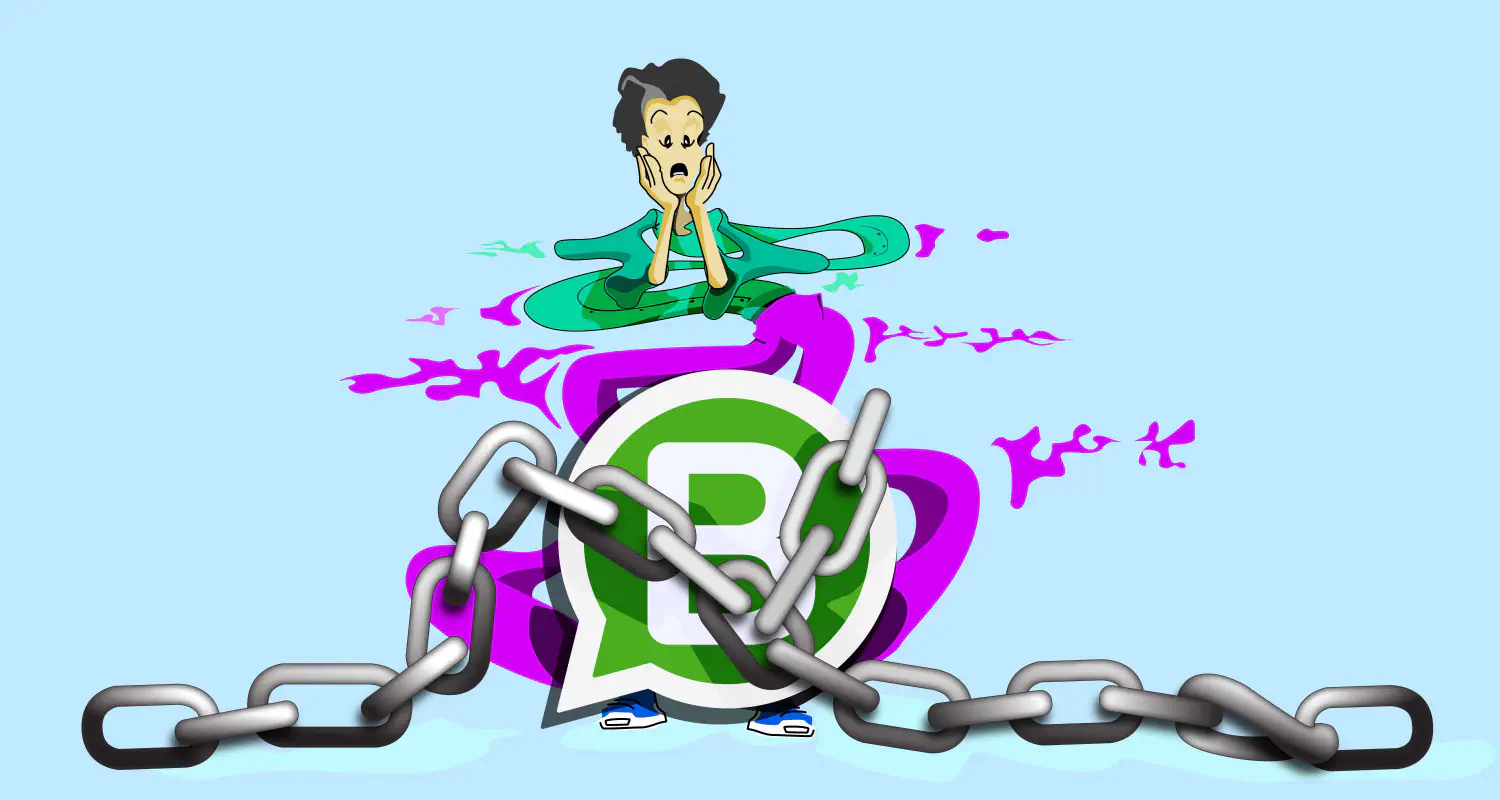WhatsApp Message Limits: 3 Ways to Improve Your Quality Rating

Ever come across the WhatsApp messaging limit and quality rating stuff? Okay, we know that they can be complicated, but If you want your team to make full use of the WhatsApp Business API for customer communication, you need to understand why these limits matter.
Sales teams often face challenges like restricted outreach or sudden messaging caps, which can disrupt lead generation and conversion processes. Knowing how WhatsApp’s messaging limits work and how your quality rating impacts them can help you avoid downtime, keep conversations flowing, and maintain trust with your customers by maintaining high-quality messaging standards.
This guide will break it all down so you can focus on scaling your sales without affecting quality.
WhatsApp messaging limit
When using WhatsApp Business API, the number of messages you can send is limited. These limits determine how many business-initiated conversations your phone number can start within a 24-hour period, also known as customer service window.
Messaging tiers
Every business phone number starts with a default limit of 250 conversations per day. As your business grows and you maintain high-quality messaging, this limit can increase to higher tiers:
- 1,000 conversations per day
- 10,000 conversations per day
- 100,000 conversations per day
- Unlimited conversations per day
Here is an example:
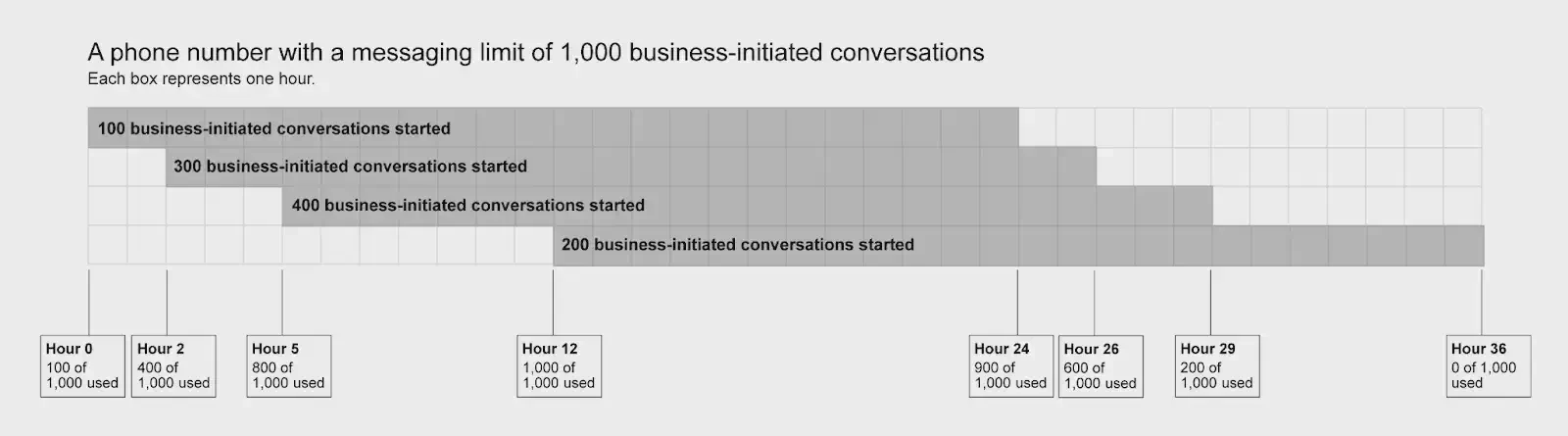
Hour 0:
- The business sends 100 business-initiated messages to 100 unique customers.
- The business has a messaging limit of 1,000 business-initiated conversations.
By hour 12:
- The business has reached its limit of 1,000 business-initiated conversations.
- None of these conversations have ended, as 24 hours haven’t passed for any conversation.
- The business cannot start any new business-initiated conversations.
- Unlimited user-initiated conversations can still continue.
By hour 24:
- 900 of the conversations are still open.
- 100 conversations have ended.
- The business can initiate 100 new business-initiated messages to 100 unique customers.
- To start more conversations, the business must wait for at least one more business-initiated conversation to end.
The limits are not just about volume - they’re tied to your phone number’s quality rating and status. A high-quality rating and a Connected status are required to move to a higher tier. If your quality rating drops as a result of negative customer feedback or not following WhatsApp’s policies, your messaging limit may remain at the current tier or be downgraded.
How to check for messaging limits and quality rating
To check messaging limits, follow these steps:
Messaging limit
- Log in to your Facebook Business account.
- Click Phone numbers
- Select the WhatsApp number
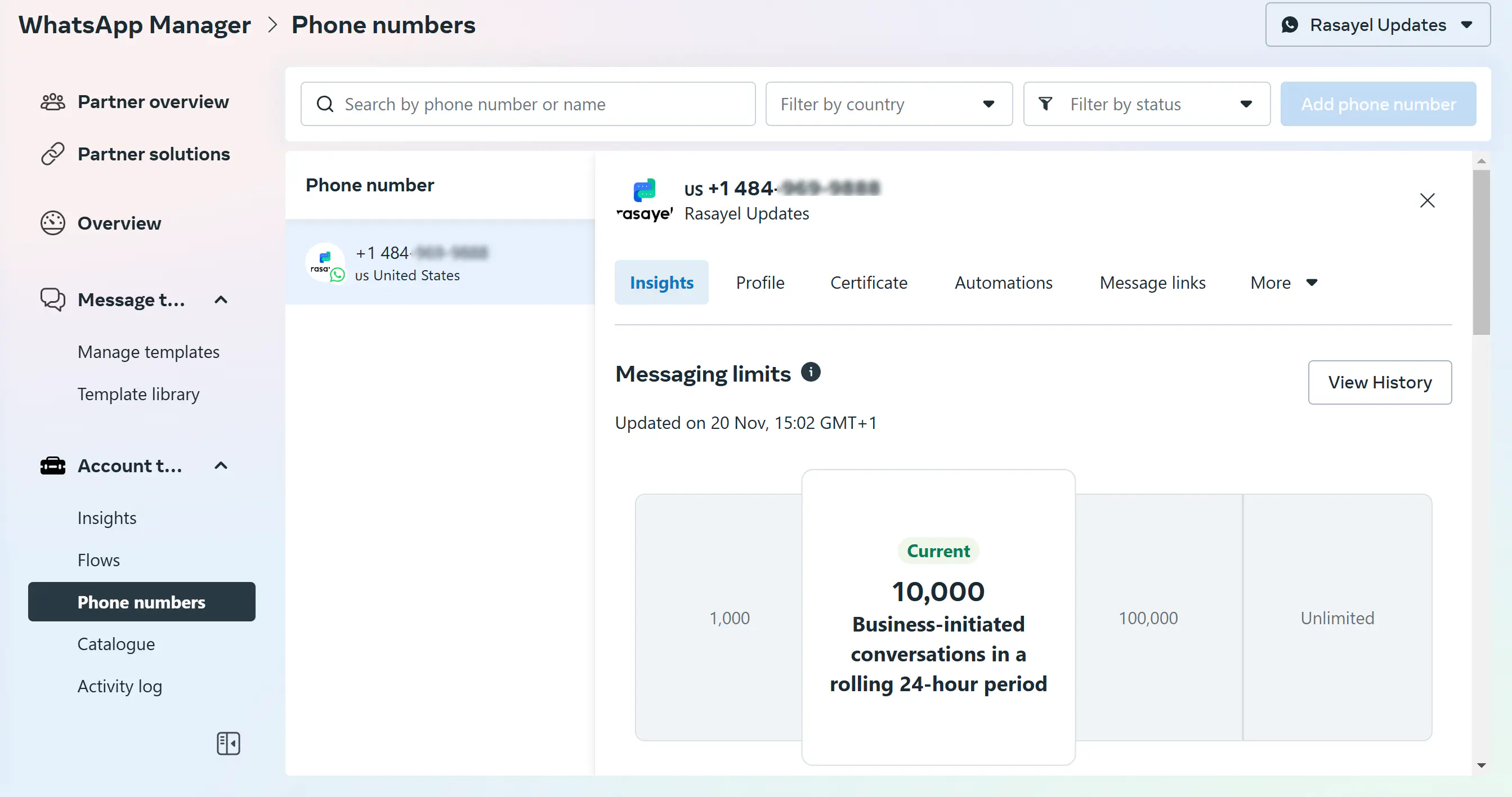
WhatsApp can increase, decrease, or keep your messaging limit unchanged based on three criteria:
Quality rating
Your messaging quality is determined by how recipients have interacted with your messages over the past seven days, with more recent feedback carrying greater weight. WhatsApp evaluates this using quality signals from conversations between your business and users.
Key factors influencing quality include:
User feedback
Blocks, reports, and the reasons users give when blocking a business.
Engagement
How recipients respond to your messages, such as replying versus ignoring.
Your phone number’s status, quality rating, and messaging limits can be monitored in the WhatsApp Manager under Account tools > Phone numbers. Keep an eye on these metrics to can stay within WhatsApp’s guidelines and maintain a high messaging tier.
WhatsApp decides your phone number quality rating based on the feedback it receives from your customers over the past 7 days and weighs them by recency. Specifically, it looks at the blocks and reports you get from customers and the reasons they provide them. There are three quality ratings:
- Green: High quality
- Yellow: Medium quality
- Red: Low quality

If your quality rating becomes low, you’ll receive an email and notification in the Business Manager as a warning. Your quality rating is under the Phone Numbers tab in your WhatsApp Manager.
Phone status
When your quality rating changes, your phone number status changes. There are three phone number statuses:
Connected
You have a medium to high-quality rating. You can send business-initiated messages within your messaging limit, and your limit can increase.
Flagged
Your quality rating becomes low. You can’t upgrade your messaging limit. If your quality rating becomes medium/high by the 7th day from when your status became Flagged, your status will become Connected again and you may upgrade your limit.
If your quality rating doesn’t become high or medium by the 7th day, your status will return to Connected but your messaging limit will drop to the previous level. For example, if your current limit is 10k, it will drop to 1k.
Restricted
You reached your messaging limit. With this status, regardless of your quality rating, you can’t send any business-initiated messages until at least one business-initiated conversation ends. You can still respond to all of your user-initiated messages.
Factors affecting your messaging limit
WhatsApp messaging limits aren’t fixed - they change based on how your business performs. Here are the key factors that influence your messaging limit:
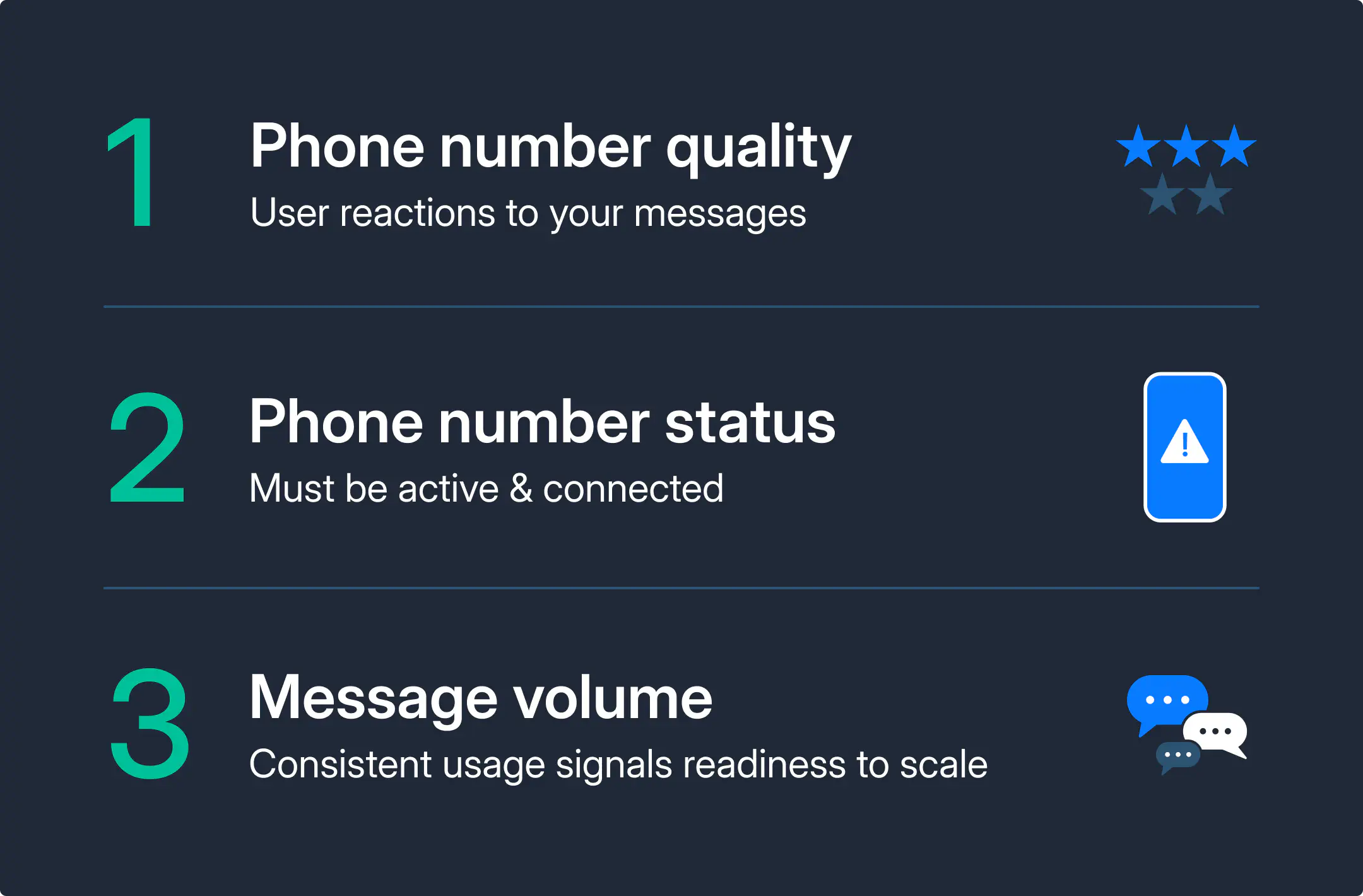
Phone number quality rating
This is based on how users respond to your messages. A high-quality rating means users find your messages valuable, while frequent blocks or reports indicate that users are not happy with the messages you send.
Phone number status
Your phone number must have an active and “Connected” status to qualify for higher limits. If your number is flagged or disconnected, your messaging capabilities may be restricted.
Volume of business-initiated messages
WhatsApp evaluates the number of business-initiated conversations your phone number has started in the last 7 days. Consistently reaching the maximum allowed messages in your current tier signals readiness to move up to the next limit. WhatsApp will take this into consideration and raise your tier.
How to increase your sender level
If you want to increase your messaging limit, keep in mind what affects the limits - the quality rating, the phone number status, and the user experience. Here are actionable steps you can take to increase your messaging limit:
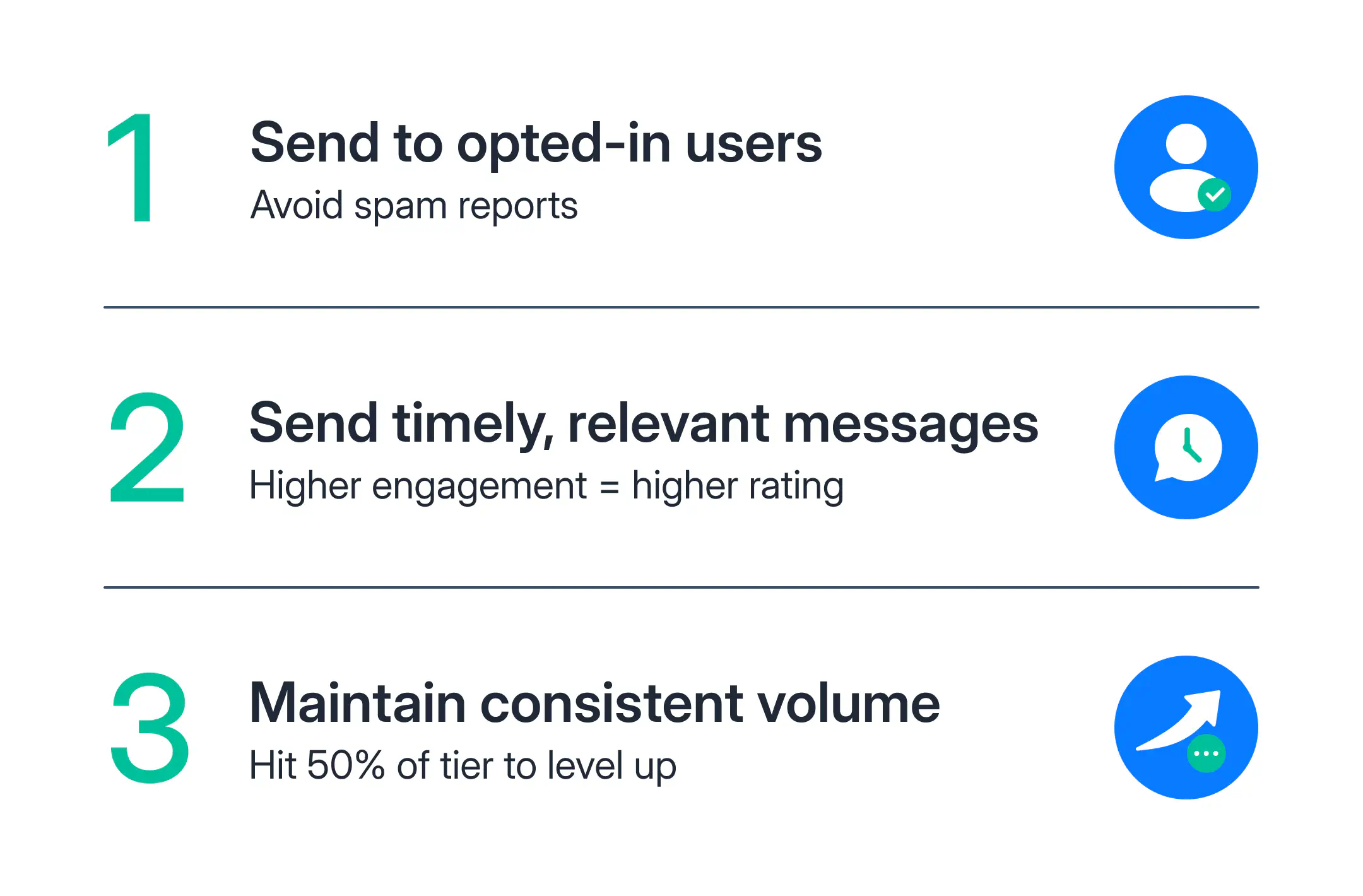
Message only opted-in customers
Always make sure your customers have explicitly agreed to receive messages from your business on WhatsApp. Sending messages without consent can lead to blocks and reports.
Focus on context and timing
Send messages that are relevant and arrive at the right time. Customers are more likely to engage positively with personalized and timely communication.
Raise your messaging volume
In the past seven days, if your business phone number has started at least half of its current messaging limit in business-initiated conversations, it meets the activity requirement to move to a higher limit.
Best practices to maintain or improve your quality rating
If you want to scale your messaging, you need to start with improving your quality rating. Here are some best practices to follow:
Message only opt-in customers on WhatsApp
Before sending a message to customers on WhatsApp, you must make sure to have received consent from them that they would like to receive messages from you. The opt-ins must meet the following criteria:
- It must clearly state that a person is opting in to receive messages from your business over WhatsApp
- It must clearly state your business’s name that a user is opting in to receive messages from
You can obtain the opt-in in a variety of ways. You can use SMS, your website, in a WhatsApp thread, by phone (using an interactive voice response (IVR) flow), or even in person on paper.
WhatsApp does not enforce receiving opt-ins but strongly recommends it.
Mind the context and timing
If you want to start a conversation with your customers, you can only use WhatsApp message templates. You need to send the templates in the right context and at the right time.
Moreover, if you’re trying to get the customers to reply to a question or take a certain action like visiting your website, send them interactive message templates with buttons. Buttons help them reply to you easily by selecting an option or viewing your website with just a click.
Give customers an opt-out option
If you want to reduce the risk of getting blocked or reported, provide an easy opt-out option. For example, you can offer them to opt out from receiving marketing messages. They will continue to receive service messages like order confirmations from you, but you shouldn’t send them promotional content anymore.
You may choose to ask them for the reasons for opting out to improve your messaging and customer targeting. However, customers don’t have to give you feedback. You could also tell them how they could opt in again in case they’ve accidentally pressed the opt-out option, or if they change their mind later.
What are per-user messaging limits on WhatsApp?
On May 23, 2024, WhatsApp introduced per-user messaging limits to improve the quality of interactions. These limits cap the total number of marketing messages a user can receive from all businesses combined, rather than from any individual business.
If a user exceeds this limit, additional messages won’t be delivered. The specific number of messages users can receive and the time frame for these messages are not disclosed to businesses and may be adjusted in the future.
Importance of the per-user messaging limit
By capping the number of marketing messages a user can receive, WhatsApp aims to reduce message overload. It means that each communication is meaningful and engaging.
Businesses are encouraged to prioritize the quality and relevance of their messages. With these WhatsApp limits, you need to focus on sending impactful messages that prioritize relevance and quality.
How to manage per-user messaging limits
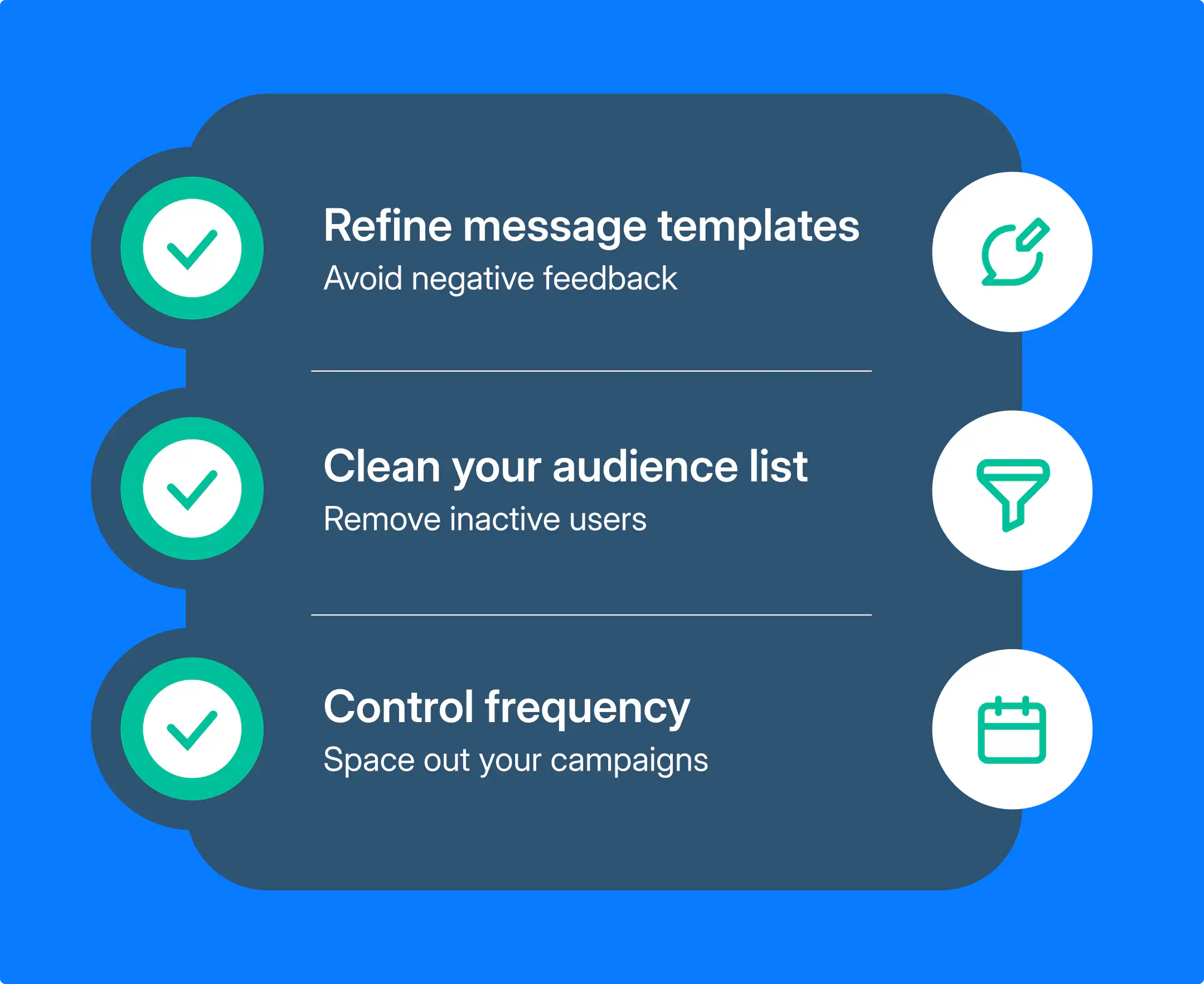
You can take care of per-user messaging limits by refining your message templates. Make sure they are designed to minimize negative feedback. Regularly auditing your audience is equally important.
Remove inactive or disengaged users from your contact lists to improve engagement rates.
Adjust your messaging frequency by spacing out marketing messages to maintain engagement and avoid overwhelming your audience.
Key takeaways
WhatsApp messaging limits determine how many business-initiated conversations you can start daily. Higher tiers allow greater reach, but maintaining a high-quality rating and a connected phone status is critical to scaling these limits effectively.
Your messaging quality is based on user feedback and engagement over the past seven days. Positive interactions lead to a high-quality rating and reduce the risk of being flagged or downgraded. On the other hand, negative feedback, such as blocks or reports, can impact your ability to increase limits or sustain current levels.
Messaging limits are influenced by three key factors: the quality rating of your phone number, its status, and the volume of business-initiated messages sent over the past week. To increase your limits, you must demonstrate consistent, high-quality interactions while meeting the volume criteria.
If you’re ready to scale your messaging, book a call with one of our experts and learn how to optimize your WhatsApp quality rating and messaging limits!
Frequently Asked Questions
The rating is determined based on customer feedback, primarily focusing on the number of blocks and reports a business’s number receives from customers. WhatsApp calculates this rating over the past seven days, giving more weight to recent interactions.
A yellow rating suggests that the business has room for improvement in its communication strategies to avoid negative feedback and potentially move towards a higher, green quality rating. Maintaining or improving the yellow rating involves focusing on customer engagement, respecting preferences, and adhering to WhatsApp’s guidelines.
Learn more
If you'd like to learn more about how WhatsApp can help you grow your business, please reach out to us on WhatsApp at +13024070488 (Click to chat now).
We also offer a free consultation session where we review your use case, answer any questions about WhatsApp, and help you build a strategy to make the best out of the platform. Book a call with us here. We'd love to speak with you:
Book a call: Europe, the Middle East, and Africa
Book a call: LATAM
Curious about Rasayel? Schedule a demo today.

Miodrag is a seasoned WhatsApp marketing expert with over 15 years of experience in B2B sales and communication. Specializing in the use of WhatsApp Business API, he helps businesses use WhatsApp’s marketing features to grow their sales and improve customer engagement. As one of the early adopters of WhatsApp Business, Miodrag has a deep understanding of its tools and strategies, making him a trusted authority in the field. His insights have helped many businesses with their communication strategies to achieve measurable results.

![How to use WhatsApp on Desktop and Web [2025 Guide]](https://learn.rasayel.io/en/blog/whatsapp-web-desktop/cover_hu2633909085762267619.webp)