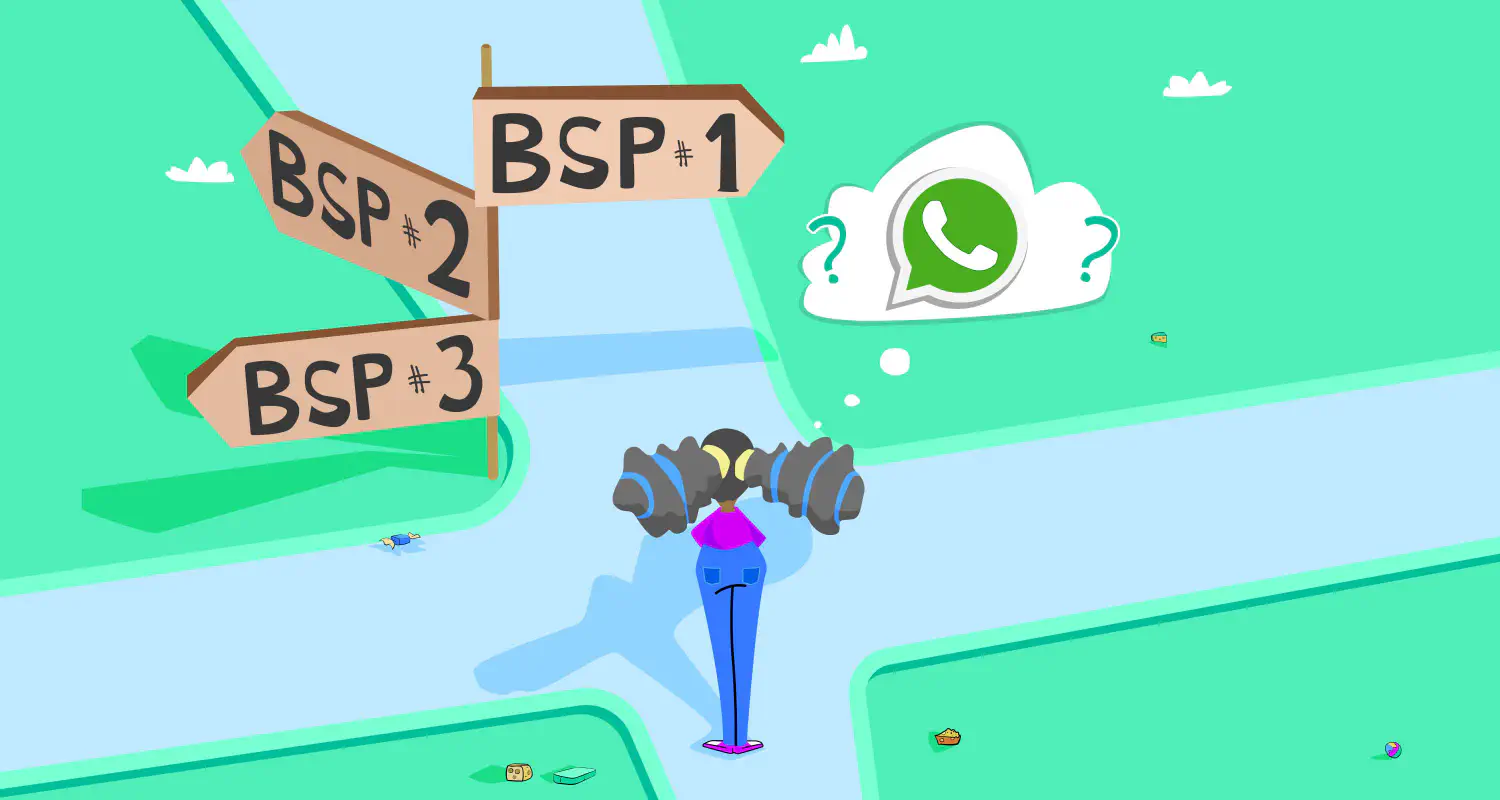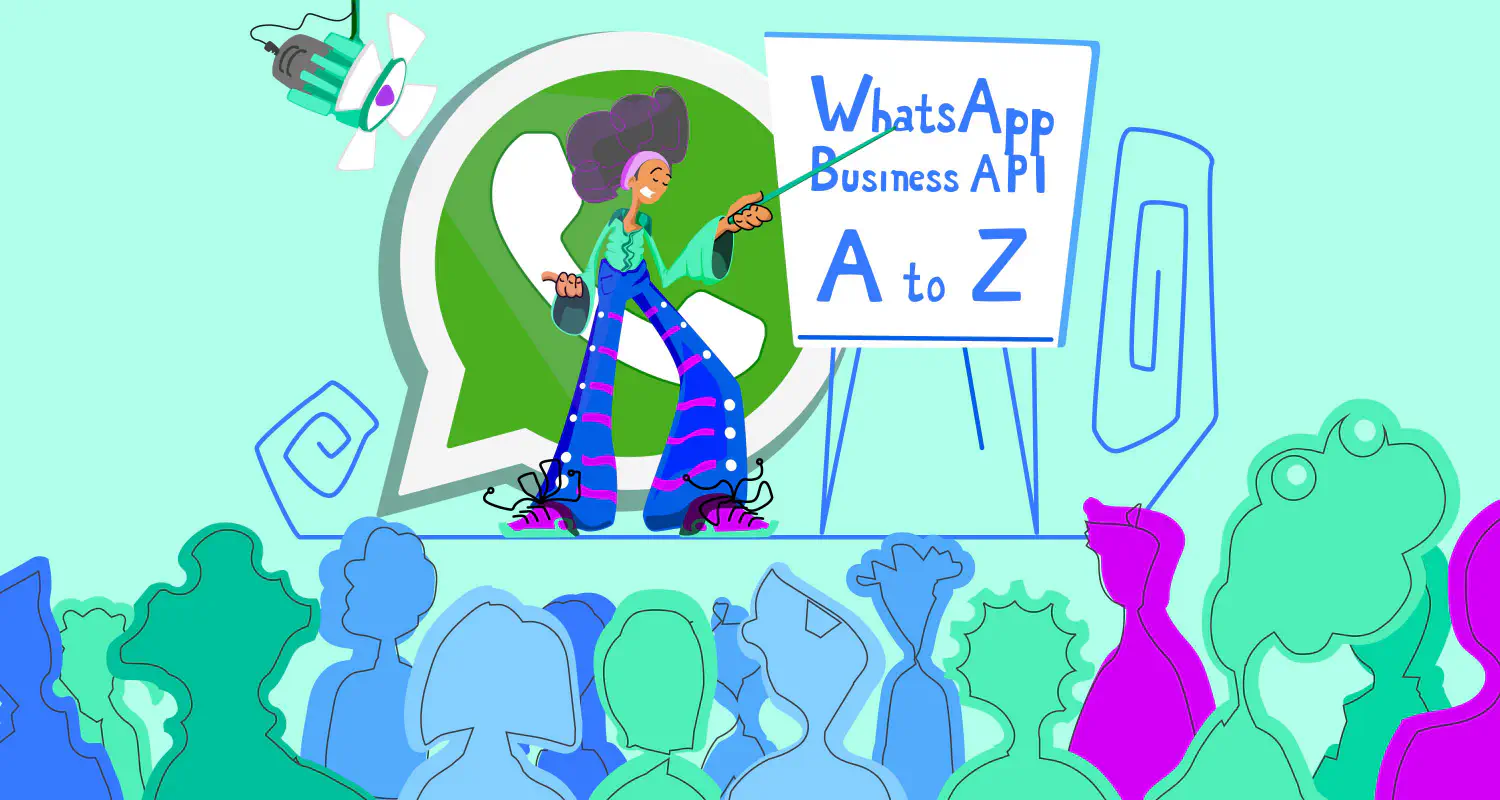How to Use Interactive WhatsApp Messages [Complete Guide]
![How to Use Interactive WhatsApp Messages [Complete Guide]](https://learn.rasayel.io/en/blog/interactive-whatsapp-messages/cover_hu978100024877825515.webp)
What if there’s a better way to encourage your leads to take the next step and convert into loyal customers on WhatsApp? That’s exactly how interactive WhatsApp messages can save the day!
Interactive messages help you provide a better experience for your customers by allowing them to perform simple actions like pushing a button to view your products, buy something, or ask for more help.
In this guide, we’ll take a closer look at the different types of interactive messages on WhatsApp and how you can use them to make your customers happier, save time, and increase sales.
Understanding interactive messages on WhatsApp
Interactive WhatsApp messages are messages with buttons that customers can interact with. Depending on what type of buttons they have, customers can answer a question by clicking one of the quick reply buttons, visit a website, or call a phone number by clicking a Call-to-Action button, provide information by filling out a form-based WhatsApp flow, and more.
There are 2 types of WhatsApp interactive messages:
- Interactive messages
- Interactive message templates
Types of interactive messages for service conversations
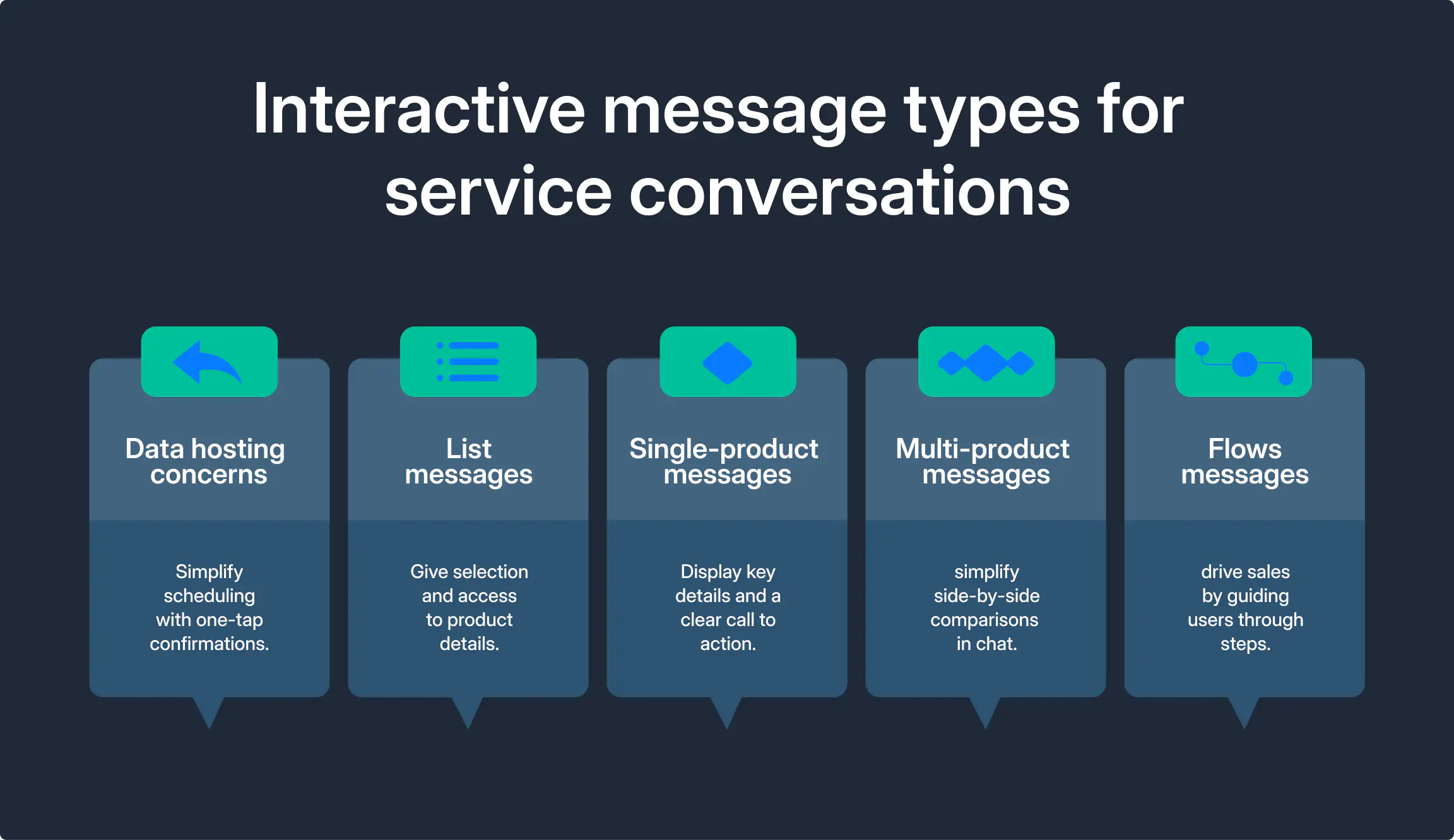
WhatsApp interactive messages in service conversations are messages that include elements like buttons or lists, allowing users to interact directly within the chat. These messages improve the customer experience by making it easier for users to perform actions such as selecting options, responding to queries, or navigating through menus.
There are 6 types of interactive messages for WhatsApp service conversations, which include:
Reply button messages
Suppose that you need to confirm a product demo time with a potential customer. Instead of asking, “What time works for you?” you can send a message with 3 time slots displayed as buttons: “10 AM,” “2 PM,” and “4 PM.” The customer selects their preferred time with one tap, and the demo is scheduled.
List messages
When a customer shows interest in multiple software modules—like CRM, ERP, or Marketing Automation— you can use a single list message with up to 10 options instead of trying to cram everything into a huge wall of text. The customer can simply browse through the list, select what they’re interested in, and get instant access to product details or demo videos.
Single-product messages
Ever tried describing your company’s products with just text? We’re going to be honest with you: that probably isn’t and won’t work in your favor.
Interactive single-product messages provide all the key information your customers are looking for in one place—an image, a brief description, pricing details, and a “Book a Demo” button.
So, when a prospect asks about a specific product, a single-product message gives them everything they need to make a decision, with a clear next step available at a glance.
Multi-product messages
Multi-product messages are great for giving your customers options to choose from. For example, when prospects are comparing pricing plans, a multi-product message presents all options side by side.
Each plan includes a description, pricing, and a button for more details. Your customers can browse all the available options without leaving the chat, making it easy for them to compare and choose what fits their unique business needs.
Flows messages
Flows messages keep sales moving forward by turning chats into action-driven conversations. They guide users through a customizable sequence of steps or questions, making it easier for them to learn about your products and make a buying decision.
For example, you can use flow messages to onboard a new client. Instead of overwhelming them with detailed setup guides, the chat walks them through the process step by step. Each action leads to the next, creating a more delightful experience for your customers.
Why use interactive template messages to start conversations?
Did you know that WhatsApp has a 24-hour service window? Basically, it’s there to prevent businesses from sending promotional and sales messages to customers without their consent once 24 hours have passed since the customer’s latest message.
Interactive templates not only help get conversations going but also allow for personalization with placeholders and variables, ensuring more relevant communication with your customers.
Consider this scenario: a software sales rep wants to re-engage a lead who showed interest in a demo but hasn’t followed through. Instead of sending a generic reminder, the rep uses an interactive WhatsApp message template:
Template sent:
“Hi {{1}}, we noticed that you were interested in our software demo for {{2}}. When would be a good time for us to reconnect? Please select a time below:”
- Book for Tomorrow
- Next Week
- I’ll Get Back to You
How the lead sees the message:
“Hi Sarah, we noticed that you were interested in our software demo for Project Management Pro. When would be a good time for us to reconnect? Please select a time below:”
- Book for Tomorrow
- Next Week
- I’ll Get Back to You
The quick reply buttons invite the lead to choose a convenient time with minimal effort—they’re more engaging than normal messages and provide the rep with more control over the follow-up process.
Interactive templates must be pre-approved by WhatsApp before they can be used, so it’s important to ensure the message complies with WhatsApp’s guidelines and business messaging policy.
Common types of interactive message templates
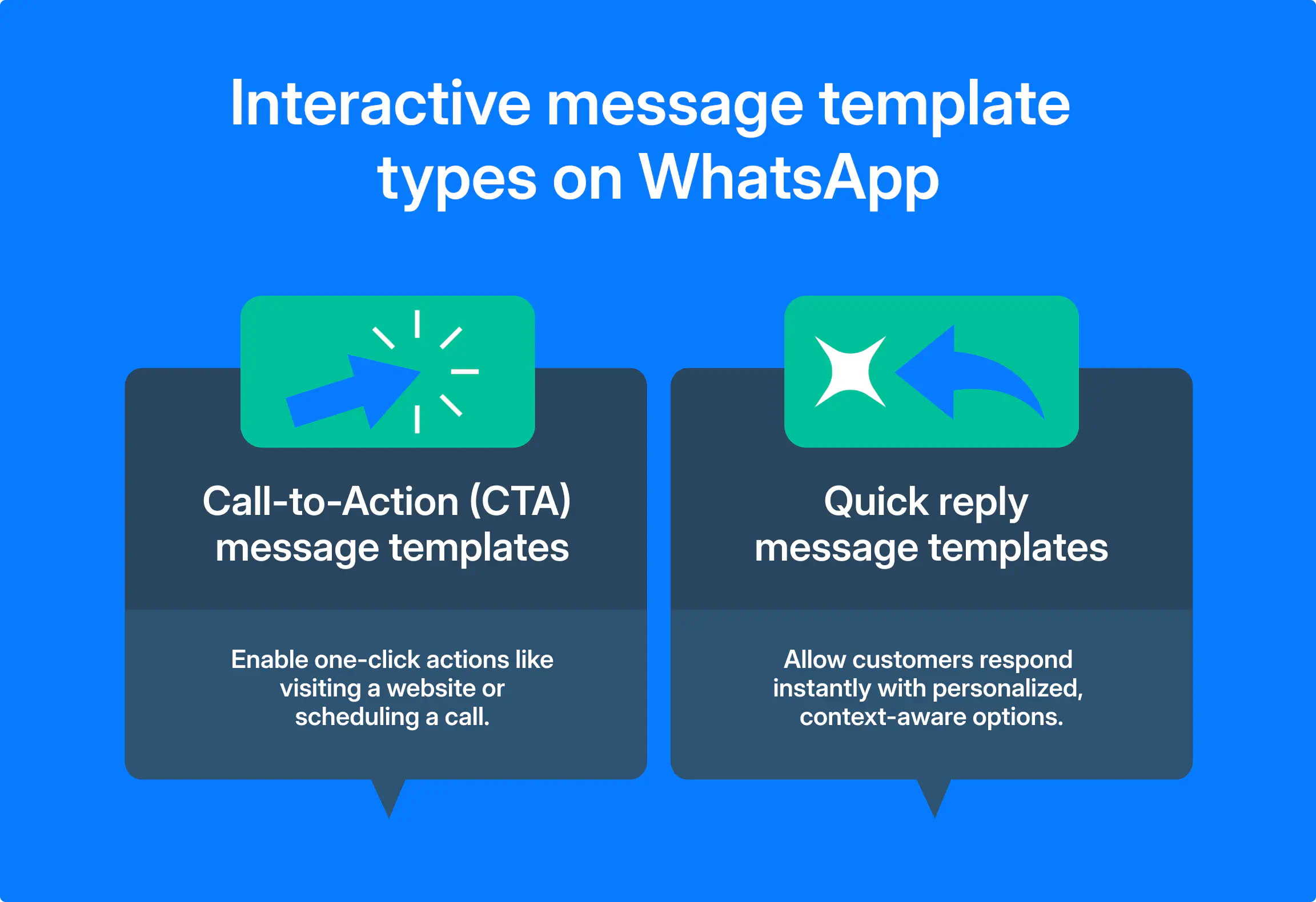
WhatsApp offers 2 types of interactive template messages. Each template type serves a specific purpose, making it easier to communicate and interact with users. Here are the key types of interactive message templates and their uses:
Call-to-Action (CTA) message templates
Message templates with CTA buttons make it easy for leads to connect with you in just one click. For example, you can add a CTA button that encourages your potential customers to visit your website or schedule a call.
Quick reply message templates
Quick reply templates make it easier for your customers to quickly reply to your message without having to type anything.
Unlike basic reply buttons, you can personalize these templates with placeholders, enabling you to tailor the message for each customer and the message’s context.
Why use interactive messages and templates on WhatsApp?
Now, let’s explore the benefits of using the 2 types of interactive messages on WhatsApp:
Higher customer response rate
With interactive message templates, you make it easy for your customers to reply to a question or take a certain action. Rather than typing, all they need to do is click on their desired answer, encouraging them to interact with your business.
Better customer experience
Interactive messages simplify how customers interact with your business. They can easily find what they are looking for, whether it is a product or a service, a payment method, or an answer to their question from an FAQ menu. They give the recipients a smoother experience than text-based messages.
In fact, WhatsApp reported that compared to text-based lists, people had higher comprehension levels while interacting with interactive list messages.
Higher conversion rate
With WhatsApp’s interactive messages, you bring your products and services to the tip of your customers’ fingers. In other words, it becomes easier for them to view your products, ask you questions in the chat, and buy.
Using interactive messages is a great way to incentivize customers to make a decision. In a recent research, WhatsApp found that:
“During testing, chatbots using interactive messaging features achieved higher response rates and conversions compared to those that are text-based.”
A quick recap
Interactive WhatsApp messages simplify communication, making it easy for users to interact with your business. Using WhatsApp messages with buttons can lead to higher conversion rates as they make it easier for customers to explore and purchase your products.
Interactive messages can be used on the WhatsApp Business Platform.
Once you set it up, you can start creating personalized templates for your team to use.
Frequently Asked Questions
Next, create an interactive message template in your WhatsApp Business Account, which can include buttons, lists, or other interactive elements. Submit the template for approval by WhatsApp to ensure it meets their guidelines.
You can use a messaging platform like Rasayel to manage and send your interactive messages, as it simplifies the process and ensures compliance with WhatsApp’s policies. Once your template is approved, you can customize and send interactive messages to your customers using the platform.

Yasser is a content editor and writer who enjoys exploring innovative tech ideas in B2B SaaS and writing about them.
When he’s not writing stories, you’ll find him gaming, traveling, binge watching some random series, or just relaxing by the beach in Alexandria.