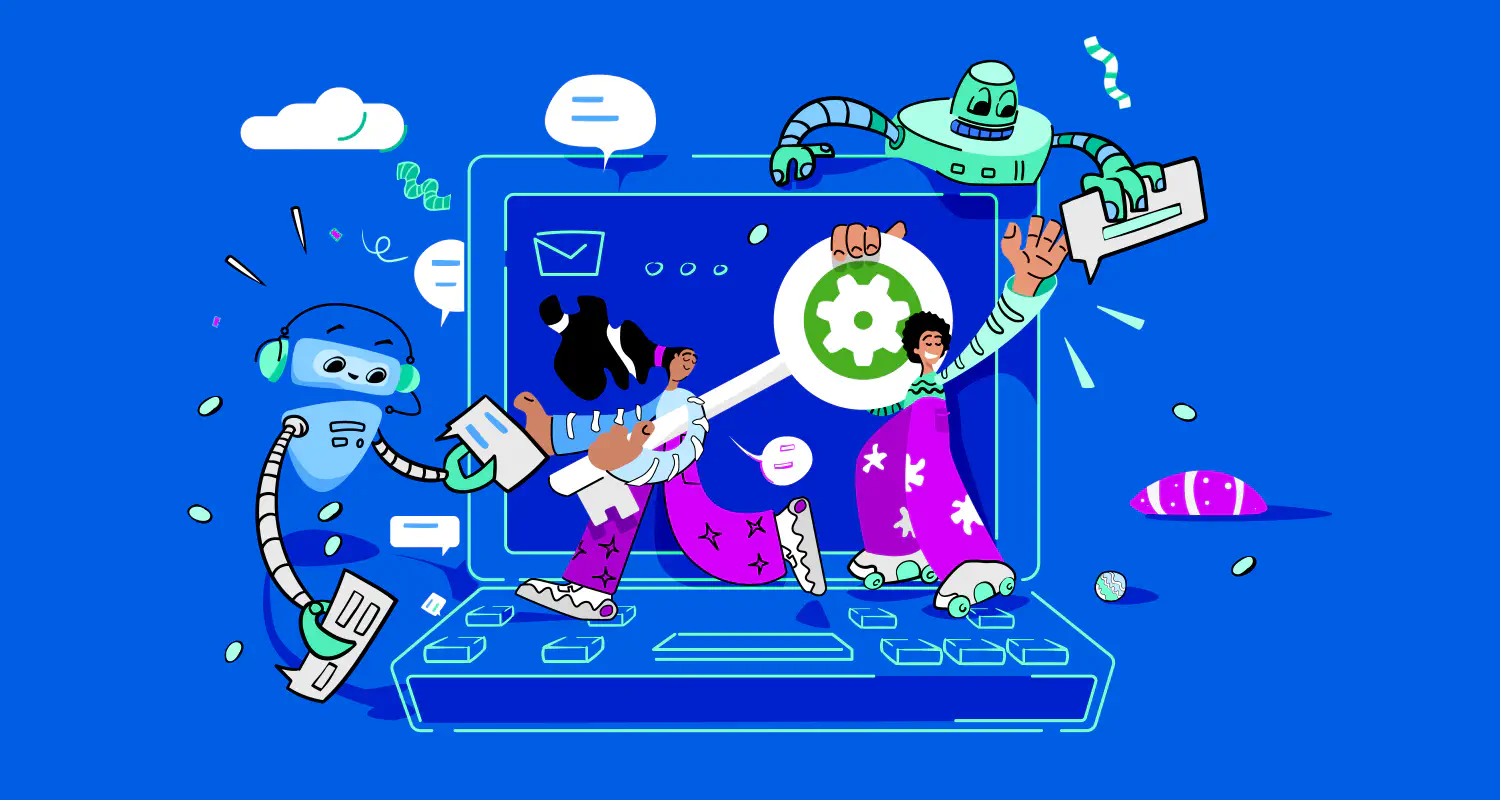A Guide to WhatsApp Business App for All Industries [2025]
![A Guide to WhatsApp Business App for All Industries [2025]](https://learn.rasayel.io/en/blog/whatsapp-business-app/cover_hu4176354328161357689.webp)
Managing customer communication at scale often feels like a juggling act for sales directors tasked with driving results.
If your team finds it challenging to ensure quick responses, track conversations, or maintain a personal touch as your business grows, the WhatsApp Business app might seem like a convenient choice at first.
However, while it offers features like basic automation, workflow organization, and engagement tracking, its limitations can quickly become apparent as you aim to scale operations, coordinate large sales teams, and meet the demands of a growing customer base.
Here’s how the WhatsApp Business app compares to the regular WhatsApp app, so you can see what additional features it offers for businesses.
| Feature | WhatsApp (personal) | WhatsApp Business app |
|---|---|---|
| Purpose | Personal communication | Business communication with customers |
| Business profile | ❌ Not available | ✅ Available (includes address, email, website, hours) |
| Automated replies | ❌ Not available | ✅ Available (away messages, quick replies, greetings) |
| Labels for chats | ❌ Not available | ✅ Available (to organize chats/leads) |
| Catalog and product listings | ❌ Not available | ✅ Available (showcase products or services) |
| Broadcast limits | ✅ 256 contacts | ✅ 256 contacts (for customer updates) |
| Multiple users | ❌ Not available | ✅ One phone + up to 4 linked devices |
| Verified business badge | ❌ Not available | ✅ Available (if verified by WhatsApp) |
| Message statistics | ❌ Not available | ✅ Available (basic metrics like sent/delivered/read) |
| API access | ❌ Not supported | ❌ Not supported (requires WhatsApp Business Platform) |
| Use case | Friends and family | Small businesses and solo entrepreneurs |
This guide will help you set up the WhatsApp Business app in your organization, as well as learn about its pros and limitations.
How to set up your WhatsApp Business app
Setting up your WhatsApp Business app is quick and straightforward. Just follow these steps and you’ll be able to chat with customers in no time.
- Download the WhatsApp Business app from the App Store (iOS) or Google Play Store (Android) on your phone.
- Register your business phone number.
- Create your business profile.
- Fill in your Business Name (this cannot be changed later).
- Add your Business Category, description, and contact details like email and website.
- Upload a clear business logo or profile picture that represents your brand.
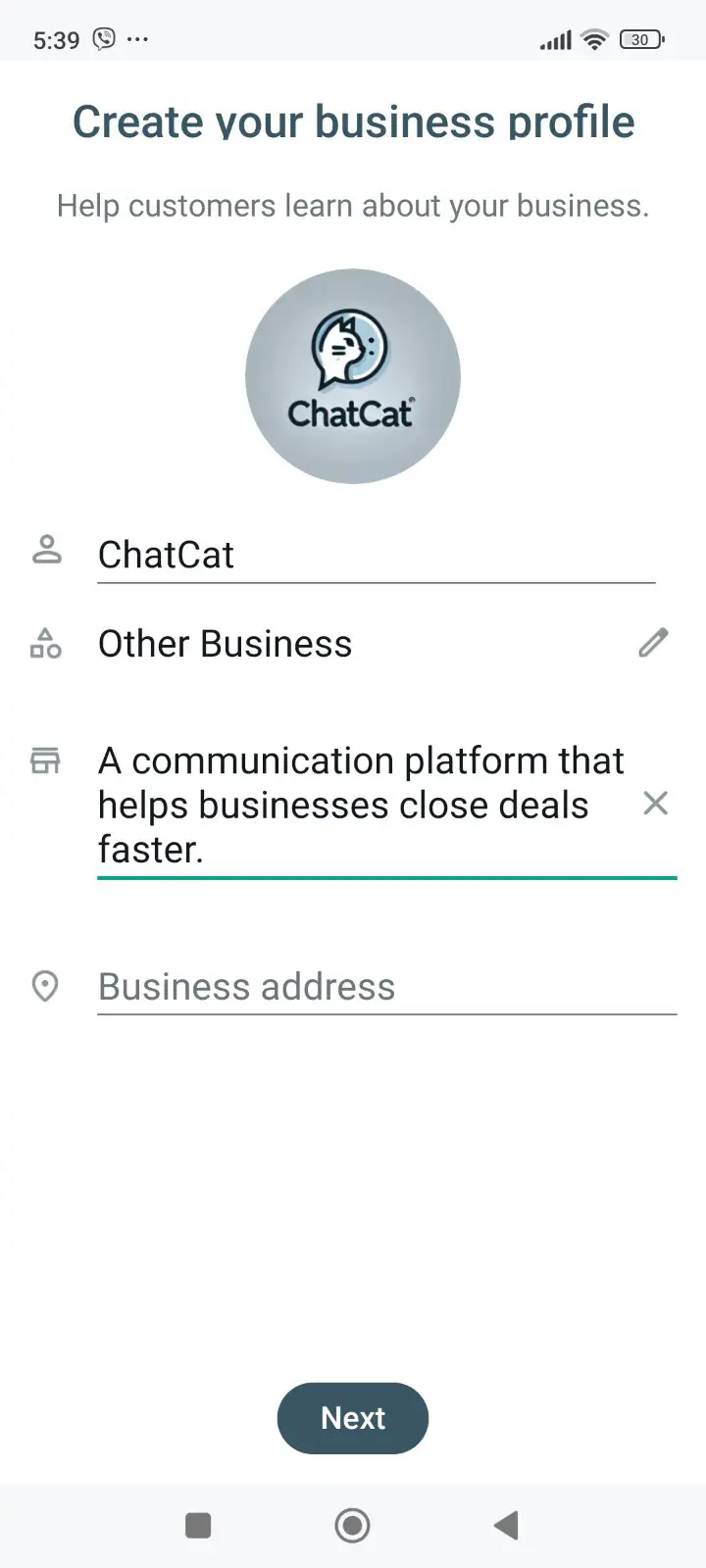
- Set up the messaging tools.
- Go to Business Tools in the app settings.
- Set up automated greeting messages to welcome new customers and away messages to keep customers informed when you’re offline.
- Create Quick Replies for common questions to save time.
- Organize Your Chats
- Use Labels to categorize conversations (e.g., new leads, orders, follow-ups).
- Pin important chats to the top for quick access.
Why choose WhatsApp over email?
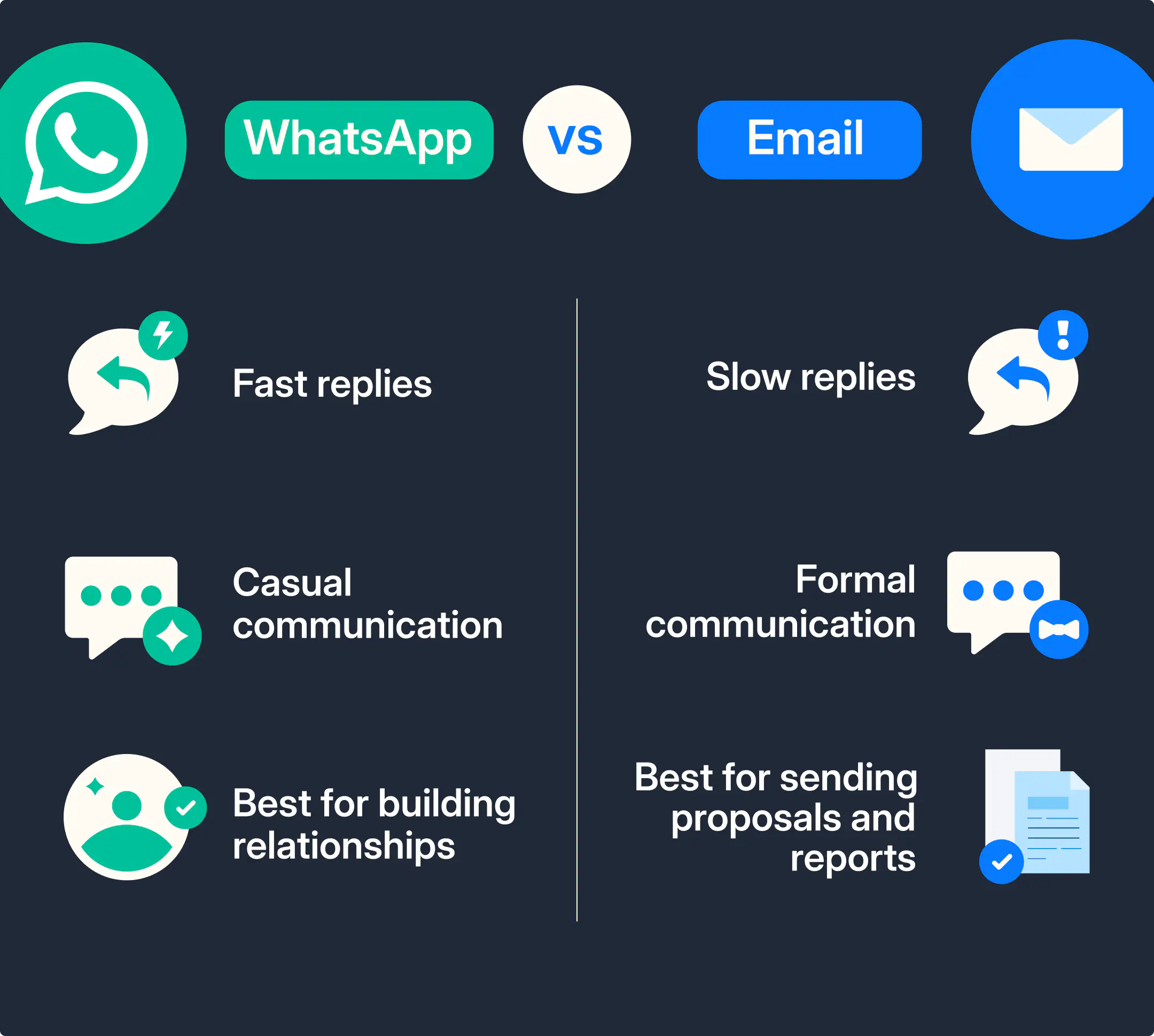
Email is great for formal communication, but it’s not the best for quick, personal conversations. Messages on WhatsApp are more likely to be seen and get faster replies, which is key when you’re trying to move deals forward.
On WhatsApp, you can send text, images, videos, documents, and even product catalogs—all in one chat. It’s a simple, interactive way to keep the conversation going and build better relationships. Plus, it’s secure with end-to-end encryption, so your customers feel safe sharing information.
You don’t have to pick one over the other, though. WhatsApp is perfect for quick updates and follow-ups, while email works better for detailed proposals or reports. Use both to cover all your bases.
Advantages of the WhatsApp business app
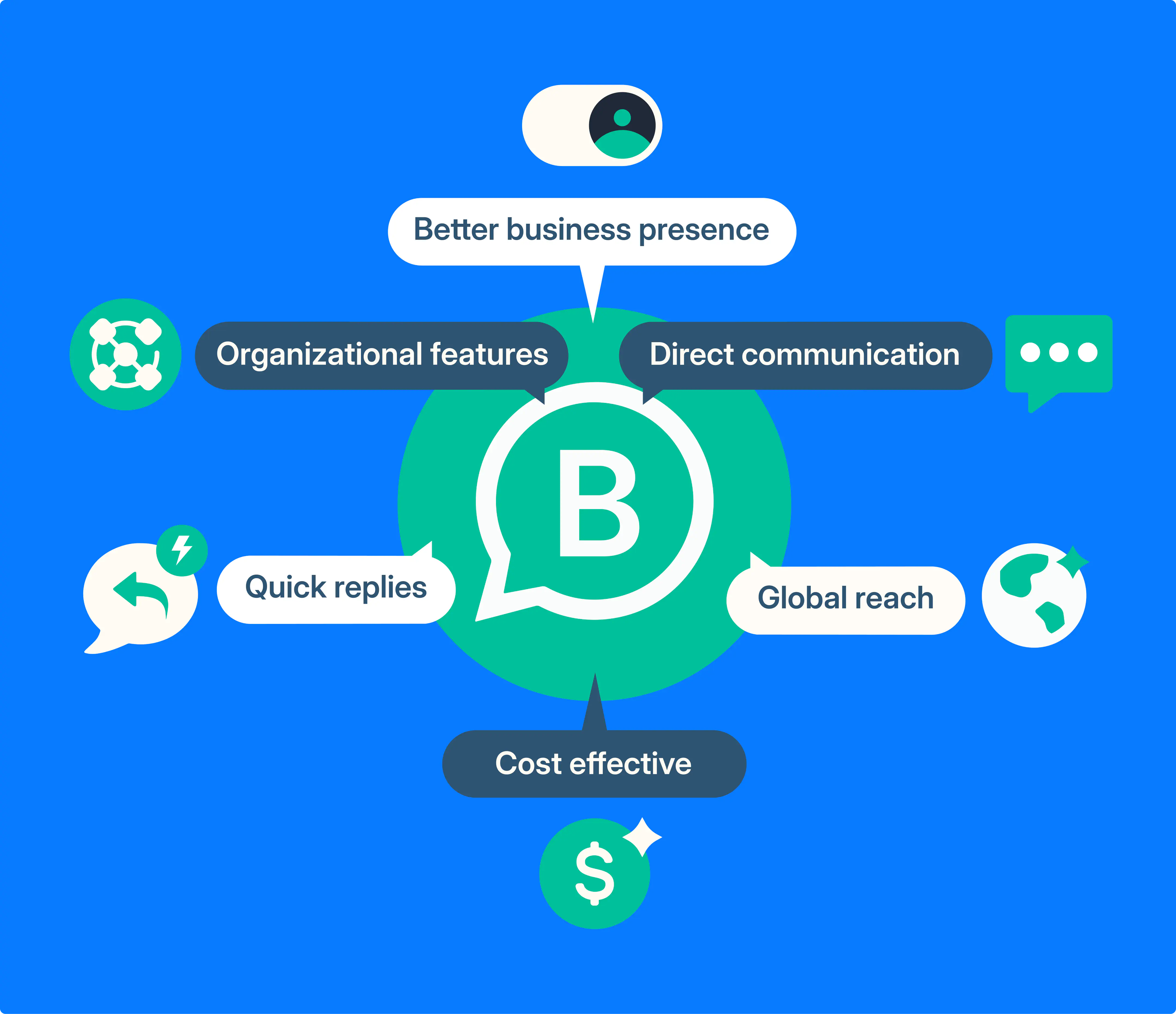
Here’s why some businesses use the WhatsApp Business app:
Direct communication with customers
WhatsApp Business allows for direct and personal communication with customers. It creates a more intimate experience, similar to how people communicate with their friends. This results in higher engagement and conversion rates.
Global reach with no extra cost
With WhatsApp, businesses can reach customers worldwide without the additional costs associated with international messaging. Additionally, WhatsApp is introducing a new feature for its business app—Voice calls, which will make B2C communications even more effective without increasing costs.
Improved business presence
The app allows businesses to create a profile that includes important information like business hours, location, and description. This makes it easier for customers to find and connect with you.
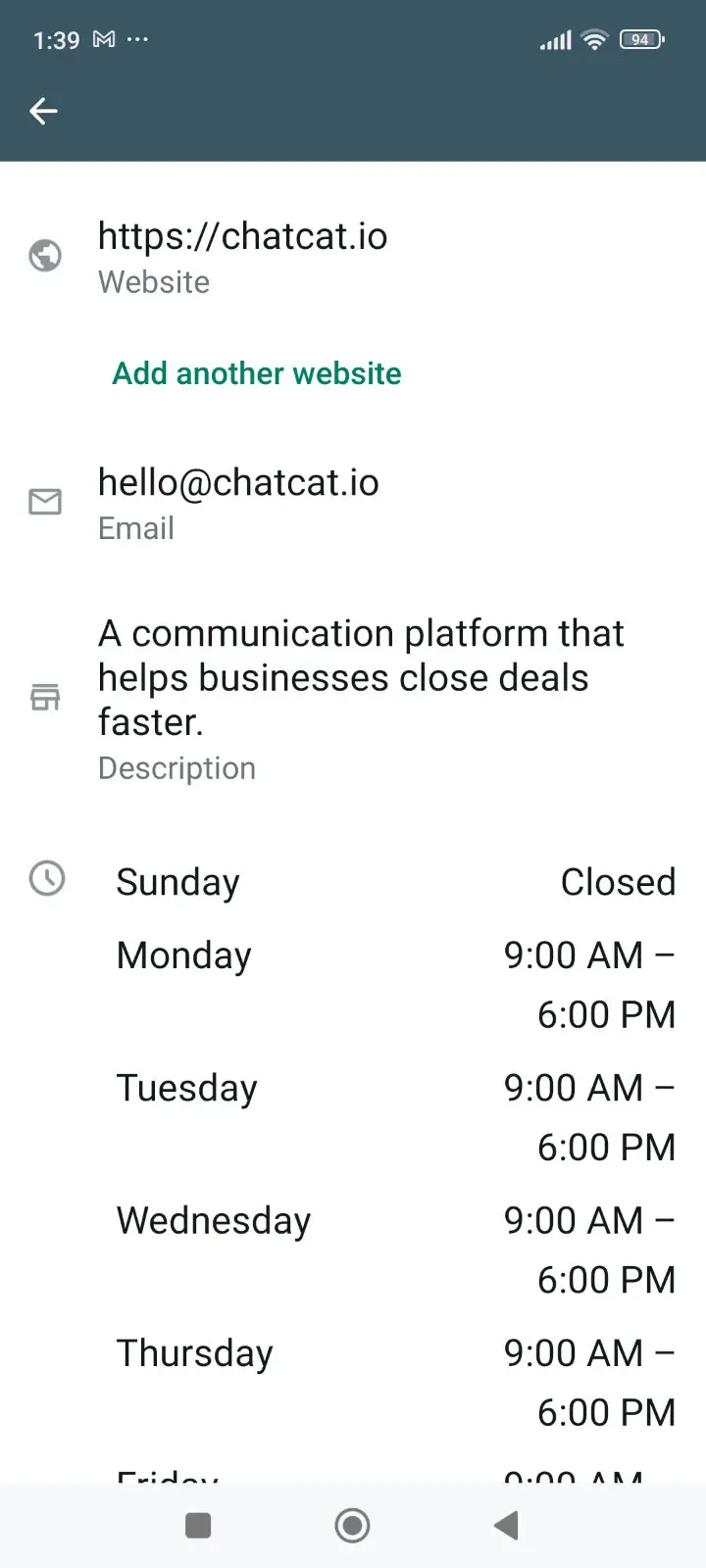
Quick replies and automated messages
The WhatsApp Business app offers features like quick replies to frequently asked questions, automated greeting messages to welcome customers, and away messages to inform them when the business is closed. This helps you maintain customer engagement even when you’re not actively online.
Organizational features
With labels, your team can organize chats and contacts, making it easier to manage them. They let you categorize conversations based on their status, type, or priority. You can keep track of leads, inquiries, or orders without getting overwhelmed.
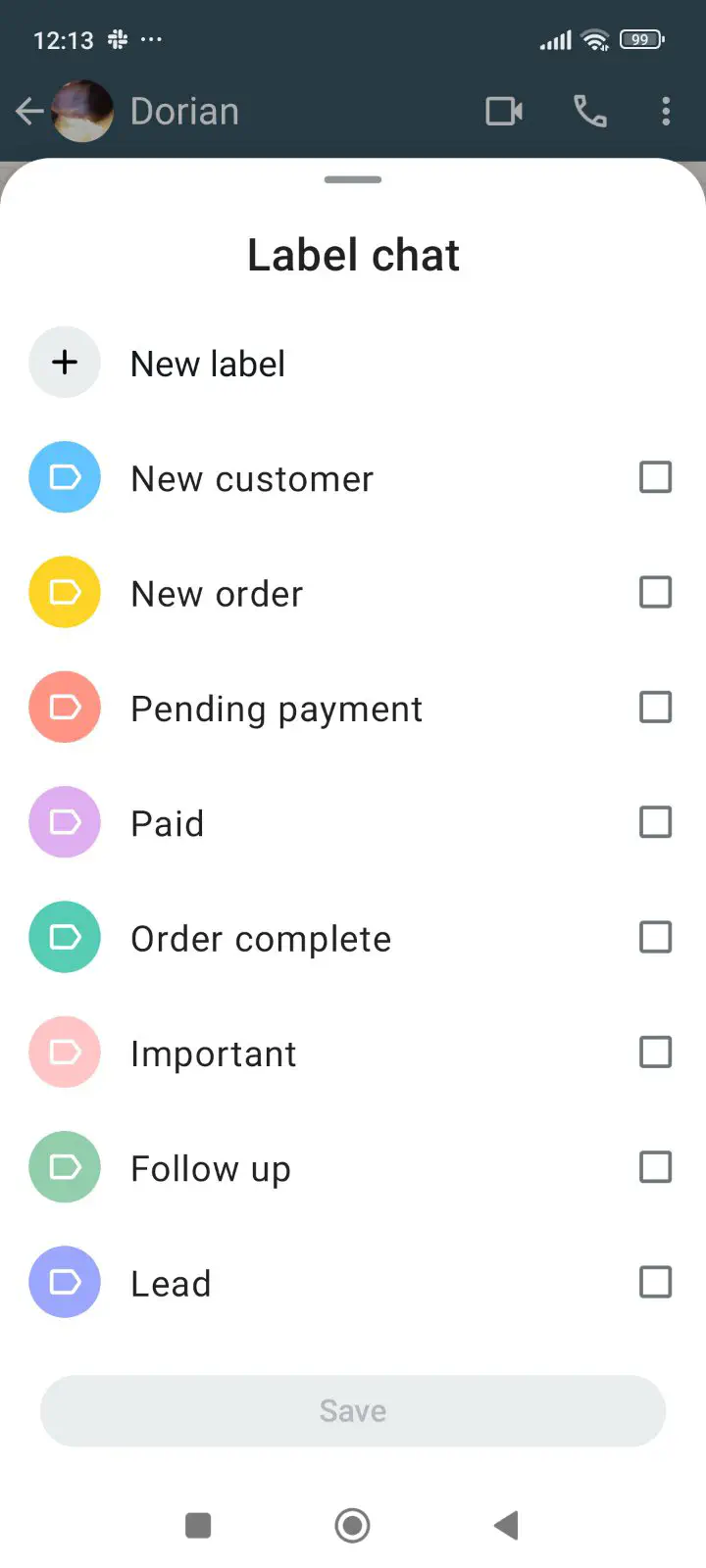
Disadvantages of WhatsApp Business app
While the WhatsApp Business app offers some handy tools for sales and support, it’s not without limitations. Let’s discuss them so you can decide whether it’s the right solution for your needs.
Limited collaboration and scaling
Once your client base starts growing, the number of messages you receive will rump up. Your team can collaborate by answering queries from the same profile, but it’s limited to only five devices (only one of them can be a phone). These limitations can also make it harder to scale your sales operations on WhatsApp as your team grows.
Plus, there is no way to assign conversations to specific team members or teams, which leads to lots of in-process inefficiencies.
WhatsApp broadcasts limited to 256
If you plan to use the WhatsApp Business app for a campaign, keep in mind that the broadcast list is limited to 256 contacts. If you want to send bulk messages to 1000 people, you’d need 4 separate lists.
Importing contacts isn’t straightforward either. You must either sync phone contacts—risking data protection issues—or manually add numbers one by one, a tedious task if your contacts are in Excel or from Shopify.
Moreover, your broadcast message will only be received by users who have your number saved.
Only basic analytics
The WhatsApp Business app offers only the basic insights:
- Messages sent
- Messages delivered
- Messages read
- Messages received
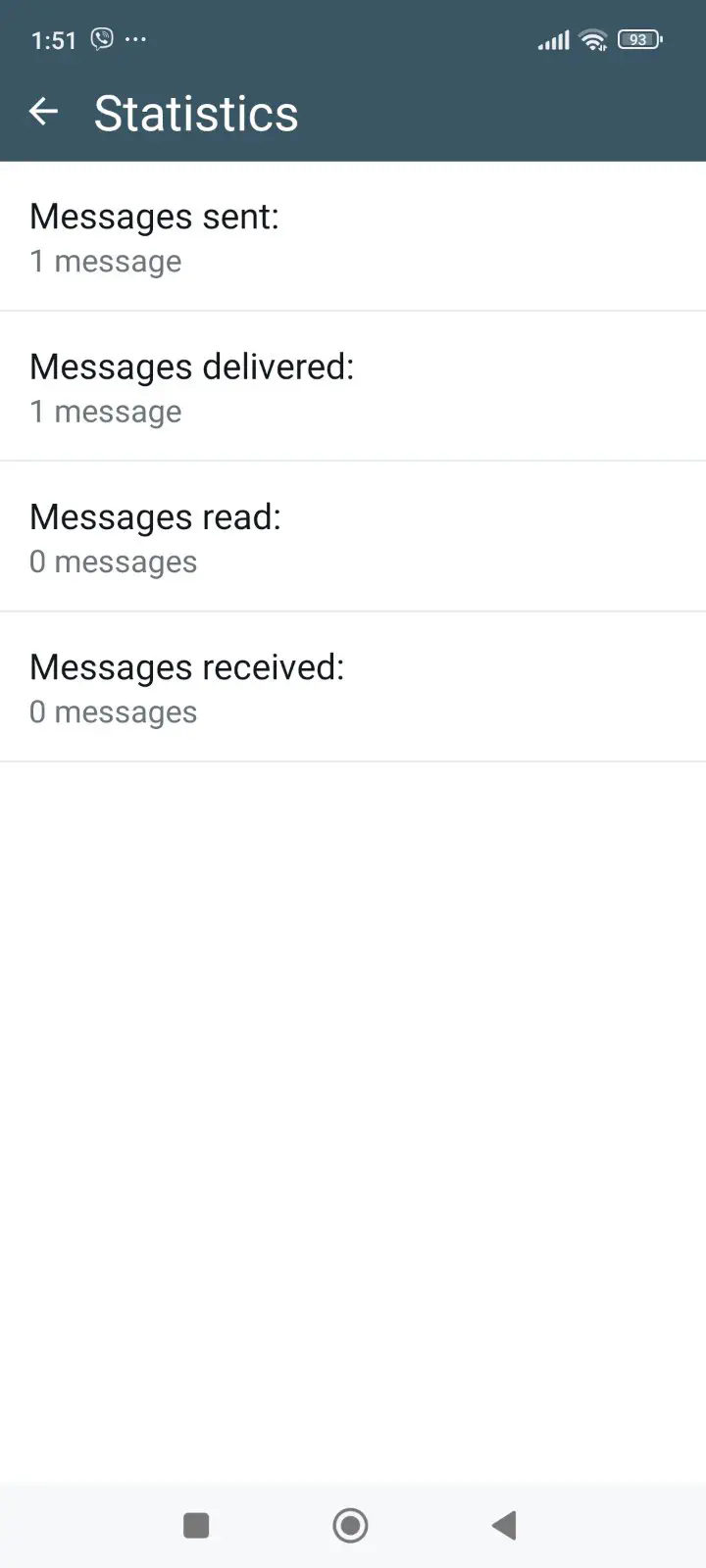
While these metrics can give you a surface-level view, they don’t offer deeper insights into customer behavior or how effective your strategy is. To pinpoint what resonates with prospects, and how to follow up for better results, you need detailed analytics.
No integration possibilities
The WhatsApp Business app does not integrate with your tech stack, including CRMs, sales platforms, or other business tools. Any interactions you have with your customers remain entirely isolated on the app.
If you want to synchronize data between WhatsApp and your CRM system, you’d have to do it manually.
Limited automation
The WhatsApp Business app offers only basic automation features. Your team can set up and automatically send Welcome messages, schedule Away messages to be sent outside business hours, assign a unique ’tag’ to messages for quickly responding to frequently asked queries, and that’s about it.
The potential of chatbots and customer support automation on WhatsApp is not possible with the WhatsApp Business app, which makes managing large numbers of leads and customers more challenging.
Data protection is not guaranteed
When your team members install the app on their phones, it asks for permission and they can either allow or not allow it. While they can choose to allow or deny these permissions, granting access means sharing sensitive business and customer information with the platform.
If you’re handling sensitive customer data, this lack of control can pose a risk. You can’t guarantee full compliance with regional data protection regulations like GDPR or others, especially when using personal devices.
Just getting started with the WhatsApp Business app and want to showcase your products?
Learn how to create a product catalog on the WhatsApp Business app.
Key takeaways
The WhatsApp Business app is a great starting point for businesses or teams exploring WhatsApp as a communication tool. Knowing the pros and cons of the WhatsApp Business app will help you decide whether it works for you or not:
- It offers useful features like labels, automated messages, and business profiles to help manage customer interactions more effectively.
- It has limitations, such as basic analytics, lack of integration capabilities, and limited automation, which can make it less practical for scaling B2B sales operations.
If your business needs more advanced tools, integrations, or in-depth analytics, you may outgrow the app quickly. It’s important to weigh these pros and cons to decide whether the WhatsApp Business app meets your needs or if the WhatsApp Business Platform is a better fit.
Frequently Asked Questions
However, it has limitations, such as basic analytics, no integration capabilities with CRMs or other tools, limited automation features, and restrictions like a maximum of 256 contacts per broadcast list. It also offers limited device collaboration and raises potential data protection concerns.
WhatsApp is designed for general personal use, offering features for messaging, voice and video calls, and group chats. WhatsApp Business, on the other hand, is tailored for businesses, with additional tools like a business profile, product catalogs, automated messaging, quick replies, and labels for chat organization.
Learn more
If you'd like to learn more about how WhatsApp can help you grow your business, please reach out to us on WhatsApp at +13024070488 (Click to chat now).
We also offer a free consultation session where we review your use case, answer any questions about WhatsApp, and help you build a strategy to make the best out of the platform. Book a call with us here. We'd love to speak with you:
Book a call: Europe, the Middle East, and Africa
Book a call: LATAM
Curious about Rasayel? Schedule a demo today.

Mohamed has a background in digital enterprise strategy and software engineering. When he’s not staring at his computer screen, he can be found staring at the night sky somewhere in Alberta, Canada. He enjoys reading, and writing about the things he reads.



![How to Send Quick Reply Messages on WhatsApp [50+ Free Templates]](https://learn.rasayel.io/en/blog/whatsapp-quick-reply/cover_hu16238034217478110535.webp)