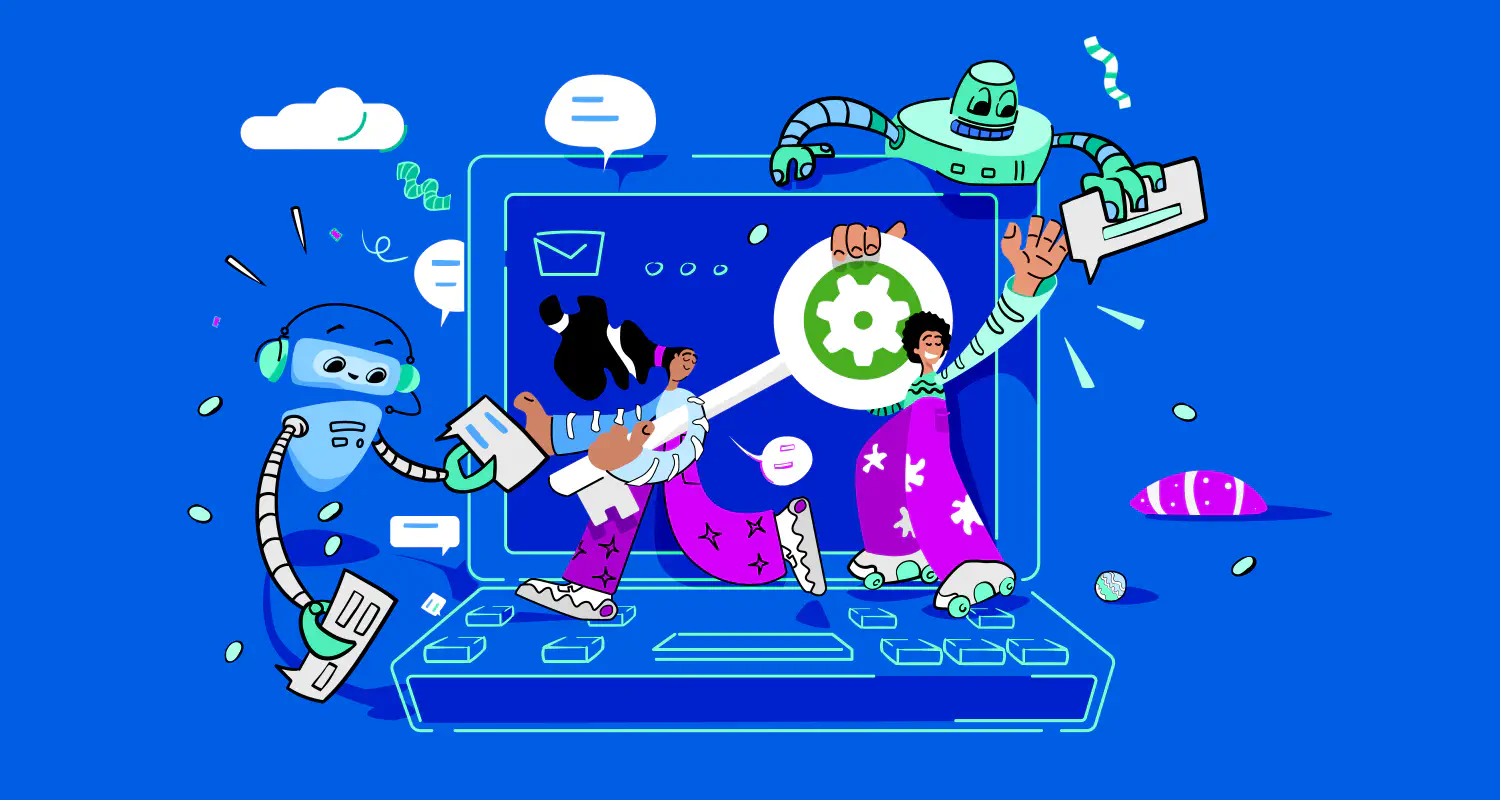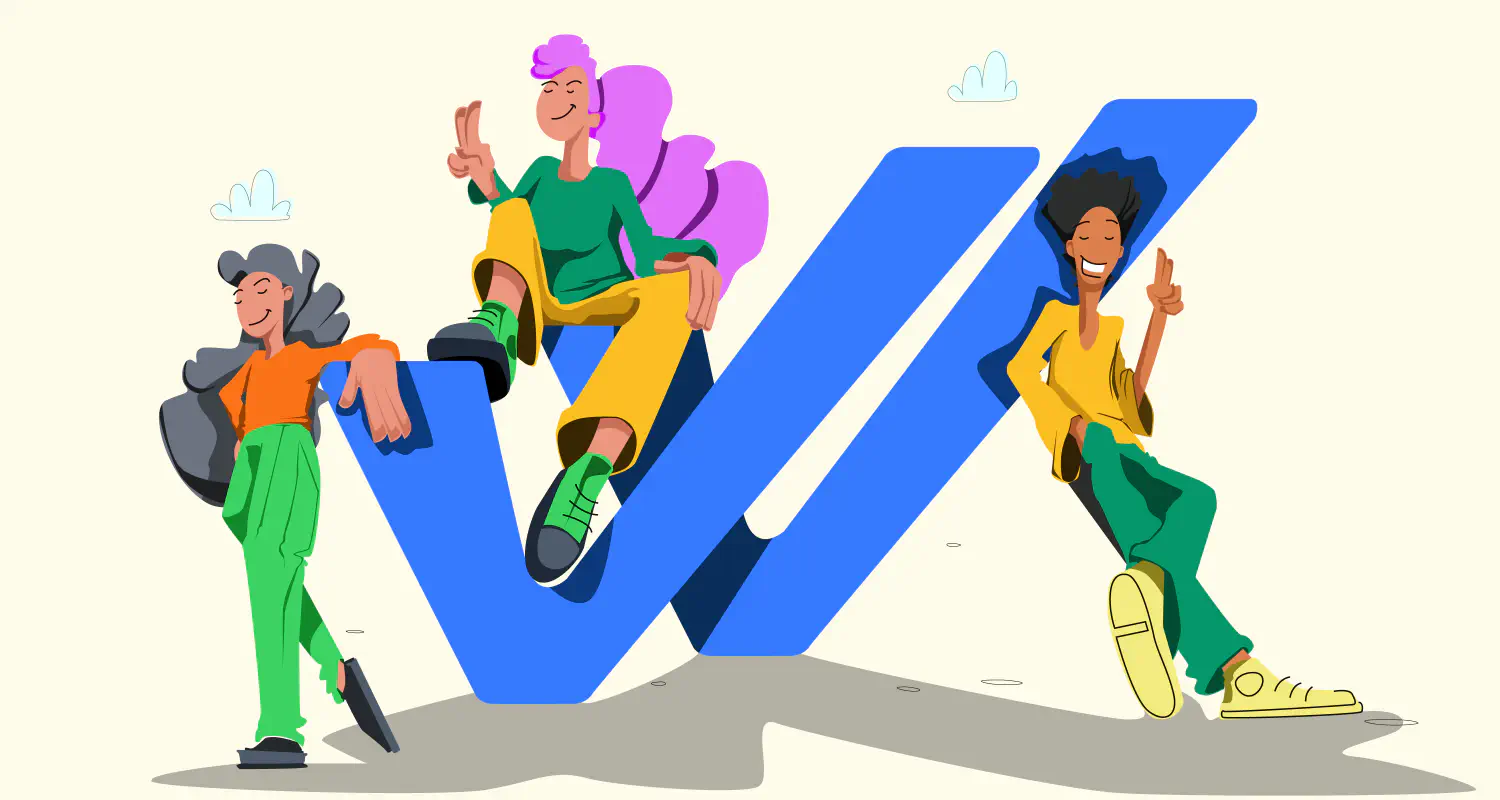How to Send Quick Reply Messages on WhatsApp [50+ Free Templates]
![How to Send Quick Reply Messages on WhatsApp [50+ Free Templates]](https://learn.rasayel.io/en/blog/whatsapp-quick-reply/cover_hu16238034217478110535.webp)
Handling customer queries on WhatsApp often means answering the same questions, again and again. It’s tedious work and takes a lot of your time - time you could use for selling or nurturing leads. Luckily, WhatsApp has the perfect feature to help you use your working hours more productively - quick reply messages!
In this guide, we’ll show you how to set up and use quick reply messages on WhatsApp, whether you’re using the Business App or API. Plus, we’ll share free templates you can start using right away.
What is WhatsApp quick reply?
WhatsApp quick replies are pre-written messages you can use to respond to common questions quickly. Instead of typing the same answers repeatedly, you can use shortcuts to send saved messages in just a few taps. This makes your responses faster, more consistent, and easier to manage your communications.
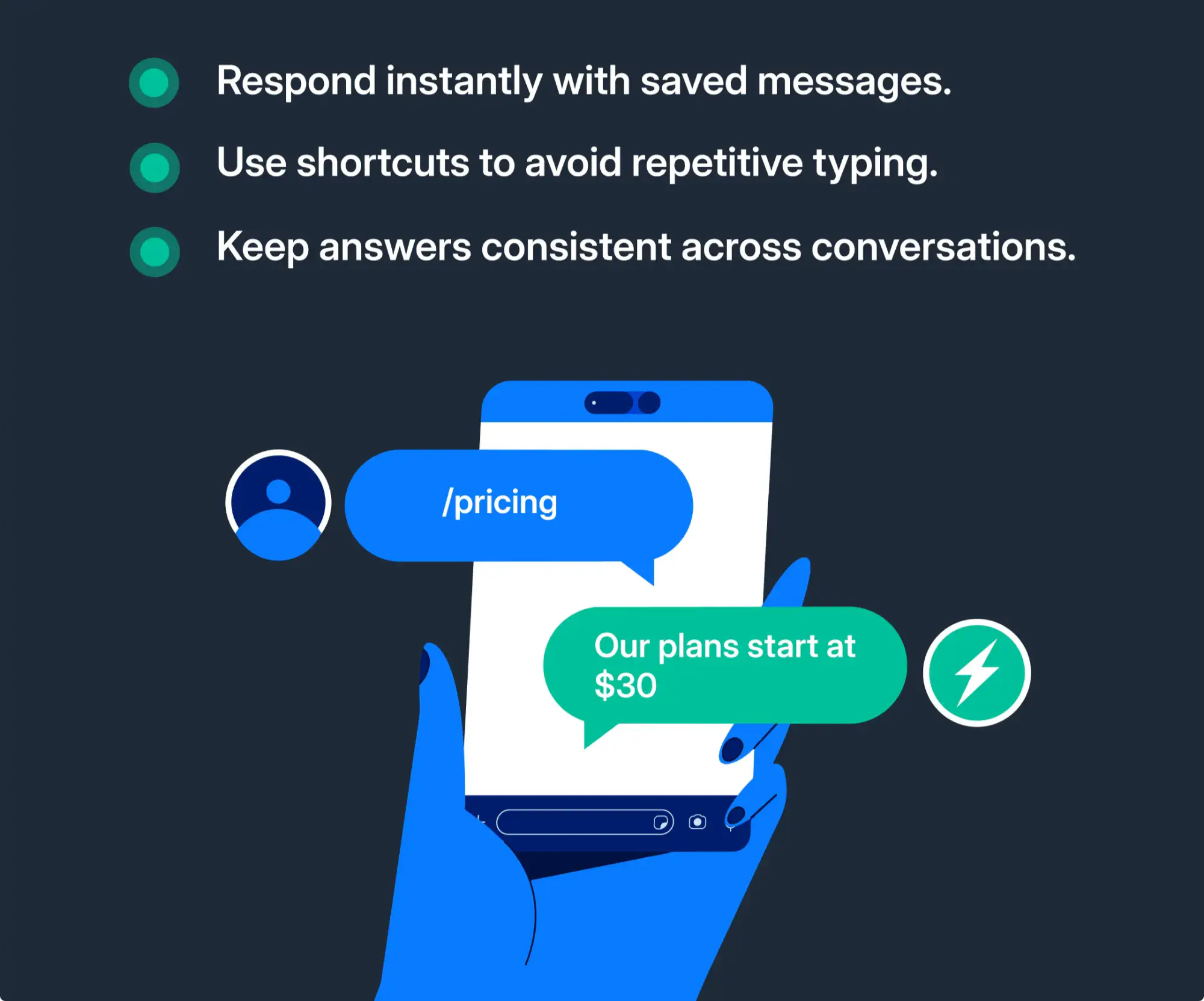
Benefits of quick messages on WhatsApp
Here are the key benefits of using quick reply messages on WhatsApp:
- Quick replies help you respond without delays, especially when you handle many customers at once.
- They keep your answers consistent across your team so your customers get the right information every time.
- Since they are pre-written and saved, quick replies eliminate the risk of typos or inaccurate information.
- Fast replies keep customers happy and engaged, showing them you’re ready to help.
- Automated replies outside of business/working hours ensure customers feel supported even when your team is unavailable.
How to set up quick replies on the WhatsApp Business app
Follow these steps to create quick reply messages on WhatsApp:
Step 1: On the WhatsApp Business app, tap > Business tools > Quick replies.
Step 2: Tap the plus sign (+)
Step 3: Write a shortcut and the message or select media
- Media files are not supported in quick replies on WhatsApp Web or Desktop
Step 4: Tap Save
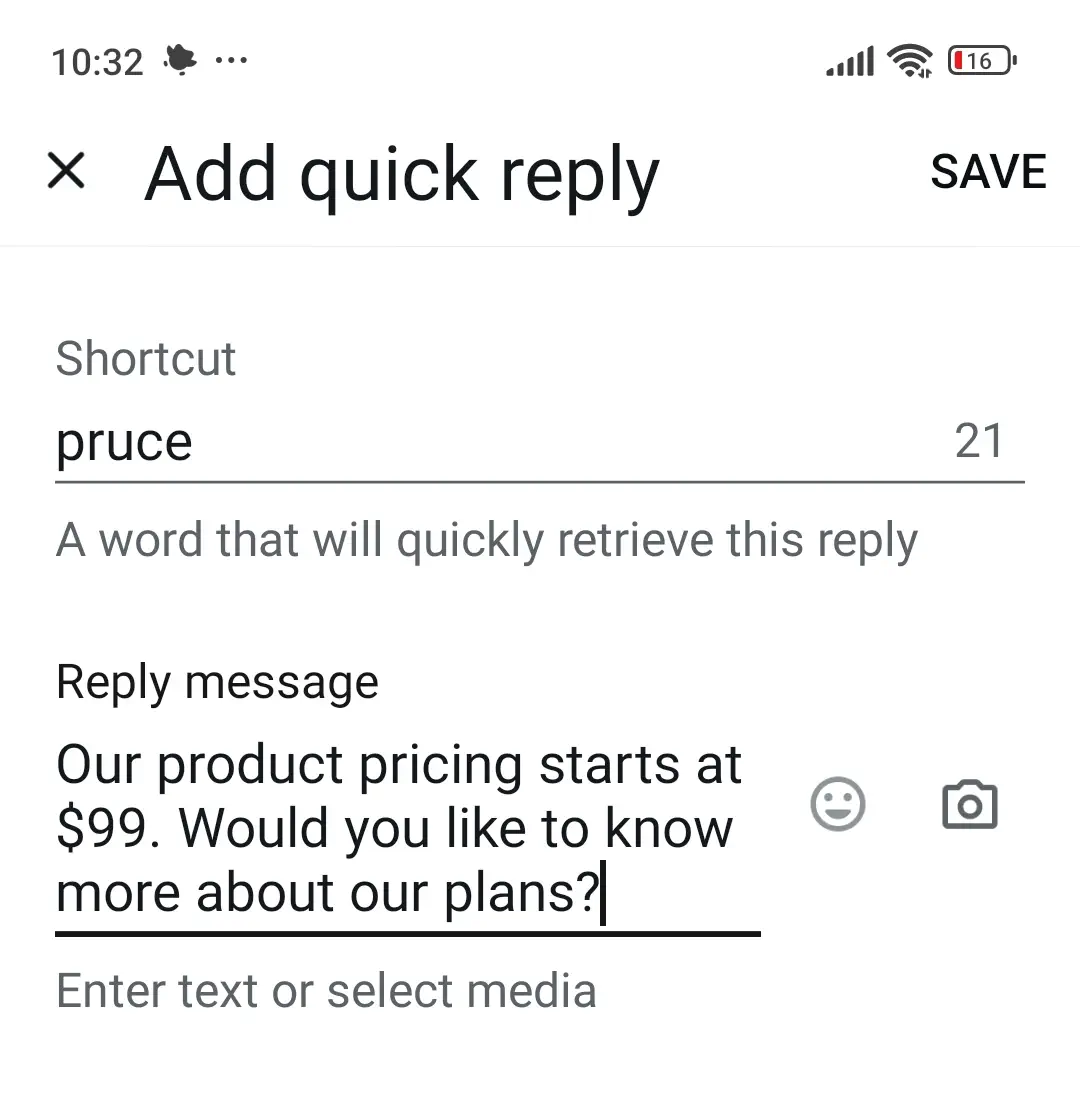
How to create saved replies on WhatsApp Business API
The WhatsApp Business app has basic quick replies. But, if you use the WhatsApp Business API with a customer communication platform like Rasayel, you can customize them more. Here’s how to do it:
Step 1: Go to Settings on your Rasayel dashboard and click Saved Replies.
Step 2: Click the folder icon with a plus sign to create a folder for your saved replies. You can organize replies into different folders as needed.
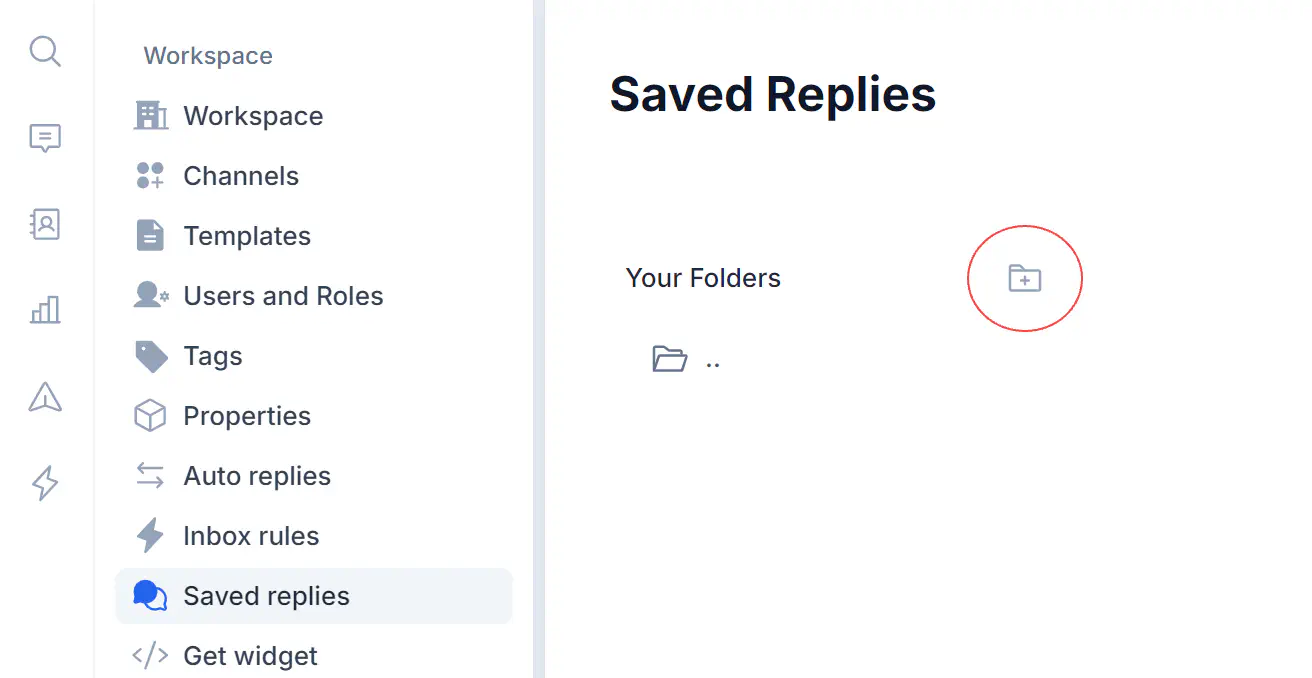
Step 3: Click + New saved to create a new reply.
Step 4: Enter a title for the reply, select the right folder, and type in the message content.
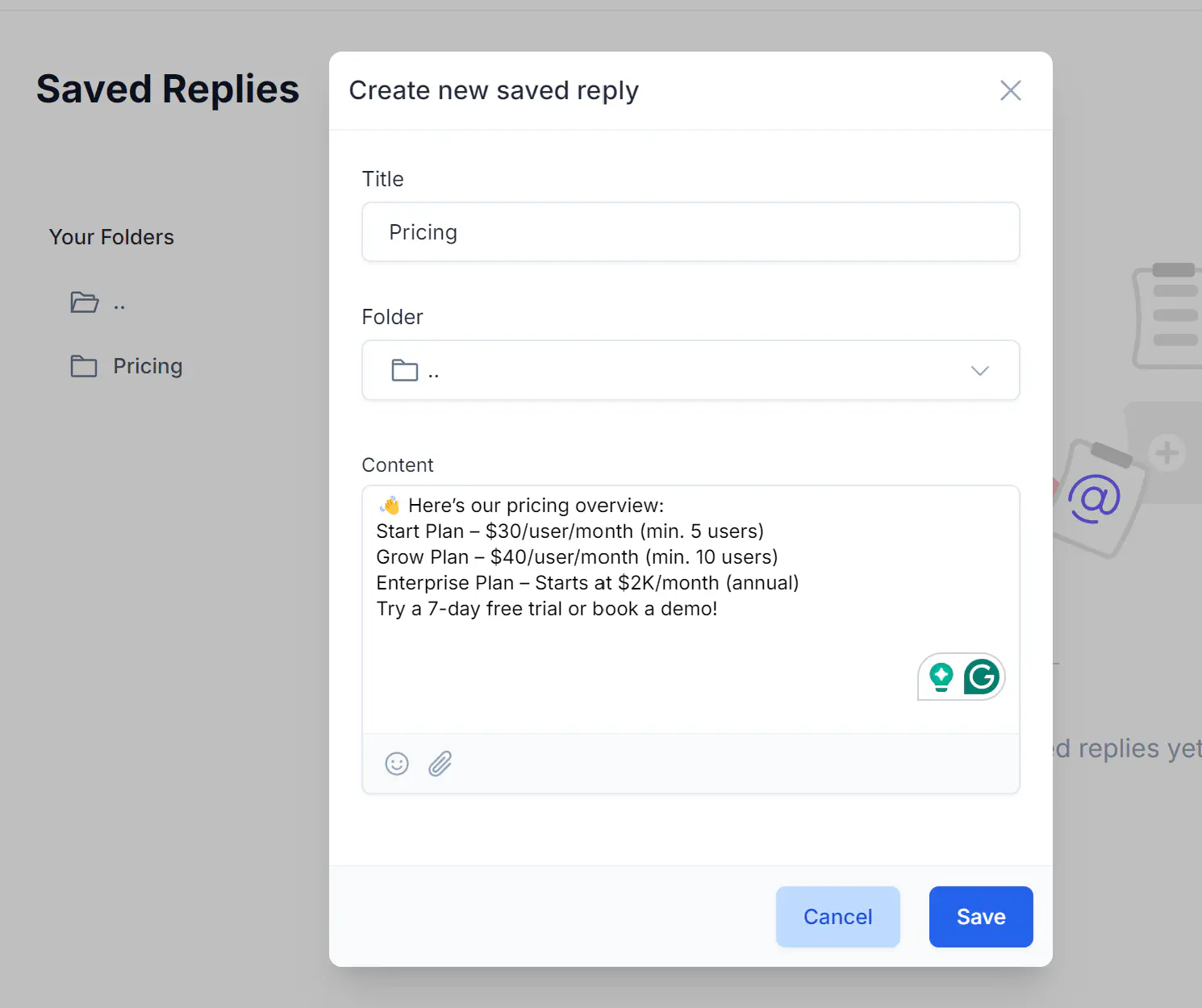
Step 5: Click Save to finish.
Once you’ve created your saved replies, you can use them directly from your inbox. Type “/” and a list of your saved replies will pop up. Click the one you want, and it will be loaded into your composer. Then, just hit send.
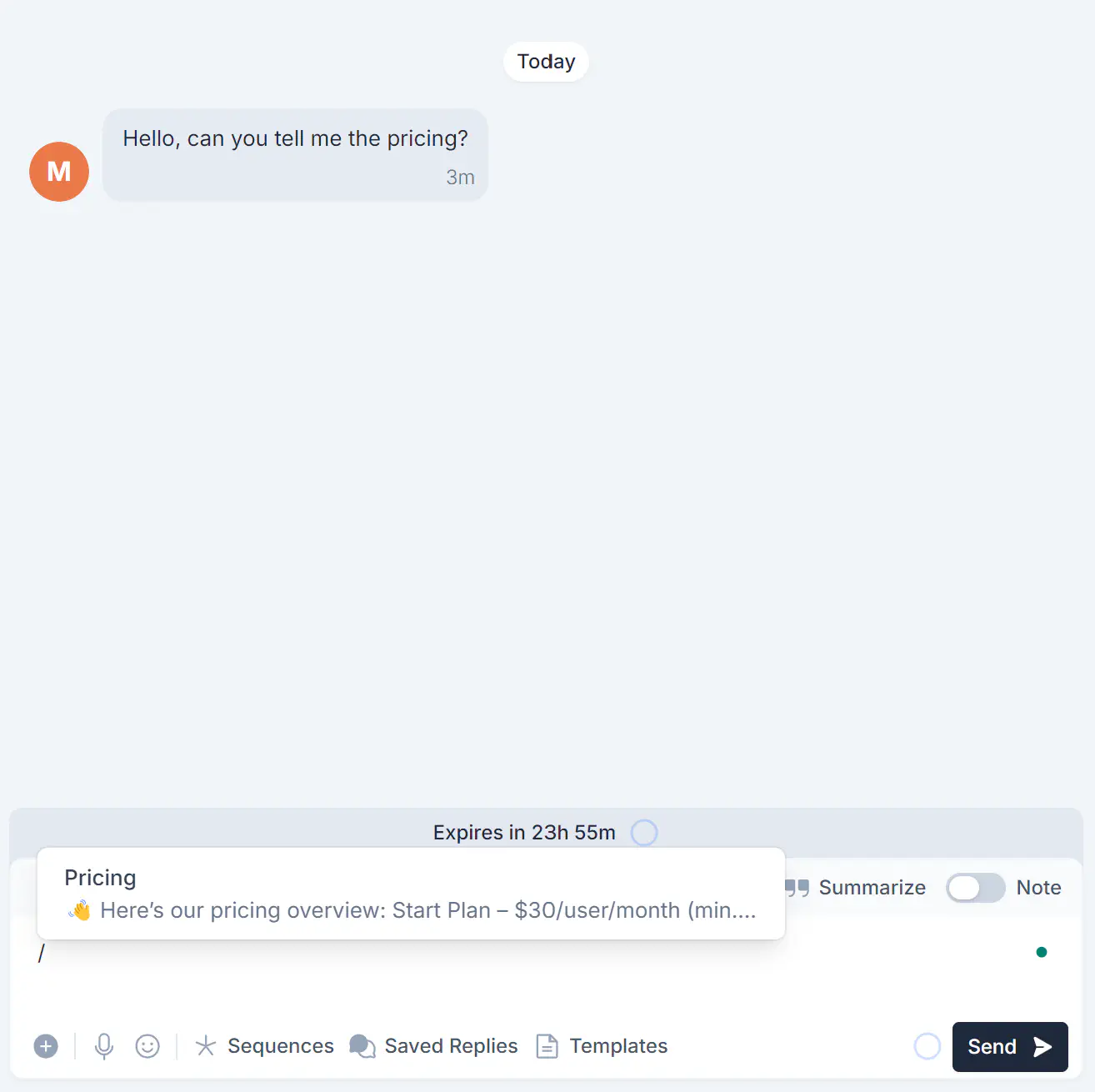
Quick replies on WhatsApp Business app vs API
Do you want to know the differences between using quick replies on the WhatsApp Business App versus the WhatsApp API? Here’s a quick breakdown:
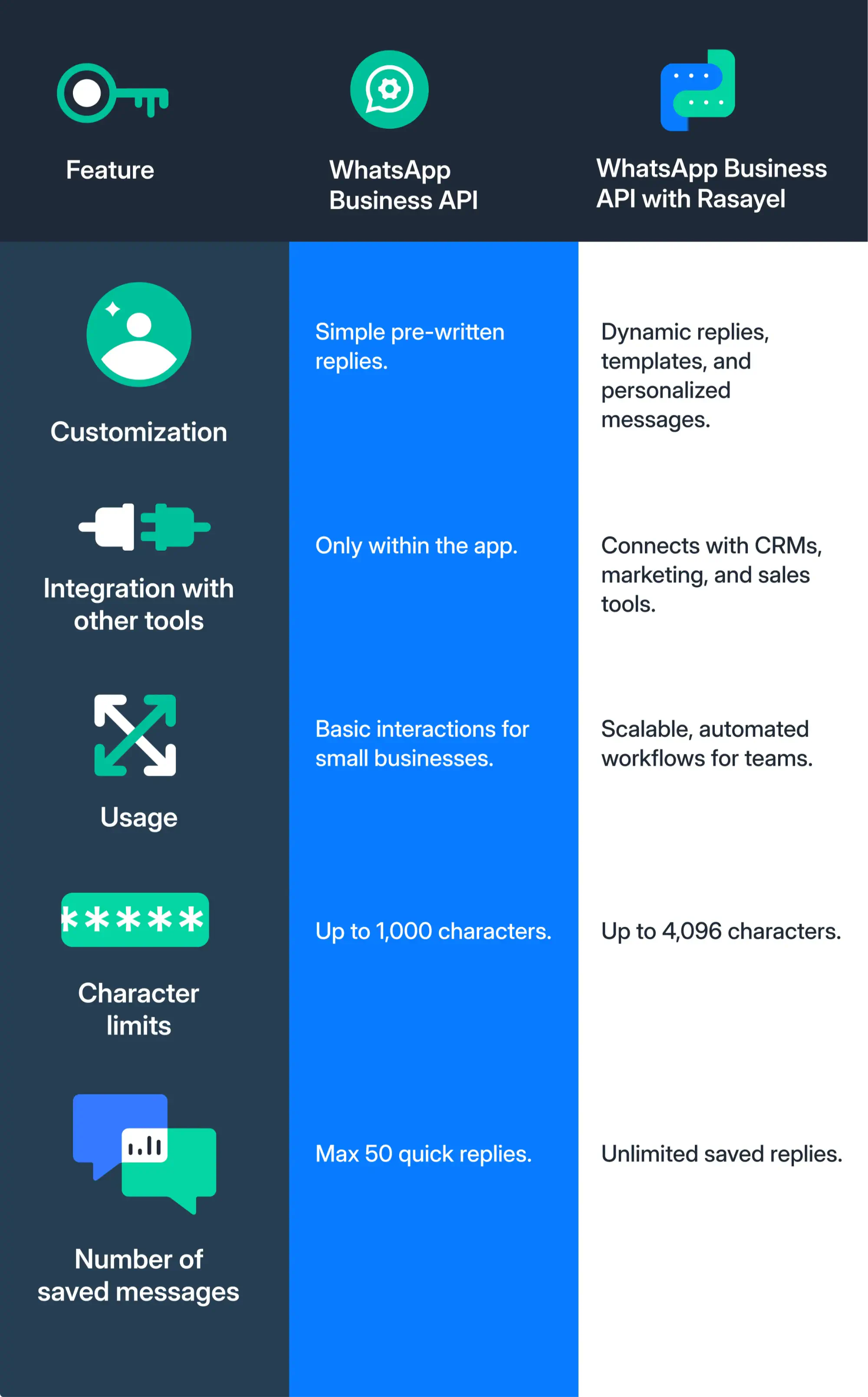
Check out our recent article to learn more about the differences between the WhatsApp Business app and WhatsApp Business API.
WhatsApp quick reply templates
We compiled a list of more than 50 WhatsApp reply messages divided in 17 different use cases. If you need, you can edit them to fit your scenarios and save them to your WhatsApp Buisness account.
1. Frequently asked questions
Use these examples of quick replies to address common customer queries quickly:
- “Our business hours are Monday to Friday, 9 AM to 5 PM.”
- “You can track your order status using this link: [insert link].”
- “Our return policy allows returns within 30 days of purchase.”
2. Sales
With these WhatsApp quick reply message templates you can guide prospects through the sales process and address common questions:
- “Our product pricing starts at $99. Would you like to know more about our plans?”
- “We offer a 20% discount for first-time customers!”
- “You can book a demo with us by clicking this link: [insert link].”
For more sales automation tips, check out our article here.
3. Customer service
These quick replies are perfect for providing immediate support to customers:
- “Thank you for reaching out! Could you please provide more details about the issue you’re facing?”
- “I’m here to help! Let me check your order status. Could you please share your order number?”
- “Our support team is looking into this. We’ll get back to you within 24 hours with an update.”
Learn more about customer service automation here.
4. Updates
Use these quick replies to keep your customers informed about important updates:
- “Your order has been shipped! Track it here: [insert link].”
- “We’ve received your request and will get back to you within 24 hours.”
- “Your subscription will expire soon. Renew it here: [insert link].”
5. Appointment booking
Send these quick replies to help customers easily book or confirm appointments:
- “To book an appointment, please click this link: [insert link].”
- “Your appointment is confirmed for [date and time]. Need to reschedule? Let us know!”
- “Would you like to schedule a consultation? Click here to see our available slots: [insert link].”
6. Payment and invoicing
These quick replies can assist in answering payment-related inquiries and sending invoices quickly:
- “You can make a payment securely through this link: [insert link].”
- “Your invoice for the recent order is attached. Let us know if you need any changes.”
- “Payment received! Thank you for your business.”
7. Shipping and delivery
Help customers track their orders and receive shipping updates with these templates:
- “Your package is on its way! You can track the delivery here: [insert link].”
- “There’s a slight delay with your delivery. We’re working on it and will update you shortly!”
- “Your package has been delivered. Let us know if you need anything else!”
8. Lead qualification
Use these quick replies for lead qualification over WhatsApp and move them through your sales funnel:
- “What’s the size of your business? This will help us recommend the right plan for you.”
- “Are you currently using any similar solutions? Let us know so we can offer a tailored comparison.”
- “What’s your budget range for this project? This will help us suggest the most suitable options.”
9. Follow-up messages
Keep communication active by following up with leads using these simple quick replies:
- “Just checking in! Have you had a chance to review the information I sent?”
- “I wanted to follow up on our previous conversation. Do you have any additional questions?”
- “We’re still here to help! Let us know if there’s anything else you’d like to discuss.”
10. Product recommendations
If customers are asking for product recommendations, these quick replies will help provide personalized suggestions:
- “Based on your interest, I’d recommend checking out our [Product A]. It’s perfect for [specific use case].”
- “Looking for something similar? Here’s a link to more products that might be a great fit: [insert link].”
- “If you’re interested in a custom solution, we can set up a call to discuss your needs further.”
11. Promotions and discounts
Notify your customers about ongoing promotions or special offers:
- “We’re offering 10% off on all orders this week! Use code: [insert code].”
- “Don’t miss out on our limited-time offer! Click here to shop now: [insert link].”
- “Here’s an exclusive deal for you! Get a 15% discount on your next purchase with this code: [insert code].”
12. Feedback and reviews
Encourage customers to leave feedback or a review with these quick reply suggestions:
- “We’d love to hear your feedback! How was your experience with our product?”
- “Could you please take a moment to leave us a review? Your opinion helps us improve! [insert review link].”
- “Thank you for your purchase! If you’re satisfied with our service, would you mind leaving a review here? [insert review link].”
13. Event invitations
Quick replies to invite customers to webinars, product launches, or other events:
- “We’re hosting a webinar on [topic] next week. Want to join? Sign up here: [insert link].”
- “You’re invited! We’re launching a new product on [date]. RSVP here: [insert link].”
- “Join us for our exclusive event! Get your ticket here: [insert link].”
14. Cart abandonment
If a customer abandons their cart, these quick replies can nudge them to complete the purchase:
- “It looks like you left something in your cart! Complete your purchase here: [insert link].”
- “We noticed you didn’t finish your order. Click here to pick up where you left off: [insert link].”
- “Don’t miss out on your items! Finish checking out before they’re gone: [insert link].”
15. Onboarding new customers
Use these quick replies to guide new customers through the onboarding process smoothly:
- “Welcome! Here’s everything you need to get started with our service: [insert link to onboarding guide].”
- “We’re excited to have you on board! Let us know if you have any questions during the setup process.”
- “Your account has been successfully created! Need help with the next steps? Reach out anytime.”
16. Product launch announcements
When launching a new product, these quick replies can help inform your customers:
- “We’re thrilled to introduce our latest product: [Product Name]. Learn more here: [insert link].”
- “Our new [Product Name] is now available! Check it out: [insert link].”
- “Be the first to experience our newest release. Explore the details here: [insert link].”
17. Subscription management
Assist your customers with managing their subscriptions using these quick replies:
- “Your subscription is set to renew on [date]. Would you like to update your billing info?”
- “To upgrade your subscription, click here: [insert link].”
- “Your current plan will expire soon. Click here to renew your subscription: [insert link].”
Final thoughts
Quick replies on WhatsApp speed up communication and ensure that customers receive clear and accurate responses, whether you’re using the WhatsApp Business app or the API. By setting up quick replies tailored to your most common customer interactions, you can handle inquiries more efficiently, reduce response time, and keep conversations consistent across your team.
The free templates included in this article offer an easy way to maintain a professional tone while making sure no customer request falls through the cracks.
Frequently Asked Questions
- Open a chat.
- Tap Message, then type /. This will pull up all your quick replies, including default replies.
- Select the quick reply. The message will appear in the text input field.
- Edit the message, or tap Send.
- In the WhatsApp Business app, tap > Business tools > Quick replies.
- Tap Add.
- Tap Message to create your message.
- Tap Shortcut to set the keyboard shortcut for your quick reply.
- Tap Save.

Miodrag is a seasoned WhatsApp marketing expert with over 15 years of experience in B2B sales and communication. Specializing in the use of WhatsApp Business API, he helps businesses use WhatsApp’s marketing features to grow their sales and improve customer engagement. As one of the early adopters of WhatsApp Business, Miodrag has a deep understanding of its tools and strategies, making him a trusted authority in the field. His insights have helped many businesses with their communication strategies to achieve measurable results.