How to Create a Product Catalog on the WhatsApp Business App

Ever wished you could showcase your products to customers without the back-and-forth of sending images and details one by one? The easiest way to do that is with the WhatsApp product catalog.
It lets you organize and display your offerings in one place, in addition to making it easy for your customers to browse, select, and inquire.
With this feature, you can equip your sales team with an organized catalog that helps them close more deals faster by giving customers an easier way to make buying decisions.
At the same time, your sales reps will appreciate the integration of product catalogs as it’ll spare them the hassle of explaining the features and benefits of each product or plan in long chat conversations.
What is a WhatsApp product catalog?
A WhatsApp product catalog (or catalogue) lets your customers view items, add them to a cart, and share their orders with you in just a few clicks. Catalogs are a practical way to manage product presentations and simplify buying.
You can create a store on WhatsApp using the WhatsApp Business app or the WhatsApp Business API. This guide will walk you through creating a simple catalog using the WhatsApp Business app.
Remember, WhatsApp will review your catalog to ensure it meets their policies before it goes live.
How to create a product catalog on WhatsApp Business
Before we start, make sure you have:
- A WhatsApp Business App account
- Pictures and descriptions of your products
Step 1: Go to Catalog Manager
Here’s where we’ll show you how to add products to your catalog, including detailed information and prices.
- Open your WhatsApp Business App
- Click on ⁝ → Business tools
- Select Catalogue (Or ‘Catalog’)
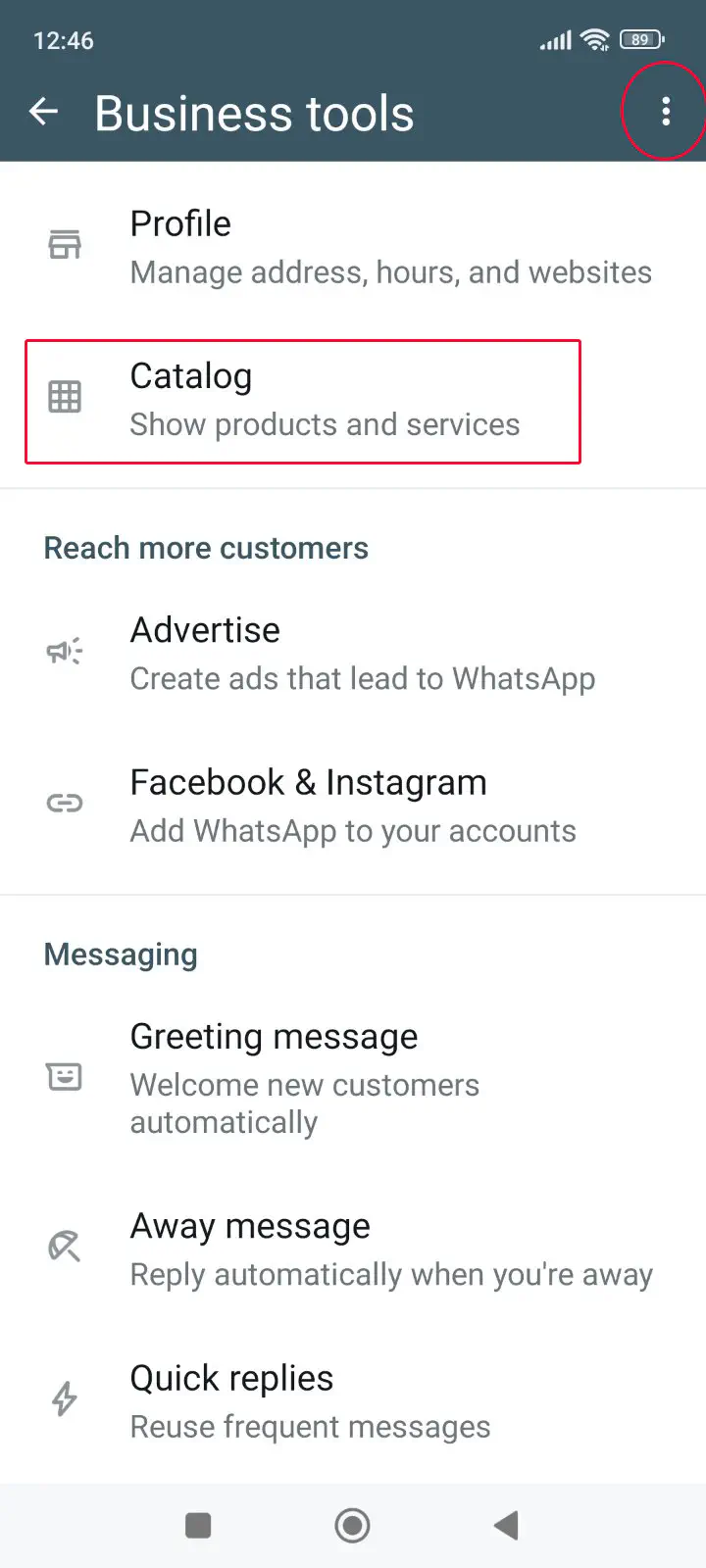
WhatsApp will take a few seconds to prepare your catalog before you can add items to it.
Step 2: Add items to your catalog
- When your catalog is ready, select + Add new item
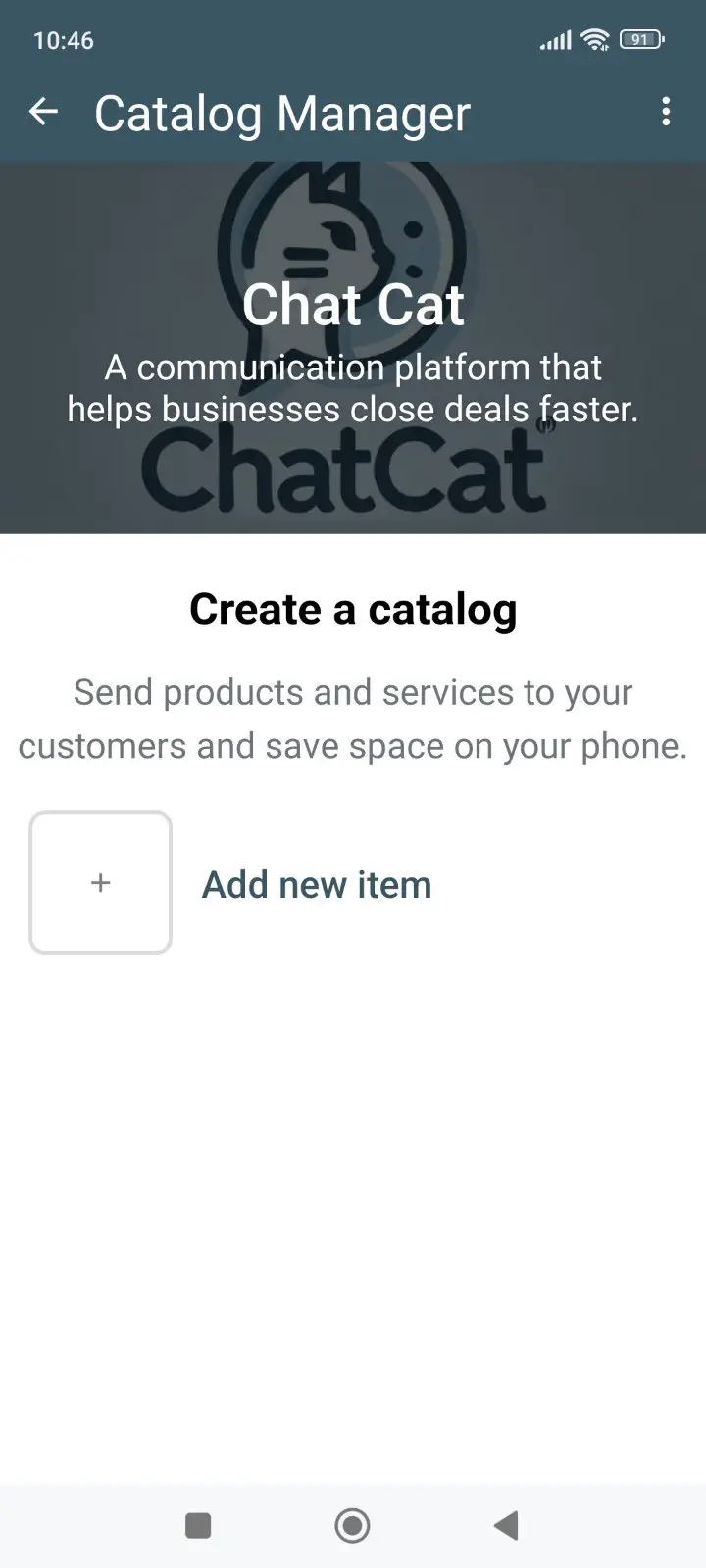
Add information about your product:
- Name
- Price
- Description (Optional)
- Link to the product on your website
- Item code
When you’re done, select Save.
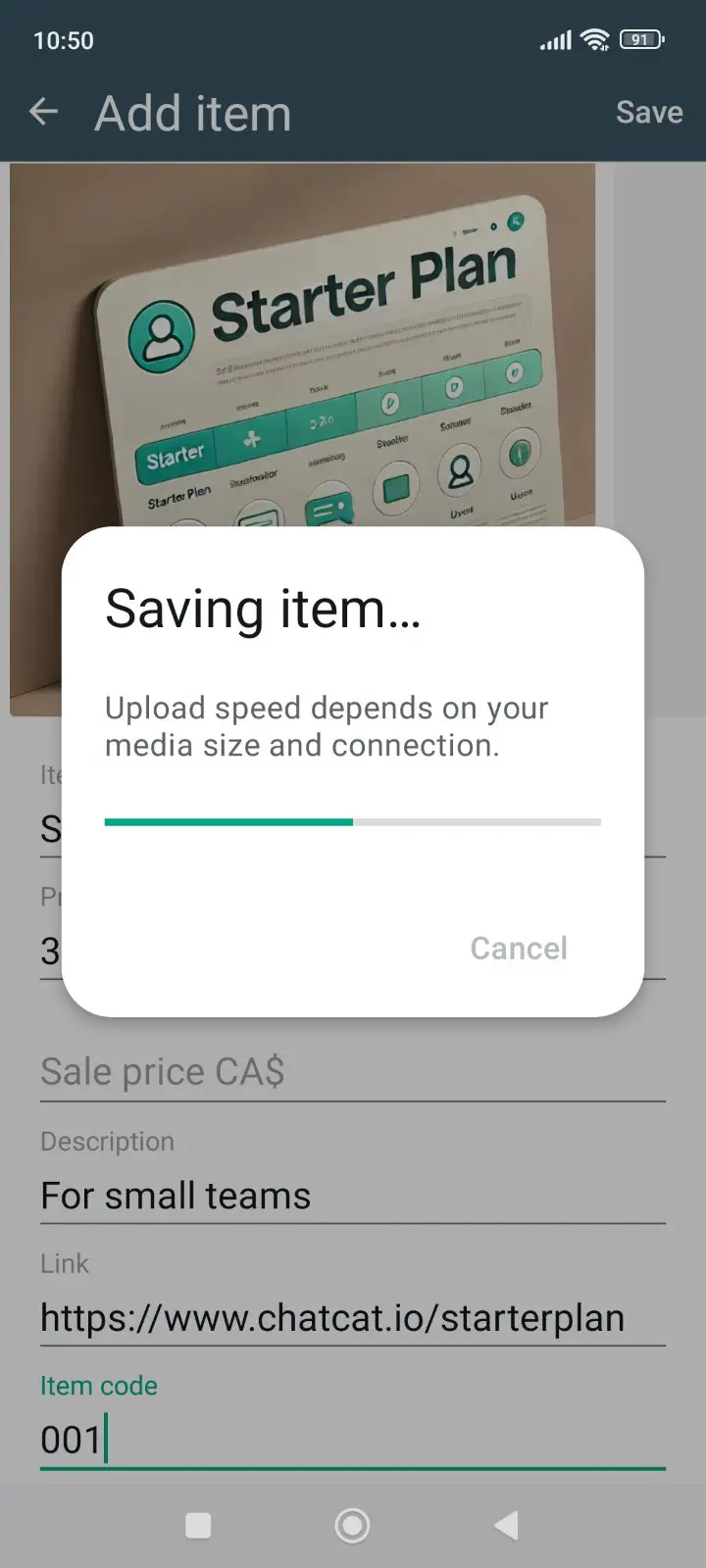
Step 3: Wait for approval
All catalog items require approval from WhatsApp. This can take up to a few hours.
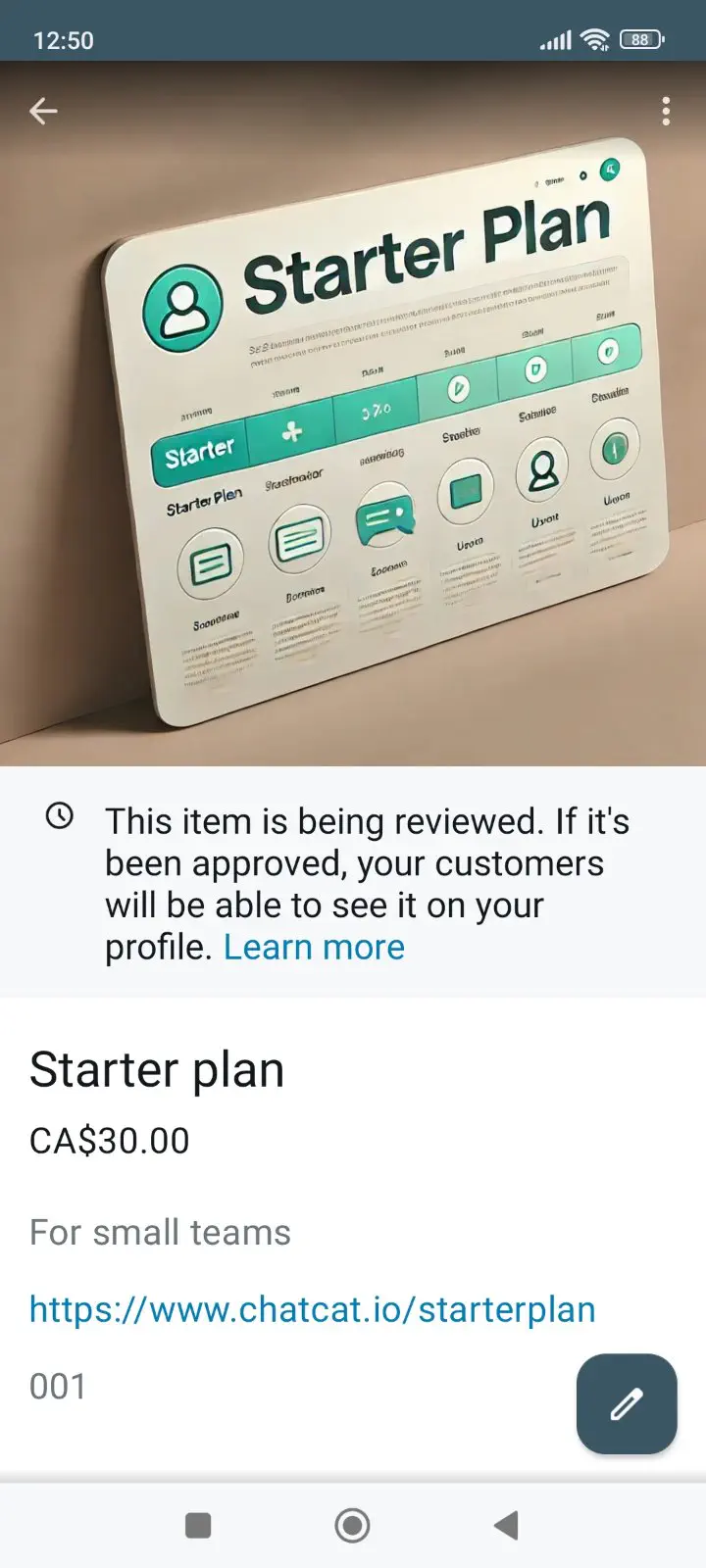
Once approved, your product will be visible to your customers.
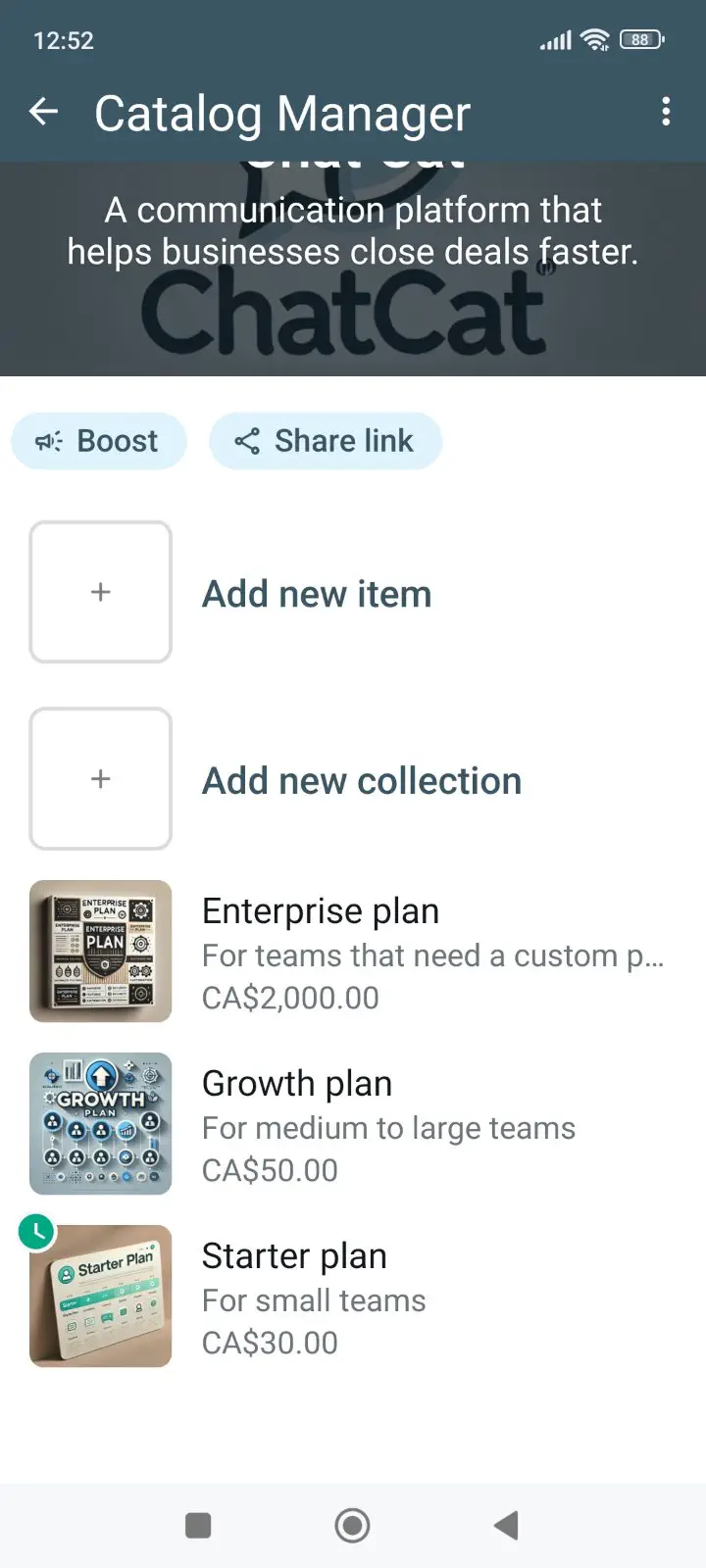
Add more products to your catalog. You can have up to 500 items.
Step 4: Preview your catalog
To view your catalog, go to your WhatsApp Business profile. You can do this from your own number, or ask a friend to test it out. This is what the profile should look like once there’s a catalog in place:
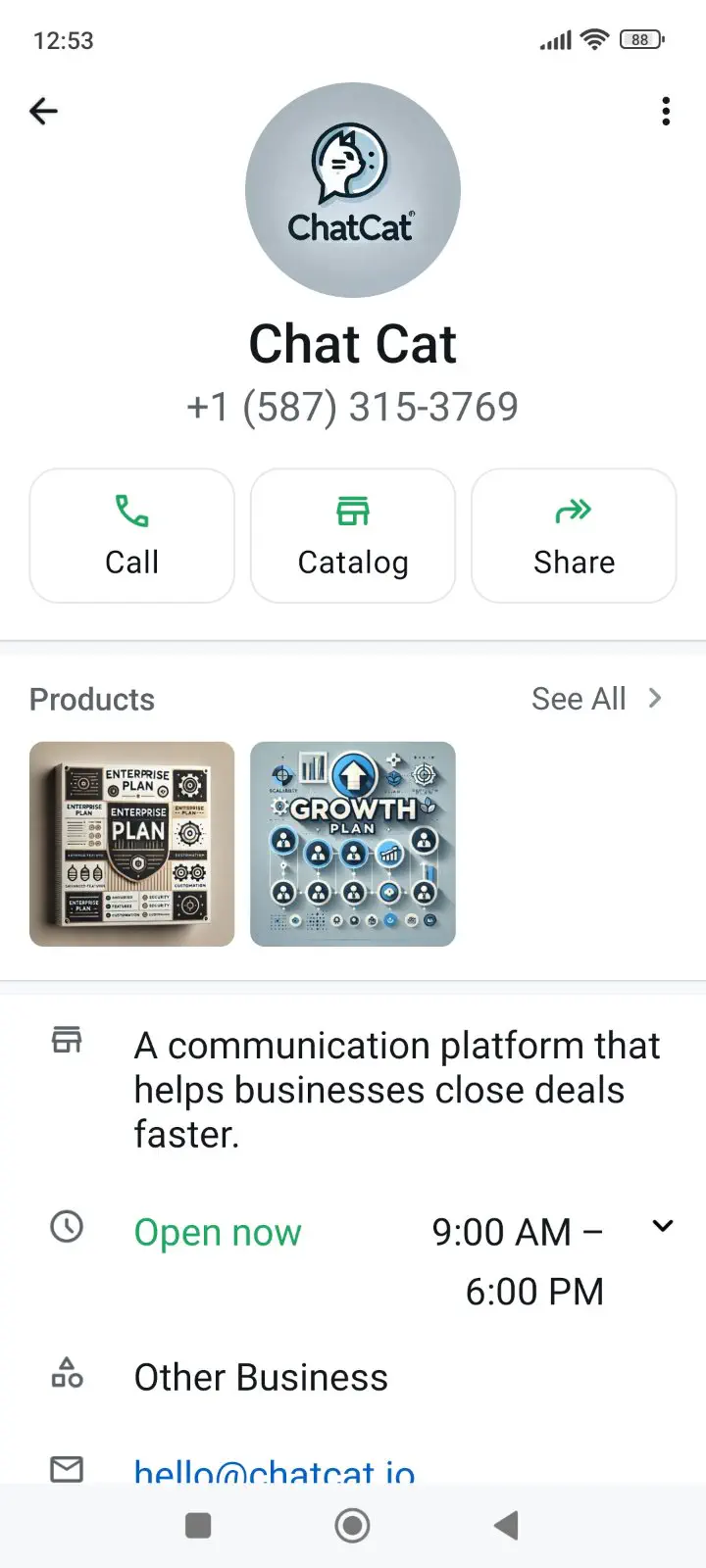
How to create a collection in the WhatsApp shopping catalog
If you have multiple product categories, collections are a great way to organize your catalog on WhatsApp.
In your catalog manager, select Add new collection:
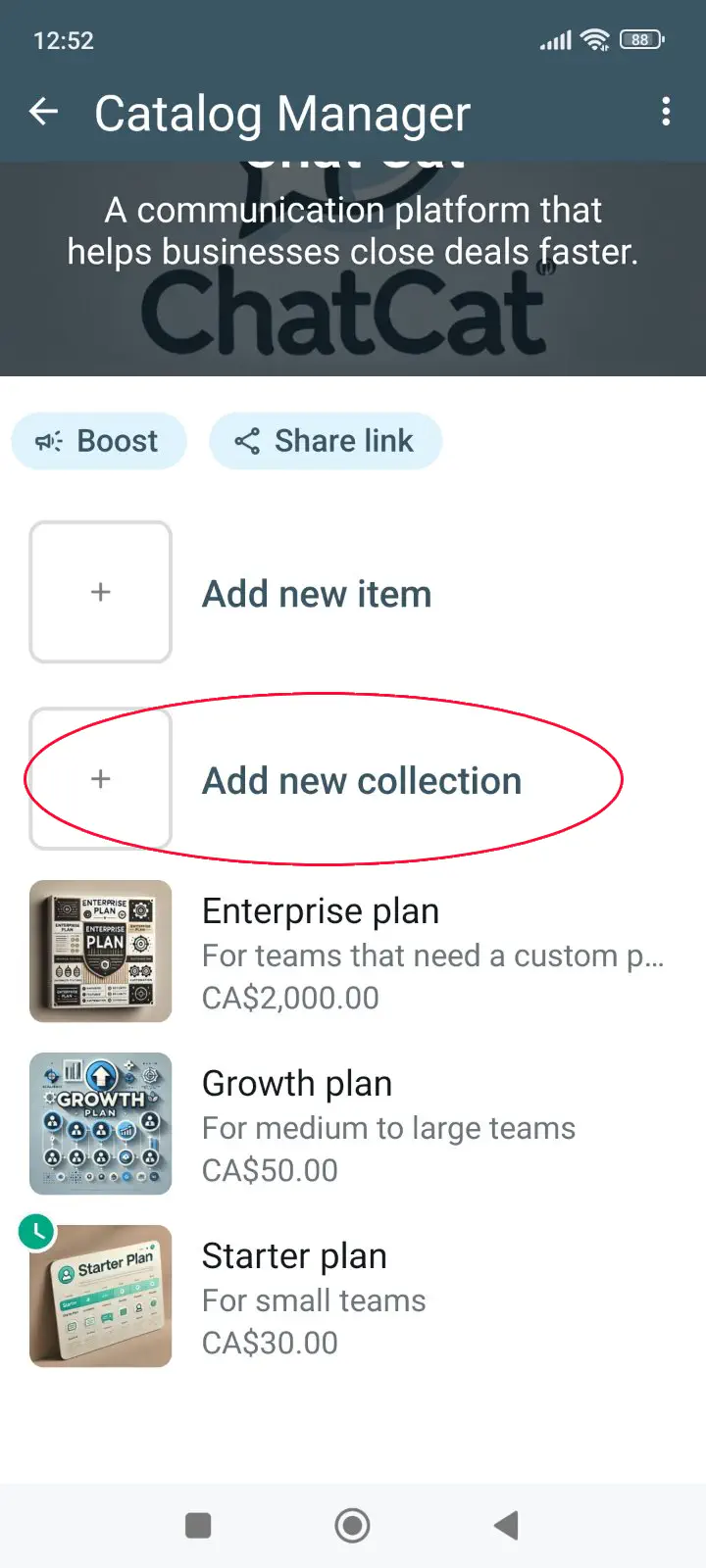
Enter the name of your collection.
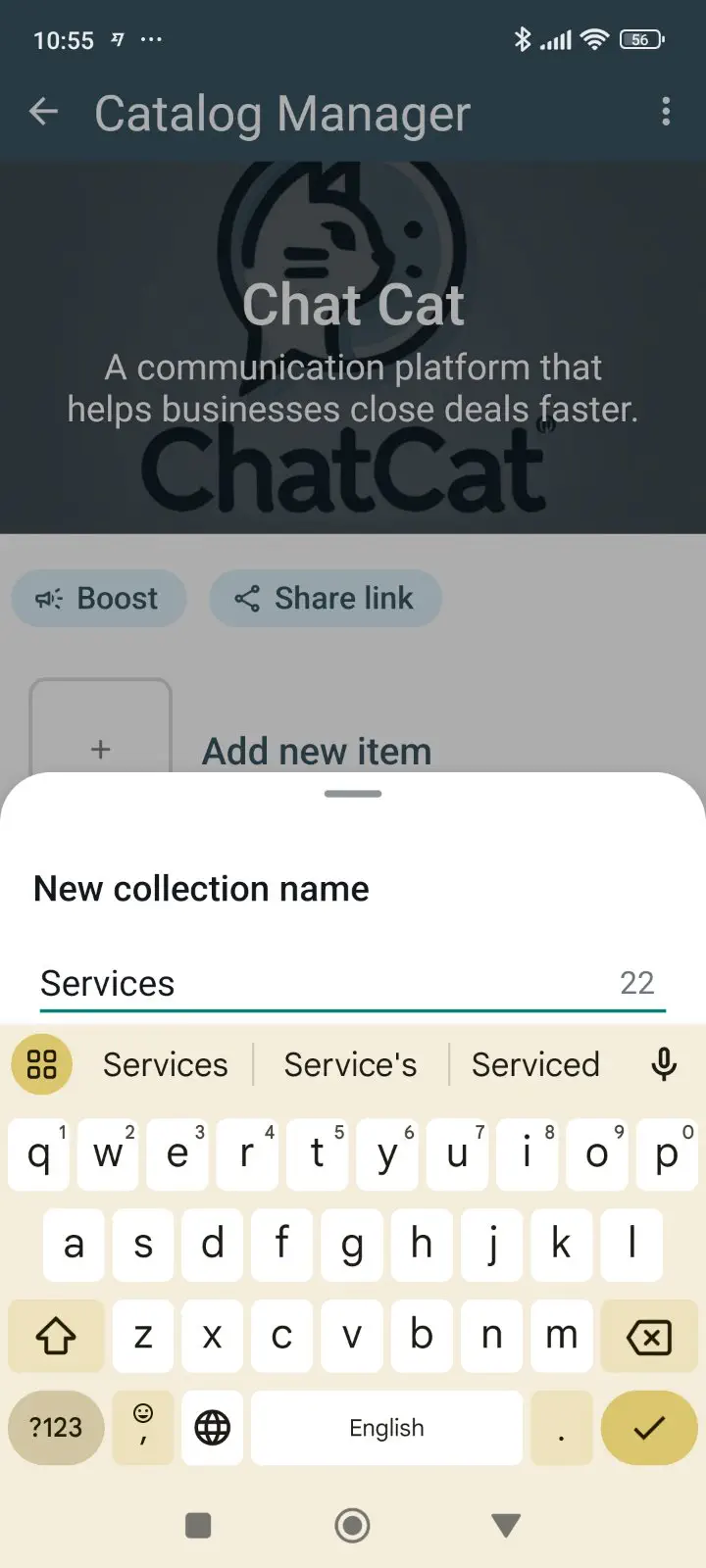
Select the items you want to add to your collection.
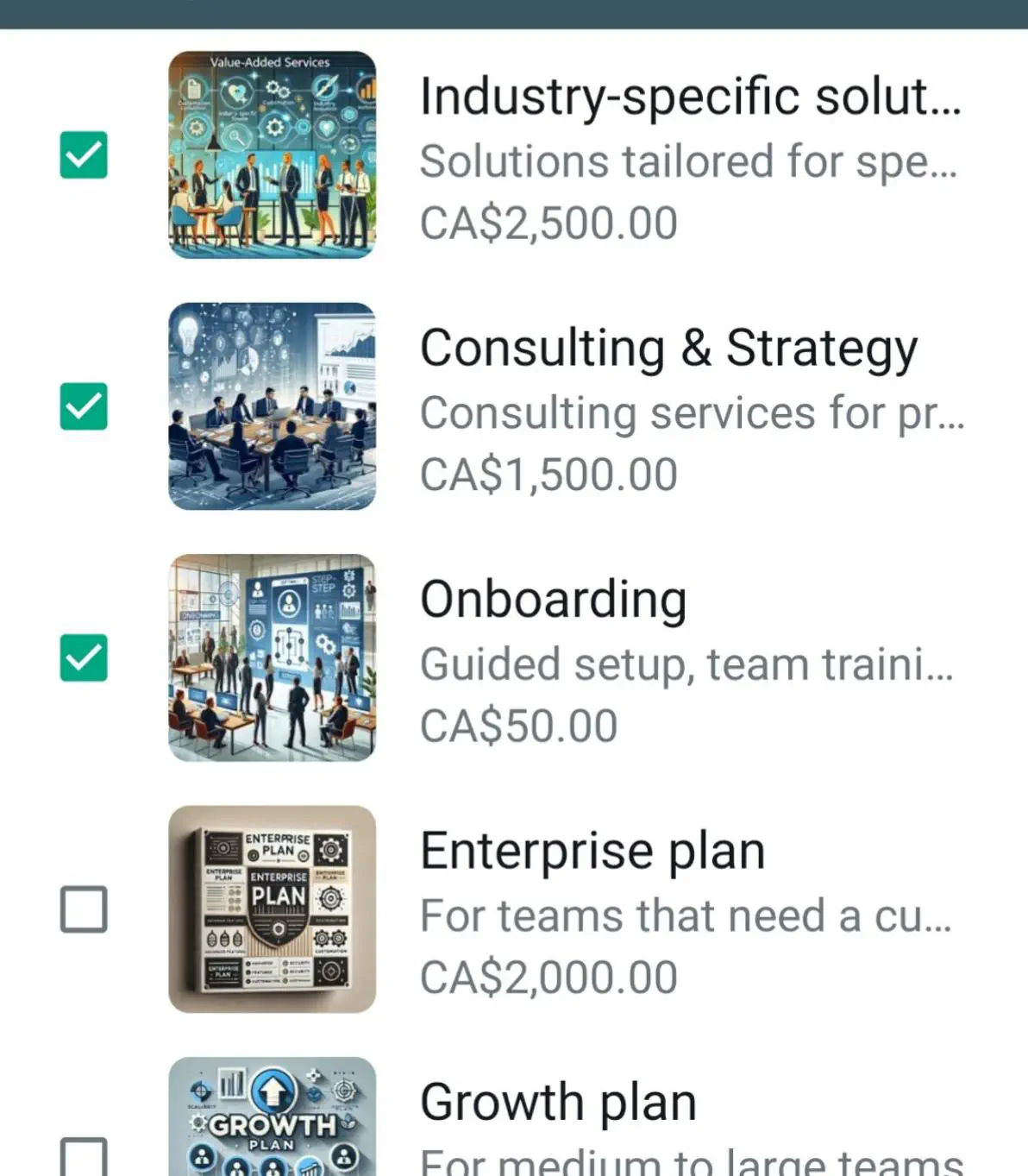
Your collection will appear on the main page of your catalog, as follows:
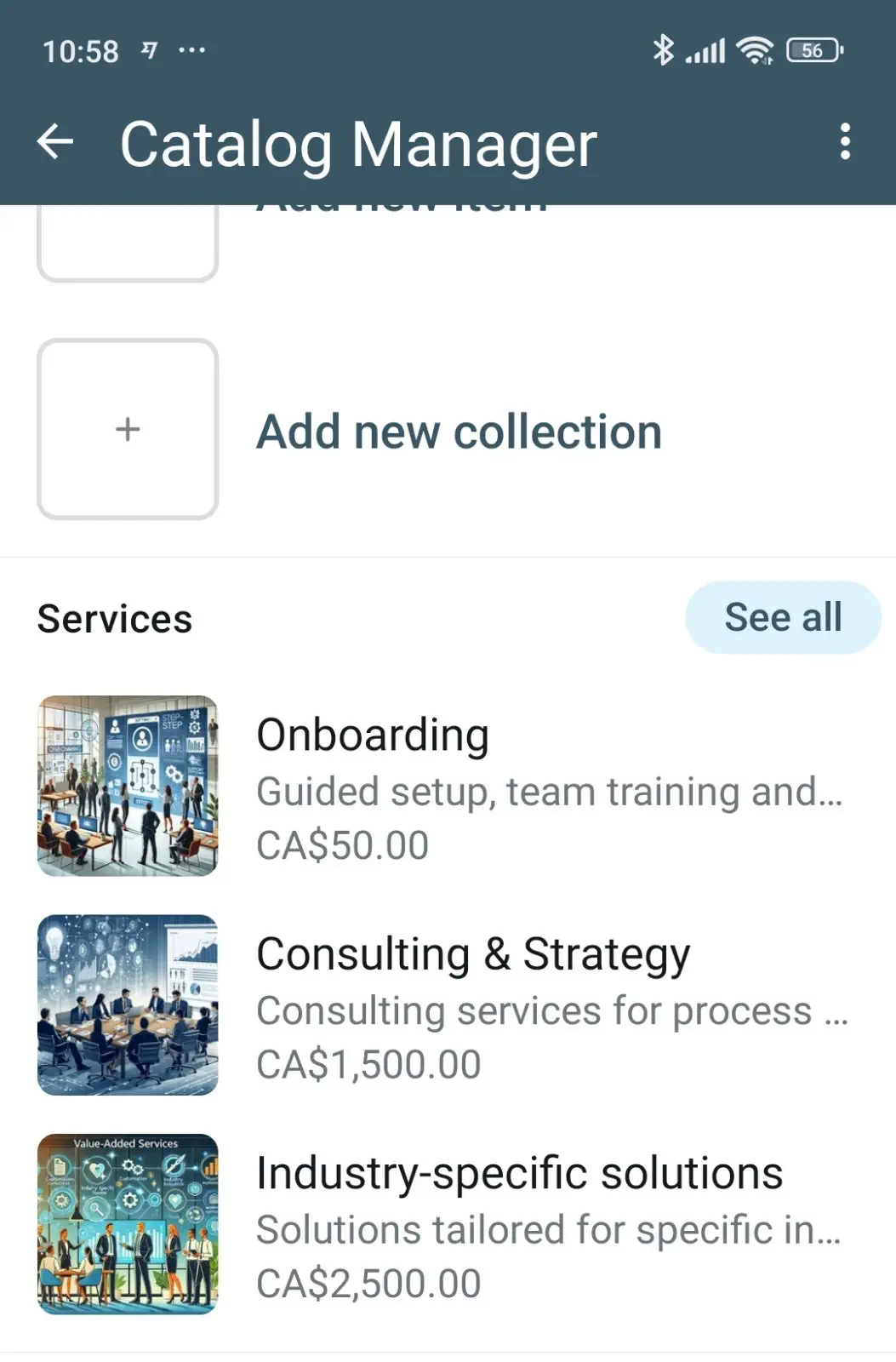
That’s it! You now have an organized catalog of products that your contacts and customers can browse through whenever they visit your WhatsApp profile.
Bonus: Enable a shopping cart for your customers
With the WhatsApp catalog, customers can browse through your offerings, and select and add products to a shopping cart. They can then send this cart to you via WhatsApp message.
Here’s how this cake shop uses this feature to give its customers a hassle-free shopping experience:
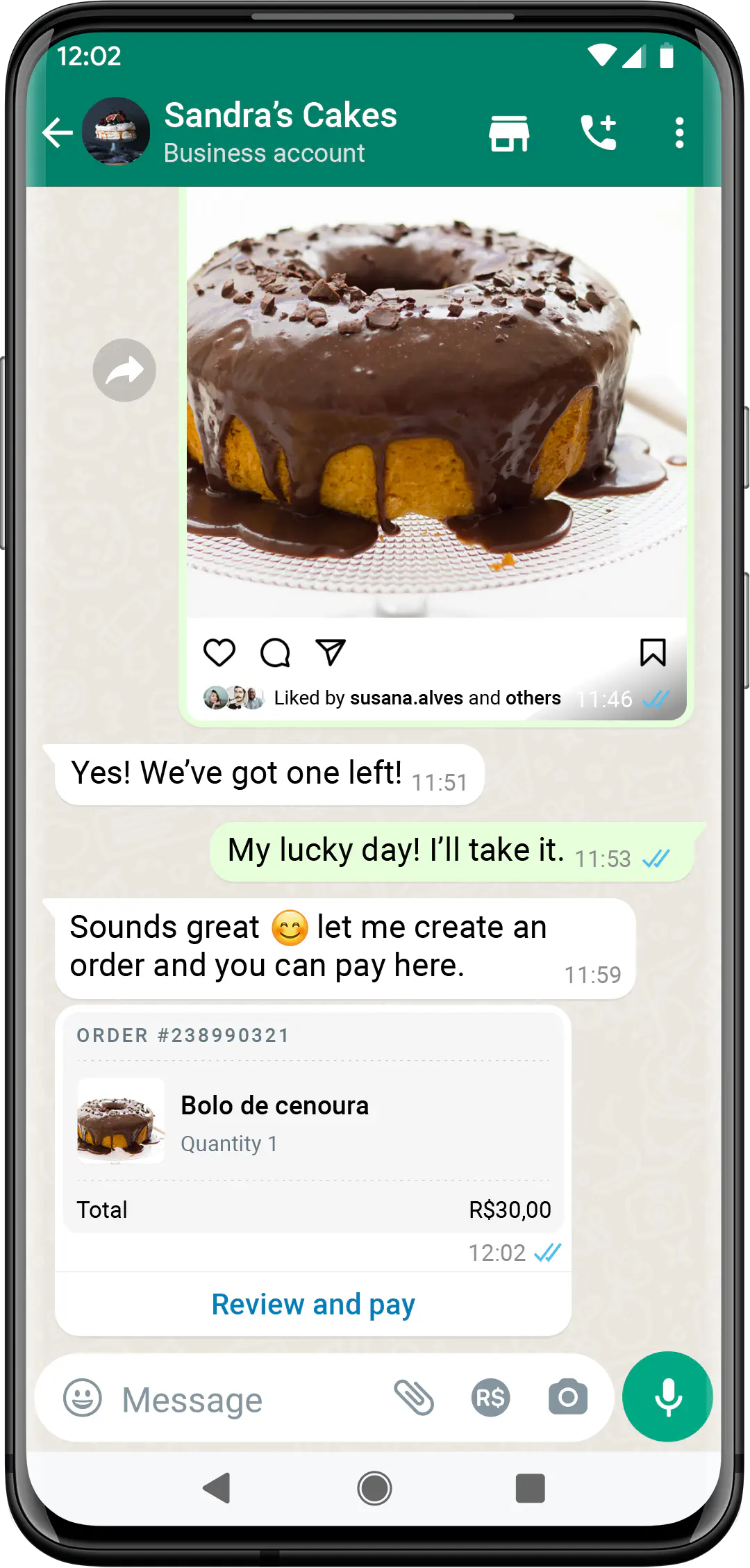
You can enable or disable this feature from
- Catalog Manager → ⁝ (top right menu) → Catalog settings → Show add to cart button
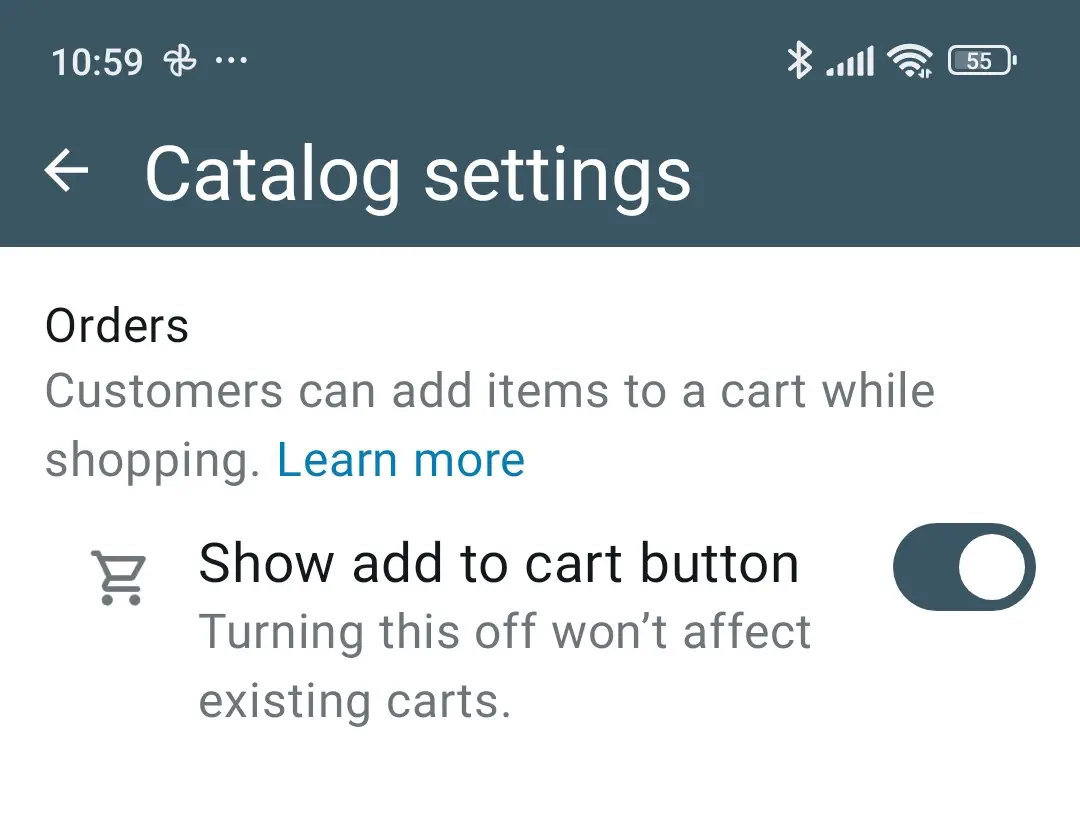
That’s it! Your customers can now add your products to a cart and send it to you as a WhatsApp message!
Benefits of creating a product store on WhatsApp
If you’re wondering why businesses use a WhatsApp catalog, the answer is simple - it’s free and its benefits are substantial. Here are some of the key benefits you can enjoy when you integrate a product catalog on WhatsApp:
Save time for your sales team
With a product catalog, sales teams no longer need to manually share product details or images during every customer interaction. All the information is organized in one place. This makes it quick and easy to respond to inquiries.
Improve customer experience
Customers can browse products directly within WhatsApp without visiting external websites or waiting for additional details. This smooth process makes it easier for them to make purchasing decisions.
Ensure accuracy and consistency
With a catalog, all product information, such as pricing and descriptions, is up-to-date and consistent across every sales conversation. Not to mention, using a catalog helps your team minimize the risk of errors or miscommunication with customers.
Personalize your offers
A product catalog allows you to create tailored collections and share personalized offers based on your customers’ preferences. For example, you can highlight specific products or solutions that align with a client’s business challenges. This will make your recommendations more relevant and help you build stronger connections.
Enable faster decision-making
Customers can make decisions faster when they have immediate access to all the details they need. The user experience is simply much better than having to discuss everything in chat conversations, which shortens the sales cycle and improves conversion rates.
Limitations of product catalogs on WhatsApp Business
While WhatsApp catalogs offer plenty of benefits, they also come with certain limitations that you should consider.
- You can upload a maximum of 500 products or services to your WhatsApp Business catalog.
- No tracking or adjusting stock levels automatically.
- Customers must be redirected to a website to complete their purchases.
In 2023, WhatsApp launched payments for small businesses in Brazil and it will bring payments in other markets, but for now, there are no launch or release timelines.
Elements of a WhatsApp catalog
To make sure your catalog is informative and improves the WhatsApp shopping experience, you need to know what product elements to include in your catalog. Here’s a breakdown of the most important ones:
Product name
The product name should be concise yet descriptive enough to give potential buyers a good idea of what the product is. Avoid jargon unless your target audience is familiar with it.
Product description
Provide a detailed description that highlights the key features and benefits of the product. This should answer potential questions a customer might have and help them understand why the product is right for them.
Organizing features or important details in bullet points can improve readability and allow customers to quickly scan the product features.
Product price
Add the full price of the product, including any taxes or additional fees. If there are variations of the product that affect the price, make sure to clearly list these differences.
Product code
A unique product code helps you and your customers easily refer to specific items, especially when making inquiries or placing orders. This is particularly useful if you have a wide range of products.
Tips and best practices to set up a WhatsApp catalog
Here are some best practices to follow when you want to create a product catalog on WhatsApp business:
Keep your WhatsApp catalog updated and detailed
Take advantage of all the fields WhatsApp provides in the catalog setup, such as price, description, and product code. Each product entry should have a clear call to action, such as “Message us to purchase” or “Ask for more details,” to encourage customer engagement.
Follow WhatsApp commerce policies
Make sure that your catalog complies with WhatsApp’s commerce policies to avoid having your catalog or business account restricted.
How to create a WhatsApp catalog link
Sharing your WhatsApp Catalog link allows customers to view your products directly. Here’s how you can create and share a catalog link:
- Open WhatsApp and go to the Business tools
- Tap on Catalog
- Select the product or catalog you want to share
- Tap the Share icon and choose how you want to share the link
Key takeaways
A WhatsApp product catalog is a useful tool for sales managers and agents who aim to improve their B2B sales process. It simplifies product presentations and eliminates the need for manual sharing of details, saving valuable time for your team. This feature ensures that customers have a smooth shopping experience. It allows them to browse, select, and even send orders directly through WhatsApp.
With accurate and up-to-date product information, your sales conversations remain smooth and consistent. It minimizes errors and improves customer satisfaction. Additionally, by providing all necessary details upfront, you can help customers make faster purchasing decisions.
If you want to learn more about the different WhatsApp Business features that you can try out, take a look at this article: 10 WhatsApp Business features you should know about!
Frequently Asked Questions
Learn more
If you'd like to learn more about how WhatsApp can help you grow your business, please reach out to us on WhatsApp at +13024070488 (Click to chat now).
We also offer a free consultation session where we review your use case, answer any questions about WhatsApp, and help you build a strategy to make the best out of the platform. Book a call with us here. We'd love to speak with you:
Book a call: Europe, the Middle East, and Africa
Book a call: LATAM
Curious about Rasayel? Schedule a demo today.

Mohamed has a background in digital enterprise strategy and software engineering. When he’s not staring at his computer screen, he can be found staring at the night sky somewhere in Alberta, Canada. He enjoys reading, and writing about the things he reads.



![How to use WhatsApp on Desktop and Web [2025 Guide]](https://learn.rasayel.io/en/blog/whatsapp-web-desktop/cover_hu2633909085762267619.webp)

