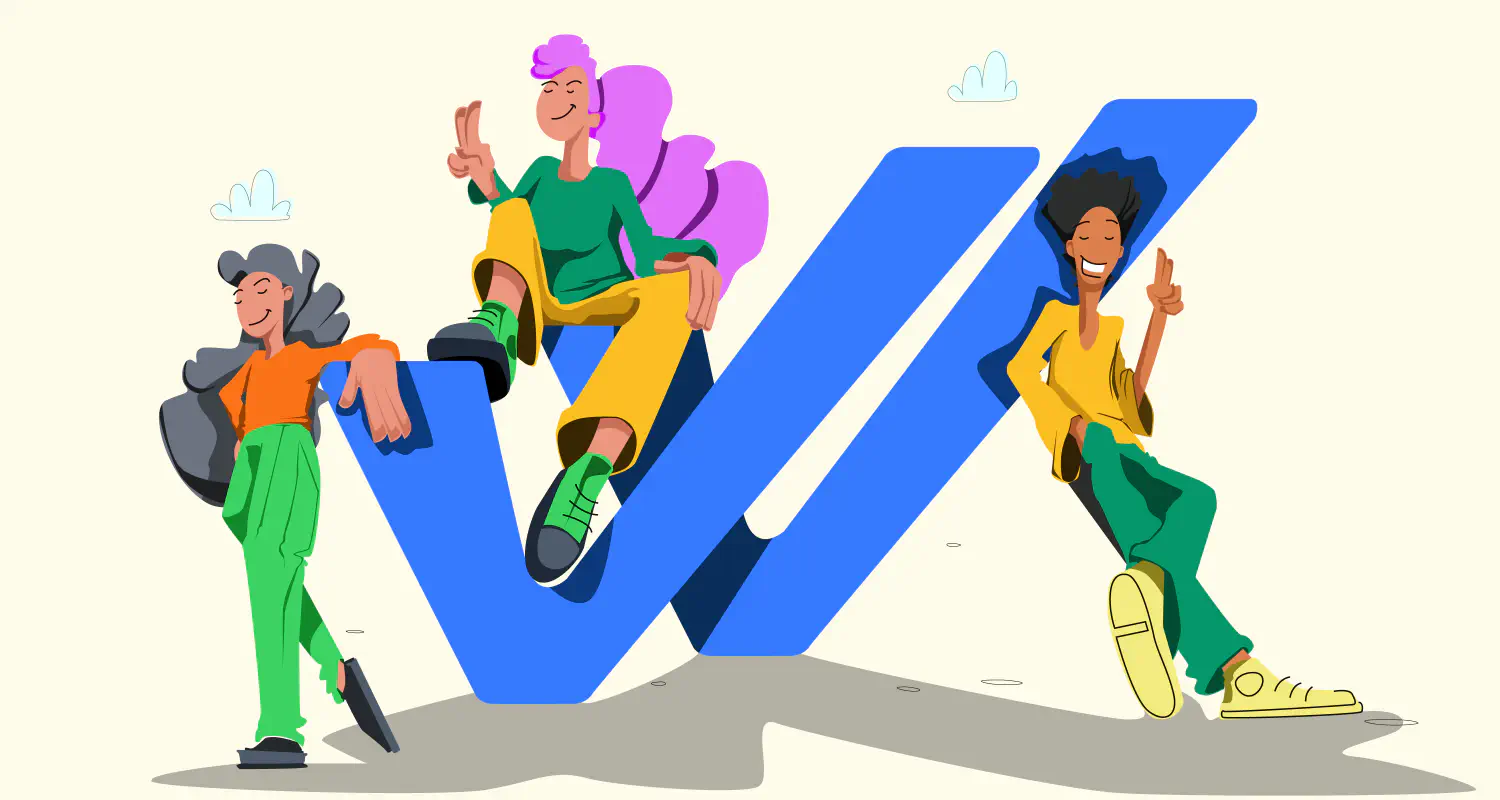How to Set Up Auto-Reply Messages on WhatsApp
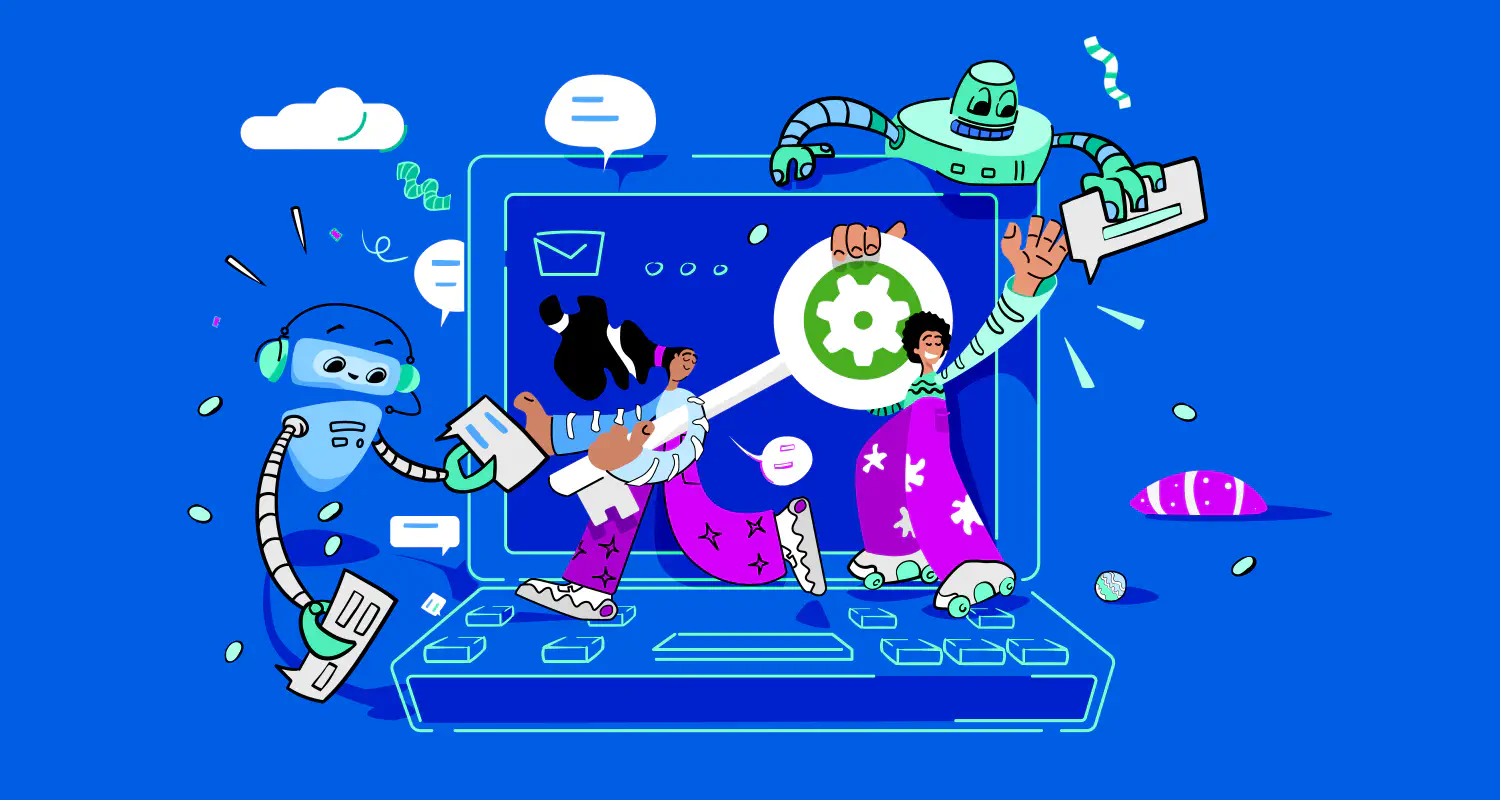
Most companies can’t have a support agent on WhatsApp 24/7. Even with agents on rotation, some messages will still face delays. When customers are left waiting, they may get frustrated or look elsewhere for answers. And that’s a recipe for losing clients and missed opportunities.
Thankfully, WhatsApp auto-reply lets you stay responsive, even when no one is available. It instantly acknowledges messages, sets expectations, and provides helpful information. Instead of making customers wait, you give them quick answers.
In this guide, we’ll show you how to set up WhatsApp auto-reply, why it matters, and how it helps you and your customers. Let’s dive in
What is WhatsApp auto-reply?
WhatsApp auto-reply is a feature that lets you send automated responses when customers message your business. These automated WhatsApp messages can be set up to provide an instant welcome message when someone messages you for the first time or to send an away message when someone reaches out to you during your off hours.
You can create different WhatsApp auto-reply message templates for different occasions. For instance, holidays, maintenance, formal greeting, casual greeting, etc.
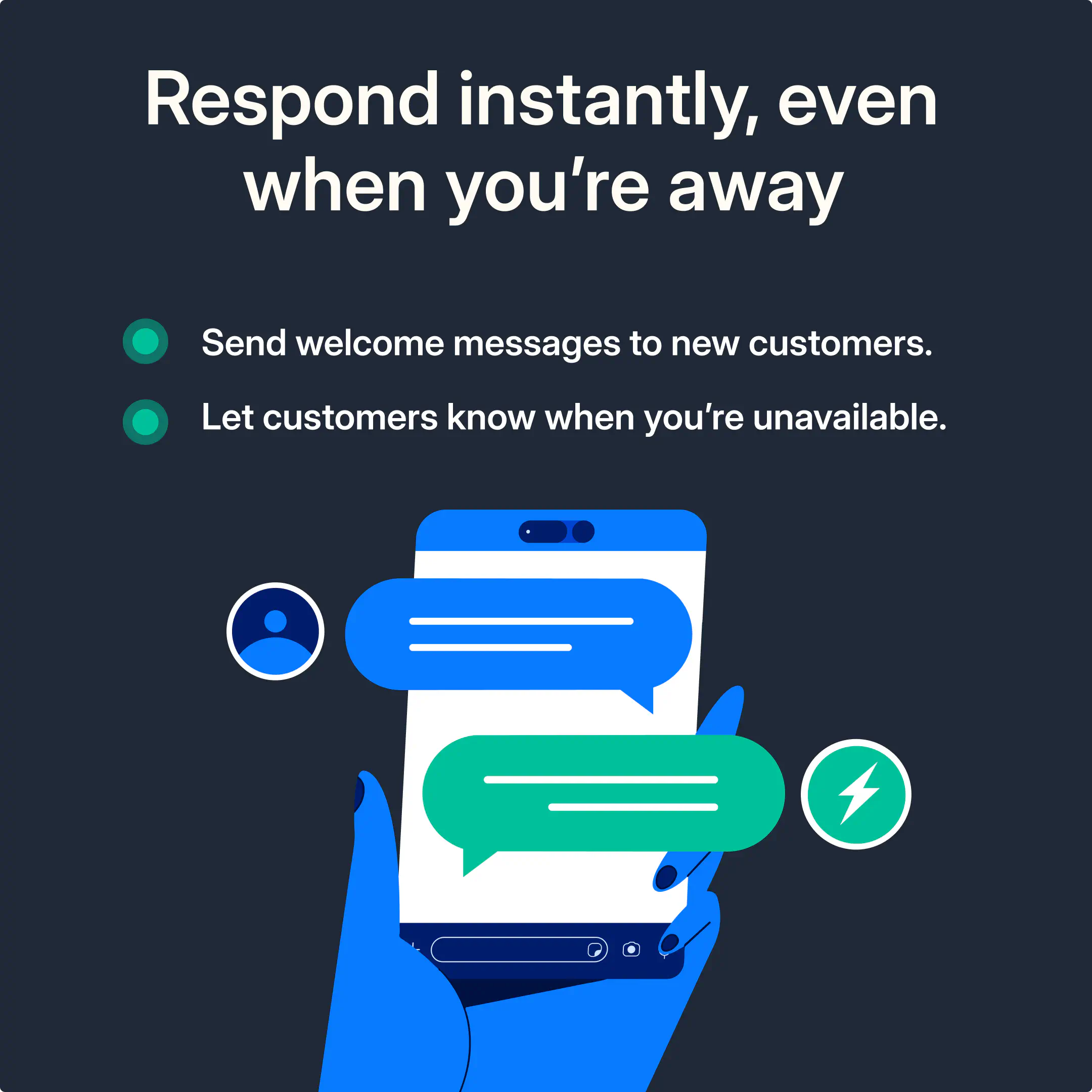
Why you should set up WhatsApp automatic replies
Sending automated messages on WhatsApp can drastically improve your response times and, thus, your customer experience. Here’s why auto-replies matter for both businesses and customers:
- Replying to incoming messages instantly
- Setting expectations for customers in terms of response time
- Helping your team focus on more complicated tasks
- Make your customers feel appreciated
- Maintaining availability during weekends, holidays, or busy hours
All in all, setting up WhatsApp automatic replies shows customers you’re listening while buying your team time to follow up properly.
How to set up auto reply on the WhatsApp Business app
To set up auto replies in WhatsApp, you need to create an account on the WhatsApp Business app. Then, do the following:
- Open the WhatsApp Business app.
- Click Tools, the icon in the bottom right corner.
- Scroll down to “Organize your chats.”
- Here, you can create greeting messages and away messages.
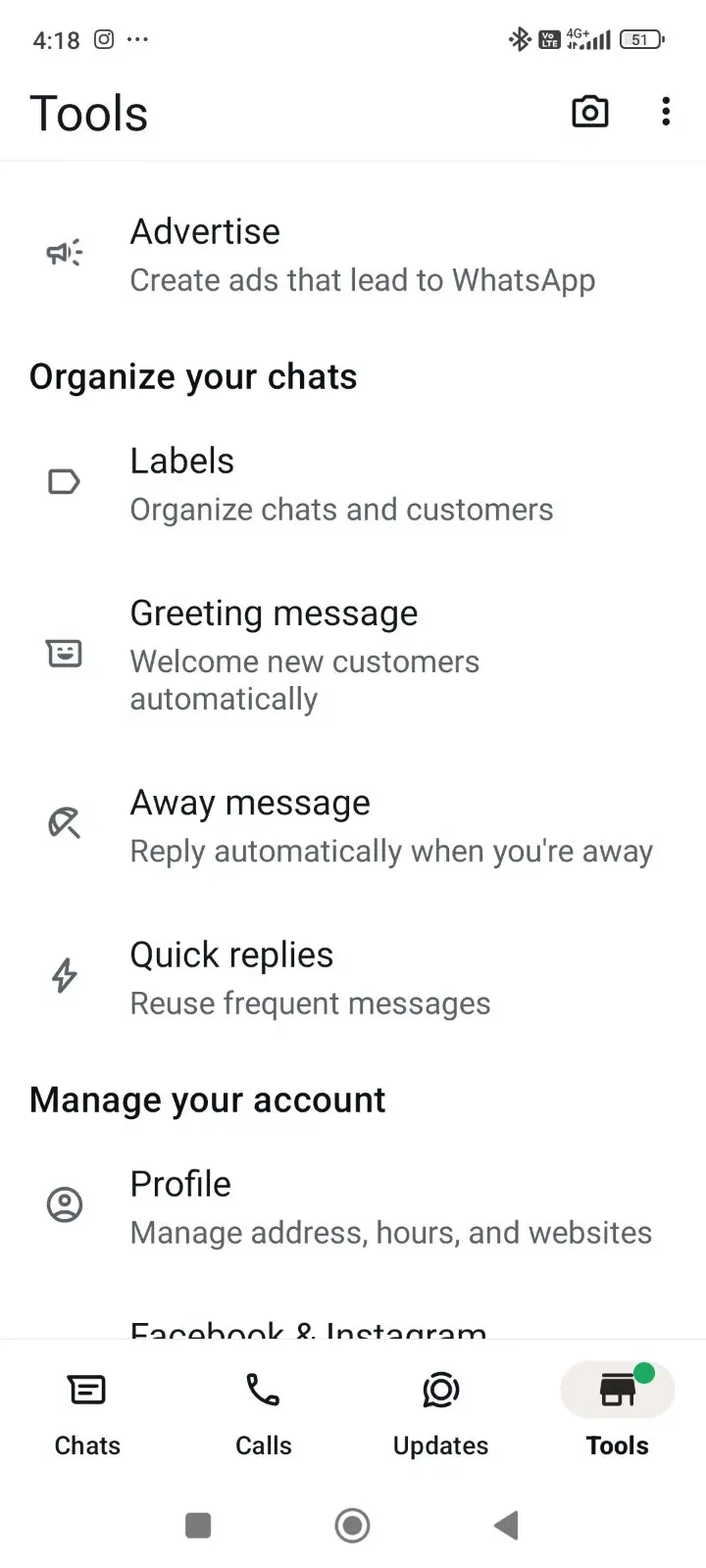
How to use greeting messages
- Click Greeting message.
- Turn on the toggle next to Send greeting message.
- Click Greeting message to edit your greeting message.
- Click OK.
- Tap on Recipients and choose one of the available options:
- Everyone: send to everyone who messages you.
- Everyone not in address book: send to customers who aren’t in your address book.
- Everyone except…: send to all customers except those you select.
- Only send to…: send only to select customers.
- Tap Save.
How to use away messages
- Click Away message.
- Turn on the toggle next to Send away message.
- Click the message under Away message to edit it.
- Click OK.
- Click Schedule to schedule your away message. Choose from the following options:
- Always send: send at all times.
- Custom schedule: send only during the specified period.
- Outside of business hours: send only outside of business hours (only available if you have set your business hours in your business profile).
- Click on Recipients to decide who should receive your away message. Choose from the available options:
- Everyone: send to anyone who messages you.
- Everyone not in address book: send only to customers who aren’t in your address book.
- Everyone except…: send to all customers except those you select.
- Only send to…: send only to selected contacts.
- Click Save.
Are auto-replies on WhatsApp Business enough for sales and support teams?
Auto-replies do have some limitations, especially if you’re handling complex B2B sales and support operations over WhatsApp.
The WhatsApp Business app only offers basic auto-reply options. You can set up greeting messages and away messages, but they don’t adapt to different customer needs. Every customer gets the same response, which isn’t ideal if you manage multiple sales inquiries or support requests at scale.
Auto-replies on the WhatsApp Business app also can’t handle detailed conversations. If a prospect asks follow-up questions or needs specific product details, they’ll still have to wait for a team member. This can slow down the sales process, especially when dealing with high-value leads who expect quick, tailored responses.
If you need more advanced automation, like routing leads based on industry, region, or product interest, basic automatic replies alone won’t be enough.
The solution? Switch to the WhatsApp Business Platform (API) and connect it to a shared inbox or automation tool.
It’s the next step when you’ve outgrown the limits of the WhatsApp Business app and need a more scalable solution. More about it in the next section.
How WhatsApp API lets you create full bot flows with automated messages
Creating auto messages on WhatsApp is helpful, but what if you need more than simple instant greetings and away messages? What if you need to automate entire conversations?
That’s where the WhatsApp Business API comes in. Unlike the WhatsApp Business app, the API lets you create complete chatbot flows, set up smart automation, and connect your conversations to tools like CRMs and shared team inboxes.
It’s designed for businesses that need to scale their WhatsApp customer support and sales operations.
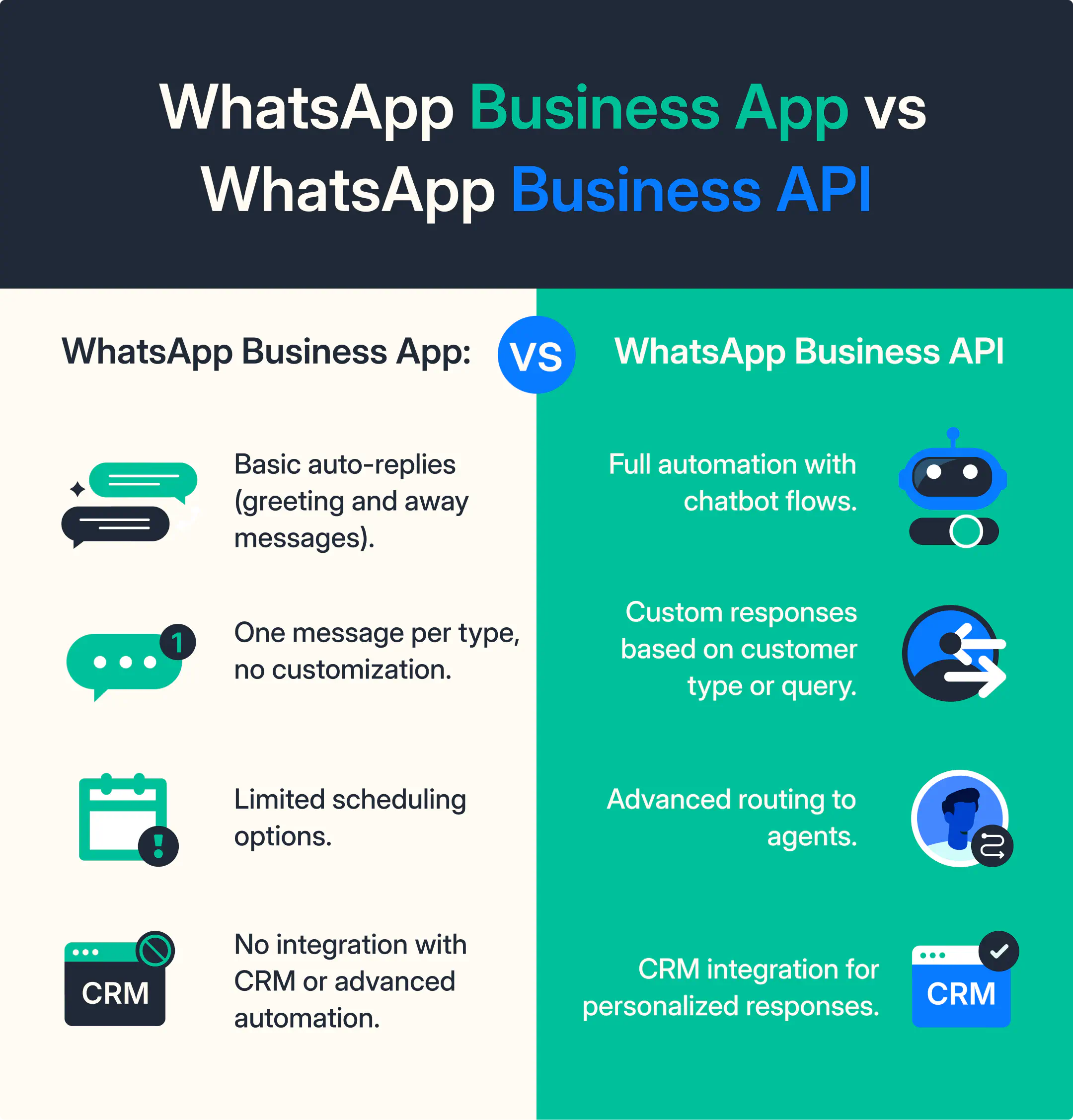
The API allows you to:
- Use a WhatsApp team inbox where agents can collaborate.
- Create chatbot flows on WhatsApp for lead qualification, conversation assignments, etc.
- Integrate WhatsApp with a CRM to keep data in one place.
Let’s say a lead sends a message. A chatbot on WhatsApp can start the conversation by asking predefined questions to understand what the customer is looking for. Based on their answers, it can route the conversation to the right sales rep or guide them through a self-service flow.
And if your CRM is connected, the bot can greet the customer by name, reference their last order, or suggest products they’ve shown interest in.
Other than that, WhatsApp chatbots can also handle transactions. Customers can place orders, book appointments, or even complete payments within the chat.
Bottom line: if your business has outgrown the limits of basic auto replies, the WhatsApp API gives you everything you need to build smarter, automated, and personalized chat experiences.
Conclusion
WhatsApp auto-replies help you stay responsive, reduce missed opportunities, and improve customer experience. Whether you’re using the WhatsApp Business app for simple replies or the API for advanced automation, setting up the right messages ensures customers get timely and helpful responses.
To get the most out of WhatsApp auto-replies, optimize your setup. Enable greeting messages for first-time contacts, and away messages for after-hours. If you’re using the WhatsApp Business API, set up chatbot flows for more advanced automation. It gives you the flexibility to handle inquiries, qualify leads, and provide a smooth customer experience without increasing your team’s workload.
Frequently Asked Questions

Miodrag is a seasoned WhatsApp marketing expert with over 15 years of experience in B2B sales and communication. Specializing in the use of WhatsApp Business API, he helps businesses use WhatsApp’s marketing features to grow their sales and improve customer engagement. As one of the early adopters of WhatsApp Business, Miodrag has a deep understanding of its tools and strategies, making him a trusted authority in the field. His insights have helped many businesses with their communication strategies to achieve measurable results.


![How to Send Quick Reply Messages on WhatsApp [50+ Free Templates]](https://learn.rasayel.io/en/blog/whatsapp-quick-reply/cover_hu16238034217478110535.webp)