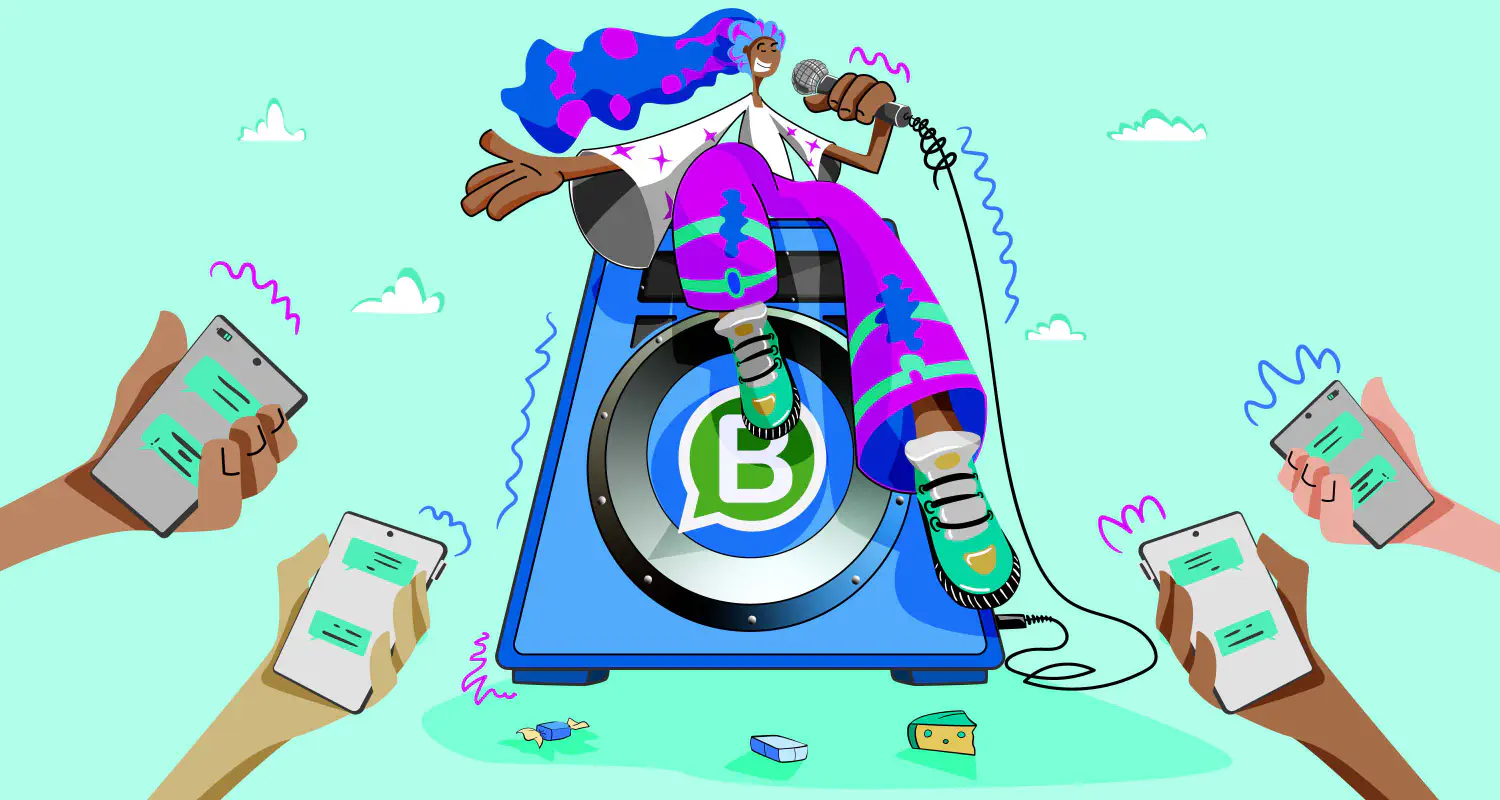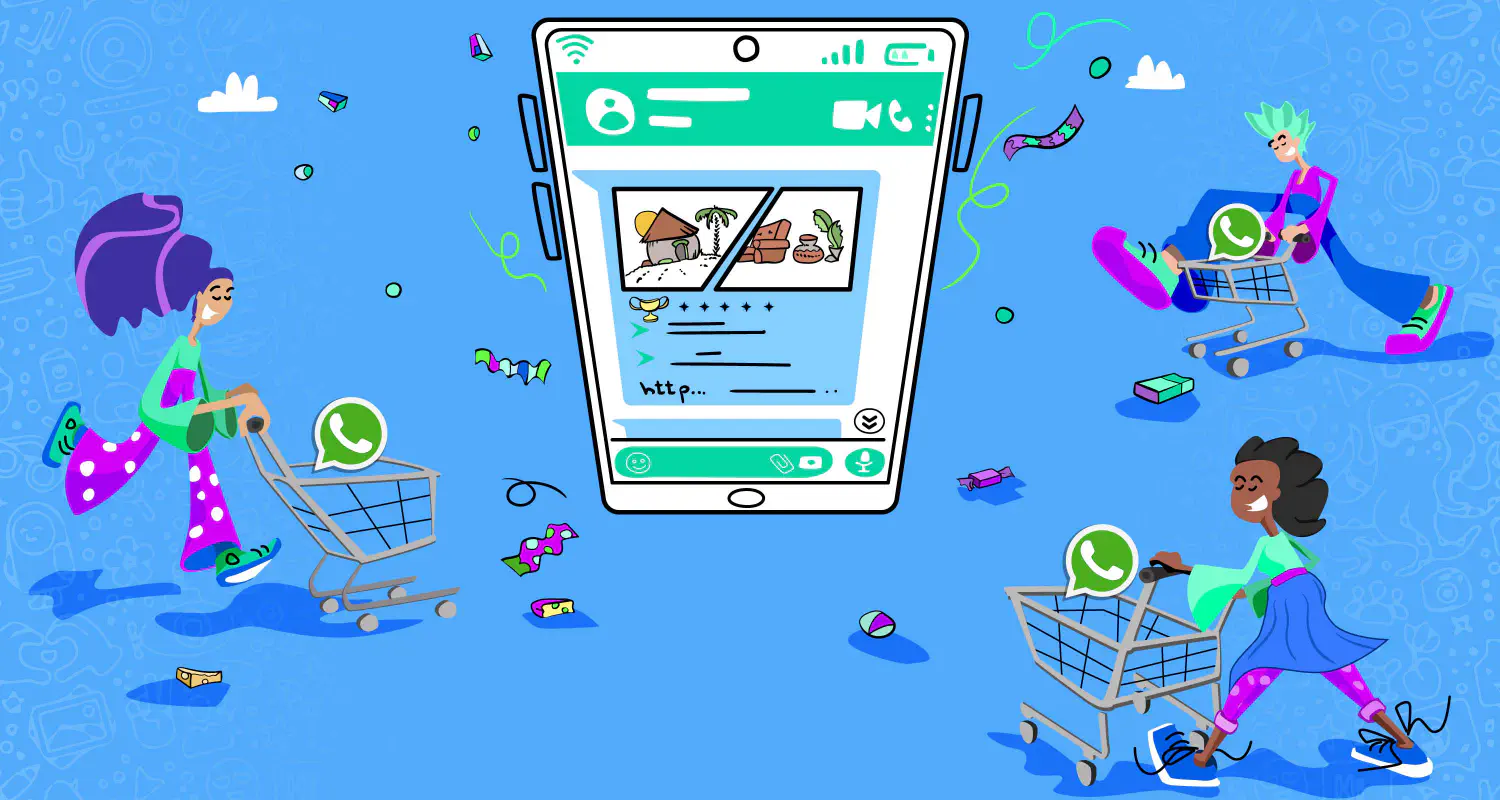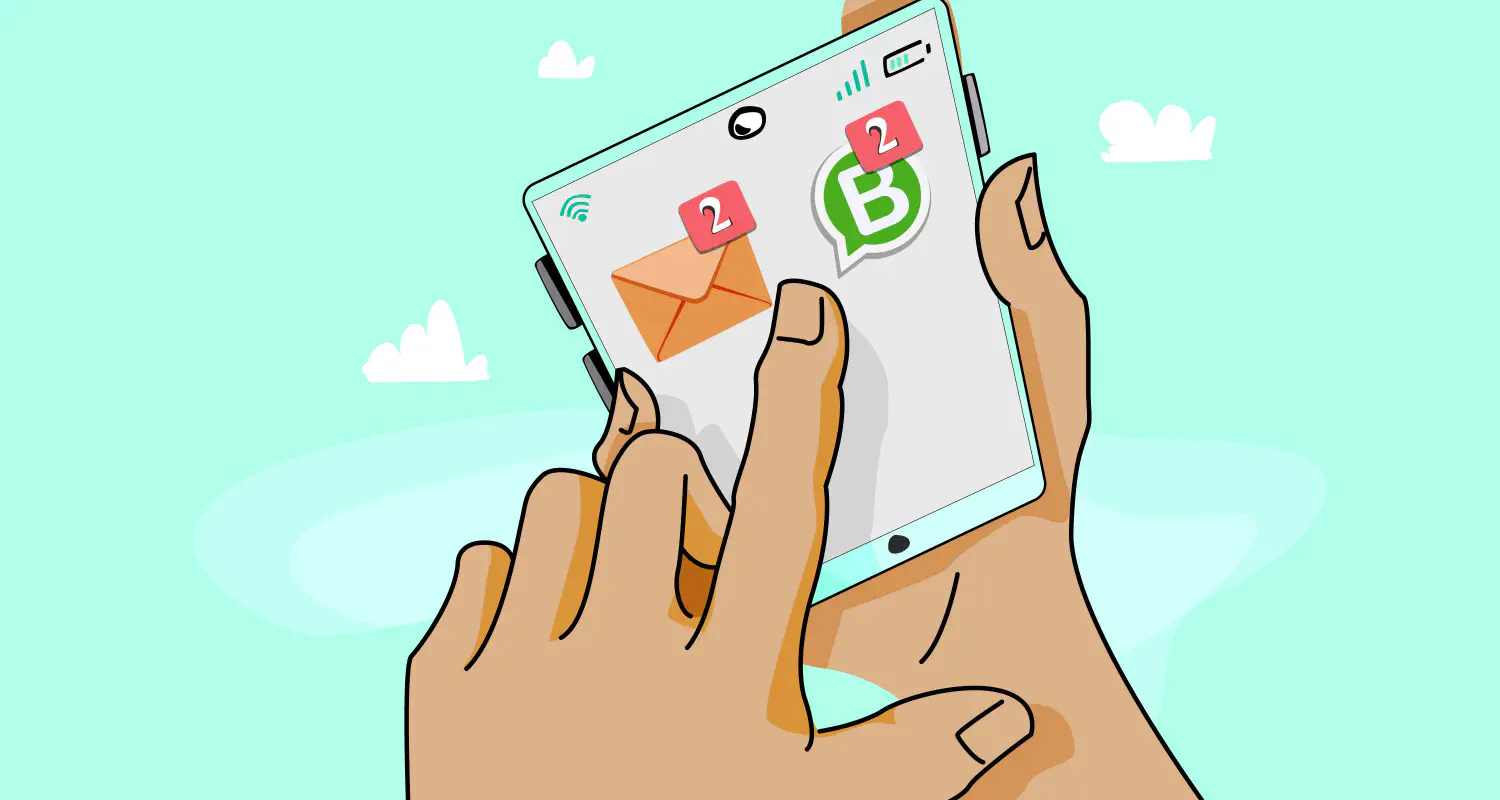WhatsApp Broadcast: 11 Tips to Grow Your List Fast
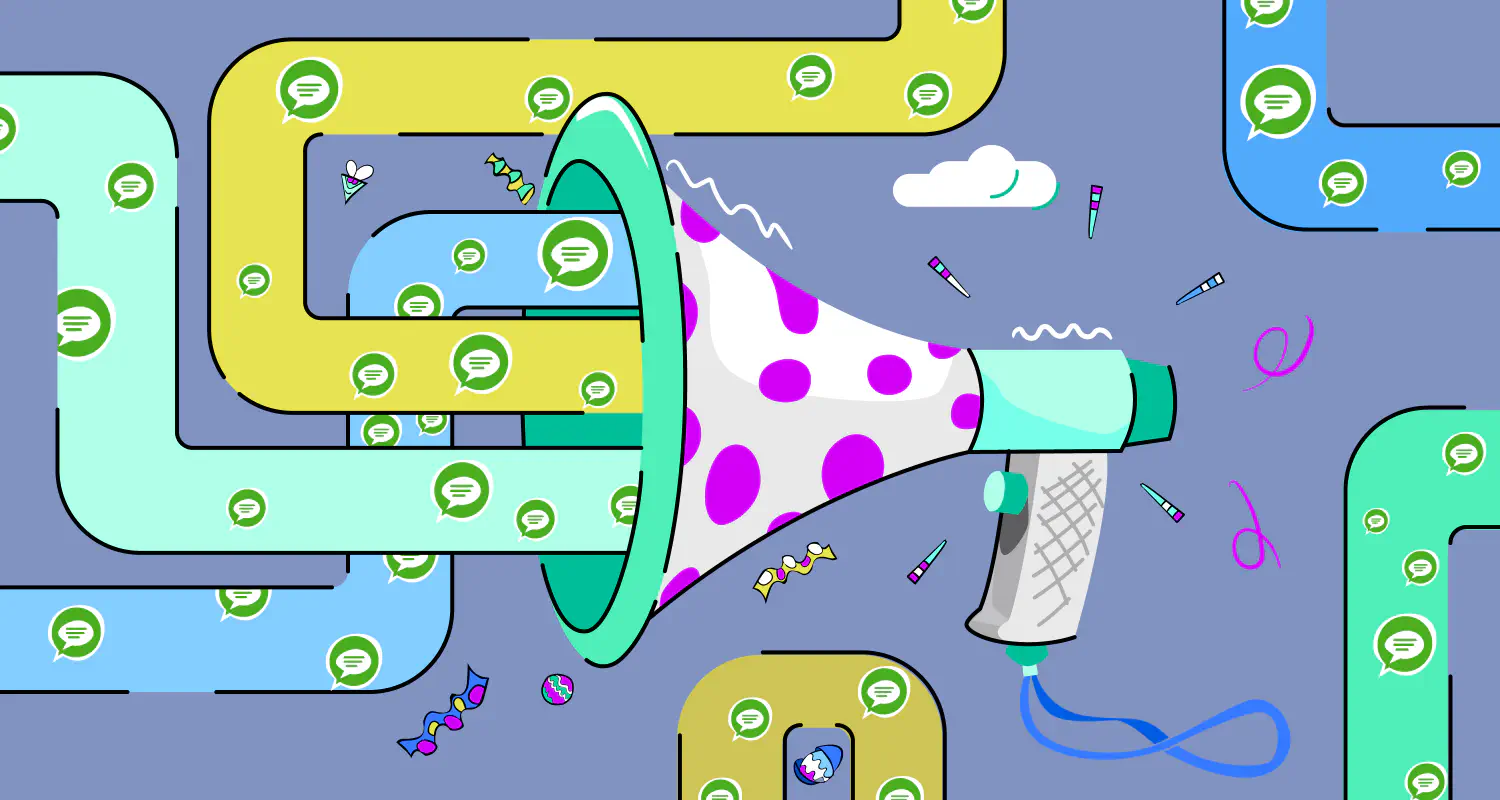
Any business, large or small, that aspires to succeed, needs to nurture meaningful interaction with its customers. Sometimes, especially when the size of the target audience increases, it’s impossible to maintain regular and effective communication with each customer manually. Luckily, with the WhatsApp Broadcast feature you don’t have to.
What is a WhatsApp Broadcast?
WhatsApp Broadcast is a feature that allows you to send a message, an image, a video, or a document to multiple customers at once. Marketers and business owners see an enormous value in this feature, as it helps them reach a much greater audience of potential customers.
A broadcast message appears as a private message in a chat between a WhatsApp Business account and its customers. If the recipients respond to the broadcast message, it will come in an individual chat. This is different from WhatsApp groups because only you and the customer will be able to see it, and not the entire audience of the campaign.
WhatsApp Broadcast vs WhatsApp Groups
When considering communication strategies on WhatsApp, it’s crucial to understand the differences between WhatsApp Broadcast and WhatsApp Groups. These differences impact how you engage with your audience. Here’s a concise comparison:
Number of recipients vs. participants
- WhatsApp Broadcast Message: Allows sending messages to multiple recipients at once via a broadcast list. The recipients do not see each other and receive the message as a private chat. The WhatsApp Business app has a limit of 256 contacts in a broadcast list, while if you use the WhatsApp Business Platform, there’s no limit on how many contacts you can have in your list.
- WhatsApp Group Message: Involves a chat group where all participants can see messages and interact with each other. The number of participants is limited to 1024 people.
One-way vs. two-way communication
- WhatsApp Broadcast: Primarily one-way communication from the sender to the recipient. Recipients’ replies are sent in a separate private chat between the business and the individual customer.
- WhatsApp Chat Group: Enables two-way communication, allowing all members to send and receive messages within the group.
Privacy & delivery reports
- WhatsApp Broadcast: Offers privacy as recipients do not know who else received the message. Delivery reports are available, showing if the message was delivered and read, but only if the recipient has saved the sender’s number.
- WhatsApp Group: Privacy is limited since all messages and members are visible to everyone in the group. Delivery reports are available for each message sent within the group.
User experience
- WhatsApp Broadcast: Users are added by the sender and do not need to take action to join. They can leave by opting out, blocking the sender, or deleting the conversation. Notifications are the same as for any private message.
- WhatsApp Chat Group: Users must be added or accept an invitation to join. They can leave the group at any time. Notifications can be more frequent due to the interactive nature of groups.
How WhatsApp Broadcasts Can Grow Your Business
WhatsApp Broadcast messages make it easier to chat directly and personally with customers. Imagine getting a message that feels like it’s just for you, whether it’s about an exclusive sale that tempts you to shop or a travel deal that seems tailored to your dream vacation. That’s the power of personalized communication—it can boost sales and build stronger customer loyalty in ways that feel more human and connected.
Rasayel takes this personal touch to the next level. With its smart tools, businesses can zero in on what their customers really want by analyzing past interactions, preferences, and even demographics. It’s like having a conversation where you’re always hitting the right note.
Plus, with Rasayel’s analytics, you can see exactly how well your messages are doing, helping you constantly evolve your strategies to keep customers engaged and interested. It’s all about making marketing feel more like a friendly chat and less like a sales pitch.
How to Create a Broadcast List on WhatsApp
Creating a broadcast list with the WhatsApp Business app takes too much time. You have to search for or select the contacts and add them manually. If you haven’t already created a broadcast list, this is the procedure for Android and iPhone:
Creating a broadcast list on Android
- Open WhatsApp and tap the three dots at the top right corner of the screen.
- Tap New Broadcast in the menu.
- Search for or select the contacts you want to add.
- Tap the checkmark to create the new broadcast
If you want to edit your broadcast list, open Broadcast Lists. Tap the three dots at the top right corner of your screen and tap Broadcast list info. In the List Info screen, you can change the name of your broadcast list and add or remove recipients from the list by tapping Edit list.
Creating a broadcast list on iPhone
- Open WhatsApp and tap Broadcast Lists at the top of the chat screen
- Tap New List at the bottom of the Broadcast Lists screen
- Search for or select the contacts you want to add
- Tap Create
If you want to edit a broadcast list, open your Broadcast Lists and tap the “i” icon next to the list you want to edit. In the List Info screen, you can change the name of your broadcast list and add or remove recipients from the list by tapping Edit list.
The broadcast lists appear on your Chats screen in the WhatsApp Business app, alongside the rest of your chats.

Creating a broadcast list on Rasayel
With Rasayel you can add contacts to the WhatsApp Broadcast list from an Excel file or any Spreadsheet app. Furthermore, when you create your spreadsheet with contact numbers, you can include variables that can be utilized when you create your campaign. For example, you can add a column for the gender of each contact in your list. This variable will automatically determine how you address each user in your message template.
Uploading contact lists for your WhatsApp Broadcast is easy and you can create a new broadcast list in a minute.
Start by selecting the contacts you wish to send a broadcast message to and follow the remaining steps:
- Select “Contacts”
- Click “Import contacts”
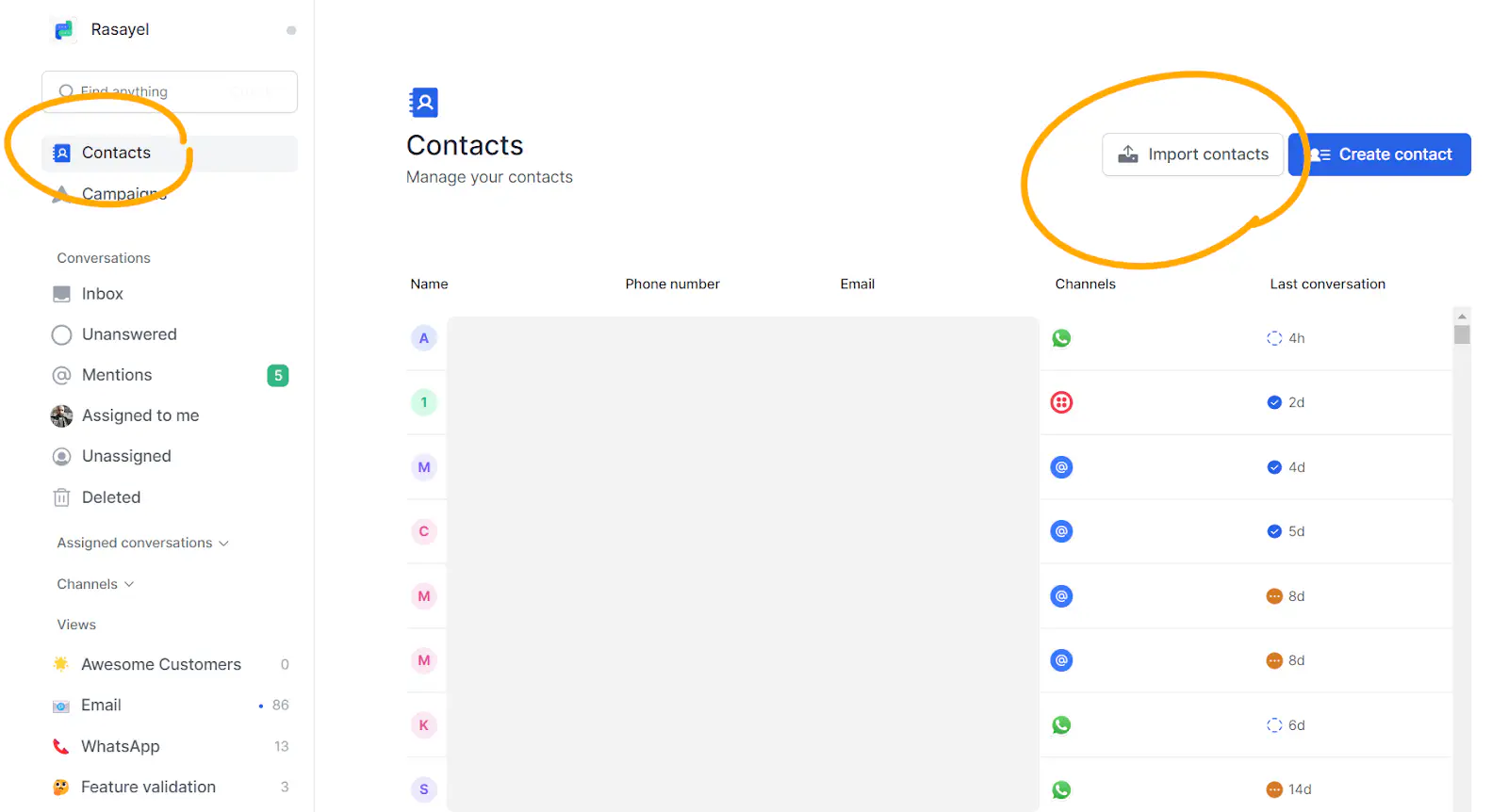
- Click on “Download CSV sample” to make sure your CSV is in the right format.
- When you’re ready, click “Upload .CSV file”. Select the file from your computer, and click “Open”
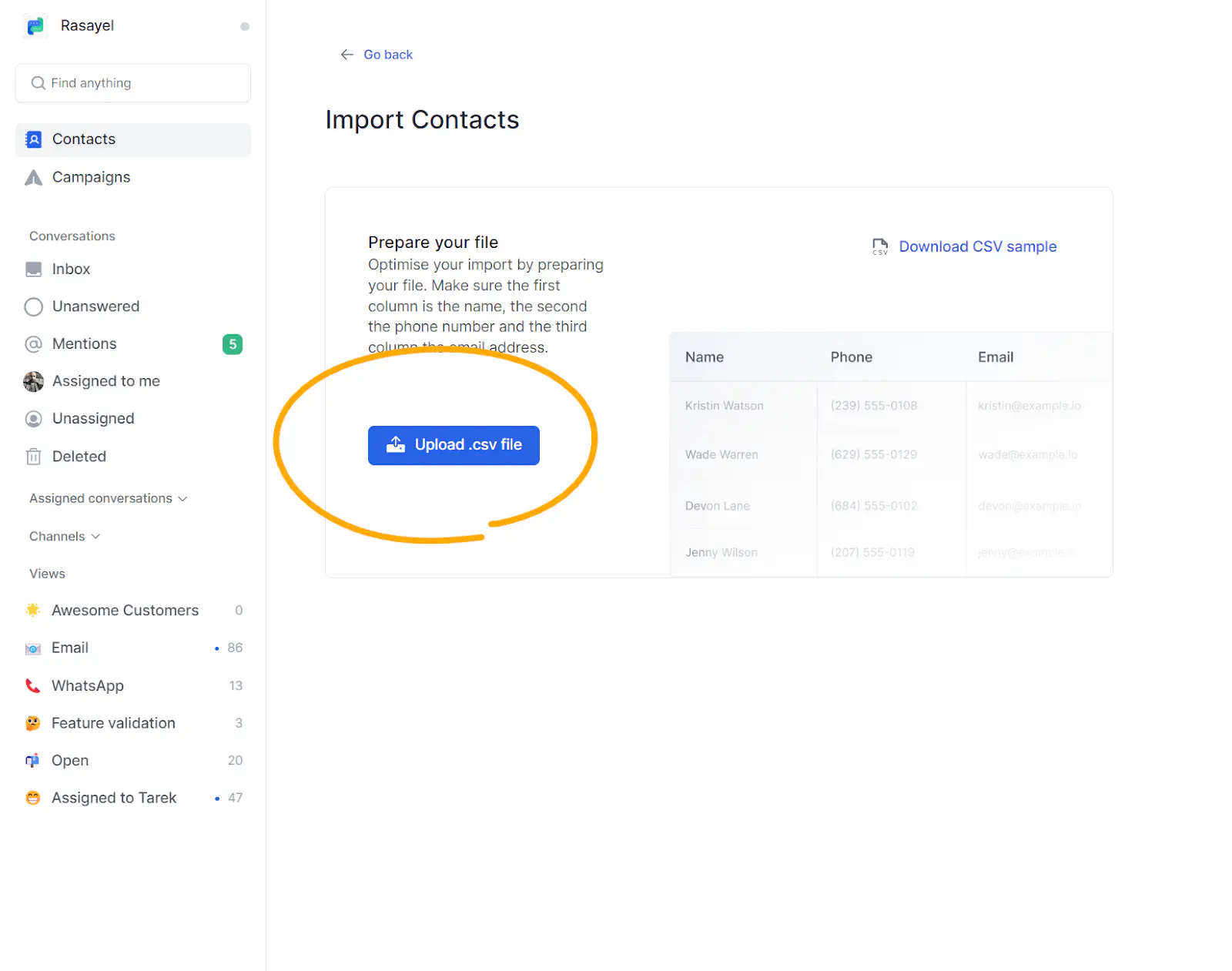
- You can then start importing your contacts by clicking on “Import records”
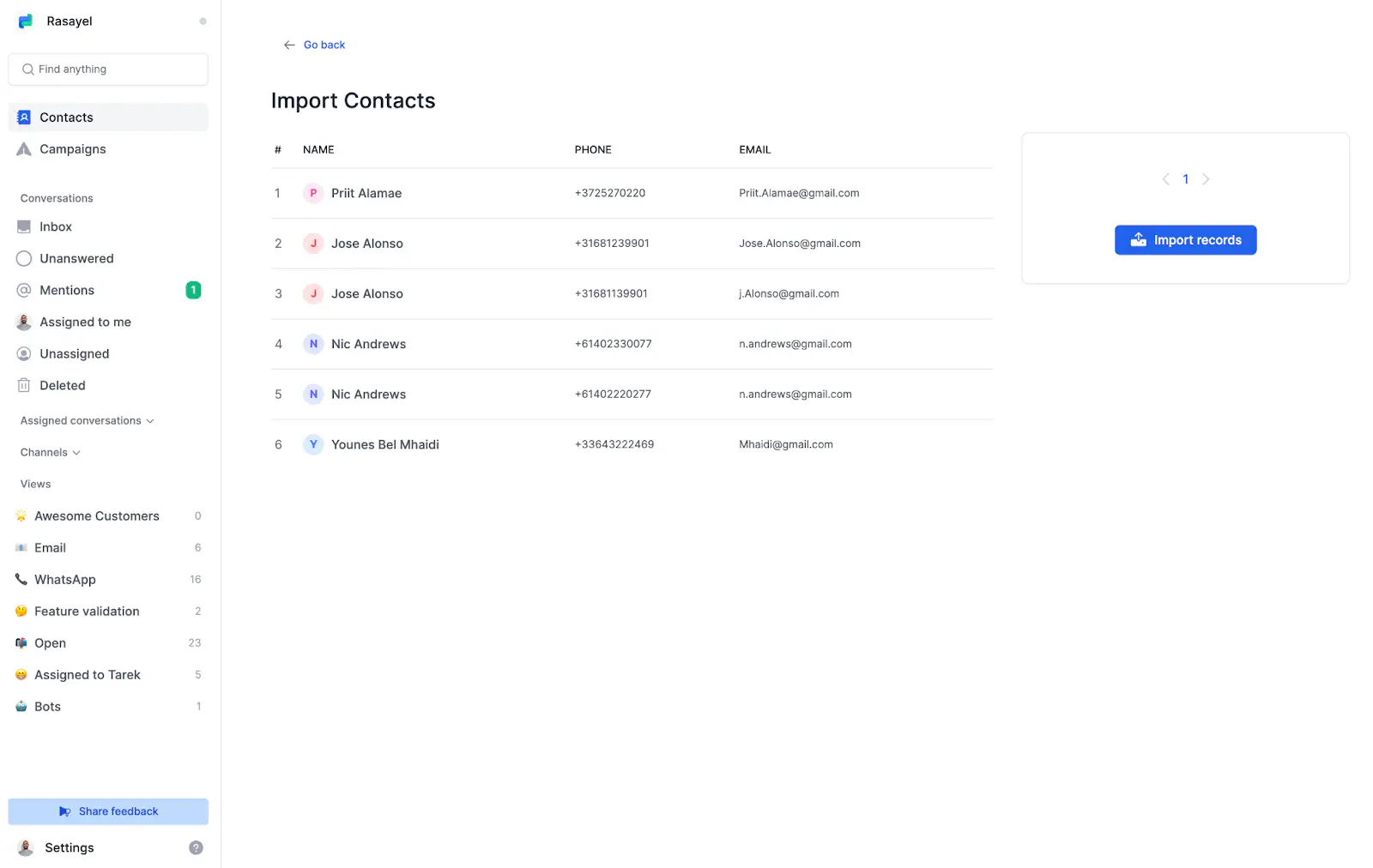
That’s it! You’re now ready to create a WhatsApp campaign using your newly updated list!
Broadcast Messages on WhatsApp Business App vs API
| Feature | WhatsApp Business App | WhatsApp Business API |
|---|---|---|
| User Interface | Through the app. | Via WhatsApp shared team inbox. |
| Broadcast List Creation | Manually select contacts to create a list. | Programmatically manage lists for dynamic updating. |
| Recipient Opt-in | Best practice to obtain consent. | Mandatory. |
| Message Personalization | Basic manual personalization. | Advanced automated personalization. |
| Scalability | Limited to 256 contacts per list. | Suitable for large-scale operations without the app’s limitations. |
| Delivery Confirmation | Delivery and read receipts available. | Programmatic access to delivery and read receipts for tracking. |
| Cost | Free. | It involves costs for API access, message volume, and technical support. |
Limitations of WhatsApp Business App Broadcast Feature
If you are using the WhatsApp Business app to send broadcast messages, only users who saved your number in their phone’s address books can receive your broadcast messages. Plus, WhatsApp limits the number of users to 256 unique contacts. So, If you want to send a message to 1000 users, no problem - simply create four different lists.
WhatsApp doesn’t allow importing contacts saved in Excel. If you collected numbers from your Shopify store, you’ll have to add each number to WhatsApp manually.
The WhatsApp Business app offers no detailed analytics - just the number of messages sent and delivered. Without analytics, you don’t know how many messages were read or replied to.
Tips to Grow Your WhatsApp Broadcast List
Building a strong and engaged community on your broadcast list takes effort and strategy because you need to provide value to your subscribers, communicate with them effectively, and keep them engaged over time. Here are some key strategies that can help:
Promote your WhatsApp Business account
Promoting your WhatsApp Business account is key to growing your broadcast list. You can promote your account by including a link to it in your email signature, on your website or blog, and on your social media profiles. You can also include a call-to-action in your marketing materials and encourage your customers to join your broadcast list by offering them incentives.
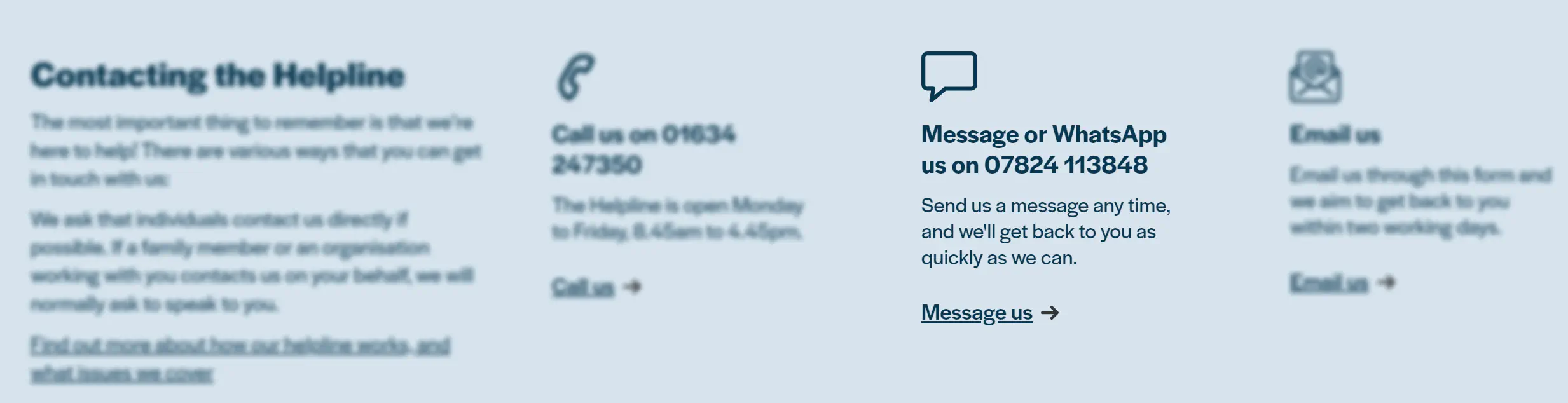
Additionally, you can use Click-to-WhatsApp ads or influencer marketing to reach a wider audience and attract more subscribers.
Add a WhatsApp widget or chat link to your website
Adding a WhatsApp widget or chat link to your website or blog can make it easier for people to join your broadcast list. You can add a chat link that directs people to your WhatsApp account, where they can join your broadcast list with a single click.
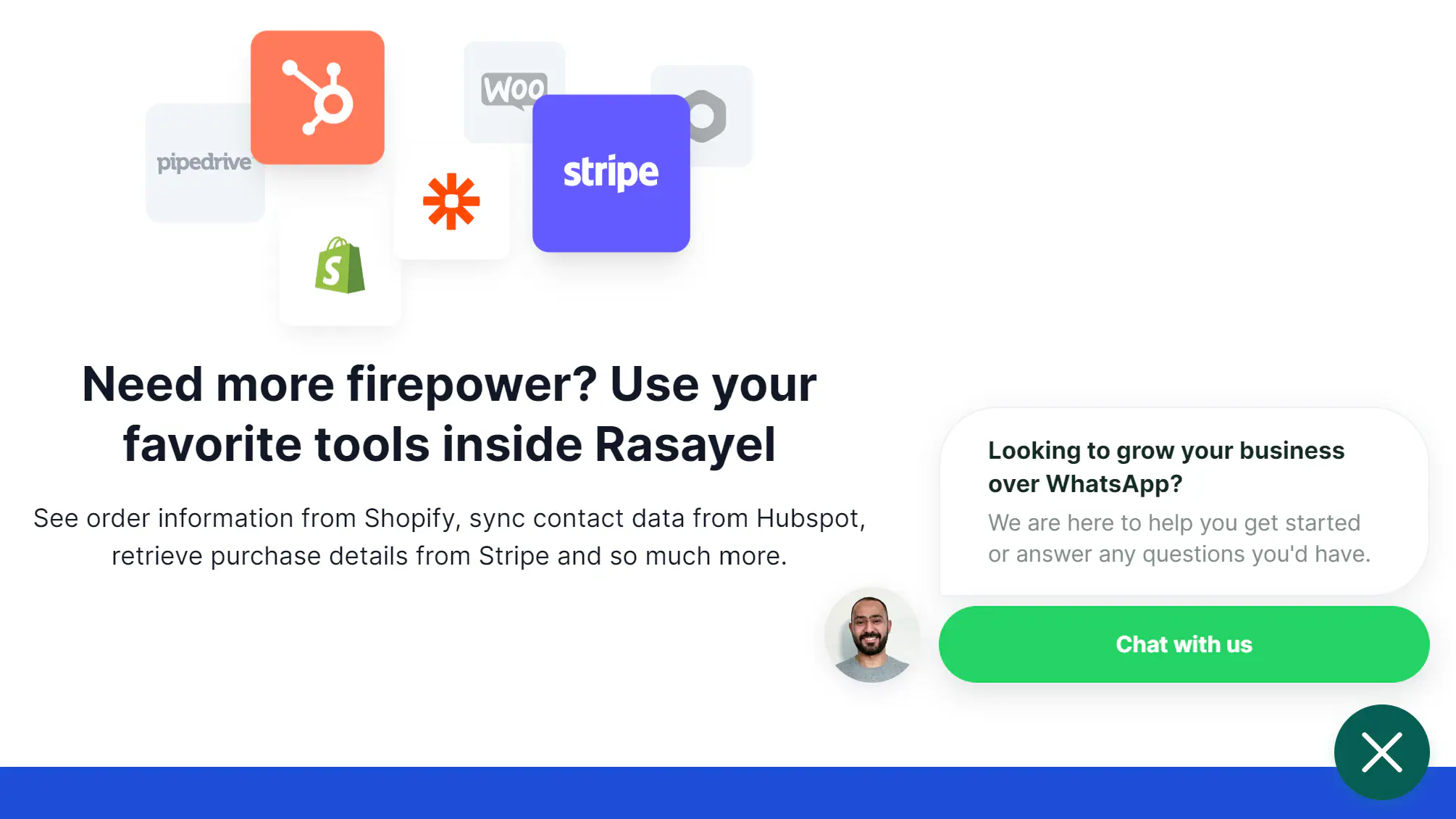
If you want to create a widget, use our free WhatsApp Chat Widget Generator.
To generate a WhatsApp link or generate a QR code, use our free WhatsApp Chat Link Generator.
Display a QR code
QR codes can be an effective way to promote your broadcast list offline. You can create a QR code that directs people to your WhatsApp account, where they can join your broadcast list. You can place the QR code on your business cards, flyers, or even in your brick-and-mortar store.
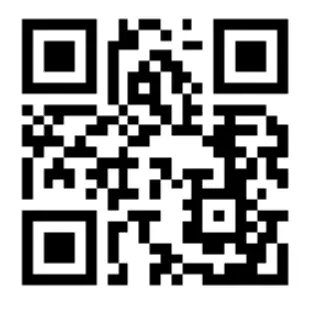
Encourage subscribers to share your message
This is an effective way to grow your broadcast list. You can incentivize them by offering exclusive content, discounts, or promotions only available to subscribers who refer their friends. You can also include a call-to-action in your messages that encourages them to share your messages with their contacts.
Communicate effectively
Effective communication is key to building a strong and engaged community on your WhatsApp broadcast list. Make sure your messages are clear, concise, and easy to understand. Use visuals such as images or videos to make your messages more engaging. Also, be sure to use appropriate language for your target audience and avoid jargon or technical terms that may confuse them.
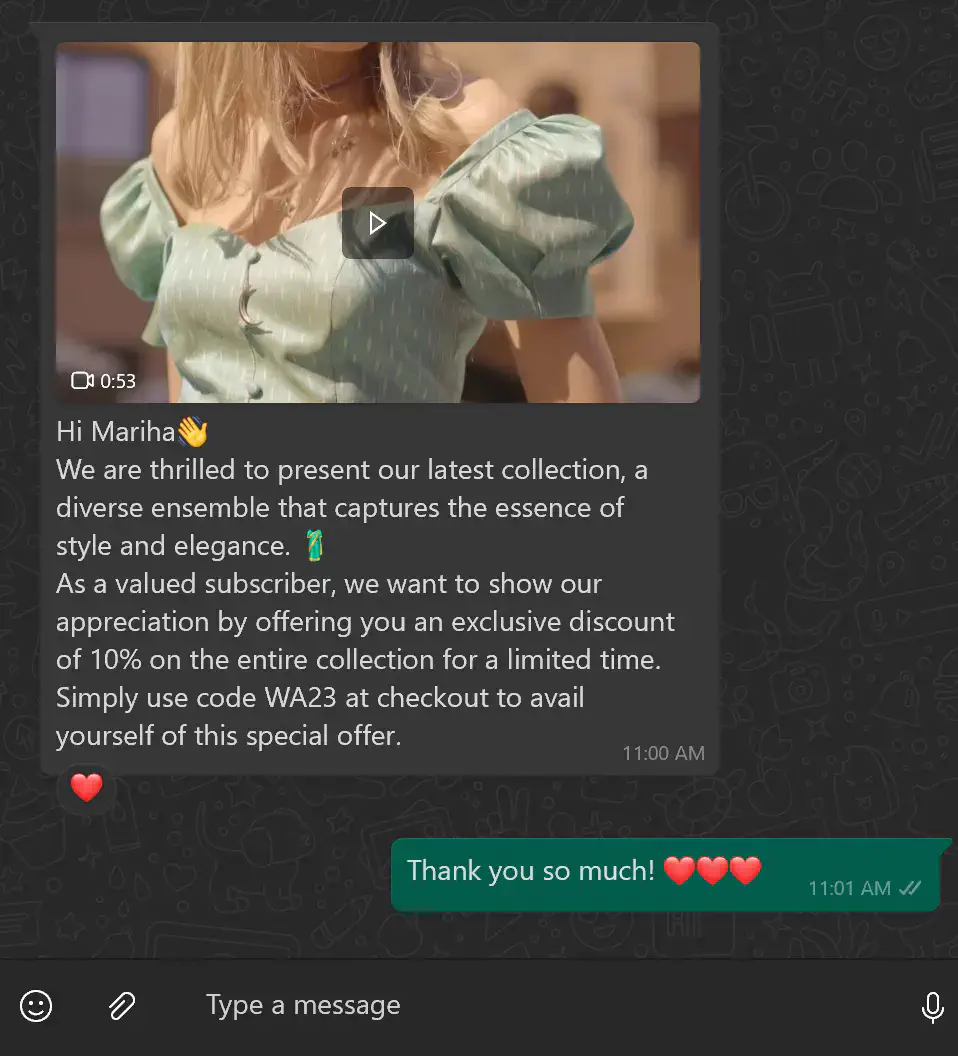
Provide valuable content
Providing valuable content is essential to keeping your subscribers engaged and interested. You can provide value by sharing exclusive content, offering discounts, or providing informative content that is relevant to your subscribers.
Promote your broadcast list on social media
Social media can be a powerful tool to promote your broadcast list and reach a wider audience. You can use Click-to-WhatsApp ads to promote your account and encourage your followers to join your broadcast list. Use a clear call-to-action and provide a link to your account in your social media profiles.
Offer exclusive content or promotions
Offering exclusive content or promotions is a great way to attract new subscribers and keep your existing subscribers engaged. You can offer exclusive discounts, early access to new products, or other perks that are only available to your broadcast list subscribers.
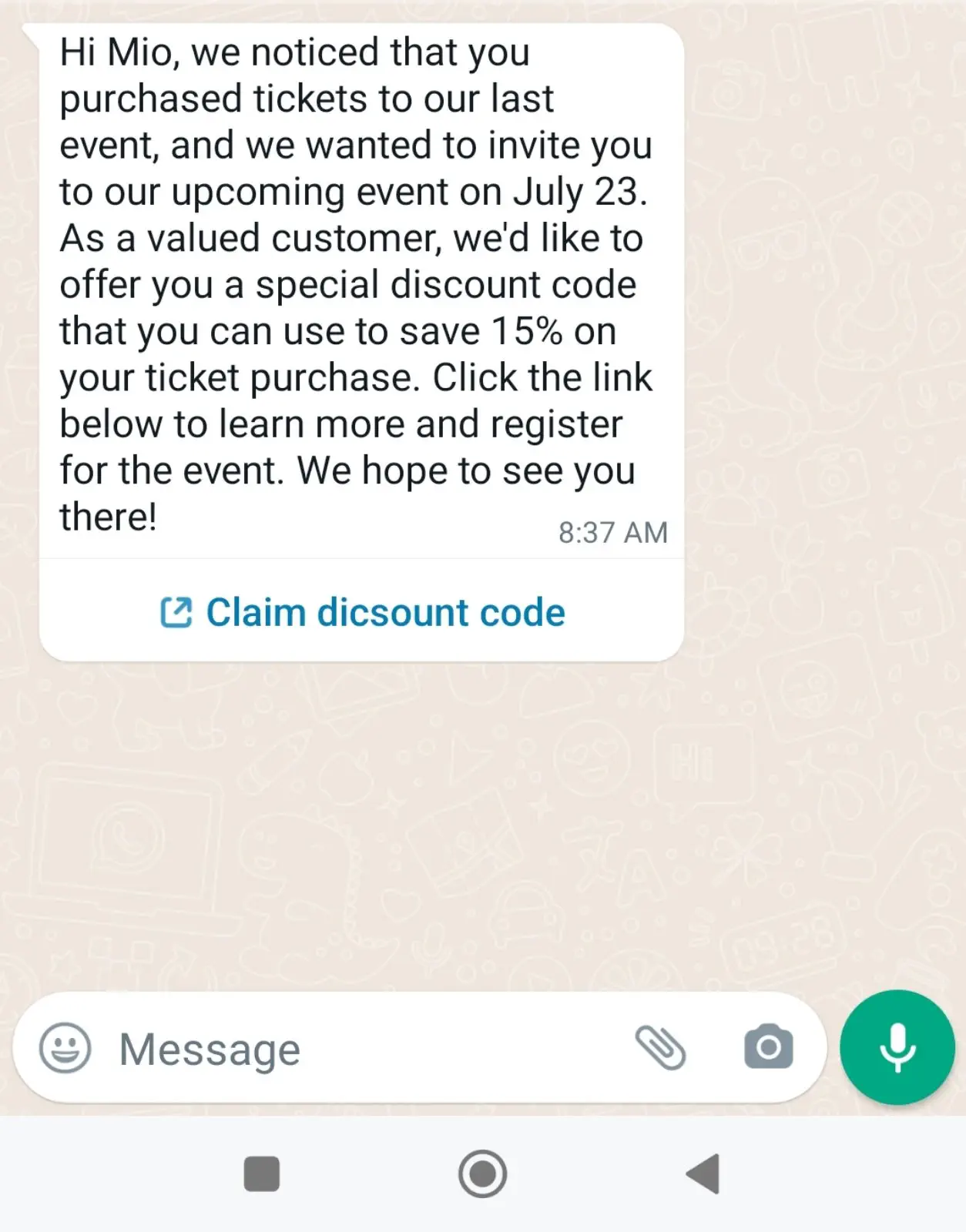
Provide excellent customer service
Providing exceptional customer service is essential to building a strong and engaged community on WhatsApp. Respond to messages promptly, answer questions, and solve any problems your subscribers may have.
Cross-promote broadcast lists
Partnering with other businesses in your niche can effectively promote each other’s broadcast lists and reach a wider audience. You can collaborate on joint marketing campaigns, cross-promote each other’s accounts, or offer joint discounts or promotions.
Use your existing channels
Use your existing marketing channels, such as email marketing or SMS marketing, to promote your WhatsApp broadcast list. Additionally, you can use your website, blog, or other online channels to promote your WhatsApp account and ask your audience to join your broadcast list.
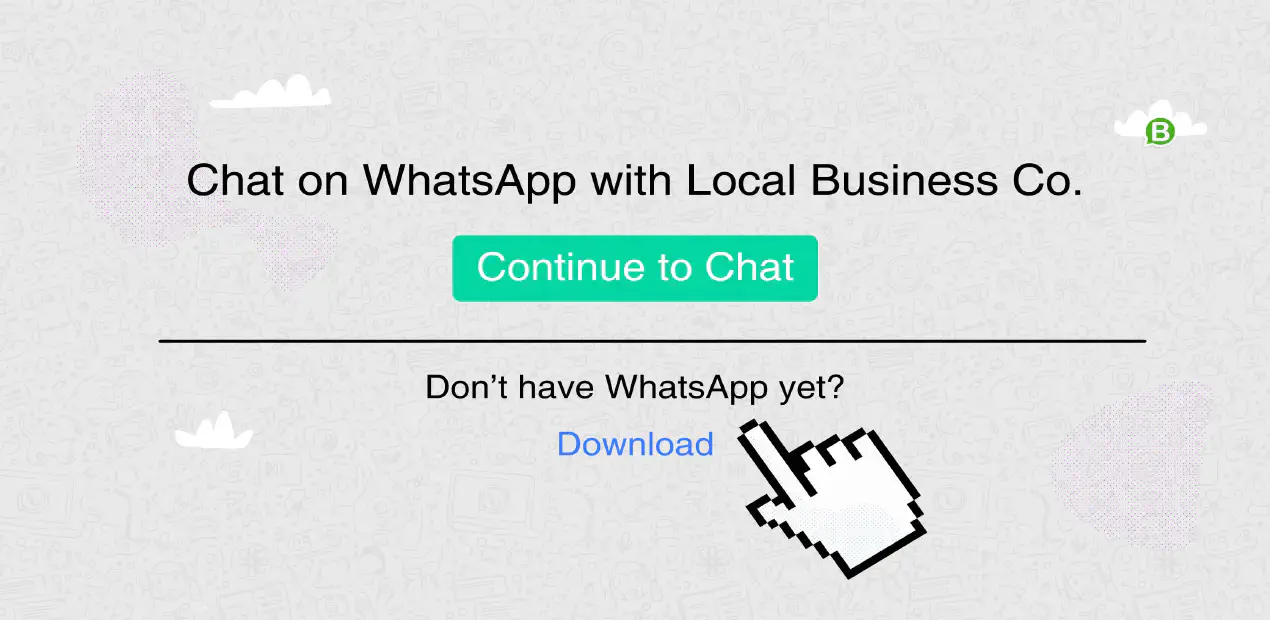
Tips for Writing Effective Broadcast Messages with Templates
Creating broadcast messages that grab attention and inspire action is an art form of its own. Whether you’re reaching out via WhatsApp, email, or any other platform, the essence of effective messaging stays the same. Here’s your guide to making every word count and every message matter:
1. Keep it clear and snappy
Your message should be straightforward to digest. Sidestep the industry lingo and make your point with simplicity and zest.
2. Make your call-to-action pop
Be crystal clear about what you want your audience to do next. Whether it’s to snatch a deal, learn more, or join a community, your call to action should be irresistible.
3. Segment your audience
Not all your audience is the same, so why talk to them as if they were? Boost engagement with WhatsApp customer segmentation and tailor your messages. It shows you know them and care about what interests them.
Always, always make sure your customers opt-in on WhatsApp to receive your messages. It’s not just polite; it’s a must for respecting privacy and following the rules of the game.
4. Mind the timing
Send your messages when they’re most likely to make an impact. Knowing your audience’s routine can turn a message from a “maybe later” into a “yes, now!”
5. Make It Personal
Personalization isn’t just a buzzword; it’s what makes your messages stand out in a crowded inbox. Mentioning your recipient by name, acknowledging their preferences, or bringing up past interactions makes your message feel like a one-on-one chat. Rasayel is your best friend here, helping you automate personalization so you can scale your efforts without losing that personal touch.
Message Template Examples for Broadcasts
The WhatsApp Business API brings the power of WhatsApp message templates into your hands, making it easier to stay consistent and on-brand. Interactive WhatsApp message templates are your go-to for maximizing engagement while keeping things personal with placeholders for names, dates, and any other variable there is.
Here are a few examples that simply work:
Product launch
Hey [Name]! We’re super excited about our latest creation, [Product Name]. We’ve got a special 10% off just for you. Use code NEW10 at checkout.
- Button: Ready to take a peek? [Link]
Event invite
Hey [Name], we’d love for you to join us at [Event Name] on [Date]. It’s going to be an amazing night of ideas and connections.
- Button: Grab your spot here. [Link]
Feedback nudge
Hi [Name], we hope you’re loving your purchase. Your thoughts mean the world to us.
- Button: Share a quick review. [Link]"
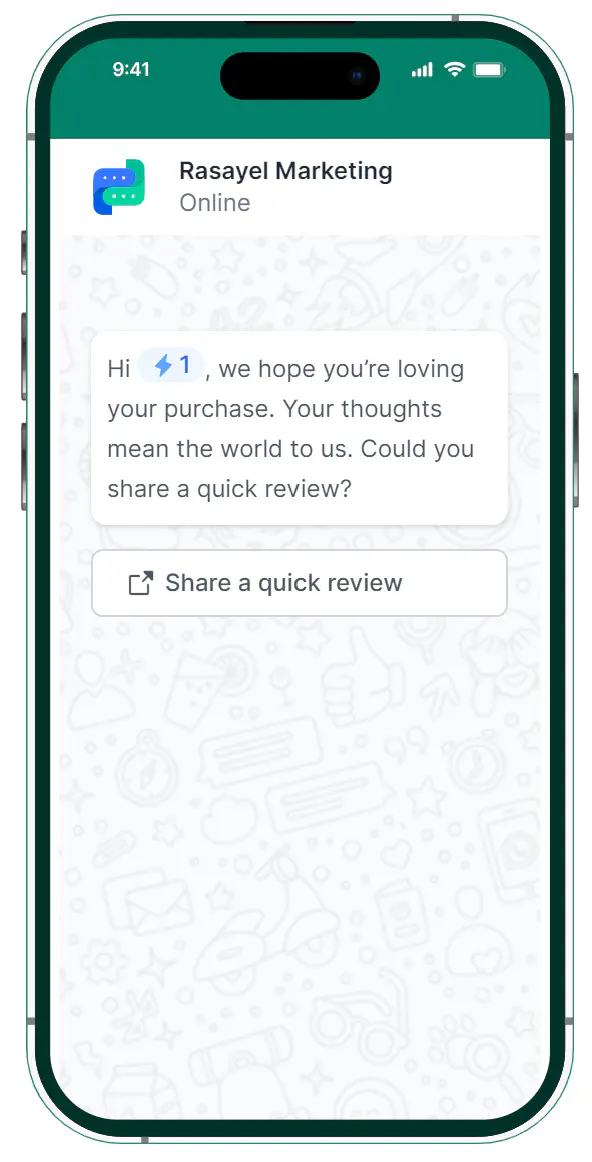
Why Use Rasayel To Send WhatsApp Broadcast Messages
Rasayel makes it simple to handle anywhere from tens to thousands of WhatsApp messages every day.
Send WhatsApp broadcast messages with Rasayel!
- Simplified broadcast list creation
- Template personalization
- Campaign preview and launch
- Integration with CRM systems
- Comprehensive analytics
- High messaging limits
Try Rasayel for free now!
How to use Rasayel to send a broadcast message
Begin by selecting the Campaign tab on your left side of the screen and proceed to follow this guide:
Go to your Rasayel dashboard and select “Campaigns.” Click “Create a campaign”
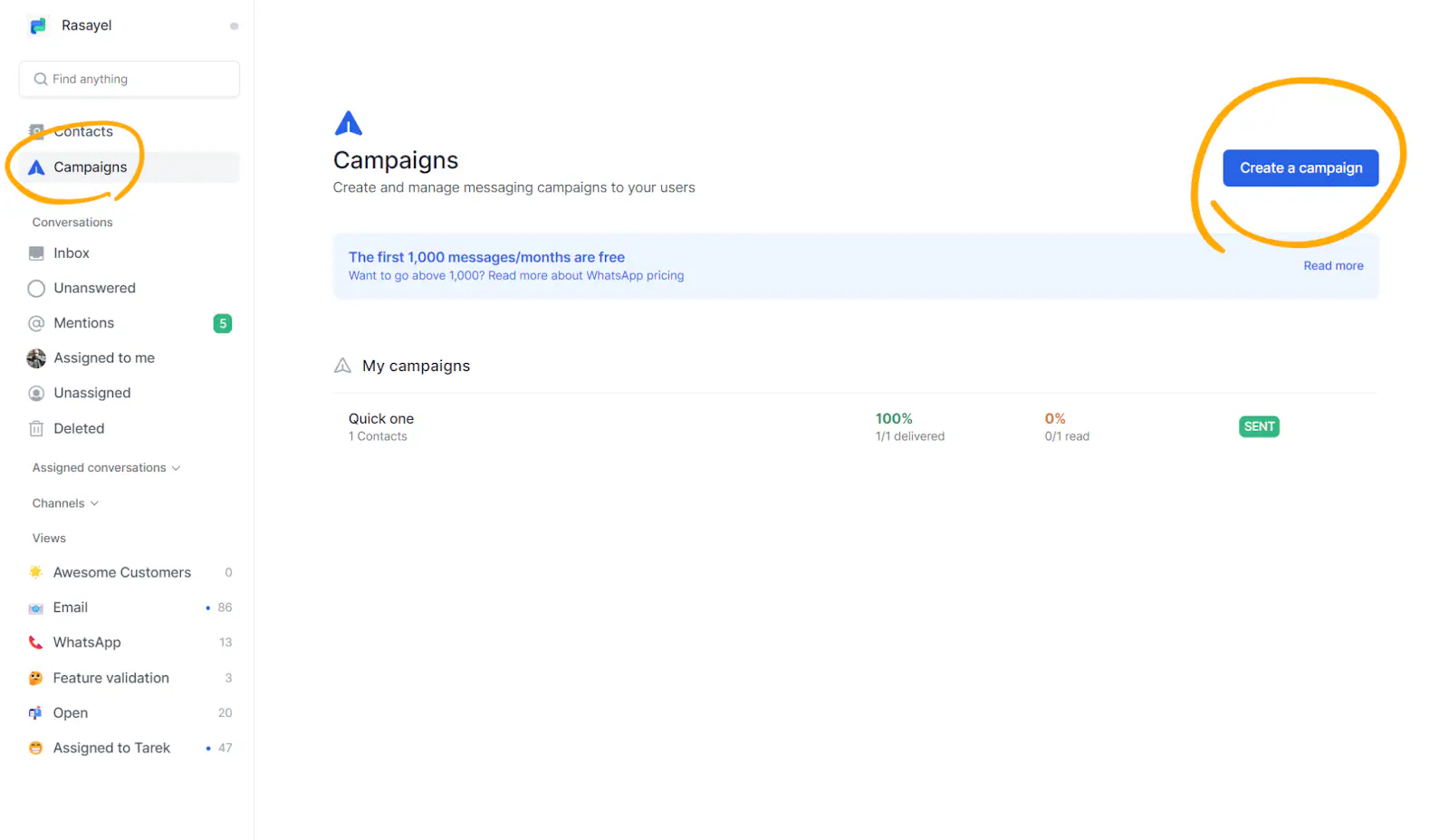
Enter the name of your campaign. The best practice is to make the name as descriptive as possible while keeping it short. For instance, use “Promotion July 2022 - 1st Batch” instead of “Promotion 1”.
Then, select the WhatsApp number that you wish to send your message from. Click “Continue”.
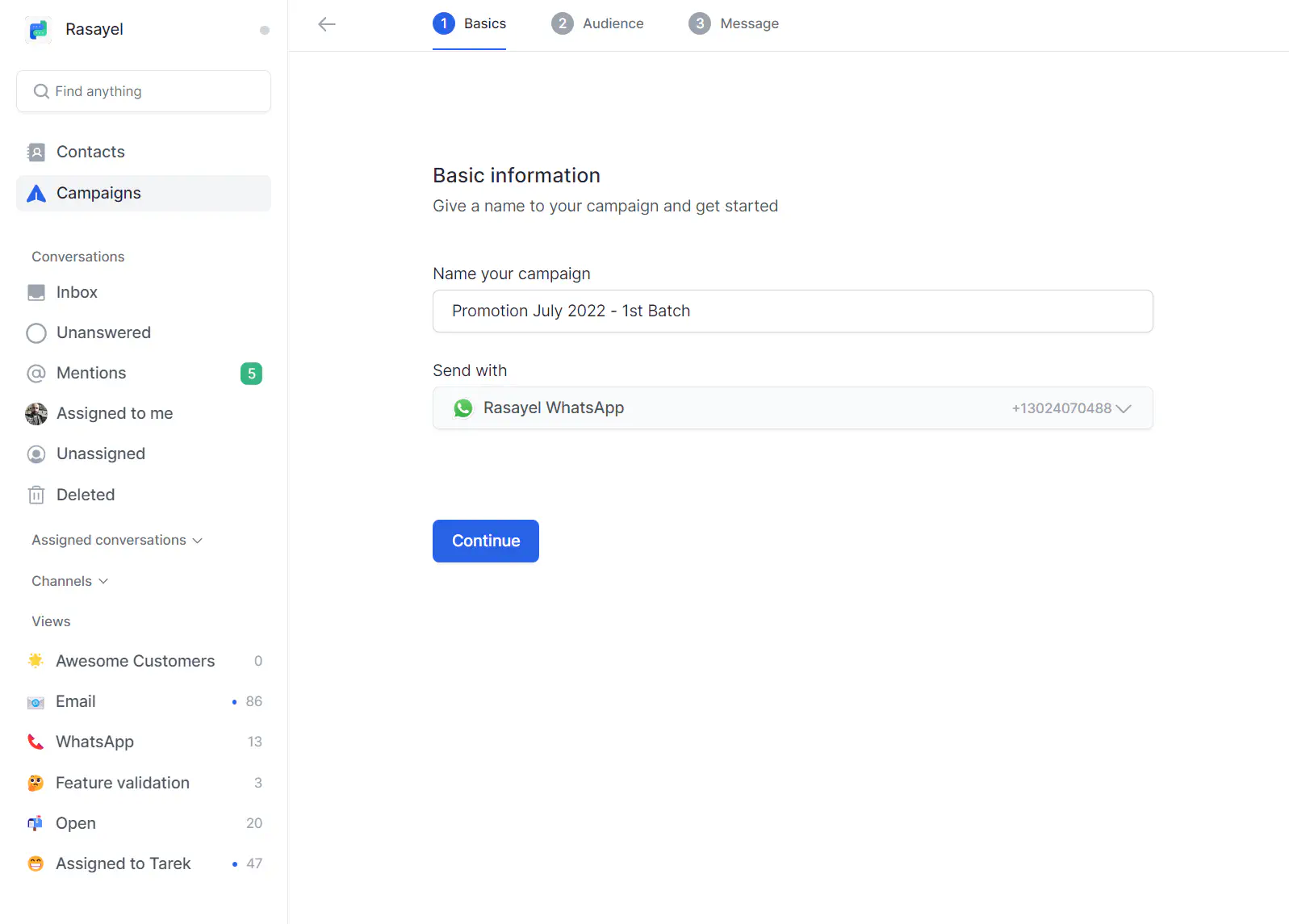
Next, you’ll need to define your audience. You can filter through your contact list using one or more of the following:
- Email address
- Phone number
- User Name
- Created
- Tags
- Data attributes
In the following example, I’ve filtered the list using the following:
- The email address [contains] [rasayel.io]
- Tags [is] [partnerships]
- Rasayel customer [is] [Yes]
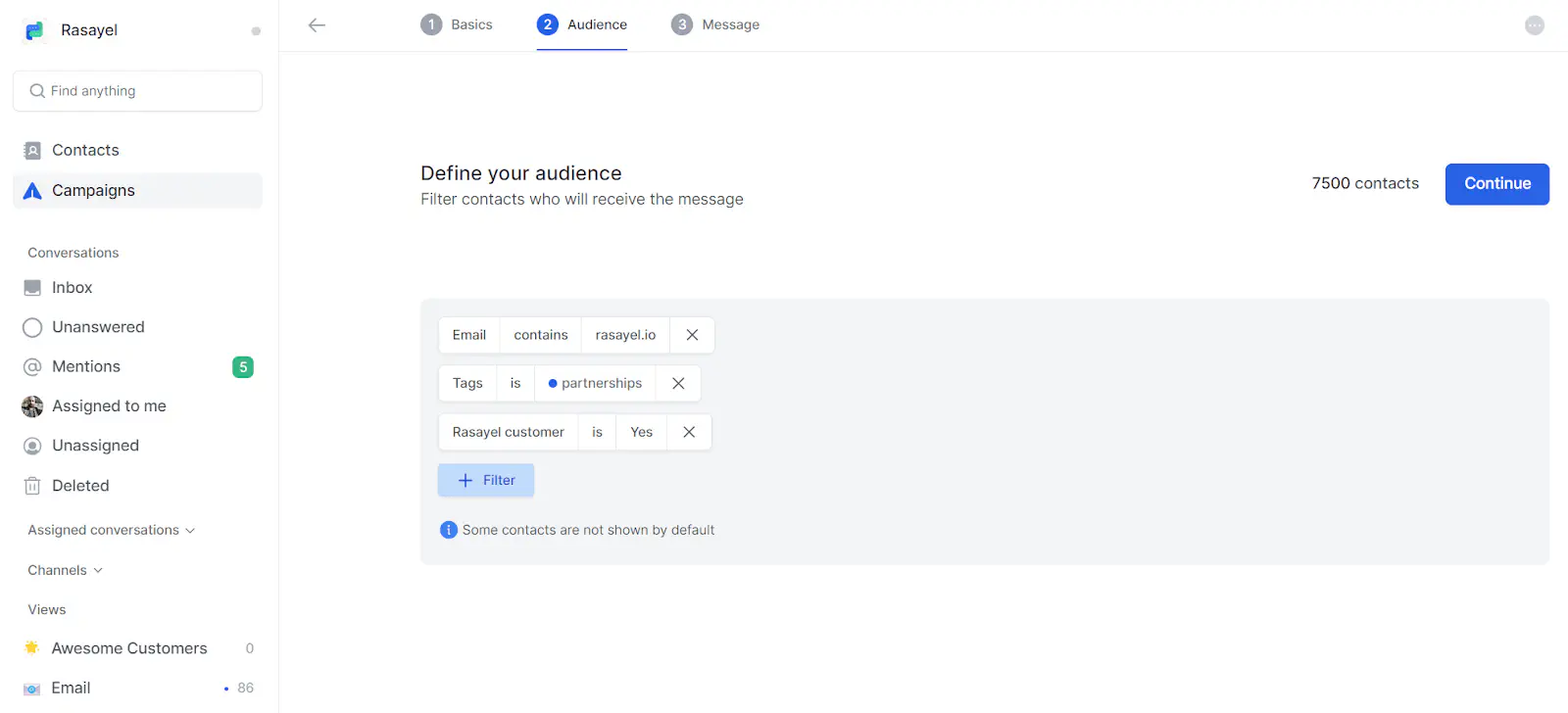
Any contact that matches those filters will be selected for the campaign. Select “Continue” when you’re confident with your list and ready to compose your message.
Next, you’ll need to select a WhatsApp template or an interactive WhatsApp template Next, you’ll need to select a WhatsApp template or an WhatsApp Message Template.*.
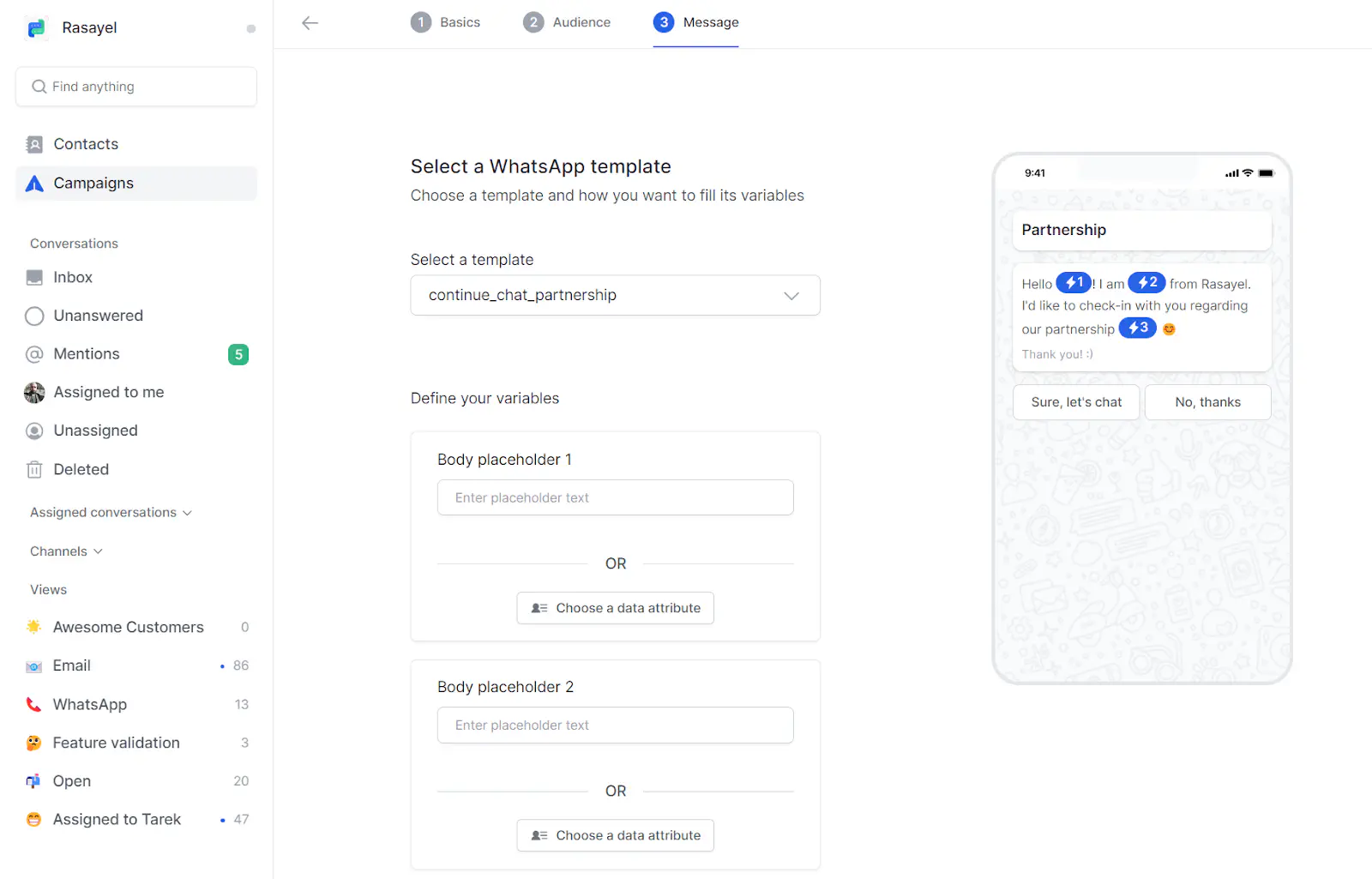
Since this message will go out to multiple users, you have the option to use data attributes for your template’s variables/placeholders. That will ensure that each contact receives a message that is relevant to them.
In the following example, we’re using “User display name” for the placeholder. You can also define a fallback text for attributes that may or may not exist for your contacts, as shown:
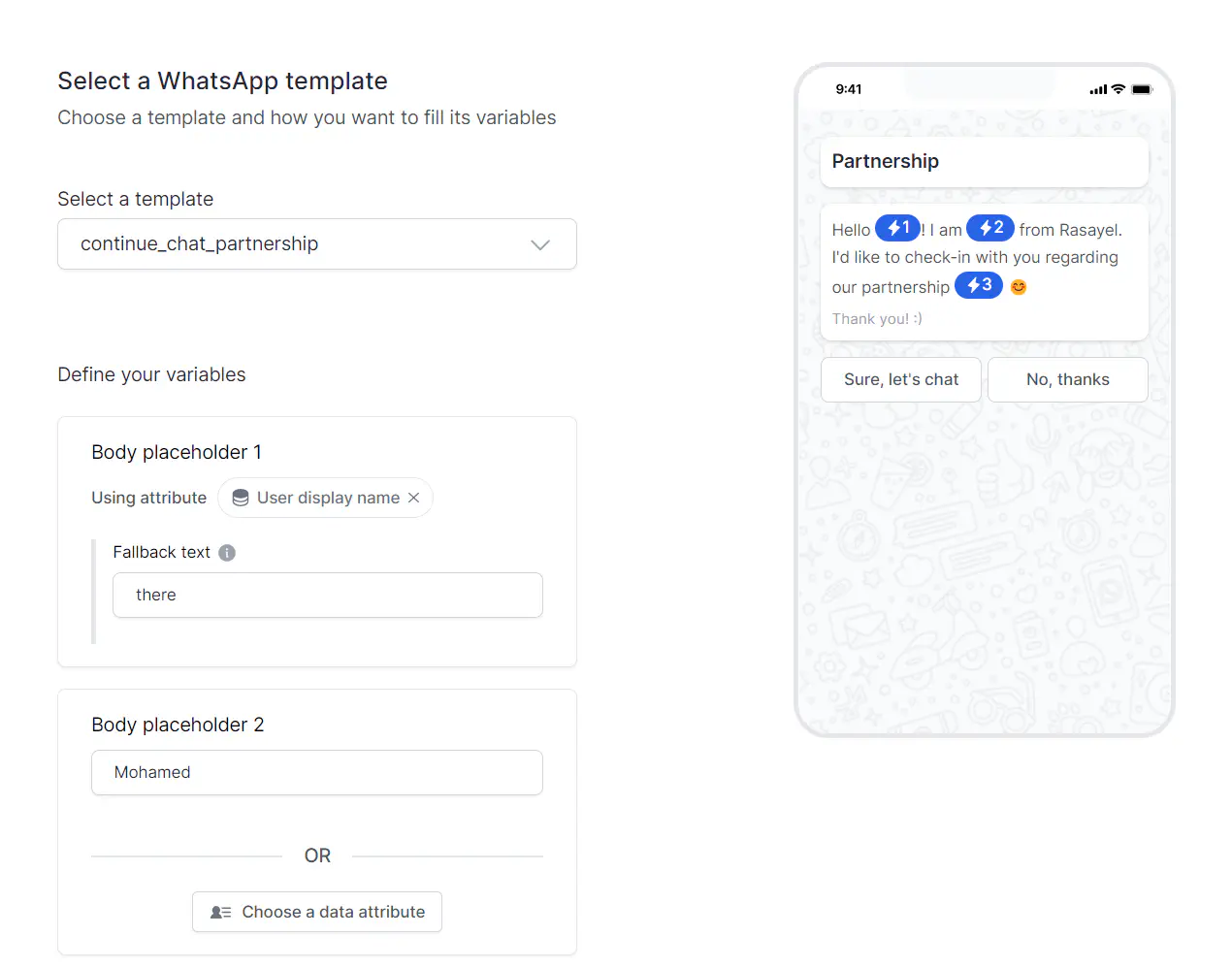
When you’re done personalizing your message, click “Preview campaign”. You’ll see the following:
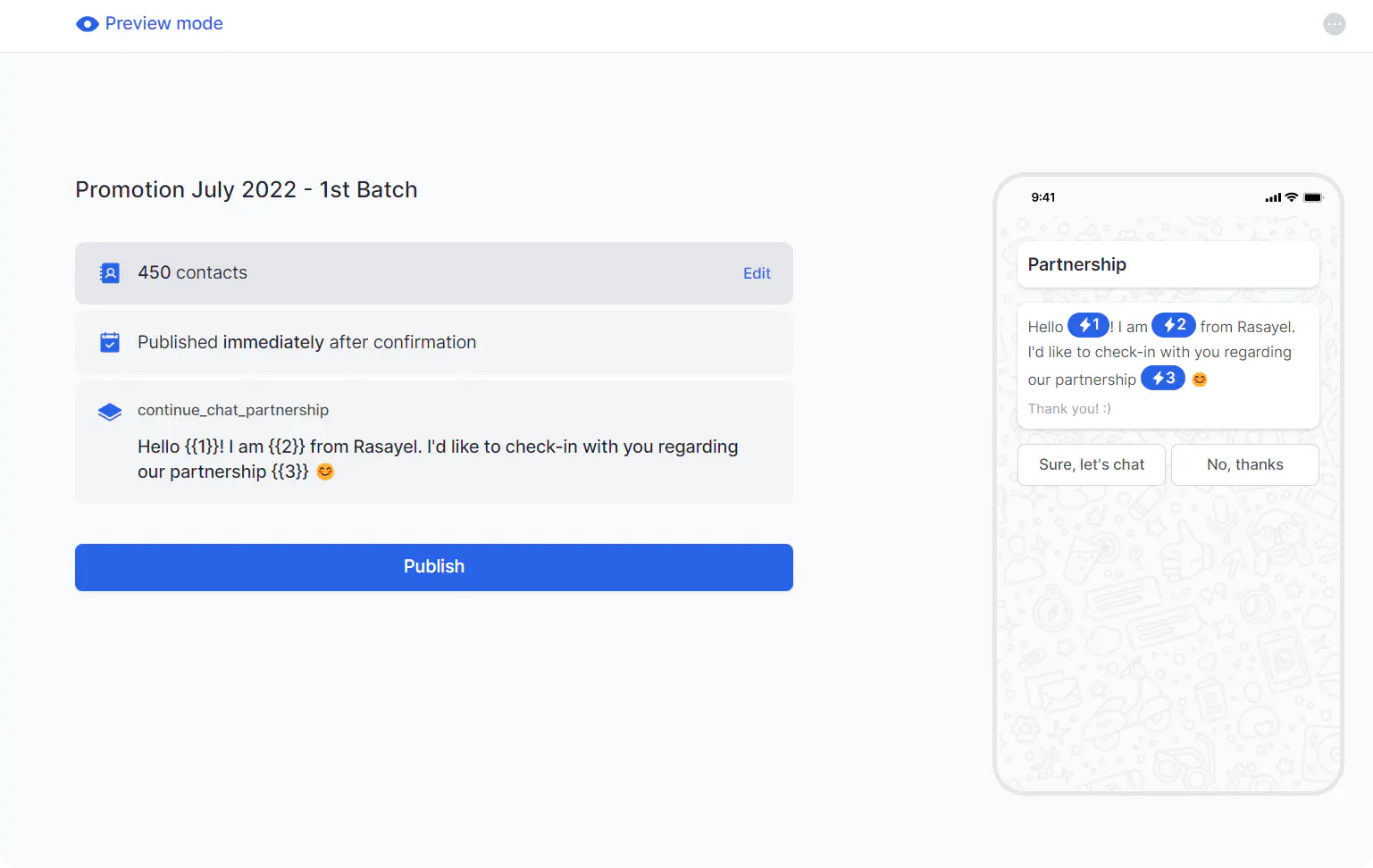
Preview mode gives you a summary of your campaign before you launch it, including a preview of how it would look on your contact’s phone. At this stage, you still have the option to modify your campaign.
When you’re ready, hit ”Publish.”
That’s it! A successful launch will return you to the main campaigns page, where you can track the progress of your campaign, including delivery and open rates. Keep in mind that for WhatsApp, some contacts might have their “read” indicators disabled. For those, you will only receive a delivery confirmation.
Conclusion
WhatsApp Broadcast isn’t just about messaging; it’s a strategic avenue for personalizing customer interactions, scaling marketing efforts, and enhancing the customer experience. By embracing this handy tool, you can unlock the potential to reach your audience directly, offering tailored content that resonates and drives engagement.
Whether through the simplicity of the WhatsApp Business app or the advanced capabilities of the WhatsApp Business API integrated with a shared team inbox like Rasayel, the opportunity to elevate brand communication and achieve growth is immense.
Frequently Asked Questions
A WhatsApp Broadcast allows you to send a message to multiple contacts simultaneously, where each recipient receives the message as if it were a private chat. It’s ideal for businesses or individuals wanting to send updates or notifications without creating a group chat.
To send a broadcast message on WhatsApp, you:
- Open WhatsApp and go to the Chats tab.
- Tap on the three dots in the top right corner (Android) or select “Broadcast Lists” (iPhone).
- Choose “New Broadcast” and select the contacts you wish to include.
- Type your message and send it.
Each recipient will receive the message as an individual chat.
The key difference is in visibility and interaction. In a WhatsApp group, messages are shared in a communal space where all members can see and respond, creating a group conversation. With a broadcast, messages are sent to recipients individually; they see messages as if they were sent directly to them, and replies are not visible to other recipients.
No, the broadcast list is not visible to recipients. Each person sees the message as if it were sent only to them in a private chat. The list of recipients is only visible to the sender.
The limit for a WhatsApp Broadcast list is 256 contacts. This means you can send a broadcast message to up to 256 recipients at one time. If you need to reach more people, you would have to create additional broadcast lists.
The limit of 256 contacts per broadcast list is set by WhatsApp and cannot be increased for WhatsApp Business App users. However, businesses using the WhatsApp Business API can reach more people through programmatically managed lists, not bound by the same limitations as the app. This requires API access and integration into business systems, offering more flexibility for large-scale communication strategies.
Learn more
If you'd like to learn more about how WhatsApp can help you grow your business, please reach out to us on WhatsApp at +13024070488 (Click to chat now).
We also offer a free consultation session where we review your use case, answer any questions about WhatsApp, and help you build a strategy to make the best out of the platform. Book a call with us here. We'd love to speak with you:
Book a call: Europe, the Middle East, and Africa
Book a call: LATAM
Curious about Rasayel? Schedule a demo today.

Miodrag is a seasoned WhatsApp marketing expert with over 15 years of experience in B2B sales and communication. Specializing in the use of WhatsApp Business API, he helps businesses use WhatsApp’s marketing features to grow their sales and improve customer engagement. As one of the early adopters of WhatsApp Business, Miodrag has a deep understanding of its tools and strategies, making him a trusted authority in the field. His insights have helped many businesses with their communication strategies to achieve measurable results.