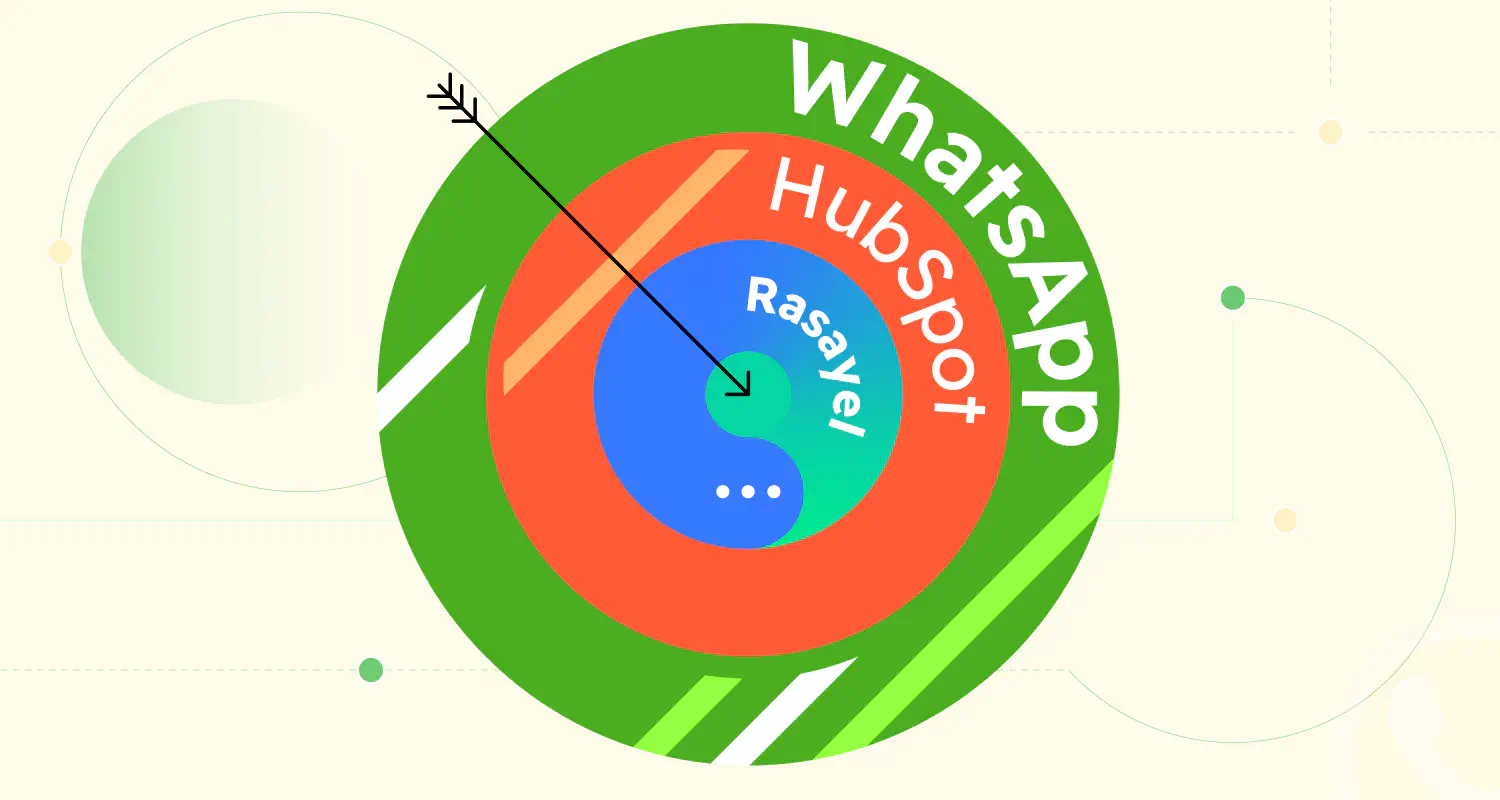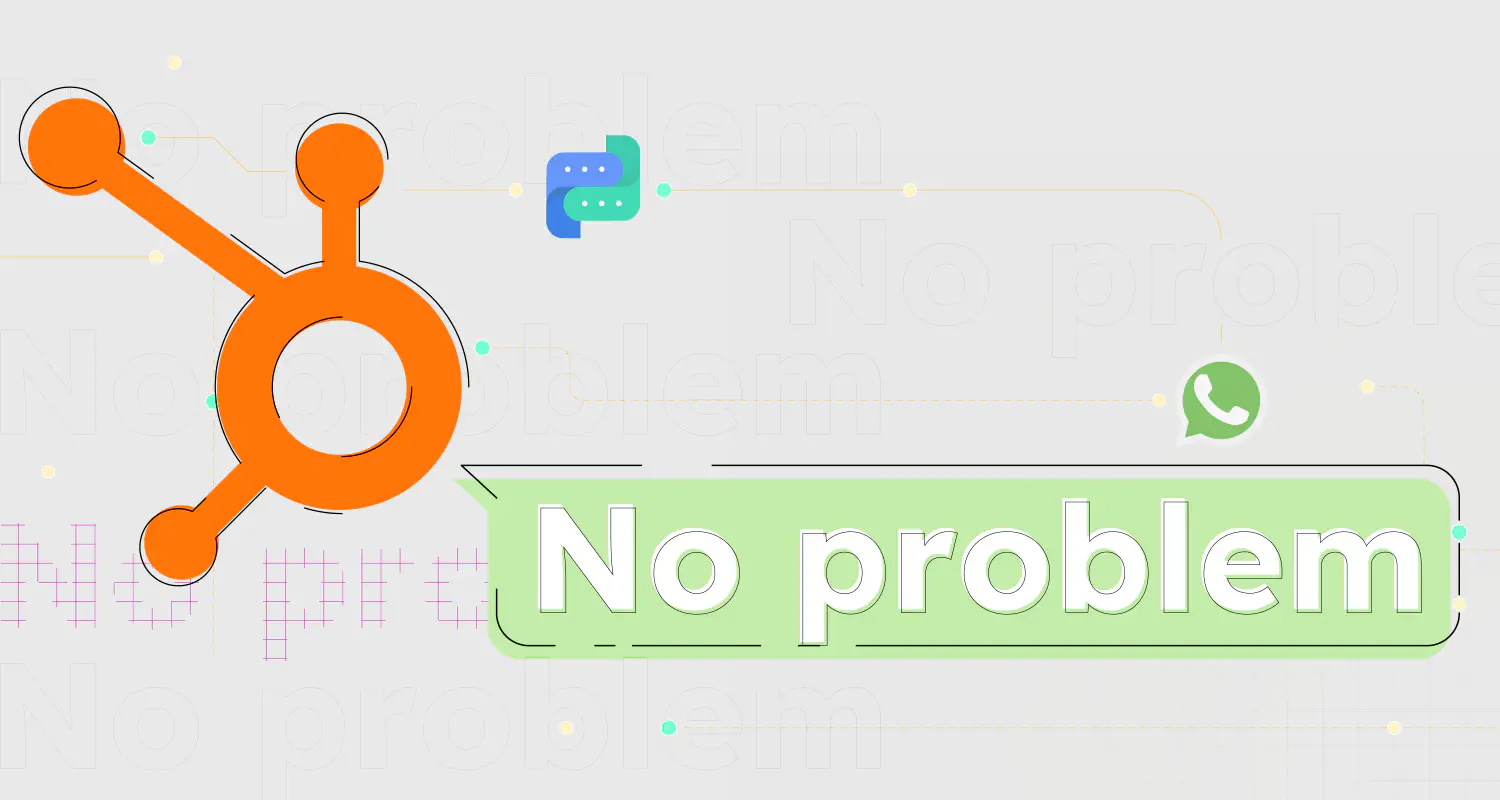Quick Zapier Integration: Connect Google Forms & WhatsApp in 7 Minutes

Google Forms is an excellent tool for collecting customer data and feedback, but what if you could take it to the next level? What if you could integrate Google Forms & WhatsApp to automate a response to every customer who fills out your form? This would make gathering information and engaging in meaningful conversations on WhatsApp easier and faster.
Let’s take a closer look at how this integration works and the benefits it can bring to your business!
Benefits of Connecting Google Forms & WhatsApp
Integrating Google Forms with WhatsApp can make your workflow smoother and more efficient. Here’s how it can help:
- Quickly send form data directly to WhatsApp.
- Reach participants where they are most active.
- Reduce the steps needed to collect and process information.
- Make it easier for people to respond on their mobile devices.
- Automatically send updates or follow-up questions via WhatsApp.
Different Ways to Link Google Forms to WhatsApp
You can connect Google Forms with WhatsApp in two ways - the first one is by using an add-on and the second is by using Zapier and a WhatsApp shared team inbox. Let’s inspect both ways:
1. Using a Google Forms Add-on
Google Forms add-ons allow you to connect your form directly to WhatsApp. Simply, install the add-on, link your WhatsApp number, and start receiving form responses as WhatsApp messages. This method is straightforward and doesn’t require technical skills, making it quick to set up.
However, add-ons typically offer limited features and may come with higher costs and potential privacy concerns. The main drawback is that you must manually respond to each message, which can be time-consuming. This brings us to the next method.
2. Using a Connector & an Authorized Tool
Tools like Zapier act as bridges between Google Forms and WhatsApp. With Zapier you can automate instant notifications about new form submissions directly on WhatsApp. For automated responses to form submissions via WhatsApp, you’ll need access to the WhatsApp Business API, as WhatsApp restricts automated messaging through third-party tools. Pairing Zapier with authorized tools like Rasayel allows you to automate the entire process. This method is faster and keeps your communications organized.
To see how the Zapier and Google Forms integration speeds up responses and simplifies data management, let’s break down the process:
- Survey submission
A customer answers a survey they received from you on Google Forms and submits the answers.
- Receive automated WhatsApp message
Zapier will process the new data and send a proactive WhatsApp message to the customer.
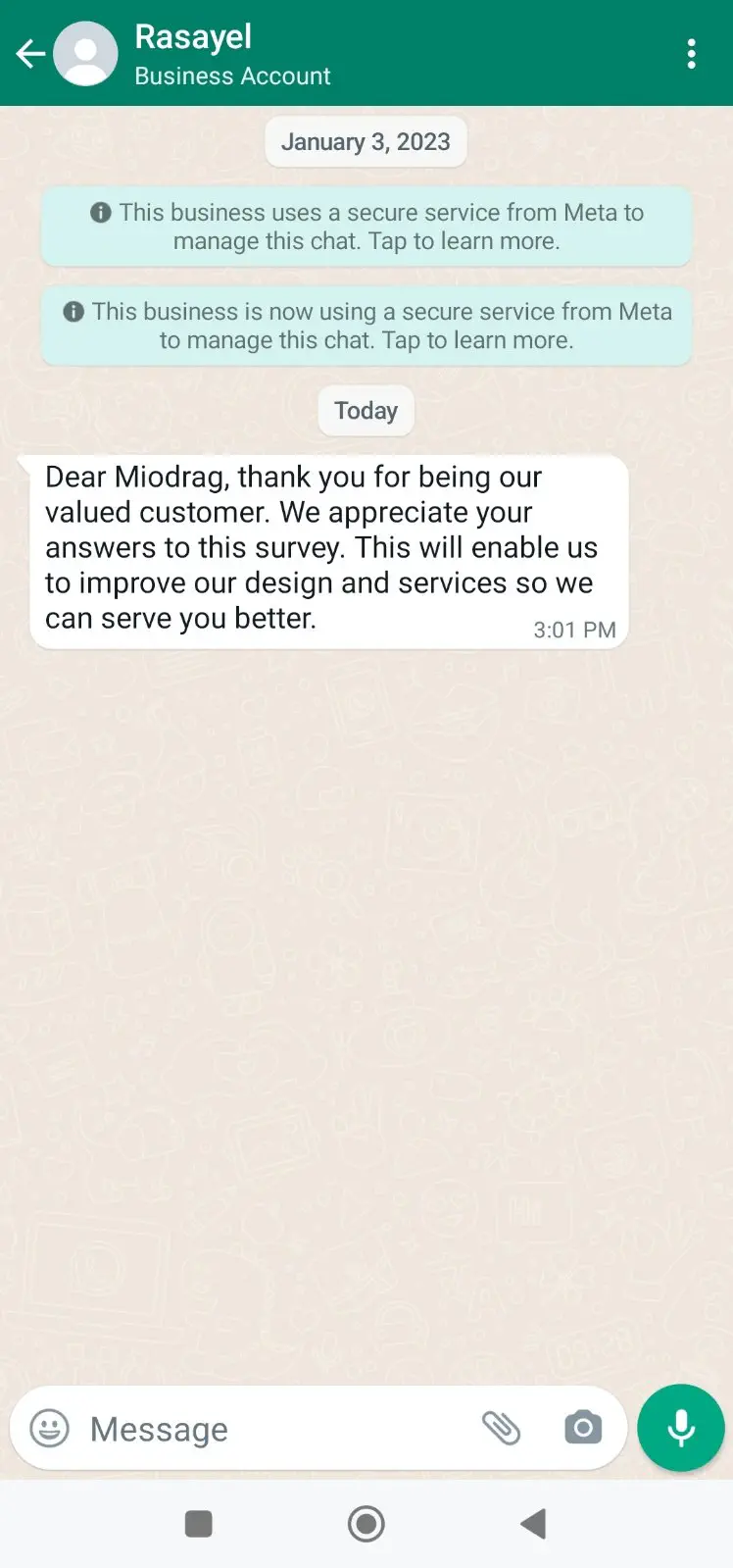
So, how can you make sure that you contact leads who fill out your Google Forms via WhatsApp quickly and efficiently? Let’s explore the method for automating the flow of form submissions directly to WhatsApp.
How to Integrate Google Forms with WhatsApp?
If you’re using Rasayel as a WhatsApp team inbox, you can automate the flow of information and quickly respond to form submissions. This will simplify the flow of data, speed up your communication, and keep it well-organized.
Here is a step-by-step guide on how to do it:
1. Create a new Zap
- Log into Zapier and click “Create Zap” to get started.
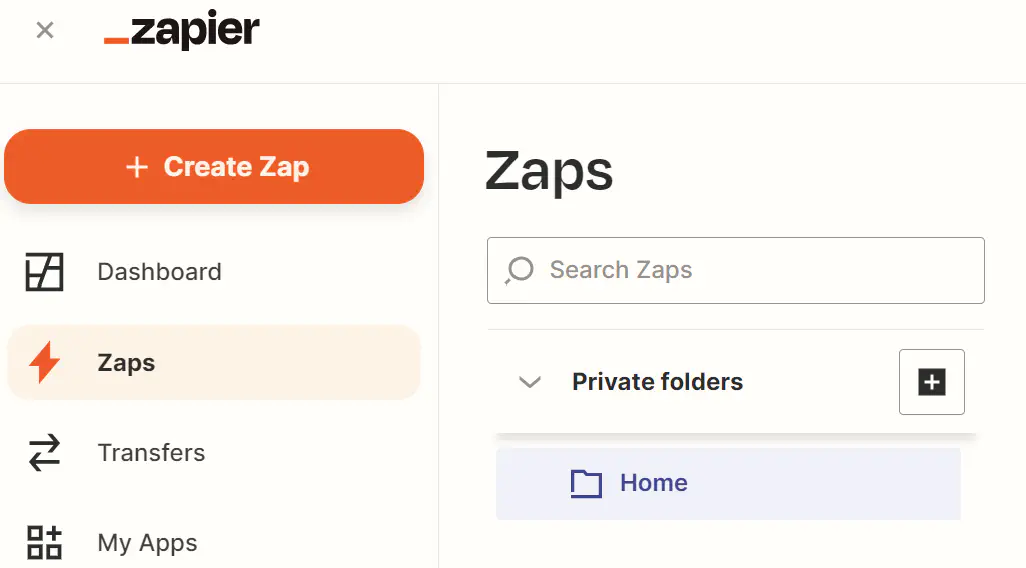
2. Add a Trigger Event
- Find Google Forms in the list of apps.
- Under Event, choose New Form Response.
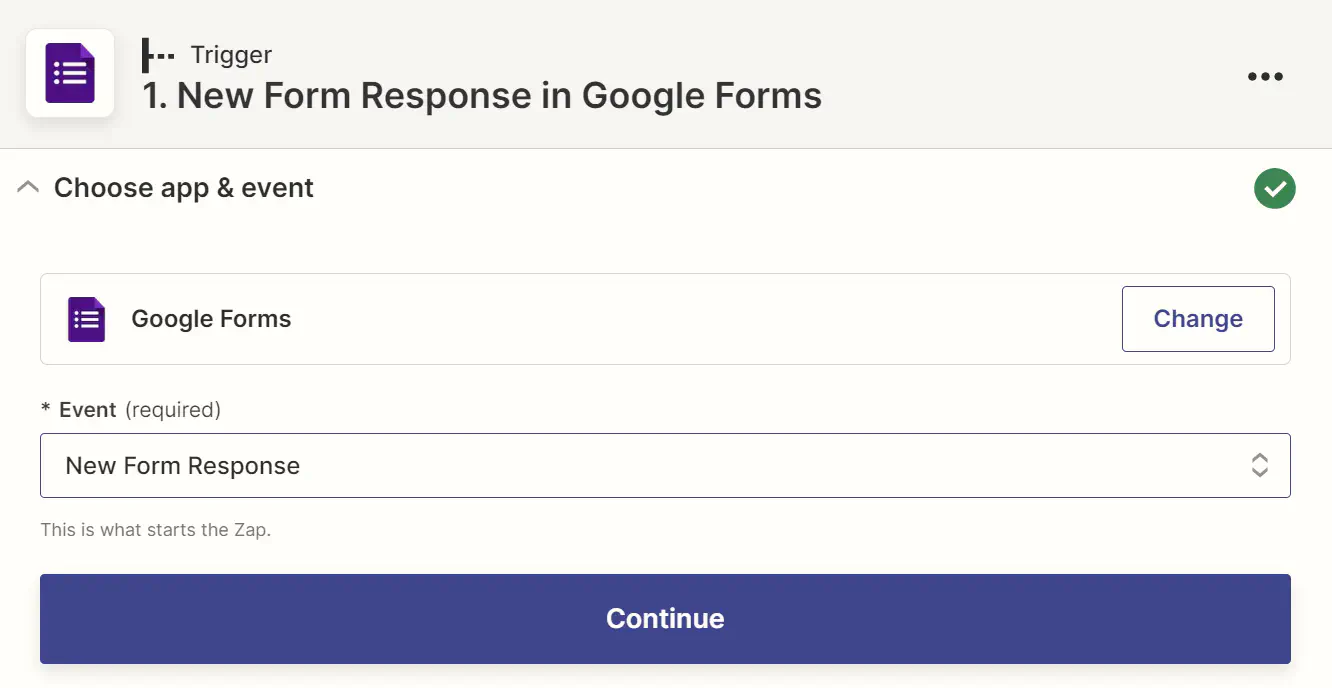
3. Choose an Account
- Select the account you want to use and click continue.
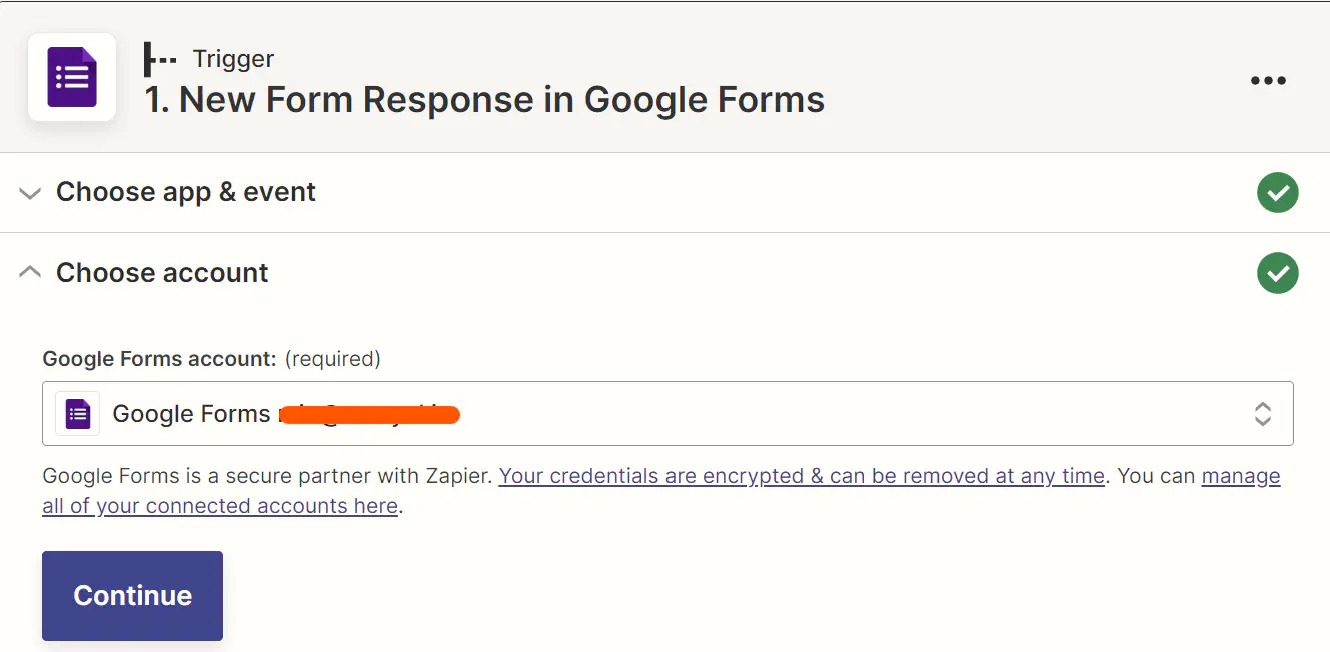
4. Select a Google Form
- Select the Google Forms document you want to send to customers.
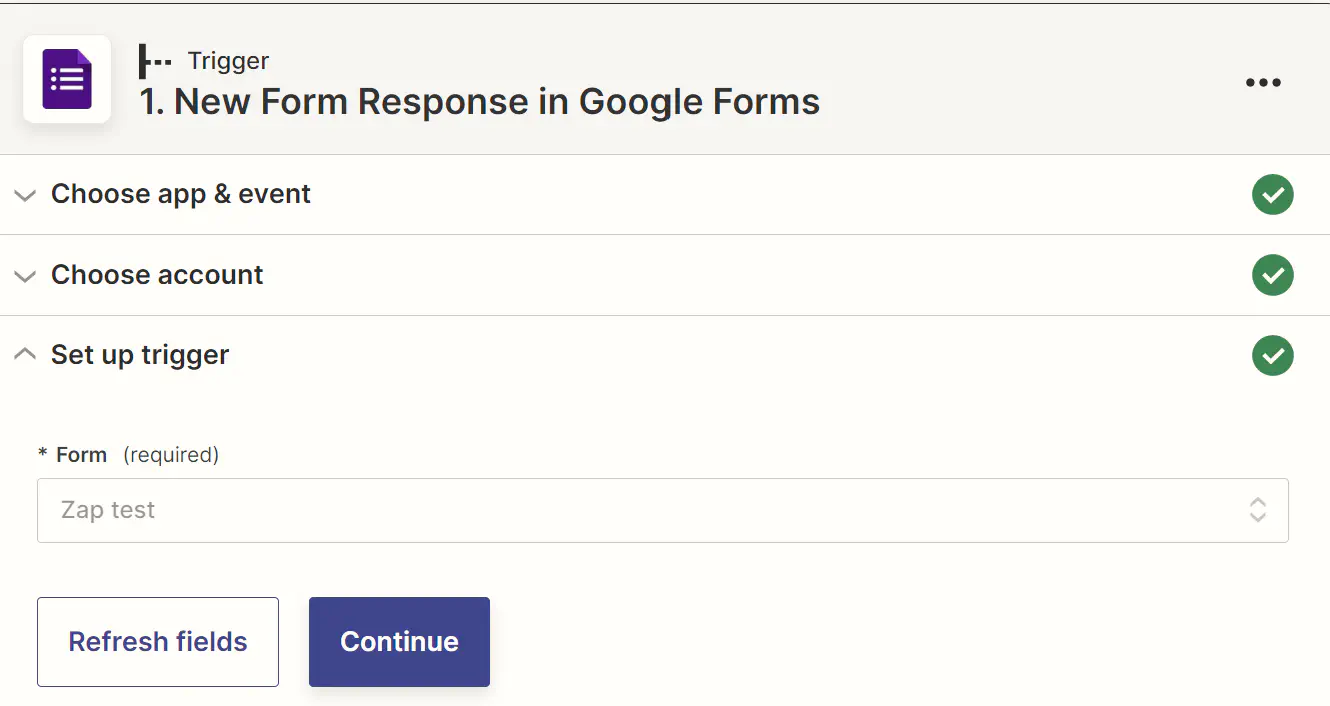
5. Test the Trigger
- Next, you’d need to test your trigger and click Continue.
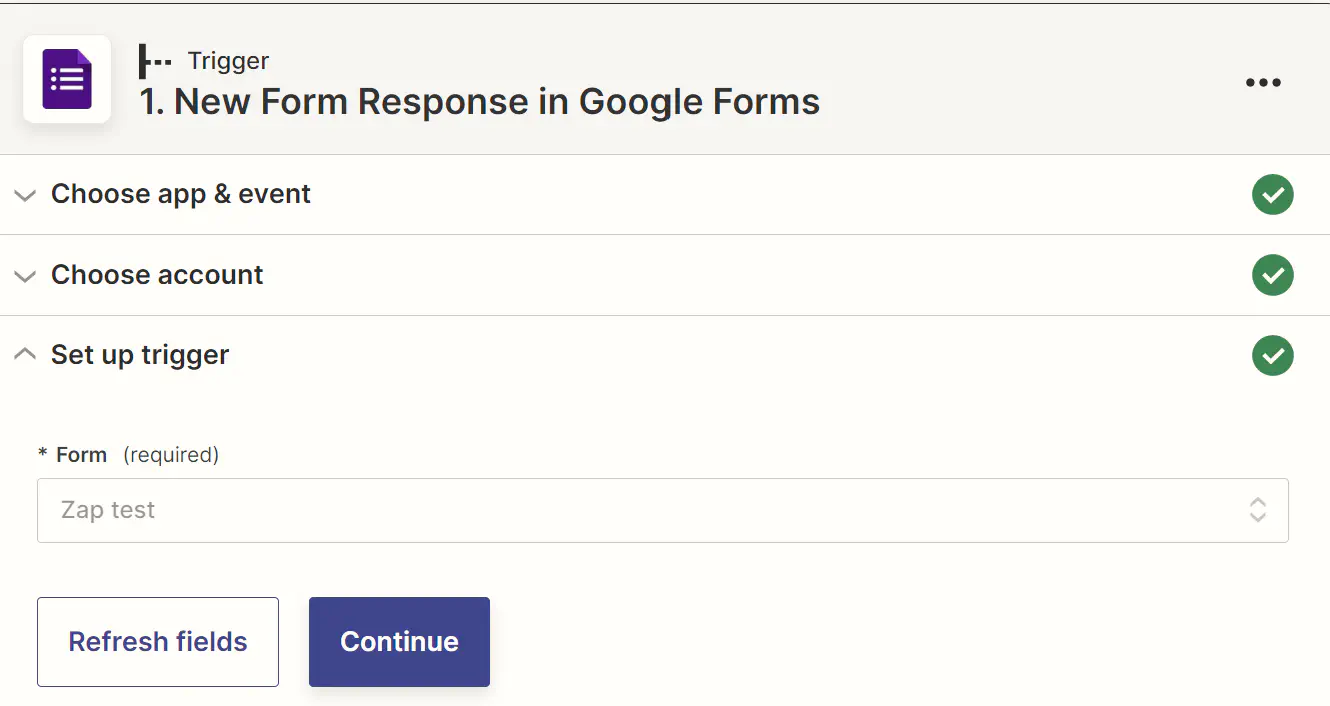
6. Connect to Rasayel
- In the next window, select Rasayel.
- Under Event, choose Create a Proactive Template Message.
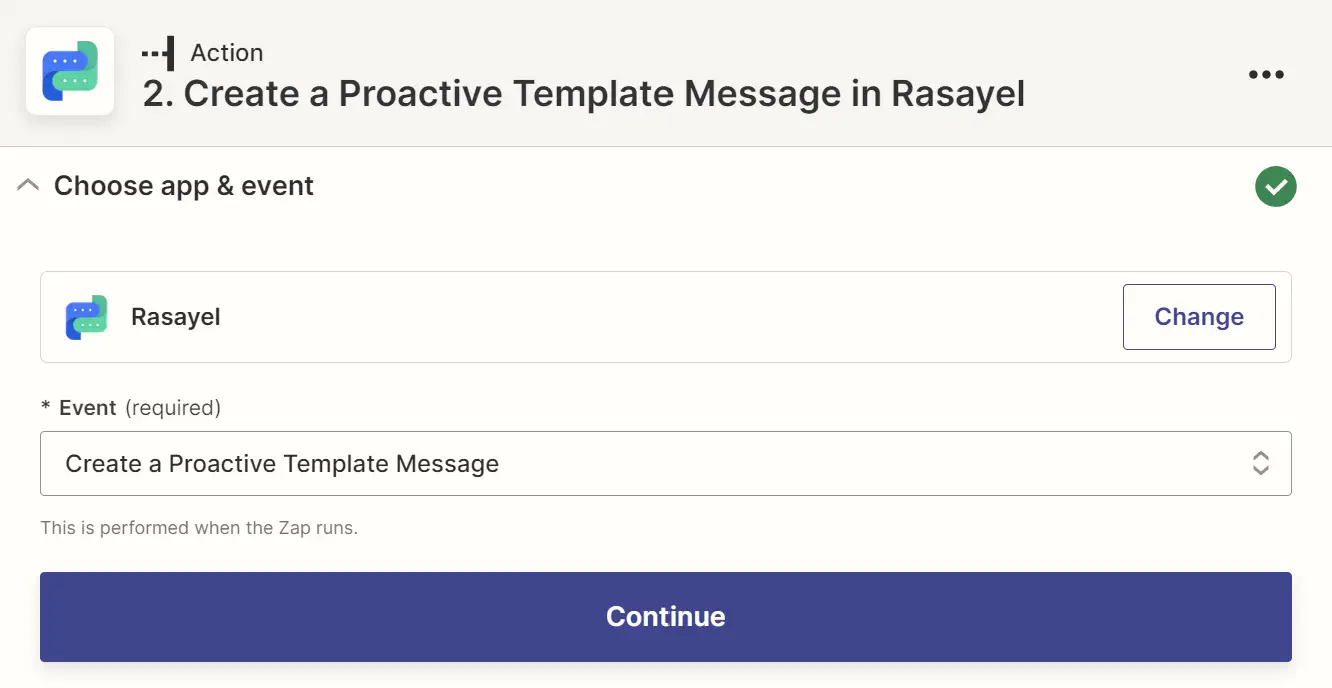
Try Rasayel for free!
Activate your WhatsApp number within 3 minutes using Rasayel.
7. Choose an Account
- Select the account you want the message template to be sent from.
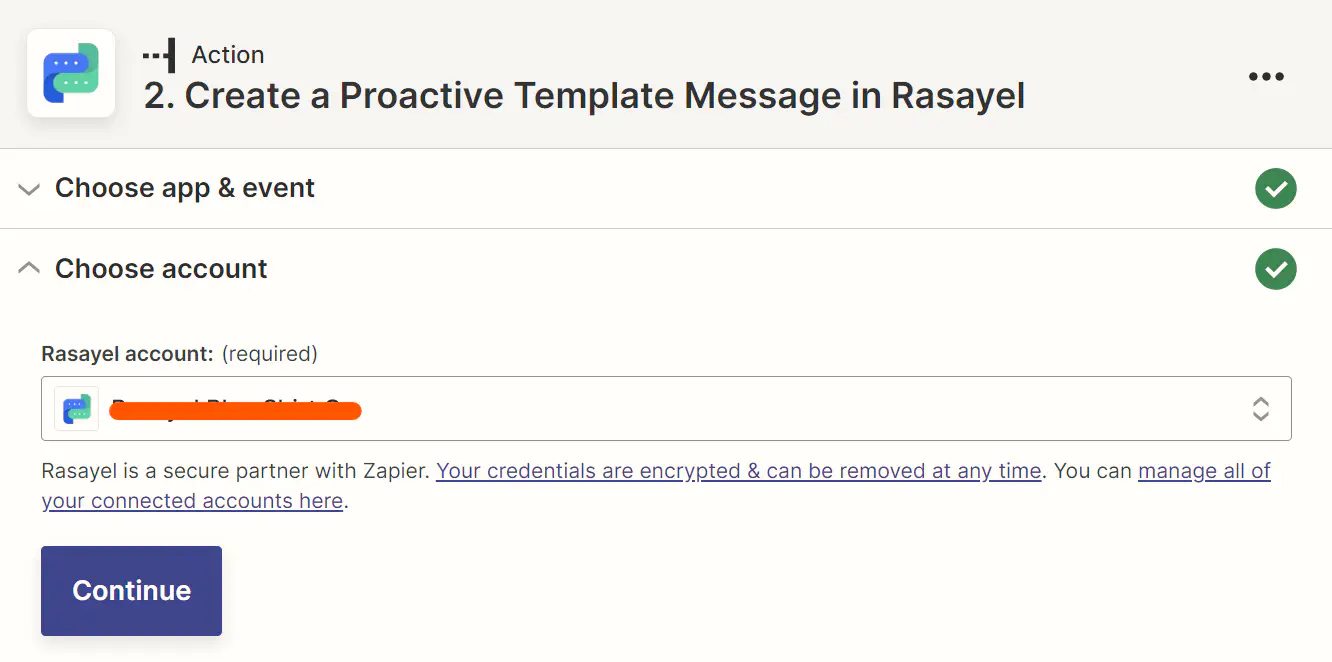
8. Set Up the Action
- Under receiver, choose the column containing the numbers of the customers.
- Under Channel ID, choose your preferred channel.
- Under Message Template, choose the template you want to be used.
- Since the message templates have placeholders, under Body, select the spreadsheet row containing names.
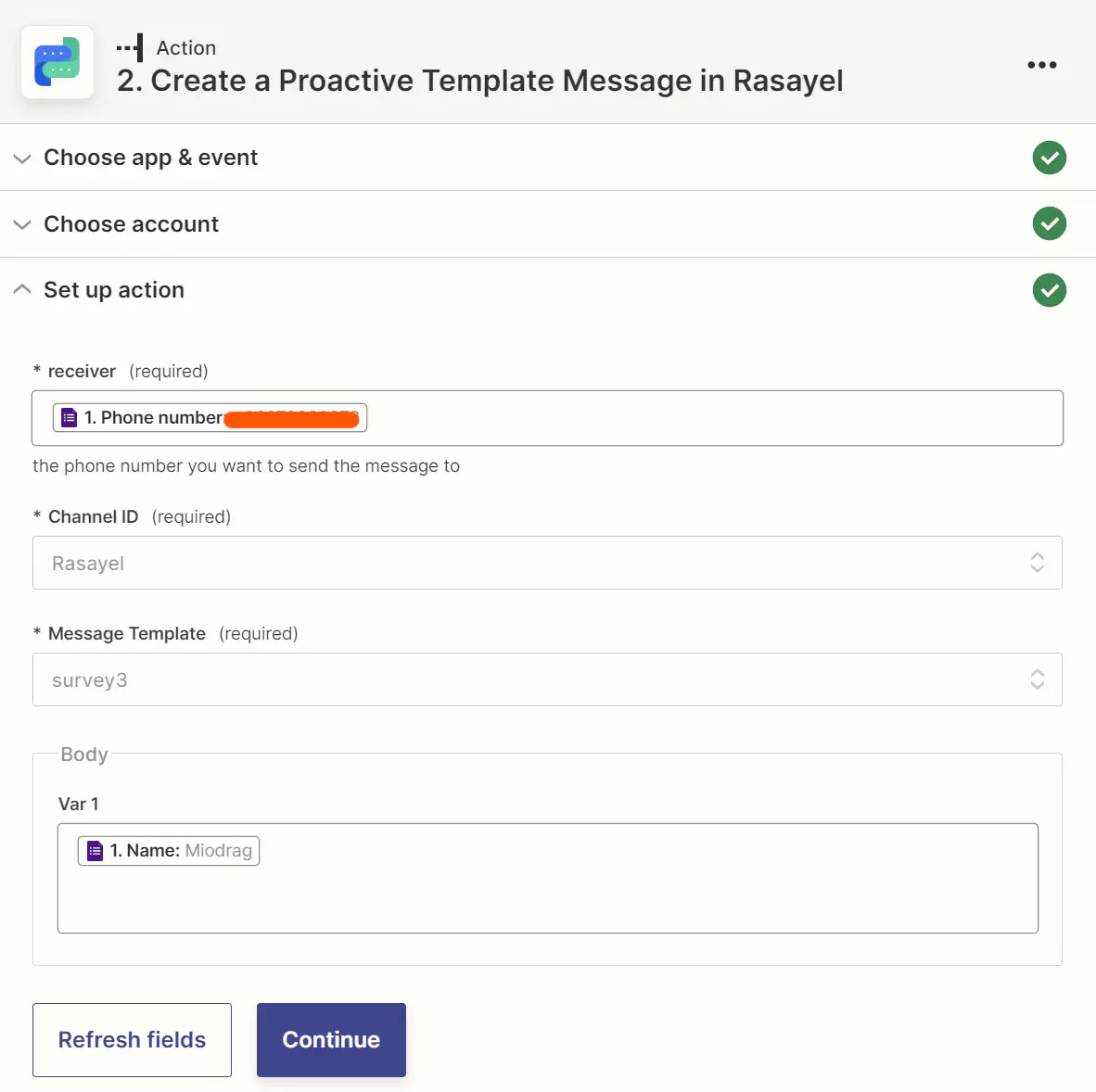
9. Test the Action
Click Test Action, and if everything works, Publish the Zap.
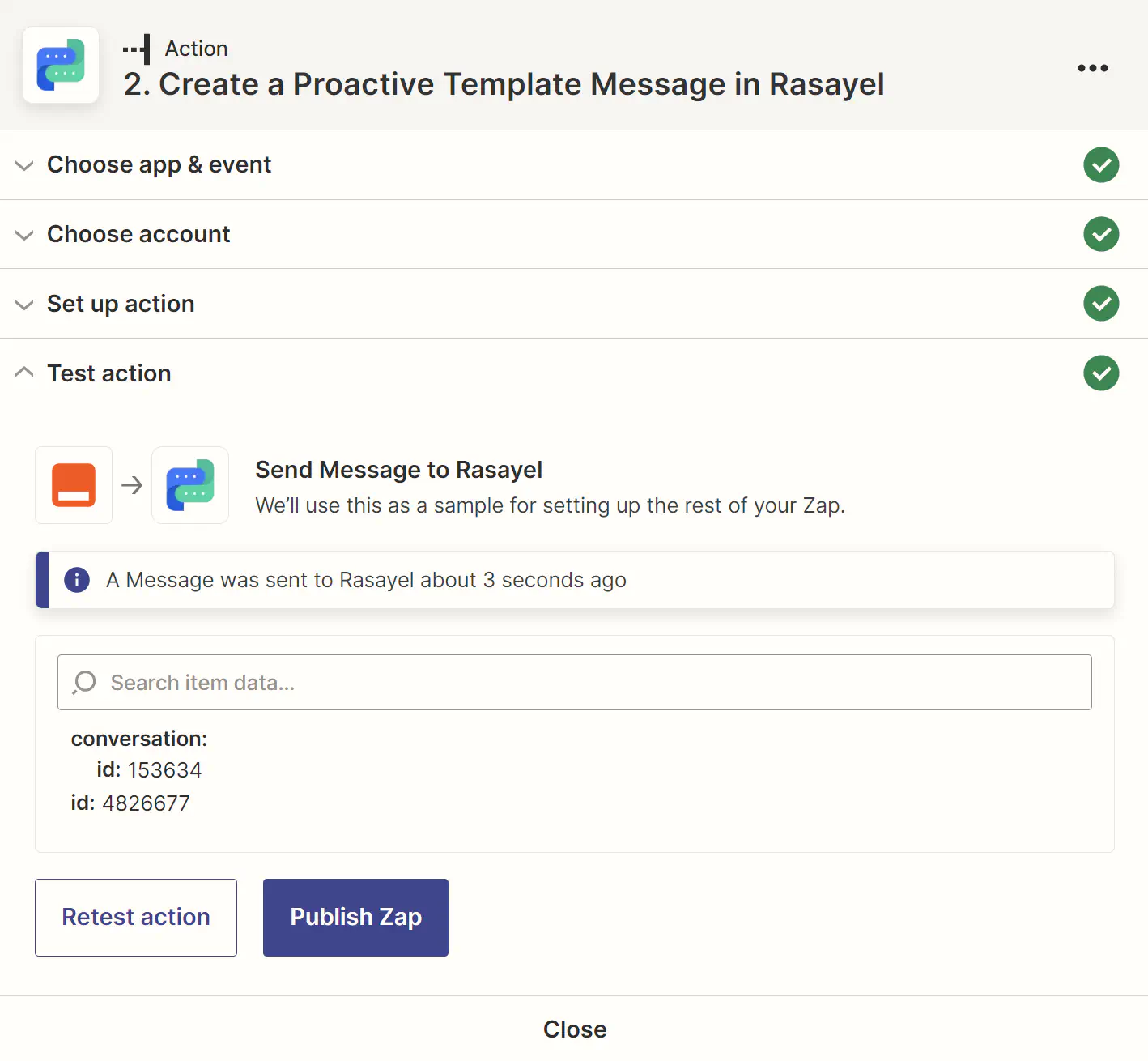
Start Using Rasayel in less than 3 minutes!
Activate your WhatsApp number within 3 minutes using Rasayel.
Tips To Set Up This Automation
Here are some tips to ensure a smooth setup and effective operation:
1. Double-Check Form Questions
Make sure your Google Form questions are clear and concise. This helps in collecting precise data that can be effectively used in automated WhatsApp messages.
2. Regularly Update Zapier Connections
Check your Zapier connections periodically to ensure they are functioning correctly. Any updates on Google Forms or WhatsApp might require you to adjust your Zap settings.
3. Optimize Message Templates
Make sure your WhatsApp message templates are engaging and include placeholders correctly matched to the Google Forms data fields. This personalization can improve response rates.
4. Test Before Going Live
Always test your automation with a few form submissions to make sure that the data flows correctly from Google Forms to WhatsApp and that messages are sent as intended.
5. Stay Compliant with WhatsApp Policies
Ensure your use of WhatsApp Business API complies with WhatsApp’s policies, especially regarding automated messaging. This prevents any potential issues with account restrictions or bans.
Conclusion
Integrating Google Forms & WhatsApp can improve how you interact with customers and manage data. We explored two methods to achieve this, with a focus on using connector tools like Zapier. To connect Google Forms with WhatsApp using Zapier, you need to have access to the WhatsApp Business API, which enables the automation of message sending and receiving.
By integrating these platforms, you can have faster and more organized communication, while providing a better experience to your customers. Successful integration involves not just setting it up but also monitoring and refining the process to adapt to both technological updates and customer feedback. This proactive approach will help you maintain an effective and efficient communication strategy with your Google Form respondents.
Frequently Asked Questions
Yes, you can use Google Forms with WhatsApp to enhance interaction with your respondents. Although Google Forms does not natively support integration with WhatsApp, you can use third-party automation tools like Zapier or Integromat to connect Google Forms to WhatsApp. This allow you to send customers automated messages or notifications on WhatsApp once they submit a form.
Yes, Zapier can automatically send WhatsApp messages after a survey submission by setting up a Zap that uses Google Forms as the trigger and WhatsApp as the action. When a new survey response is received, Zapier will send a predefined message to the specified WhatsApp number.
To share a Google Form on WhatsApp, simply open your form, click on the ‘Send’ button, copy the shareable link, and then paste this link into a WhatsApp message to your desired recipients. This quick method allows you to distribute your form efficiently to anyone via WhatsApp.
Integrating WhatsApp with Google Forms via Zapier benefits your business by automating responses, personalizing interactions, saving time, improving customer service, and enhancing customer satisfaction and loyalty.
Yes, the integration allows you to use message templates that include placeholders for personalized content, such as the customer’s name, which can be pulled directly from the Google Forms responses.
No coding skills are required. The process involves using Zapier to create a “Zap” that automates the workflow between Google Forms and WhatsApp on Rasayel. Simply follow the visual setup process in this article with step-by-step instructions.
Yes, any submitted Google Form can trigger this zap. For example, businesses may send a Google Form to their clients for:
1. Collecting surveys.
2. Managing event or webinar registrations.
3. Creating a support ticket system.
4. Collecting details for service customization.
5. Gathering information for quotes.
6. Running contests and giveaways.
7. Updating customer contact information.
8. Handling subscription sign-ups.
9. Conducting post-service follow-ups.
Learn more
If you'd like to learn more about how WhatsApp can help you grow your business, please reach out to us on WhatsApp at +13024070488 (Click to chat now).
We also offer a free consultation session where we review your use case, answer any questions about WhatsApp, and help you build a strategy to make the best out of the platform. Book a call with us here. We'd love to speak with you:
Book a call: Europe, the Middle East, and Africa
Book a call: LATAM
Curious about Rasayel? Schedule a demo today.

With a background in Computer Engineering and expertise in API integrations, automation, and CRMs, Amr specializes in helping sales and support teams manage their workflows using WhatsApp Business API. He architects system integrations and automates processes to improve engagement and retention. Amr works closely with major clients in the LATAM and MENA region, consulting on integrations and building workflows that help businesses get the most out of WhatsApp for communication and sales growth.