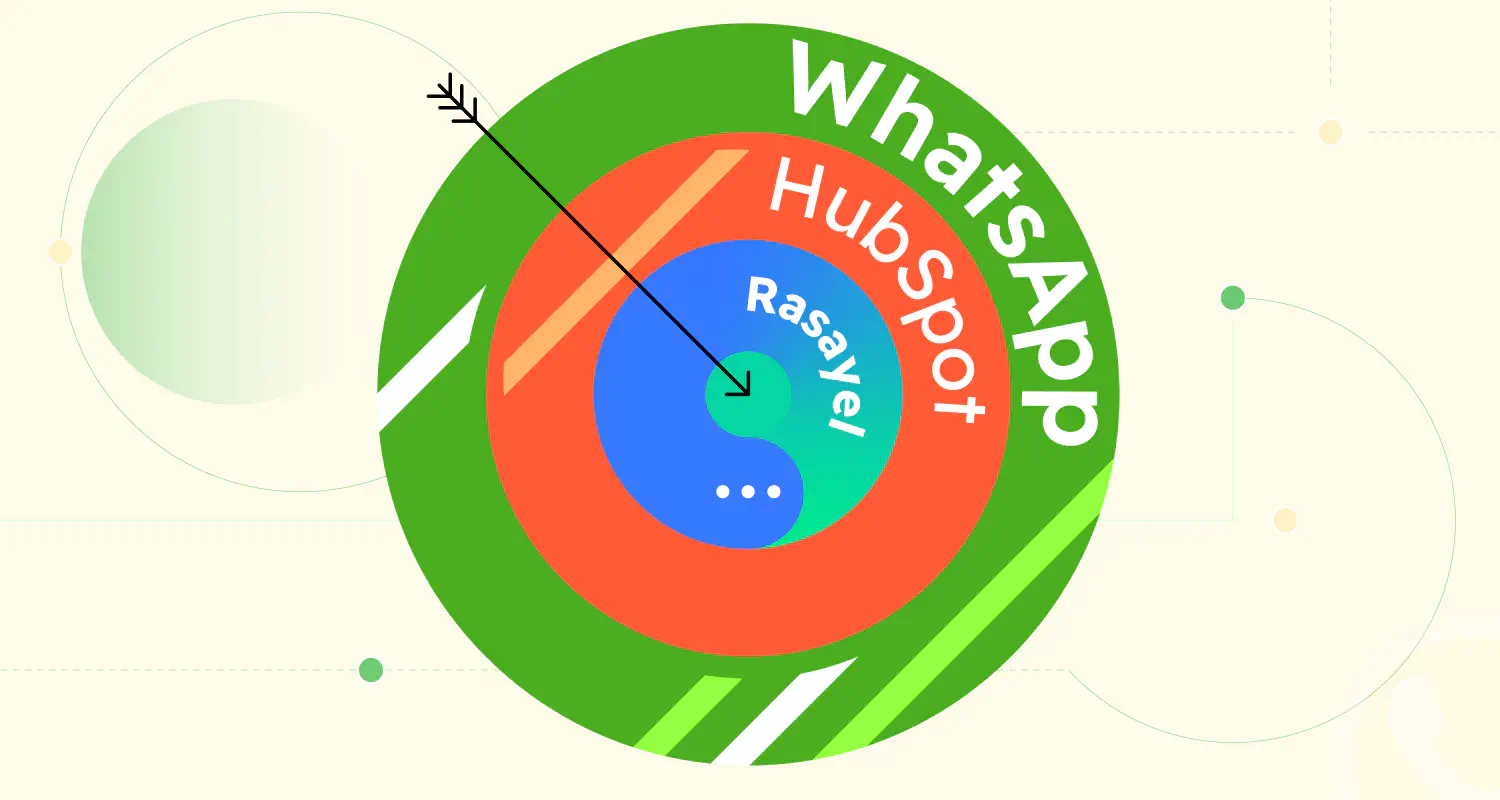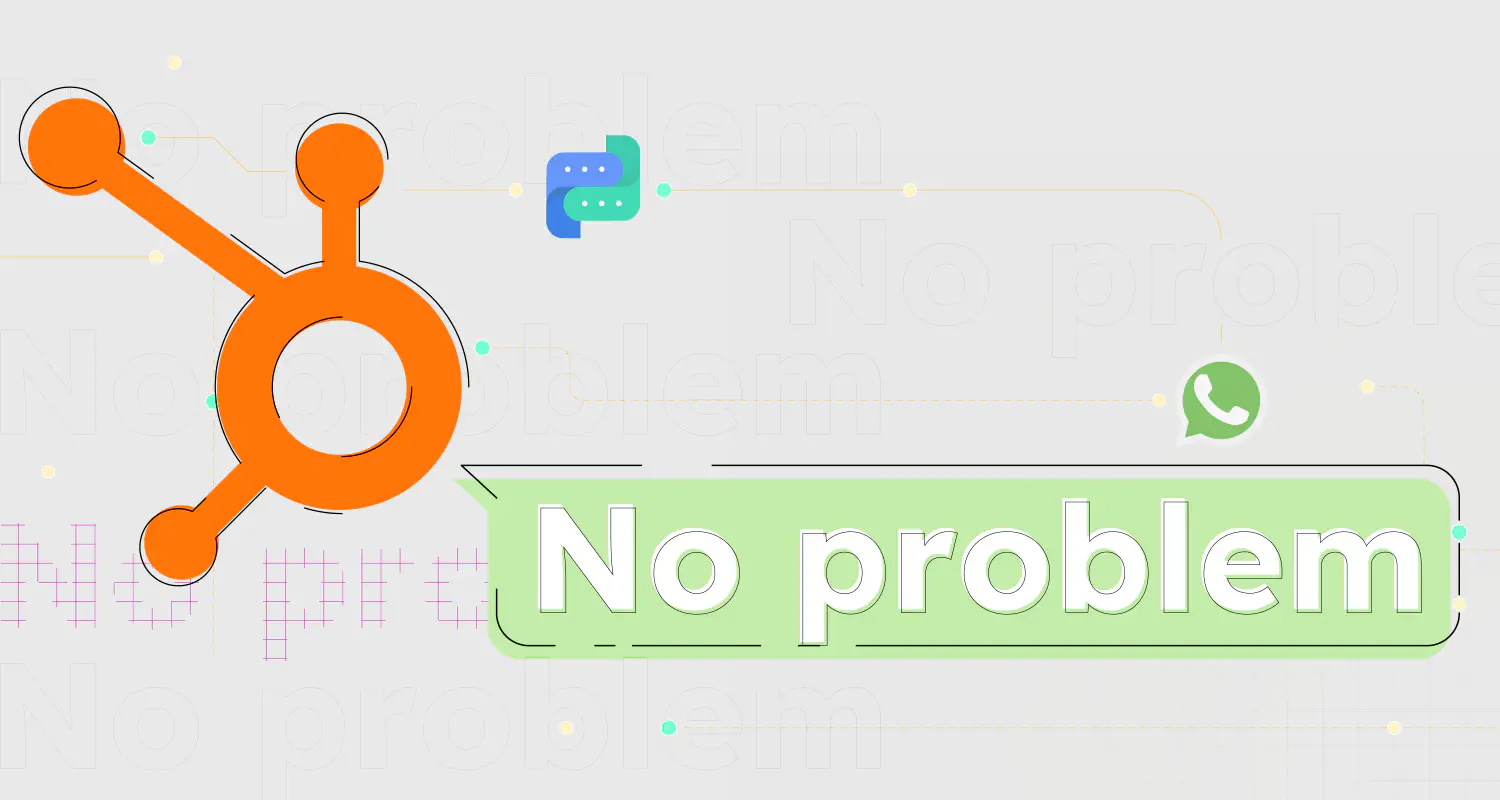WhatsApp+Slack Integration: #11 Quick Steps to Connect Using Zapier

Ever found yourself switching between Slack and WhatsApp all day and thinking, “There’s got to be a better way”? There is! The WhatsApp Slack integration through Zapier goes beyond being a clever solution; it fundamentally transforms the efficiency and coherence of your digital communication.
In this article, we delve into how you can harness the power of Zapier to seamlessly integrate WhatsApp with Slack, creating a unified communication hub that leverages the strengths of both platforms. Let’s dive in.
Why Integrate Slack with WhatsApp?
Imagine this: a team member drops a note in Rasayel, starting with “/slack”, to flag something important. This could be a customer request or an urgent update. Instantly, this note gets whisked over to a designated Slack channel through Zapier. No more app-switching or lost messages.
The notes feature in Rasayel is designed for sharing important information among team members.
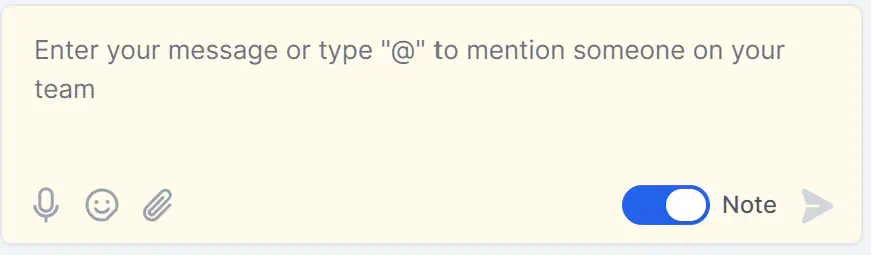
This integration ensures that crucial information shared in notes in Rasayel, from customer requests to team updates, is immediately accessible to everyone in your Slack workspace. It’s a simple, yet effective way to keep your communication lines clear and your team in sync.
Connect Slack & WhatsApp with Rasayel: How it Works
Zapier is a web-based automation tool that connects different apps and services. It allows users to automate tasks and create “Zaps” that automatically perform specific actions when certain conditions are met. These Zaps are triggered by events in one app and can perform actions in one or more other apps.
In the following example, we will create a Zap that automatically connects Rasayel with Slack and whenever a team member wants to send a private note through Rasayel, it will be posted in a specific Slack channel. Pretty neat, right?
Initiating the Integration
A team member adds a private note in Rasayel that starts with /slack.
For example: “/slack This customer would like to request X, Y, and Z…”

A team member sends this message in the conversation:
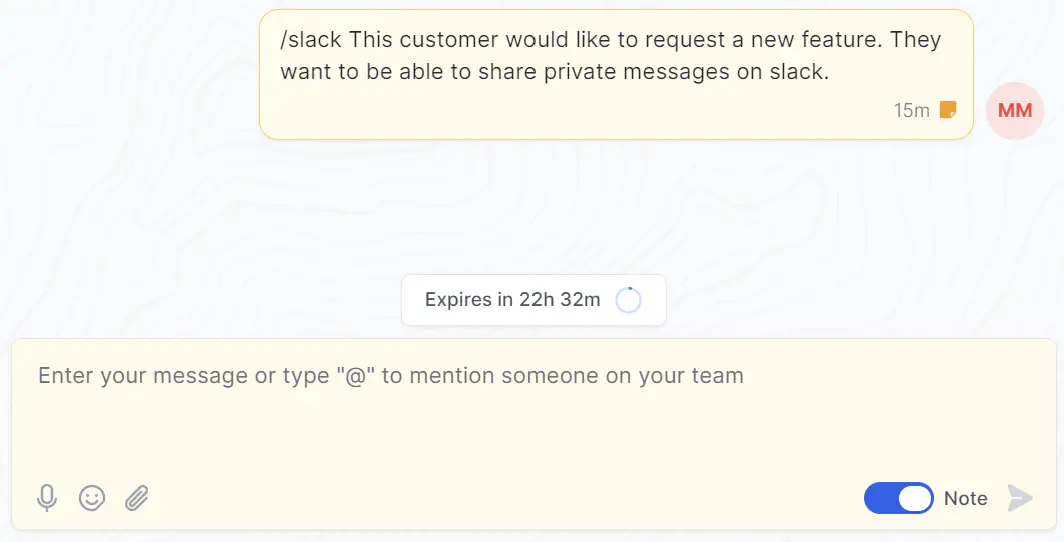
Triggering Direct Slack Notifications
Zapier will process that note and post it in a Slack channel.
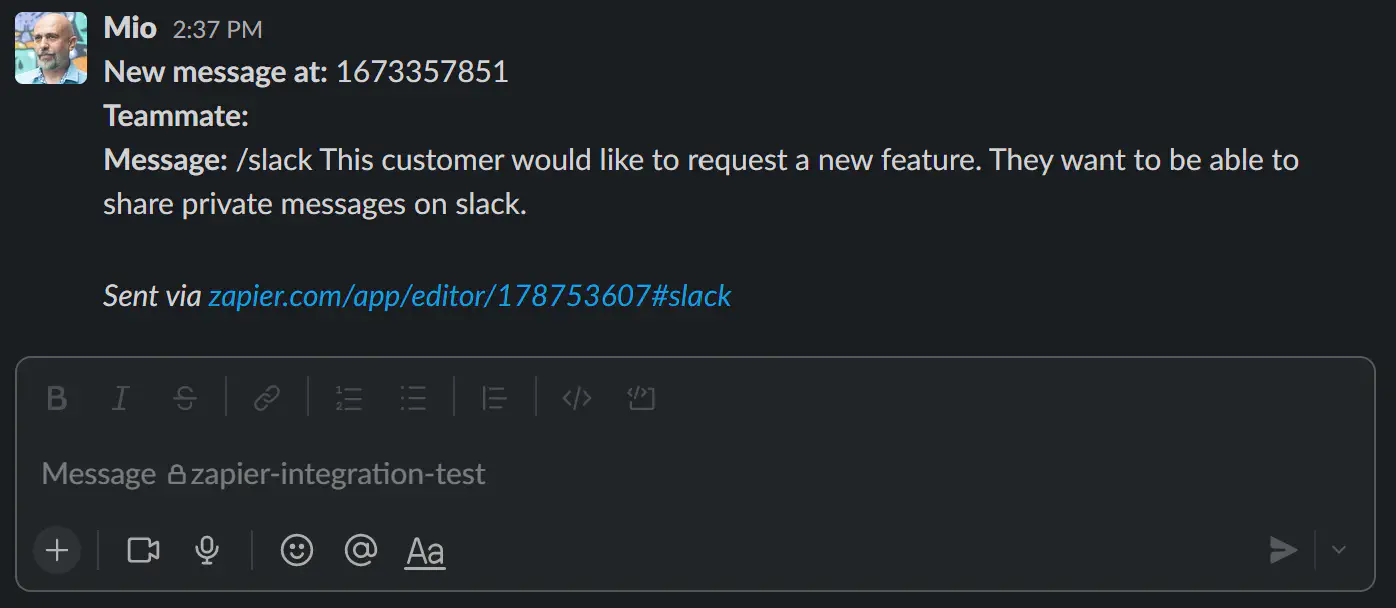
Important: No other private notes or messages will be sent to Slack.
How to Connect Slack & WhatsApp Via Zapier: Step-by-Step
Think of Rasayel in this integration as the central nervous system, where important information is organized and tagged, while Zapier serves as the neural pathways transmitting it to the relevant channels in your digital communication ecosystem. Together, they create a unified communication hub that leverages the strengths of both Slack and WhatsApp, boosting your team’s efficiency and coherence.
Creating a Zap that integrates Rasayel with Slack is a fairly straightforward process. Here is a step-by-step guide on how to do it:
1. Create the Zap
Go to Zapier and click on +Create Zaps.
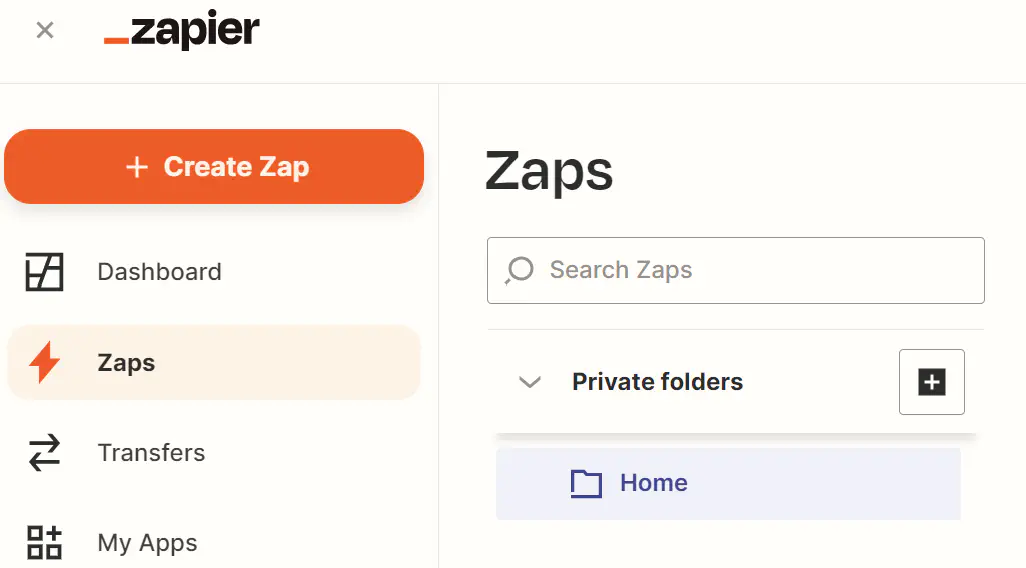
2. Select Rasayel
In the search window type Rasayel and select the app.
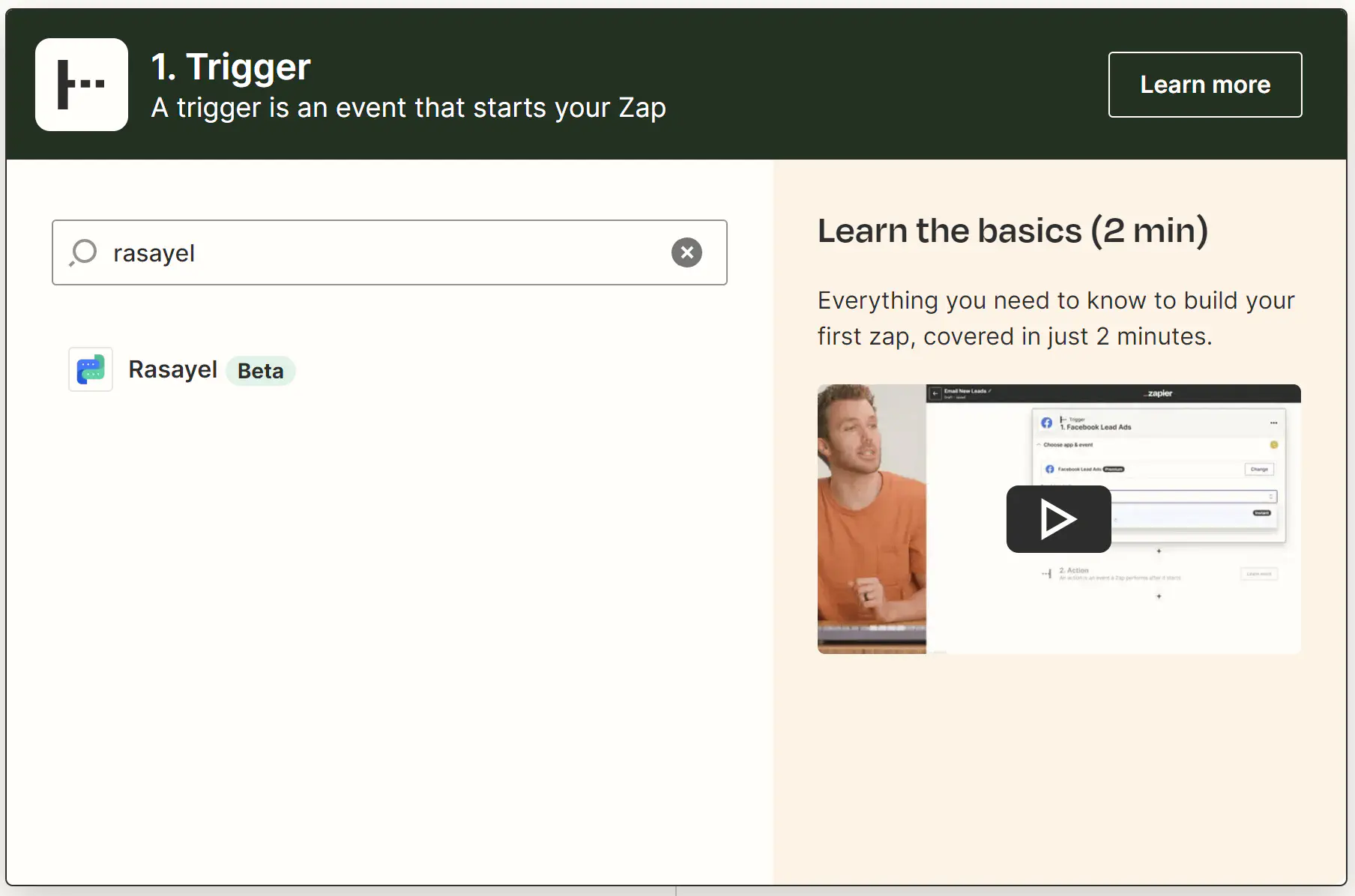
3. Choose the Event
In the Event field select New Message.
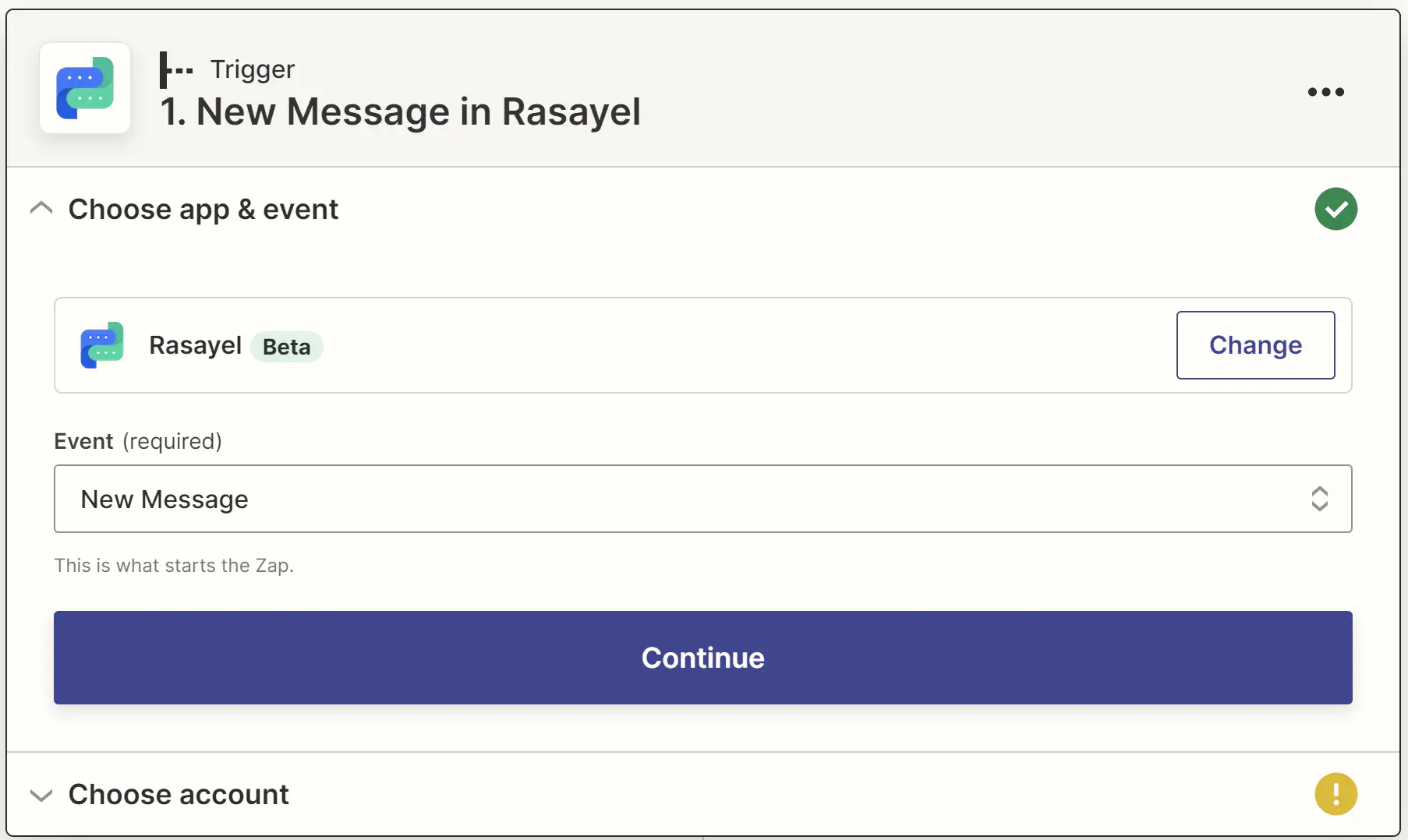
4. Choose Account
Choose the Rasayel account you want to use.
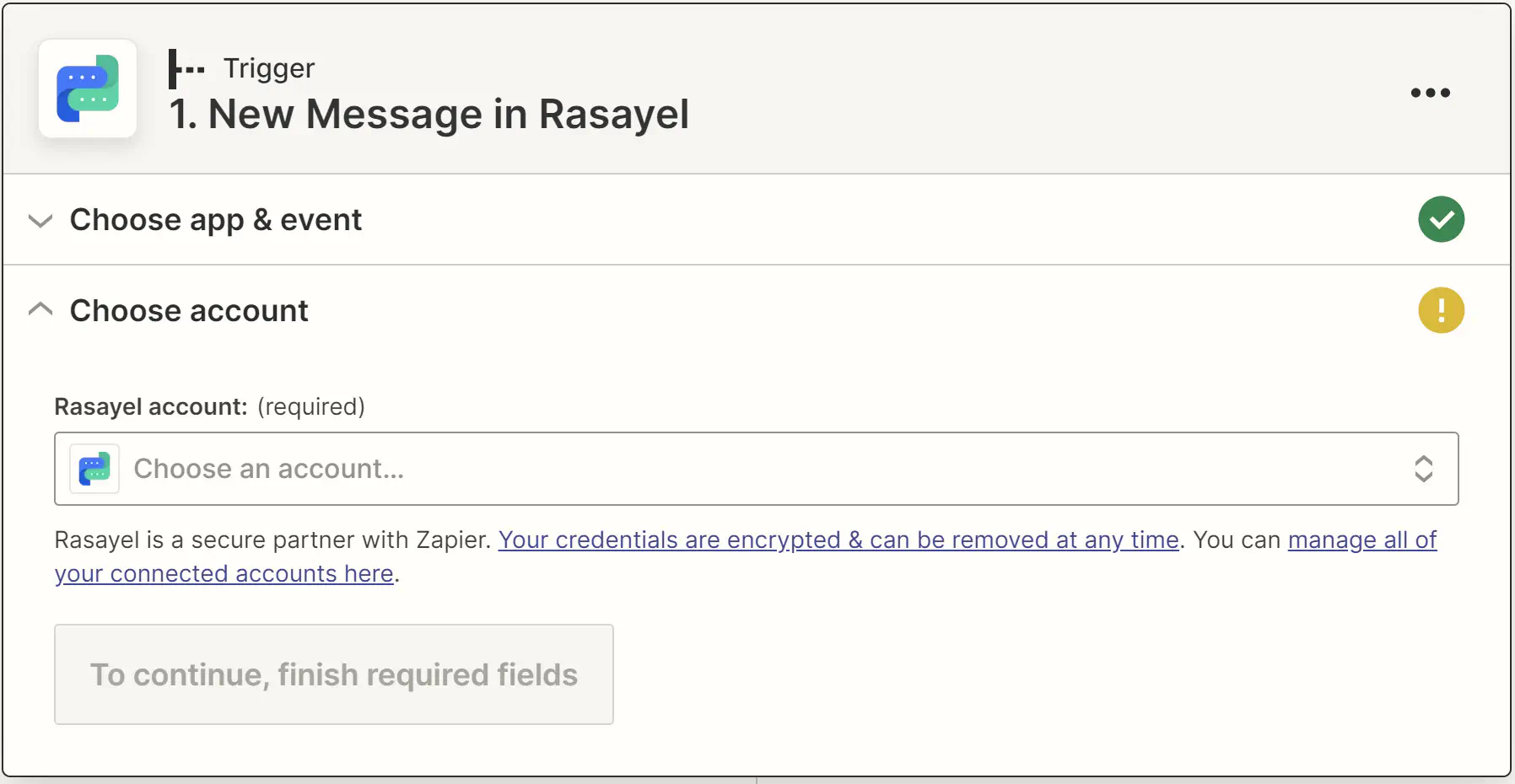
5. Set Up the Trigger
Select your account from the dropdown menu and choose “all directions” in the Direction field.
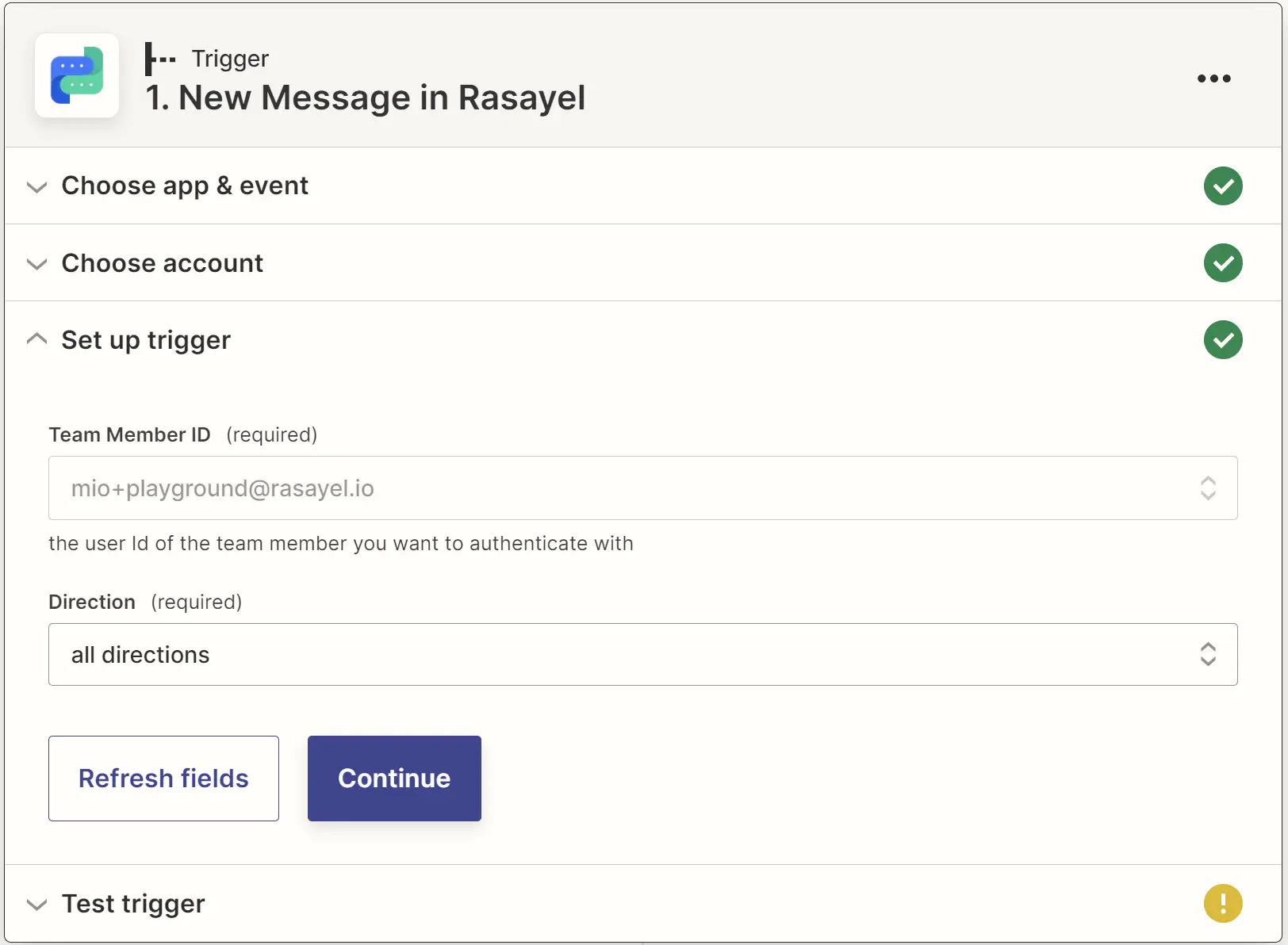
6. Test the Trigger
Click on Test trigger. This action will automatically send a test message to the Slack channel you selected earlier.
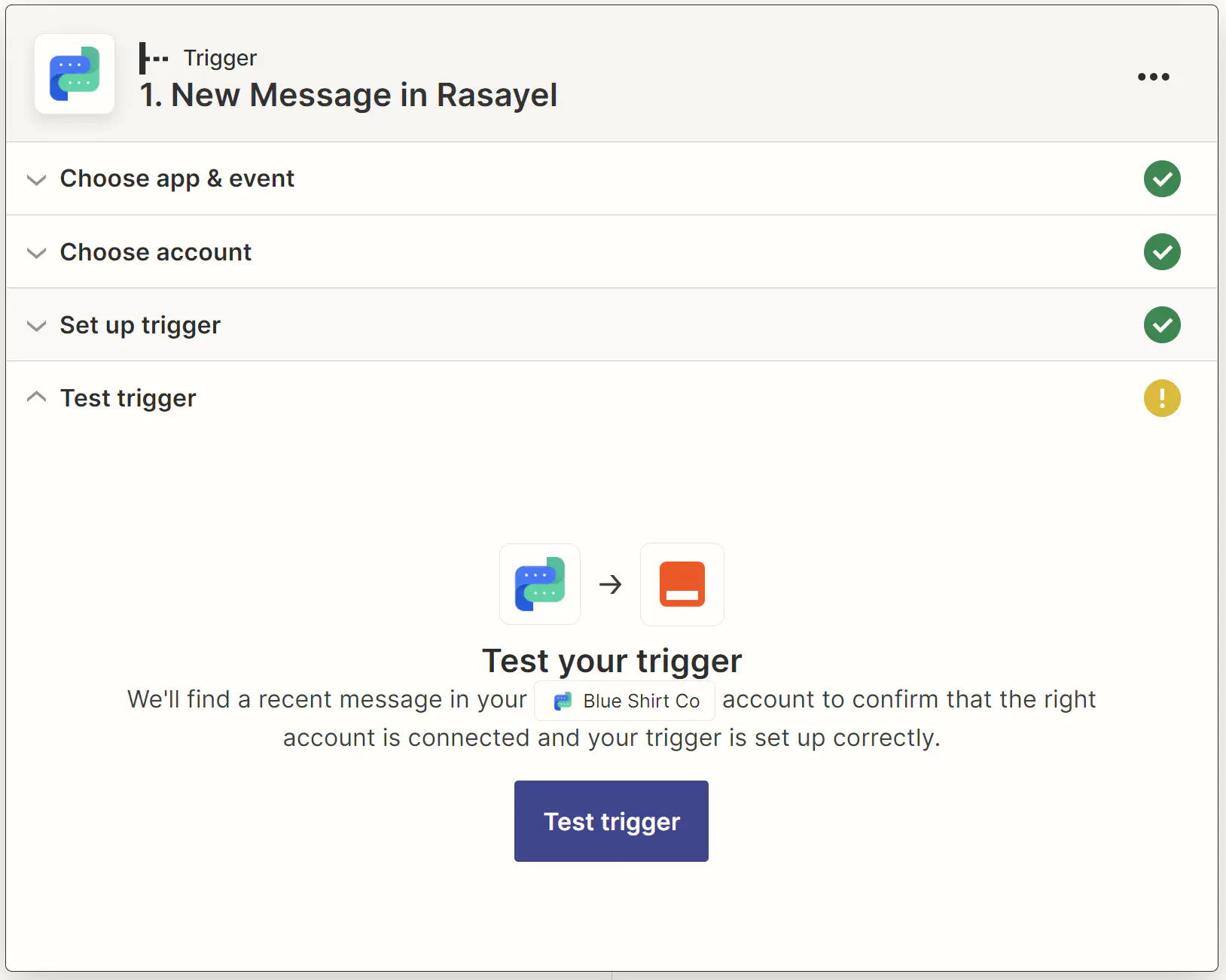
7. Filter
Next, you’ll need to click on Filter and populate the three fields as shown in the second screenshot below.
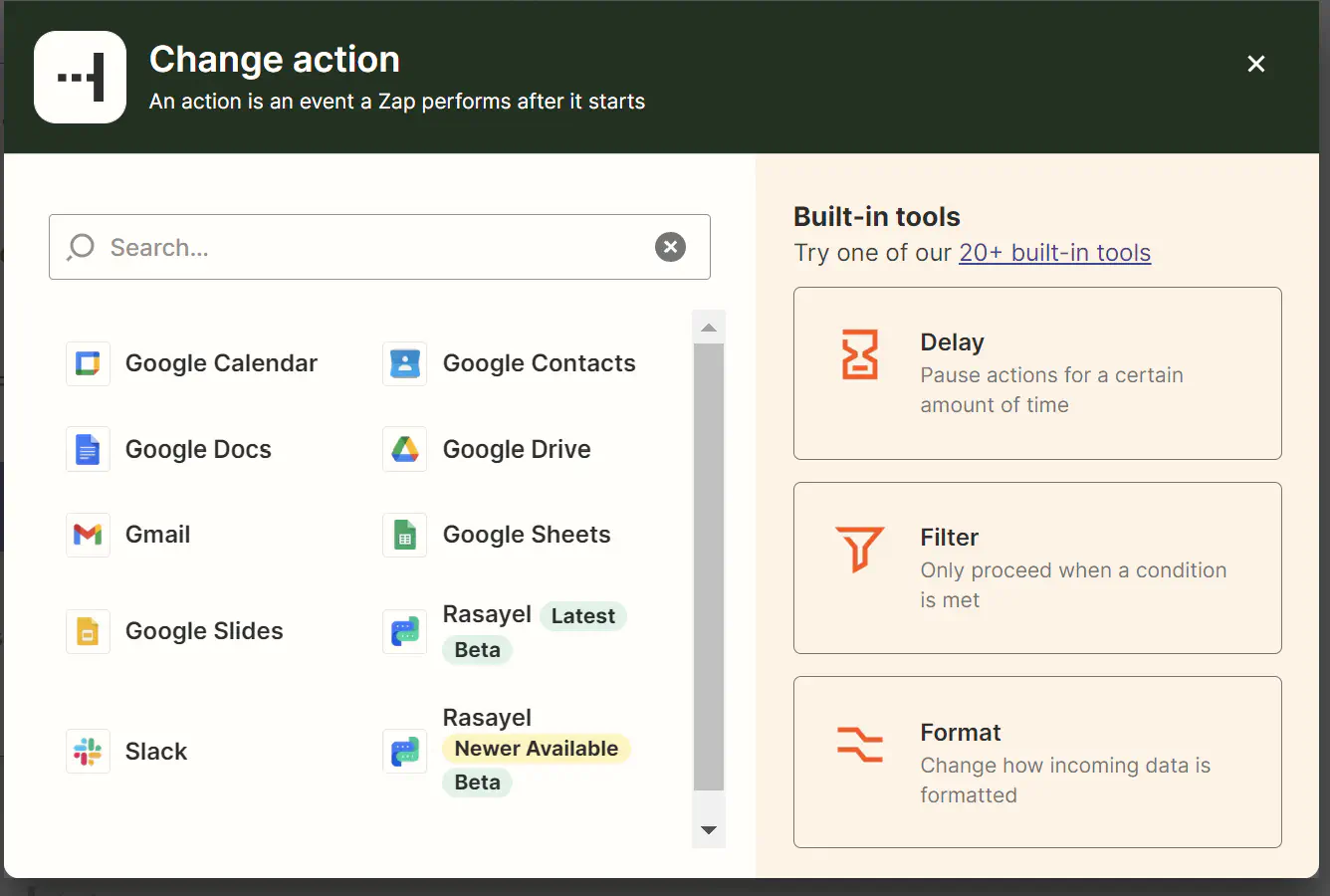
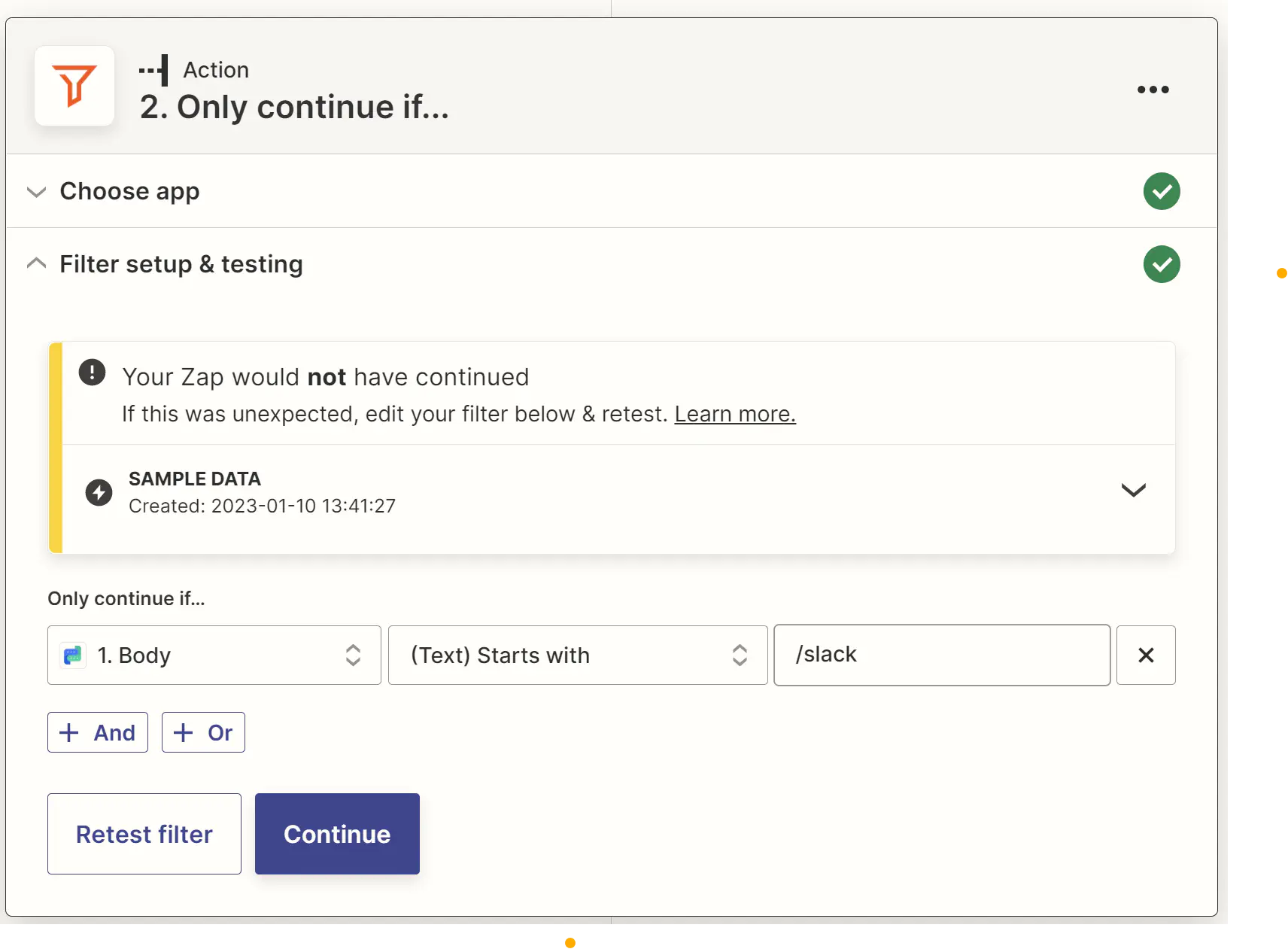
Since you need this Zap to work only when a note is sent between teammates, you’ll need to add an additional filter. Click “+ And” and populate the additional fields as shown in the screenshot below.
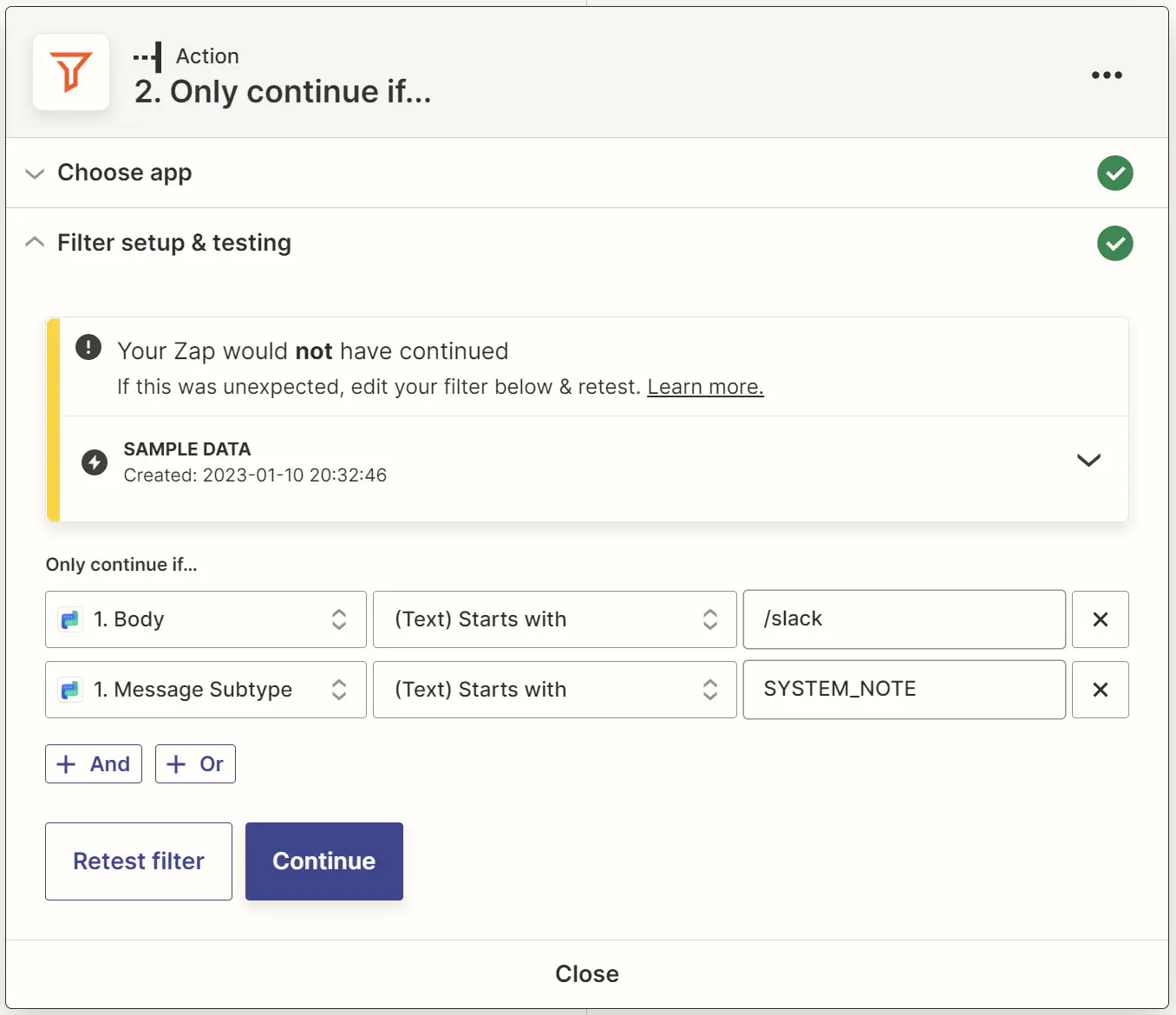
8. Choose an Action
Chose what action the Zap should take once it’s triggered. In this case we’ll select Send Channel Message.
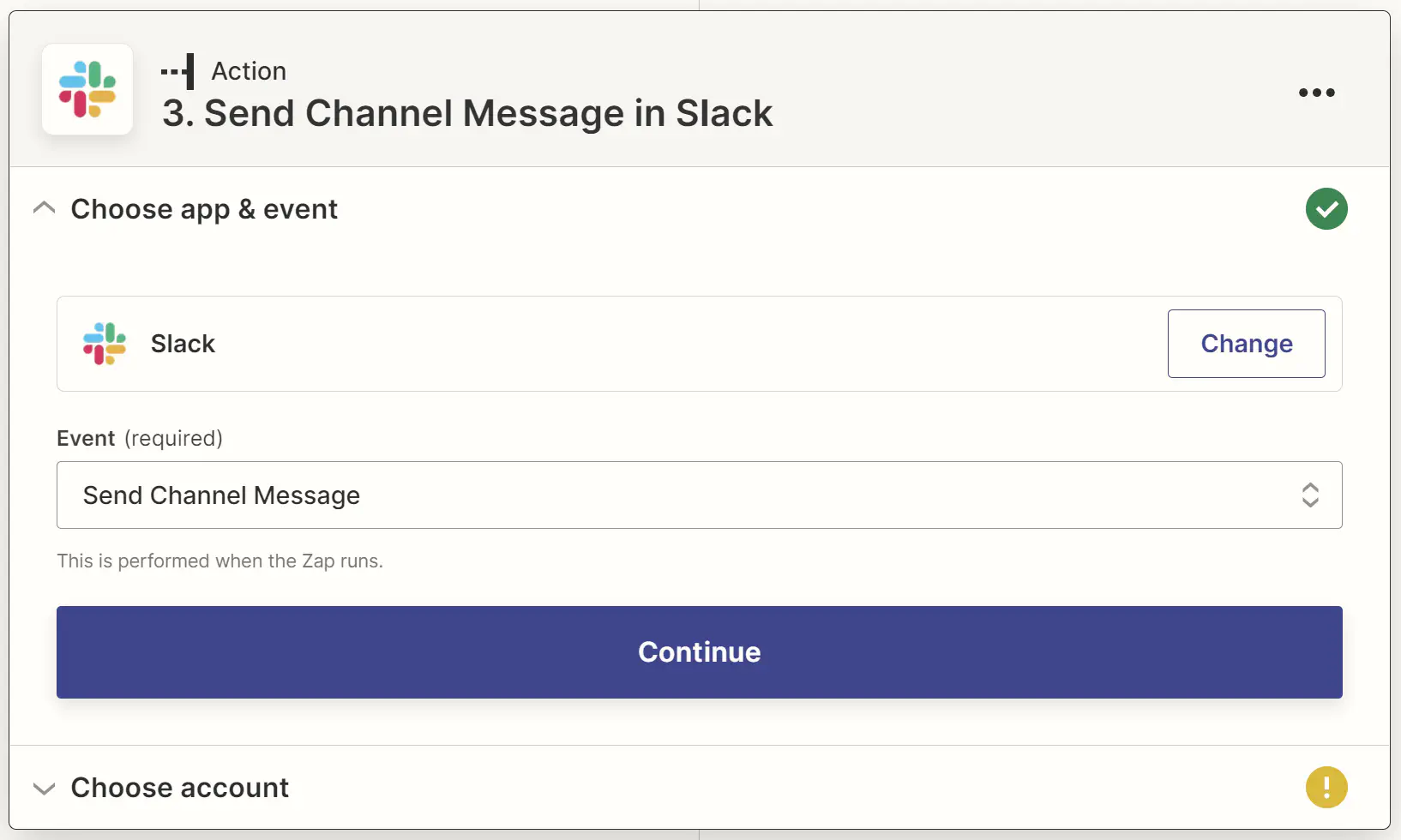
9. Select a Slack Account and a Slack Channel
Here you’ll need to determine the Slack account you want the message to be sent to. Select the appropriate account.
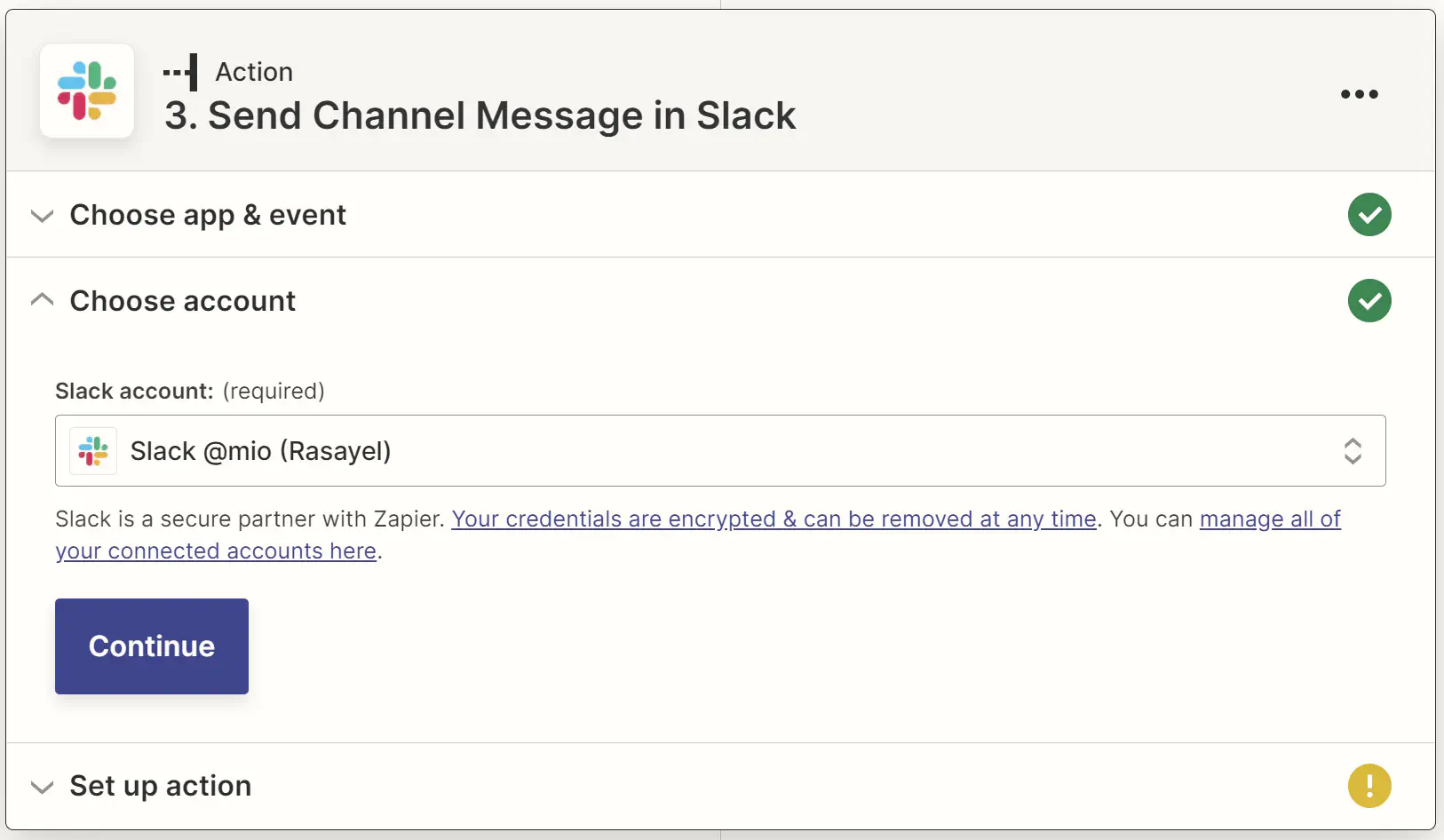
Select the appropriate Slack channel where the message will be delivered. In the Message Text field Paste this text:
New message at:
Message:
Chat URL:
By clicking next to each line a dropdown menu will appear where you’d need to select the first option “1.New Message in Rasayel” and choose the appropriate options as shown in the example below.
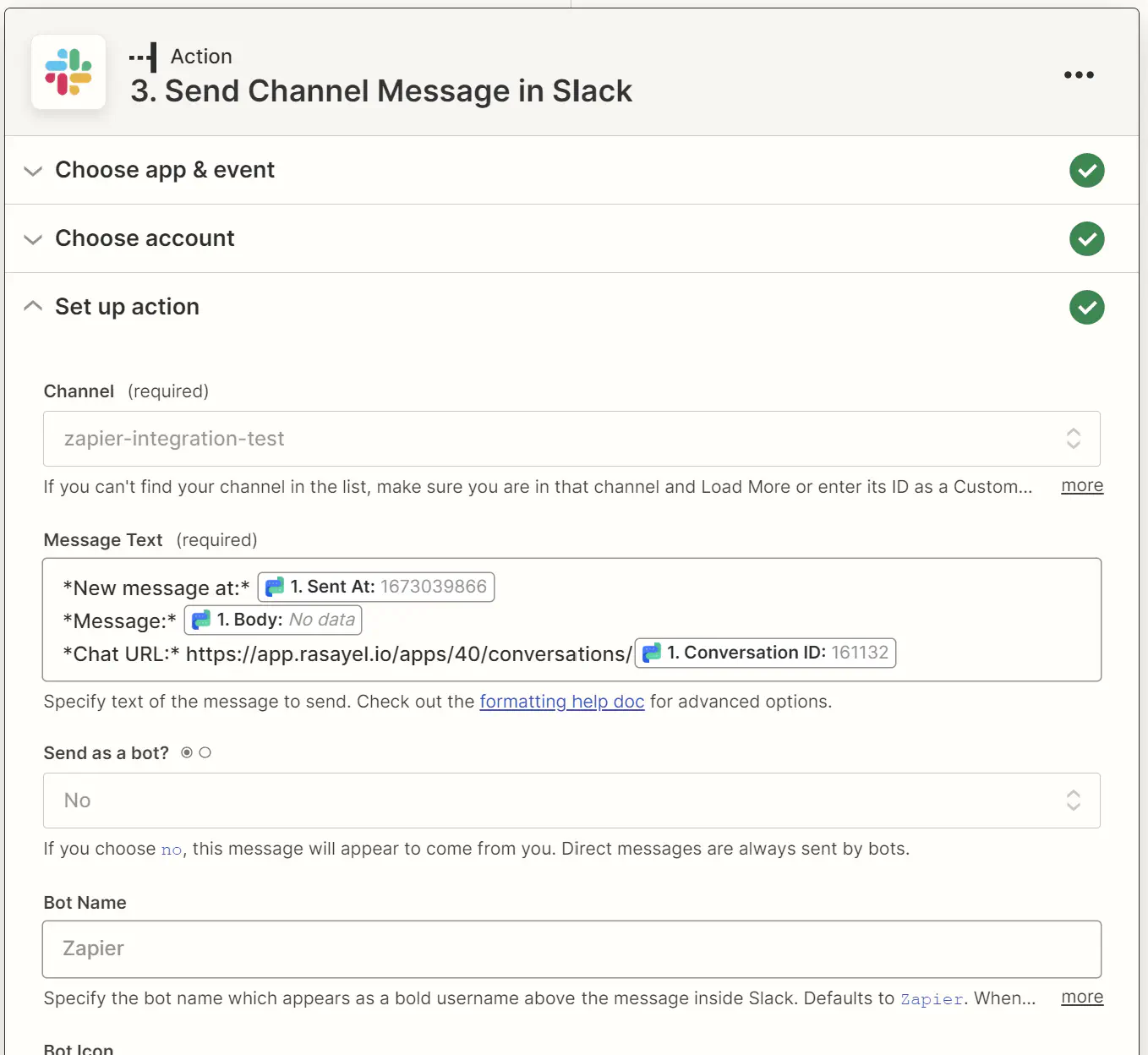
Note that in the third line Chat URL: starts with a link. Every account has a unique number in the link, so you copy yours from your Rasayel.*

Then, click at the end of the line and from the dropdown menu select 1. Conversation ID: 161132
10. Publish the Zap
Test the action and if there are no errors, click Publish Zap.
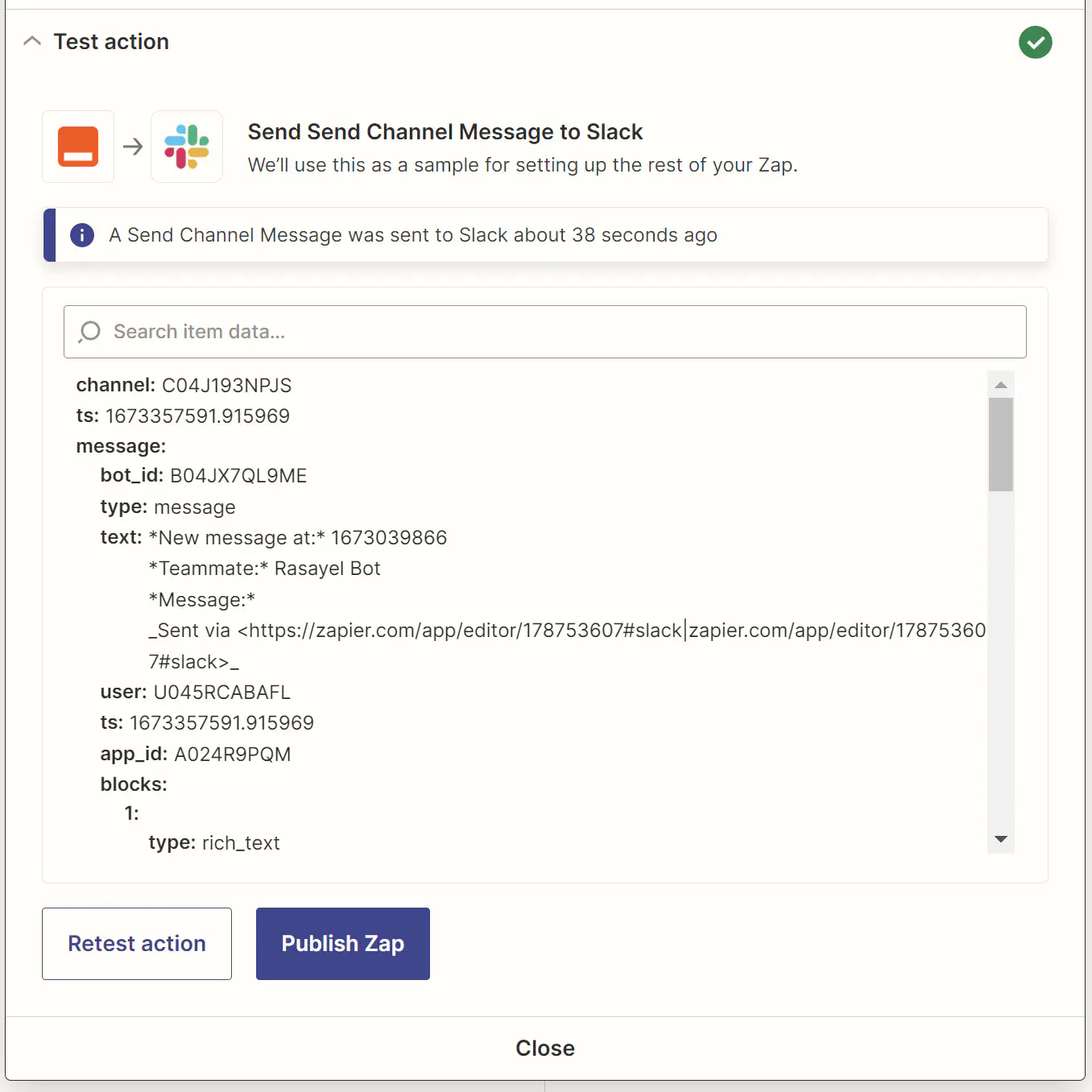
11. Test the WhatsApp + Slack Integration
Now, go to your Rasayel, turn on the note option, and send a message (to yourself or one of your teammates) starting with /slack.
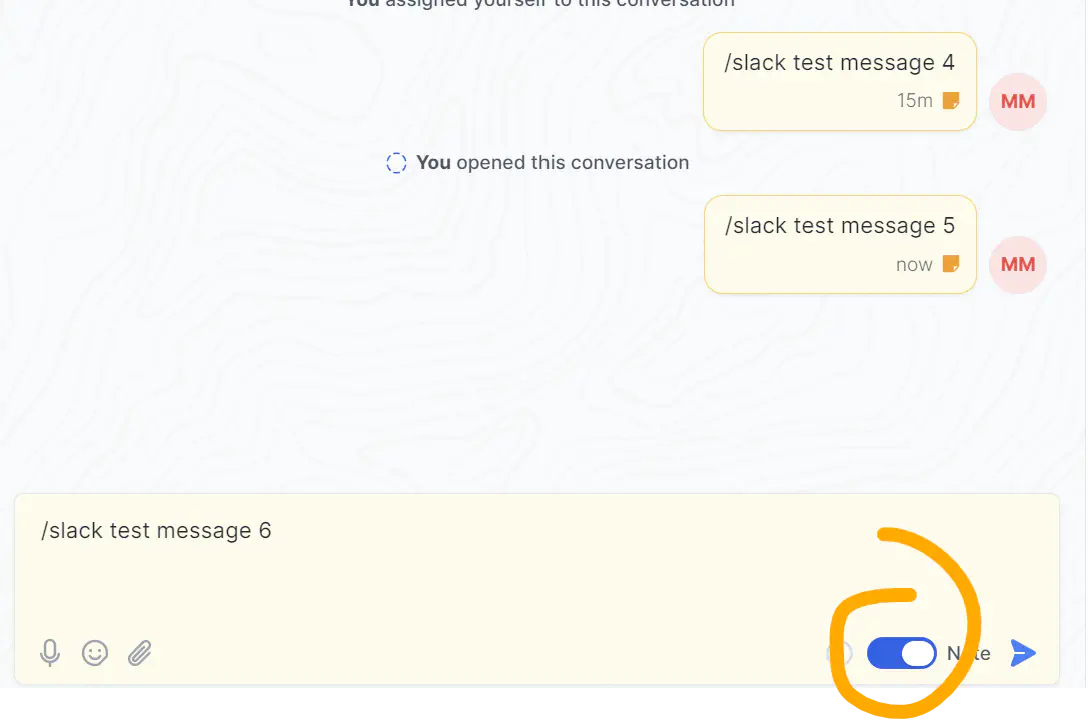
Check the notification in Slack.
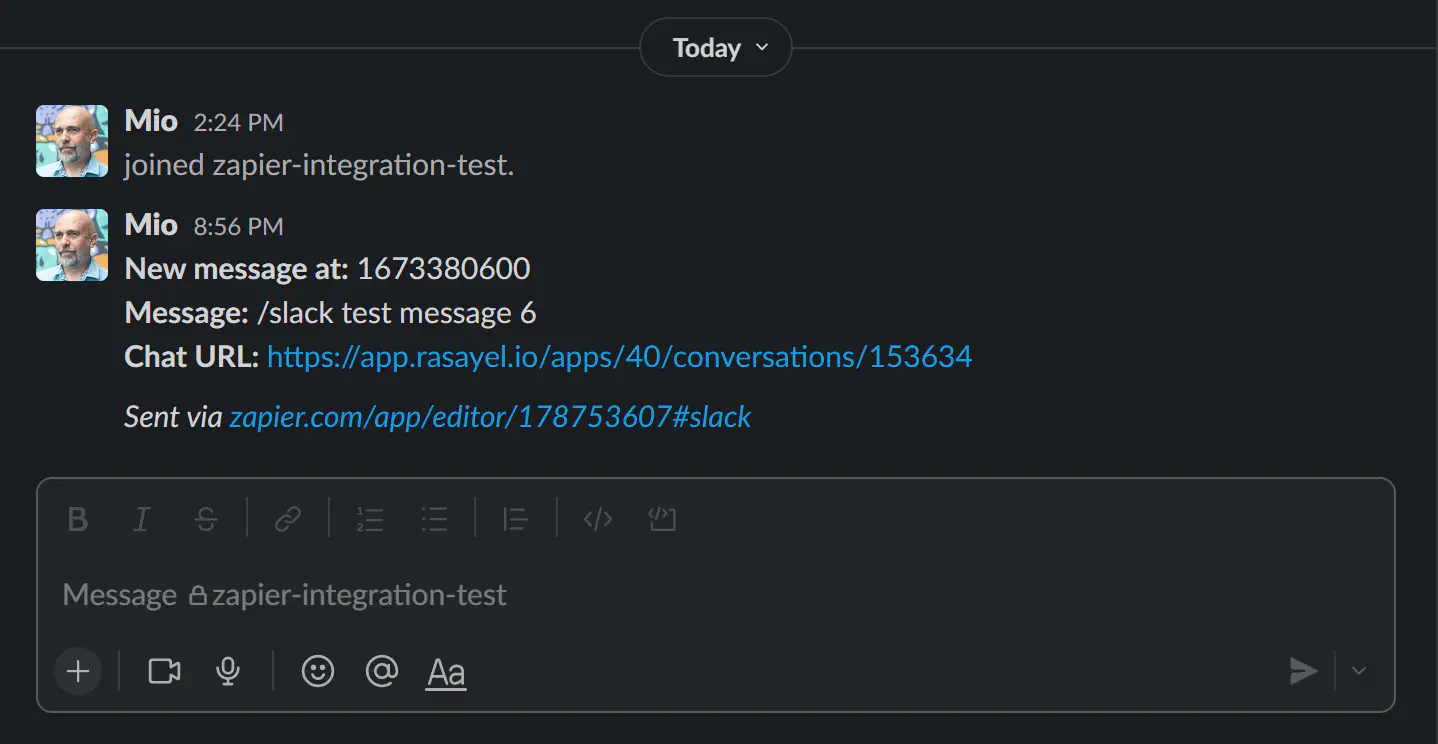
If you click the link in Chat URL it will take you directly to the conversation in Rasayel.
That’s it. Enjoy automated notifications in Slack!
Conclusion
This WhatsApp Slack integration efficiently streamlines communication. This setup simplifies the transfer of important information, making sure everyone on the team is on the same page. By automating the flow of WhatsApp messages from Rasayel to Slack, teams can stay informed and responsive without the need to constantly switch between apps.
This integration is particularly beneficial for sales and support teams, ensuring swift and organized communication with clients and within the team.
Frequently Asked Questions
Yes, Slack can be integrated with WhatsApp, typically through an intermediary platform like Rasayel. Rasayel. With this Zapier and Slack integration, WhatsApp messages in Rasayel can be automatically posted to a designated Slack channel.
To link Slack with WhatsApp, use Rasayel as a middleman and Zapier for automation. First, set up Rasayel to manage WhatsApp messages, where team members tag messages for Slack. Then, in Zapier, create a Zap with Rasayel as the trigger and Slack as the action. This setup automatically forwards messages tagged in Rasayel to a specified Slack channel. It involves configuring triggers and actions, testing the system, and activating the Zap, thus streamlining communication between WhatsApp and Slack for teams.
Integrating your business with WhatsApp can be approached in two main ways, depending on your needs and desired functionality. The WhatsApp Business App is free and ideal for small businesses, offering features like a business profile, broadcast messages to up to 256 contacts, basic customer support, and quick replies, but with limitations in automation and bulk messaging. On the other hand, the WhatsApp Business API is a paid solution suited for medium to large businesses. It offers advanced features like chatbots, bulk messaging, CRM integrations, and team collaboration tools.
Yes, you can filter the type of messages by setting up filters in your Zap to specify which messages or types of information are shared between the platforms.
Zapier allows you to connect WhatsApp with 6000+ business tools and platforms, customizing your workflow as per your needs.
Learn more
If you'd like to learn more about how WhatsApp can help you grow your business, please reach out to us on WhatsApp at +13024070488 (Click to chat now).
We also offer a free consultation session where we review your use case, answer any questions about WhatsApp, and help you build a strategy to make the best out of the platform. Book a call with us here. We'd love to speak with you:
Book a call: Europe, the Middle East, and Africa
Book a call: LATAM
Curious about Rasayel? Schedule a demo today.

With a background in Computer Engineering and expertise in API integrations, automation, and CRMs, Amr specializes in helping sales and support teams manage their workflows using WhatsApp Business API. He architects system integrations and automates processes to improve engagement and retention. Amr works closely with major clients in the LATAM and MENA region, consulting on integrations and building workflows that help businesses get the most out of WhatsApp for communication and sales growth.