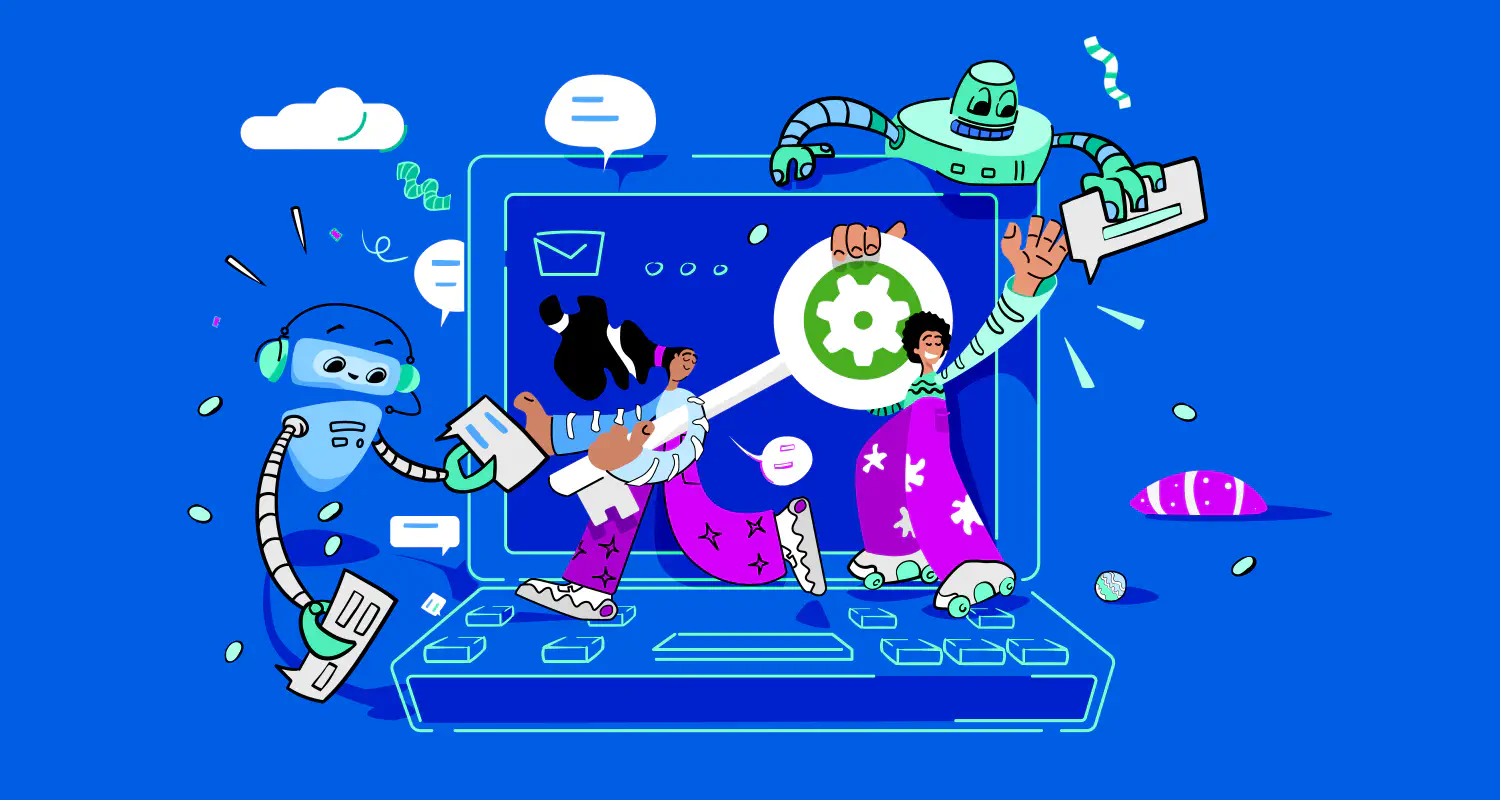WhatsApp Read Receipts Explained: How to Identify & Turn Them Off
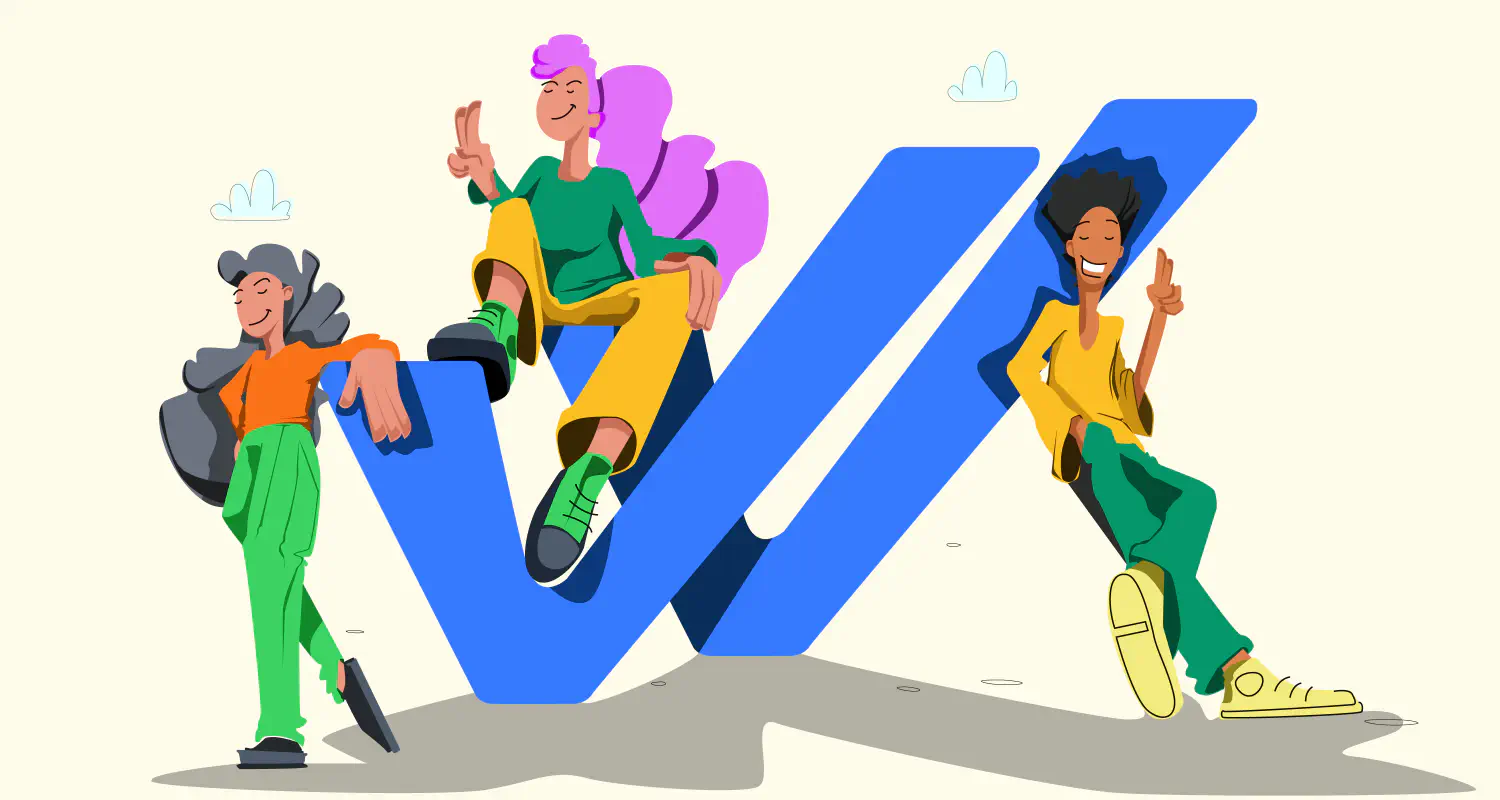
In 2014, WhatsApp released read receipts in chats, also known as WhatsApp check marks or blue ticks. With over 2 billion users, it’s normal that some users appreciate this feature while others prefer more privacy.
If you’re among those looking to understand more about the use of read receipts on WhatsApp, keep reading and we’ll share everything about this feature - how it works both in private WhatsApp conversations and in WhatsApp group chats and also how to turn off read receipts in WhatsApp Chats.
What Are WhatsApp Read receipts?

WhatsApp read receipts - or as some call them ; WhatsApp check marks - are the small blue ticks next to a message that indicate its status - a visual cue that the message recipient has read your message. These cues tell the sender if their message has been sent, delivered, or read.
Here’s a full breakdown of how it works:
- Single grey tick: The one check mark means the message has been sent from your device but hasn’t reached the recipient yet.
- Double grey ticks: Two checks on WhatsApp means the message has been delivered to the recipient’s device, but they haven’t opened it.
- Double blue ticks: The double check mark means recipient has read the message.
What happens when you turn off read receipts?
When you choose to disable WhatsApp read receipts, you prevent others from knowing whether or not you’ve read their WhatsApp message. However, this setting works both ways—once turned off, you’ll also lose the ability to see if others have read your messages as well.
Here’s what happens when you turn off WhatsApp read receipts:
- Single grey tick: Your message has been sent.
- Double grey ticks: Your message has been delivered.
- No blue ticks: Even if the message has been read, there’s no indication.
There are some exceptions to this feature:
- Group chats: Read receipts still function in group chats, meaning that blue ticks will show once all participants have read the message.
- Voice messages: Even with read receipts turned off, blue ticks will appear for voice messages, ensuring the sender knows when their voice note has been heard.
How to turn off WhatsApp read receipts
If you’re one of the users who prefer the privacy, here is a step-by-step guide to turning read receipts off on all platforms.
Let’s start with android:
1. Android
these are the steps to turn read receipts on or off on Android:
- Open WhatsApp.
- Tap on the three vertical dots (menu icon) in the upper right corner.
- Go to Settings > Account > Privacy.
- Scroll down and toggle Read Receipts off or on.
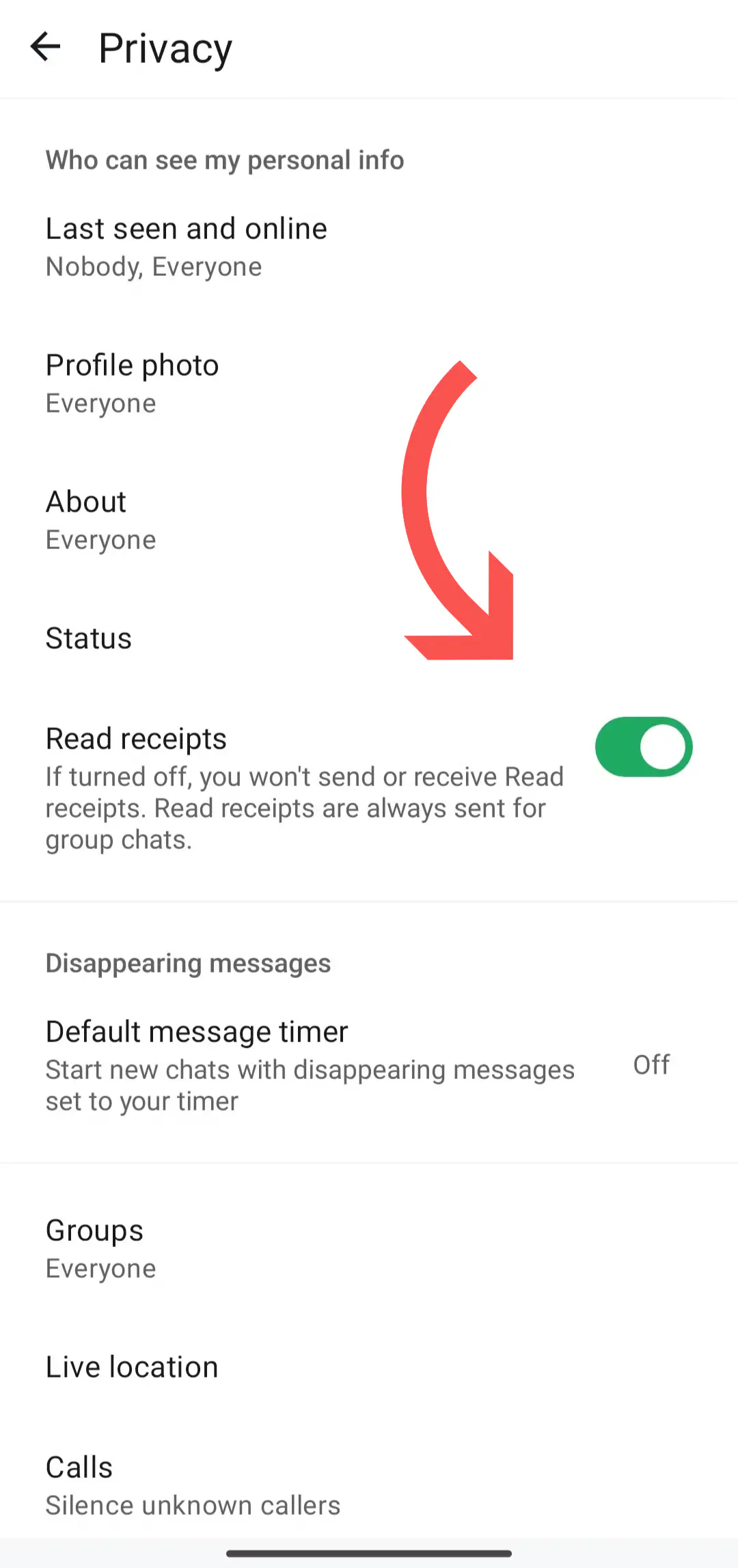
If you’re an iOS user, here’s a step-by-step guide on how to turn off read receipts on iPhone:
2. iOS
- Open WhatsApp.
- Tap Settings in the bottom-right corner.
- Select Account > Privacy.
- Toggle Read Receipts off or on.
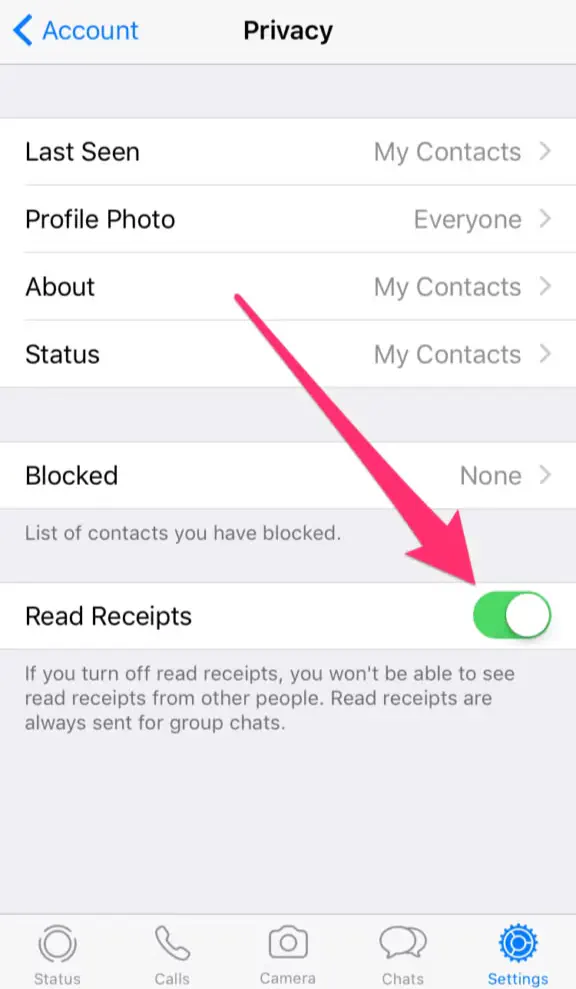
Lastly, here’s how to turn off read receipts on Desktop:
3. WhatsApp desktop and web
On WhatsApp Web and Desktop, here is how to turn read receipts off:
- Open WhatsApp Web or Desktop.
- Click on the three dots in the top right corner and select “Settings.”
- In the settings menu, click on “Privacy.”
- Locate the “Read Receipts” option and uncheck the box next to it
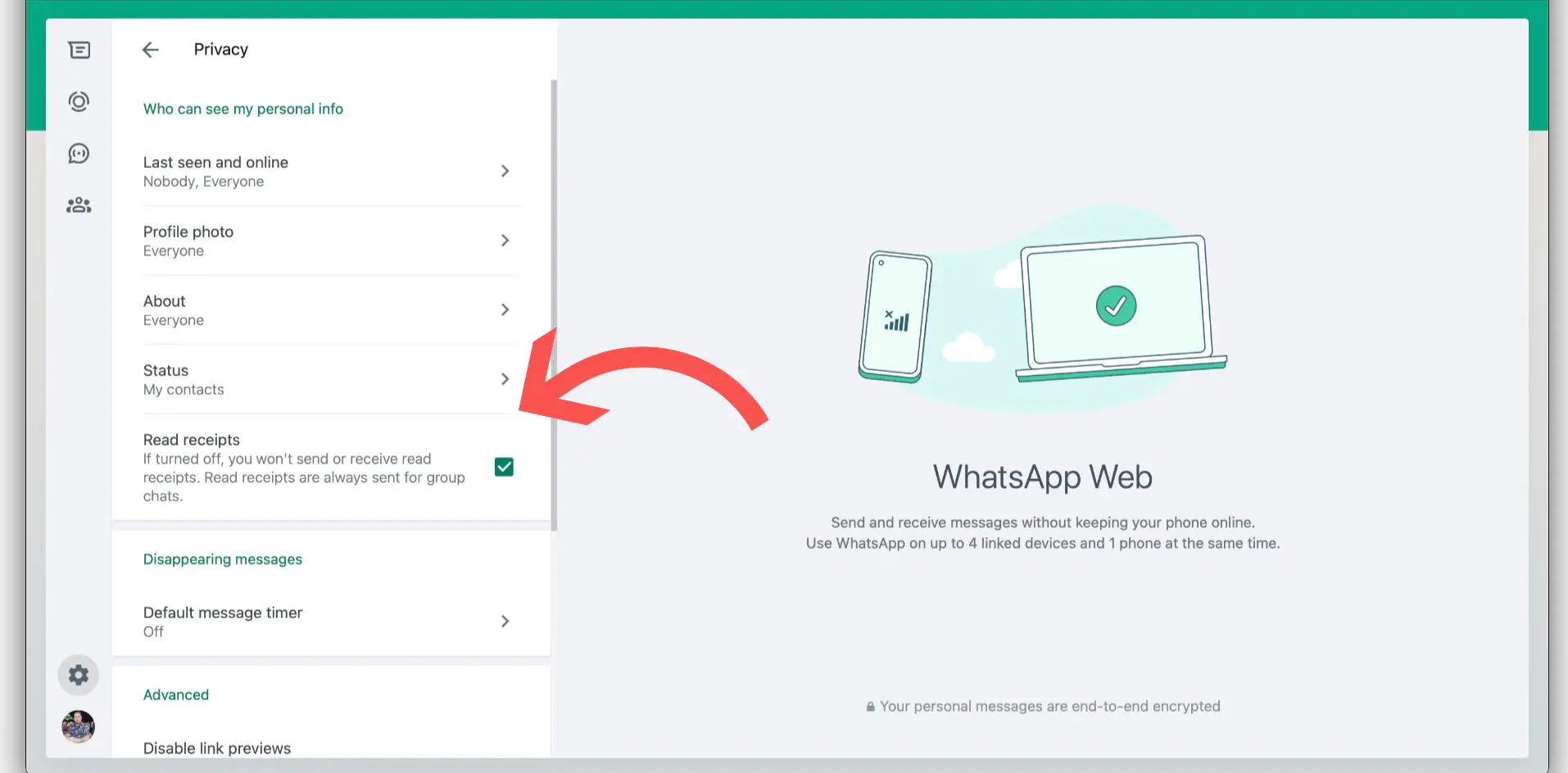
How read receipts work in WhatsApp group chats
Read receipts function a little differently in group chats. The blue ticks only appear once all participants in the chat have read the message. If you want to check which members of the group have read a specific message, follow these steps:
- Long-press the message.
- Tap Info (or the “i” icon) to see who has read the message and when.
This feature can be useful for managing group discussions or ensuring important information reaches everyone.
Tips for managing WhatsApp read receipts
Here are a few practical tips that we found to be useful when managing WhatsApp read receipts:
Turn them off temporarily
In situations where you don’t want the pressure of an immediate response, turning off read receipts can give you the time to decide when to engage.
Turn them back on for transparency
In more formal conversations with clients or teams, leaving read receipts on can help maintain clear and transparent communication.
Be aware of group chat and voice message exceptions
Even with read receipts off, others can still check whether you’ve read group messages or listened to voice notes.
Conclusion
WhatsApp read receipts are a simple yet useful feature for improving communication. However, they can also create pressure to respond immediately after seeing the blue ticks and that’s why they turn it off.
Whether you’re handling a client or talking with your family or friends, this feature can help keep your communication clear and provide both parties with full transparency. However, WhatsApp gives you full control over your read receipt settings. Based on your needs you can keep it on as it’s by default, or turn it off completely to enjoy the privacy you had before.
Frequently Asked Questions
Here are the steps to turn read receipts on or off:
1. Android
these are the steps to turn read receipts on or off on Android:
- Open WhatsApp. 2. Tap on the three vertical dots (menu icon) in the upper right corner. 3. Go to Settings > Account > Privacy. 4. Scroll down and toggle Read Receipts off or on.
2. iOS
For the folks using an iPhone, here’s how to turn read receipts off or on:
- Open WhatsApp. 2. Tap Settings in the bottom-right corner. 3. Select Account > Privacy. 4. Toggle Read Receipts off or on.

Omar Nabil, a former programmer, discovered his passion for writing while working on websites. Combining analytical thinking with creativity, he crafts brand stories that emotionally resonate and inspire action.



![How to Send Quick Reply Messages on WhatsApp [50+ Free Templates]](https://learn.rasayel.io/en/blog/whatsapp-quick-reply/cover_hu16238034217478110535.webp)