How to Set Up Multiple Users on WhatsApp Business: A Complete Guide
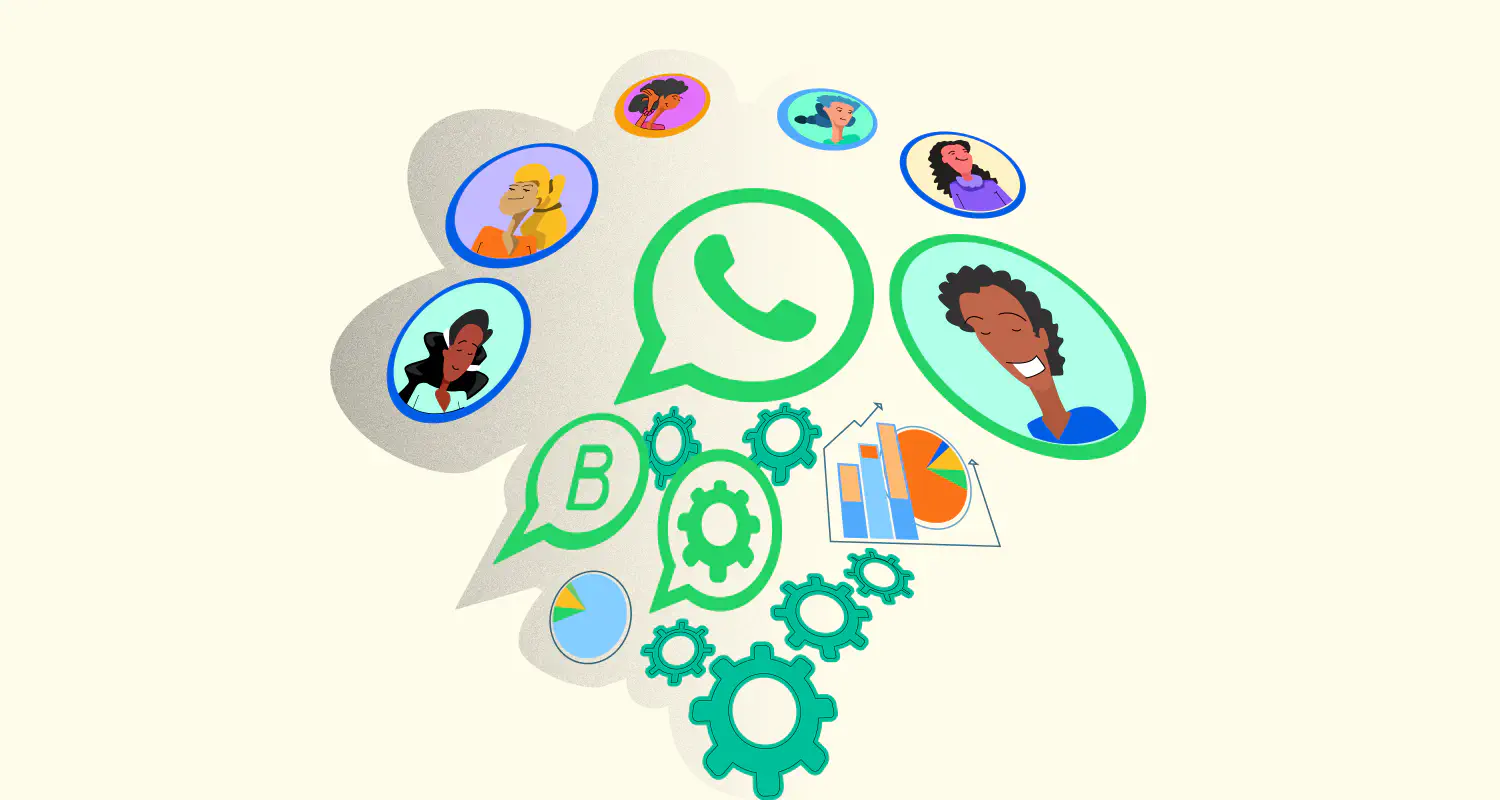
Your sales team needs to collaborate on WhatsApp, but can multiple users actually share the same account?
For small sales teams, WhatsApp is a go-to tool for managing customer conversations. But as your team grows, relying on a single phone to handle every chat becomes frustrating. You might think adding multiple users to your WhatsApp Business account is as simple as linking more devices, but that’s not how it works.
While you can link multiple devices on WhatsApp, it doesn’t mean multiple users with separate logins or roles. If you need different team members to access the same WhatsApp account, without stepping on each other’s toes, you need to set up multiple users on WhatsApp Business.
“Multiple users” refers to the ability to set up multiple team members on the same WhatsApp Business account. Each team member gets their own credentials that they can use to access the shared WhatsApp account. In this article, we will breakdown how multiple users work on both the WhatsApp Business app and API, which removes limitations. We will also dive into the challenges and benefits of each approach.
Can you set up multiple users on WhatsApp Business?
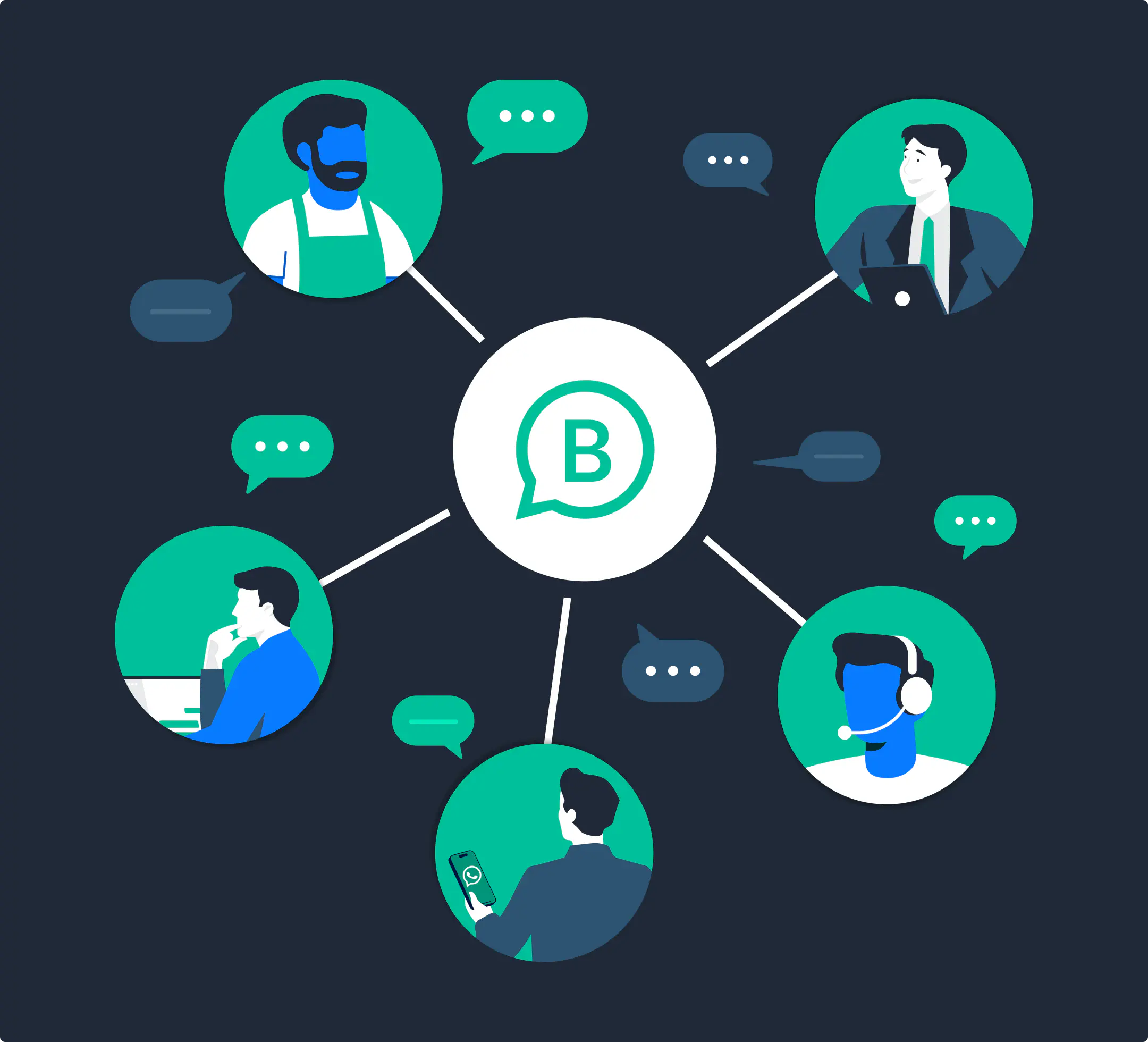
WhatsApp Business allows multiple users for both its app and API.
The WhatsApp Business app is free and offers communication tools for small businesses. It allows you to link up to four devices and one phone on the same number, which means a maximum number of five sales agents can work from the same account.
The app has paid subscriptions that can raise this number up to 10 devices, but that’s the maximum number you can get with the WhatsApp Business app.
On the other hand, the WhatsApp Business API, doesn’t put a cap on the number of users you can set up on one account. It’s an interface that lets you connect your WhatsApp Business account to other tools your business uses, like CRMs and shared team inboxes.
How to use WhatsApp Business app with multiple users?
Setting up multiple users on WhatsApp Business app refers to linking more devices to the same account. Here’s how to do it:
- Open the WhatsApp Business app on your primary business phone
- Tap the three-dot menu (Android) or settings icon (iPhone) in the top-right corner
- Select Linked Devices and tap Link a Device
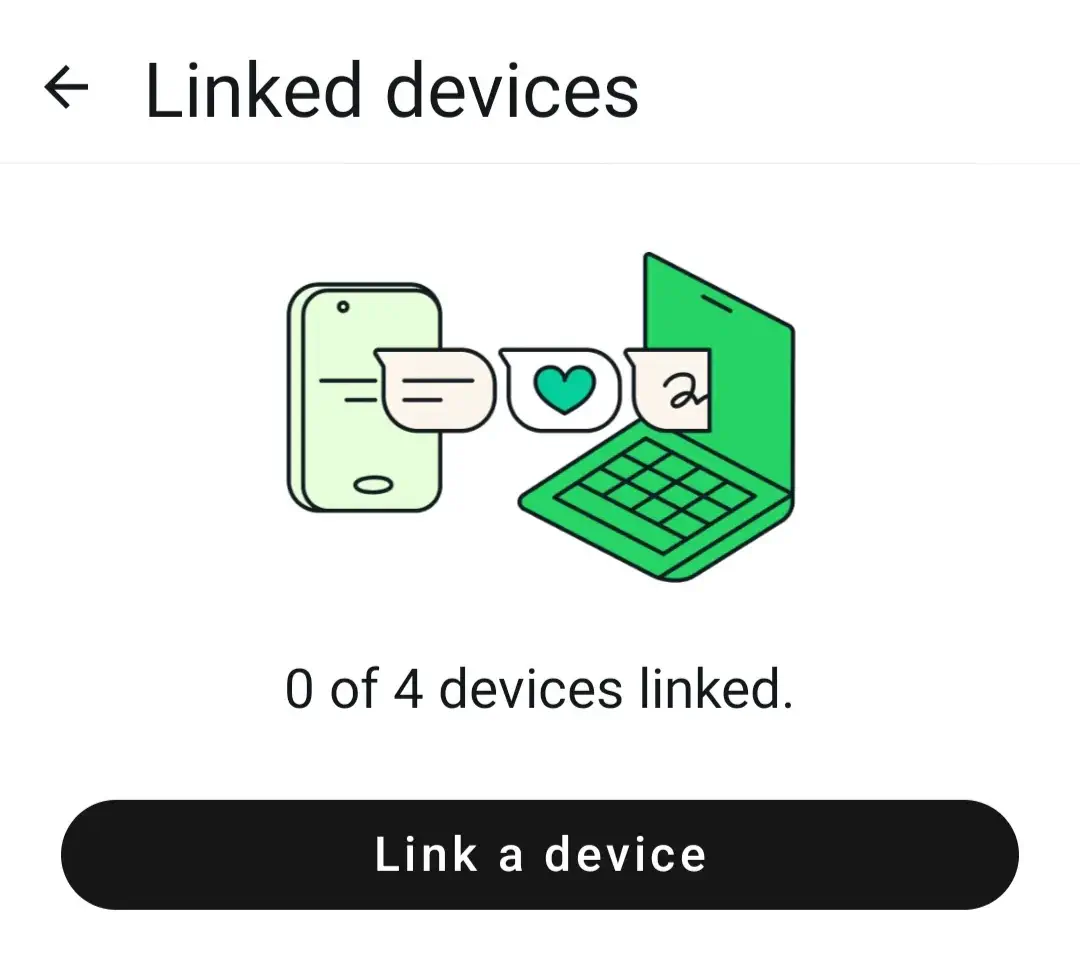
- Open WhatsApp web on your PC
- Scan the QR code on the PC using the business mobile phone.
- Name the device you’re linking.
If you subscribe to a paid plan on the WhatsApp Business app, you’ll also have access to the multi-agents feature, which lets you assign conversations to specific agents and see who sent the messages using what device.
Limitations of multiple users on the WA Business app
At first glance, using the Business App with multiple users might seem like a free and quick fix for handling customer service on WA. However, as your query volume increases—even for a micro or small business—it becomes increasingly difficult to provide a smooth customer experience while maintaining agent productivity.
Here are some limitations you will face when trying to grow using the WA Business app:
- No way to assign chats: Conversations can’t be directed to specific agents, making it hard to distribute workloads efficiently.
- Missed chats go unnoticed: There’s no centralized way to track unanswered messages, leading to lost customer inquiries.
- No chat prioritization: You can’t mark urgent conversations, making it difficult to focus on high-priority customers first.
- No resolution tracking: There’s no way to mark chats as resolved, leaving conversations open-ended and unorganized.
- Customer confusion: Multiple agents might reply to the same customer from different devices, creating an inconsistent experience.
- No customer history: There’s no built-in way to track past conversations, user details, or order history, which makes personalized customer service impossible.
- No performance insights: You can’t measure agent efficiency, track resolved issues, or analyze missed queries.
- Lack of automation: No WA chatbot support means every customer requires manual responses, slowing down response times.
Because of these issues, the WhatsApp Business app works as a temporary solution for small-scale customer support. But as your business grows, a more robust and scalable approach—such as integrating WhatsApp with a shared team inbox or CRM—becomes essential to maintaining efficiency and delivering a seamless customer experience.
How to add multiple users on WhatsApp Business API?
Setting up multiple users on WhatsApp Business API means that every team member will get separate login credentials, and they can use any device to access the account.
To use the WhatsApp Business API, you’ll need a customer communication platform, like Rasayel.
Rasayel is built for sales teams that use WhatsApp. It helps you set up multiple users on WhatsApp Business, assign conversations to specific agents, and monitor the performance of both your sales team and individual performance.
Here’s how to set up multiple users on WhatsApp Business API through Rasayel:
- Create an account on Rasayel using your name, email address, and password.
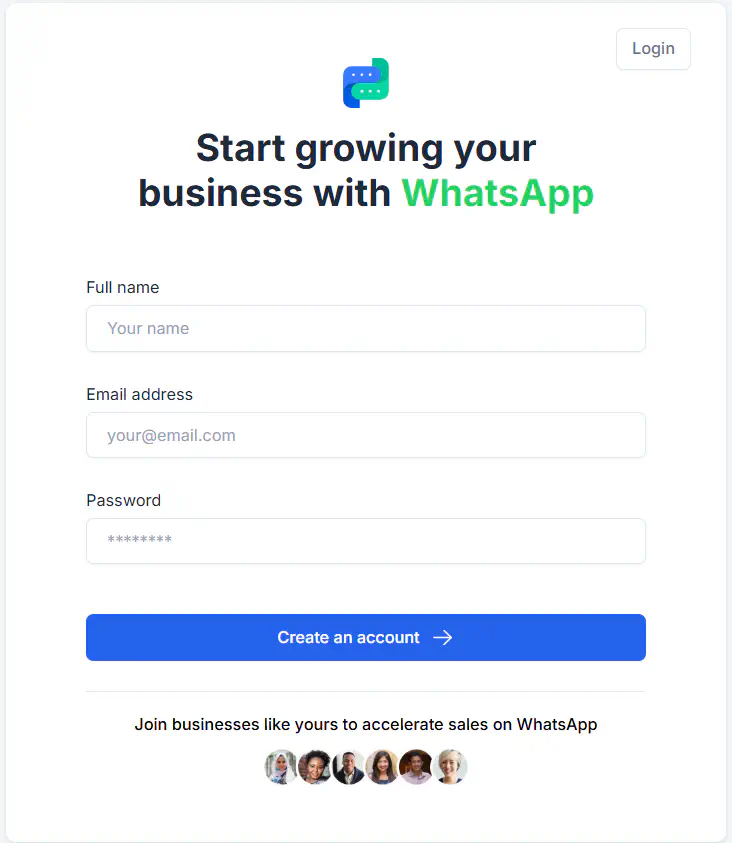
- Open the Rasayel workspace and go to Settings > Channels > WhatsApp.
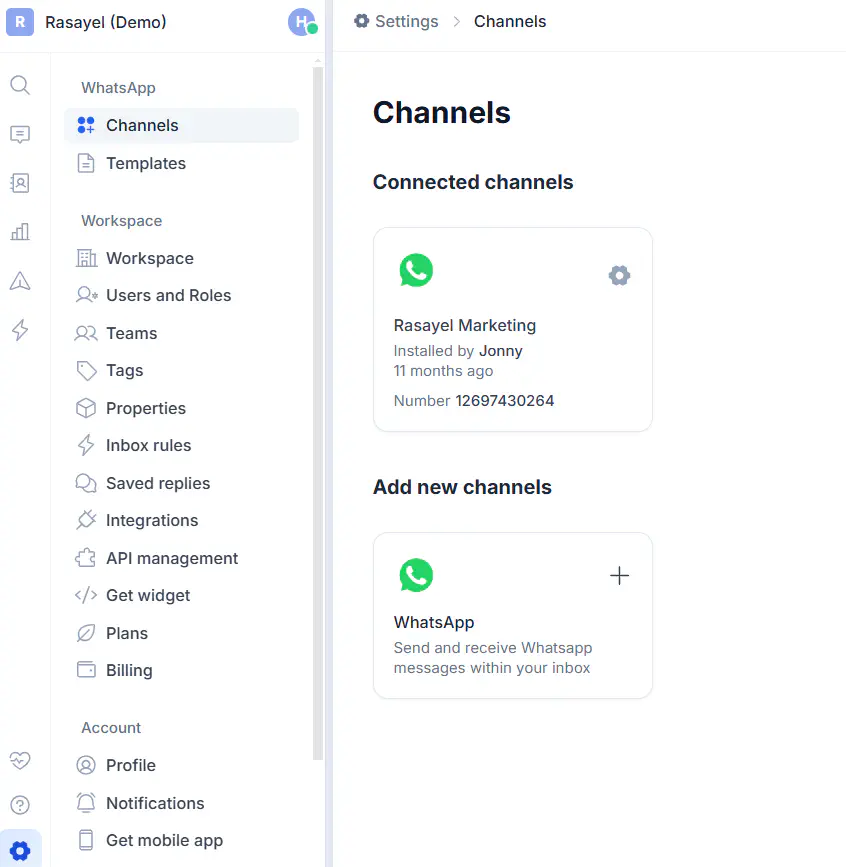
- Tap on Connect to WhatsApp. You’ll be directed to Facebook.
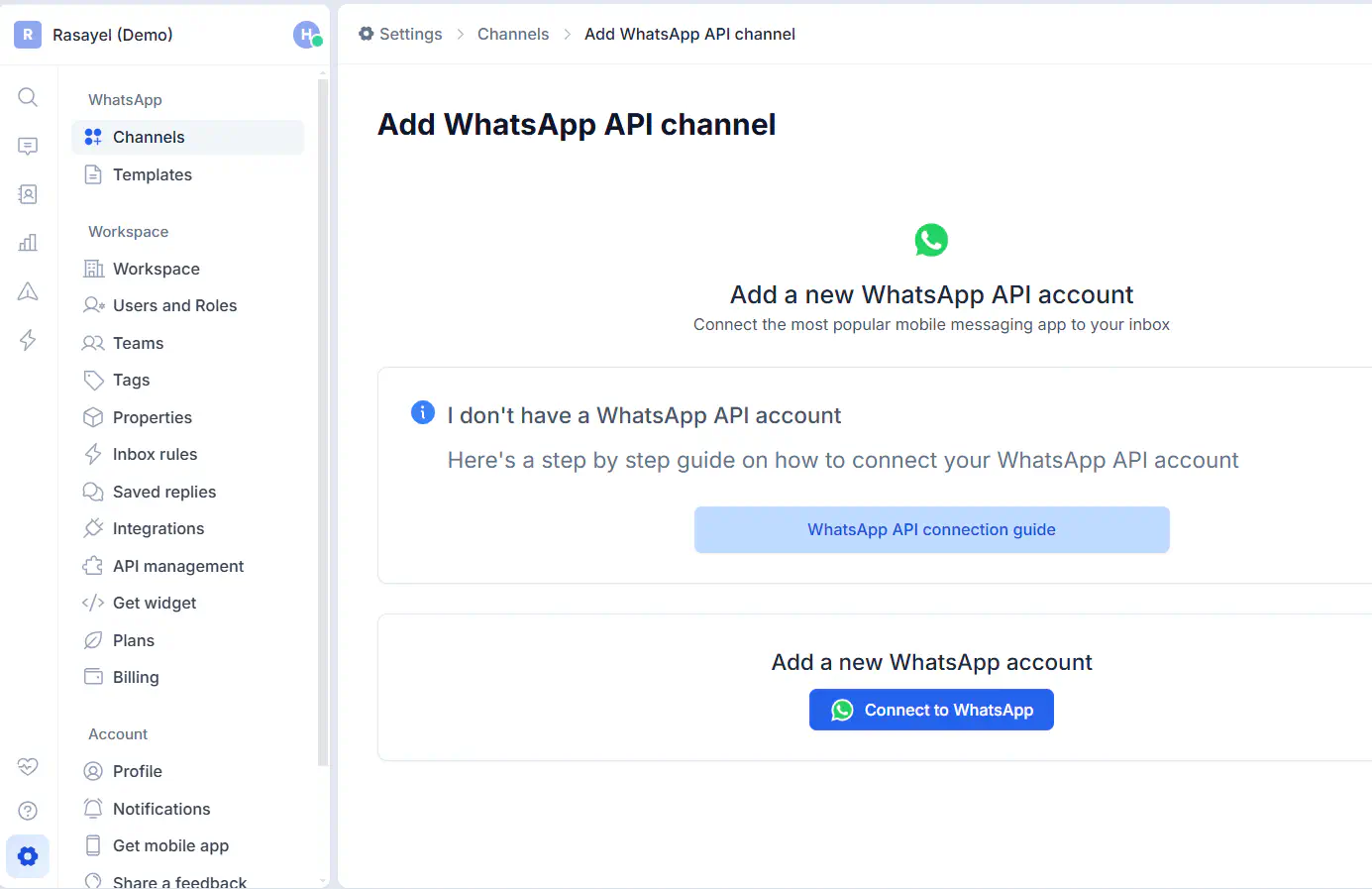
- Log in to your Facebook account.
- Click on Get Started.
- Read the permissions and click on Continue.
- Select your Meta Business account.
- Click on Create a new WhatsApp Business Account and enter the details
- Add your business phone number and verify it
- Return to your Rasyael workspace and go to Settings > Users and Roles
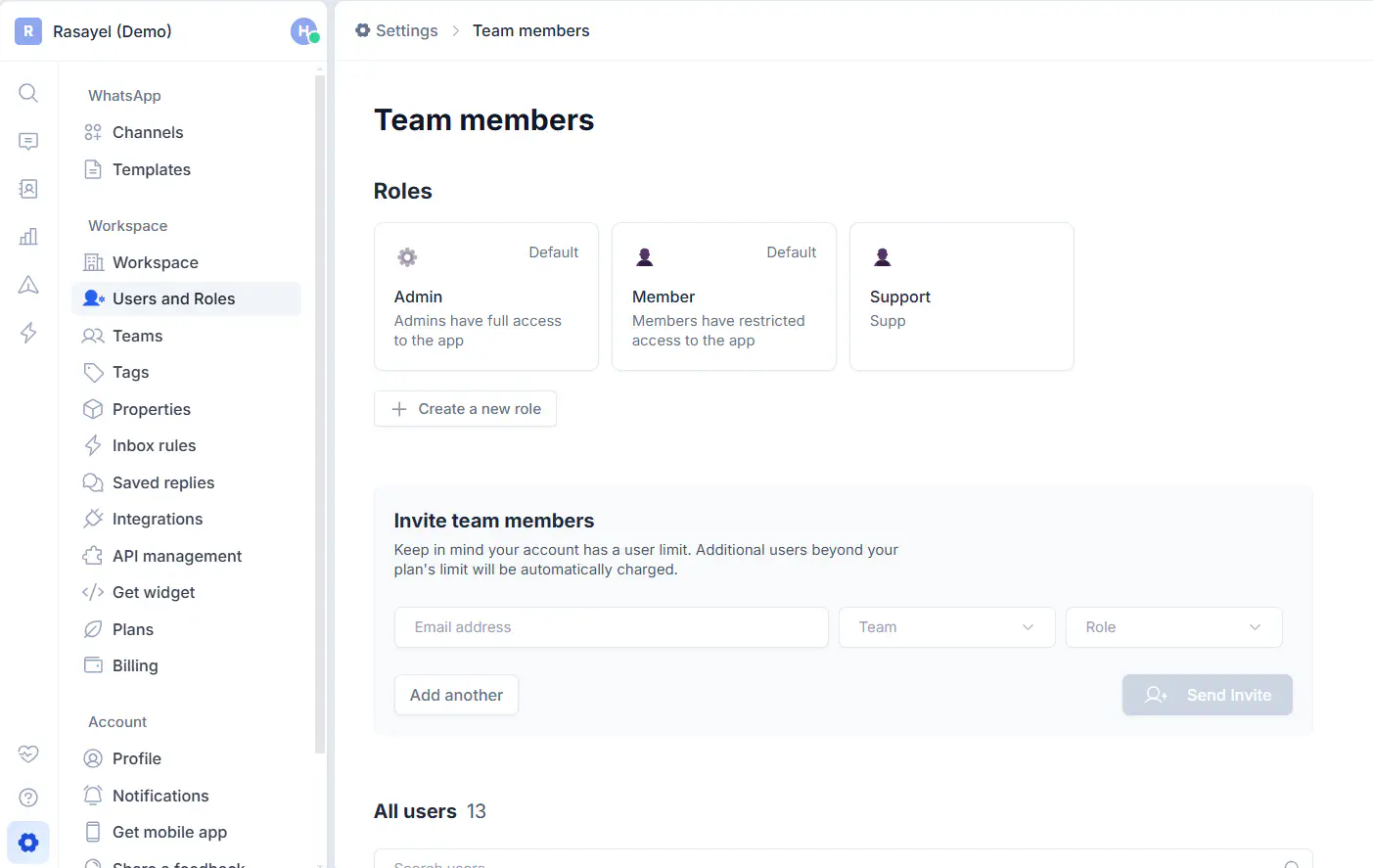
- Invite as many team members as you want to your WhatsApp Business account
Also, you can set different levels of permissions for different teams.
For instance, if you have some VIP clients, you can set permissions so that only your senior agent has access to their conversations and not the junior agents.
It’s a collaborative approach to managing customer interactions and gives you better control and accountability. It’s also only possible through the WhatsApp Business API. When mentioned for WhatsApp Business app users, it usually refers to linking multiple devices to one account.
Benefits of setting up multiple users on WhatsApp API
Here are some ways setting up multiple users on the same account can benefit your sales process:
Better visibility
Using one account only for all of your interactions makes it easier for you to monitor the performance of your team and keep track of the customers your business is contacting.
As a sales manager, you’ll be able to see which agent handled which customer and assess the response time on both individual and team levels.
Over time, this will help you identify the best agents on your team, know when there are performance issues, and provide more helpful feedback on the performance of your team.
Customer interactions in one place
Having all of your business interactions in one place gives your team access to the entire customer communication history. When contacting existing customers, they can gain context easily and avoid duplicate messages.
For instance, if a lead already communicated a specific issue with another agent, the newly assigned agent can pick up the conversation without asking the lead to repeat themselves.
In addition to a smoother customer experience, this point also helps your team standardize communication and use the same tone and style when contacting customers.
Better workload distribution
It’s easy for a team member to get overwhelmed with a full inbox, especially if they’re handling it on their own. Setting up multiple users on one account addresses this issue by distributing responsibility between team members.
All agents will be able to handle conversations in the same inbox, which can improve response rates and reduce wait times.
This point is especially helpful in cases of campaigns or sales promotions. In these cases, multiple team members can handle different customers at the same time.
Easier scalability
As your team grows, it’ll be inconvenient to communicate with customers using a limited number of devices or users. You’ll see longer wait times, poorly handled customer inquiries, and dropped leads. Over time, you might need to create more than one account, which is both time-consuming and inconvenient.
On the other hand, if you have access to an unlimited number of users, you can onboard new team members whenever you like. They’ll handle the increased demand, and you’ll stop dropping leads and leaving customers waiting for replies.
Better team collaboration
If your business requires that different teams contact the same customer (e.g. sales, support, and marketing), setting up multiple users on WhatsApp Business will help them collaborate more easily.
For instance, if the sales team nurtured a lead till they turned into a customer, they might need to hand that customer over to the support team for after-sales help.
Now, if the two teams are using different devices, it’ll be a bane for the support team to gain context and initiate a new conversation with the customer.
If they’re using the same account, the process will be smoother, and the customer won’t feel any inconvenience.
Conclusion
Setting up multiple users on WhatsApp is possible on both the WhatsApp Business app and WhatsApp Business API. While the app makes it possible by allowing you to link multiple devices to one account, it falls short on individual log-ins, permissions, and centralized management.
The API comes in to save the day by allowing unlimited users and giving you a shared inbox where your team can collaborate.
The WhatsApp Business app is suitable for small businesses, but if your business is growing fast, you’ll need to use the API.
To learn more about the differences between WhatsApp Business app and WhatsApp Business API, read this article.
Frequently Asked Questions

Hania is a seasoned researcher and content writer specializing in WhatsApp Business and its role in B2B sales and customer engagement. With years of experience creating in-depth, thought-provoking content, she combines real-life use cases and deep industry insights to help businesses leverage WhatsApp as a growth tool. Her expertise lies in translating complex research into actionable strategies, making her a trusted resource for companies looking to innovate their communication and sales processes.

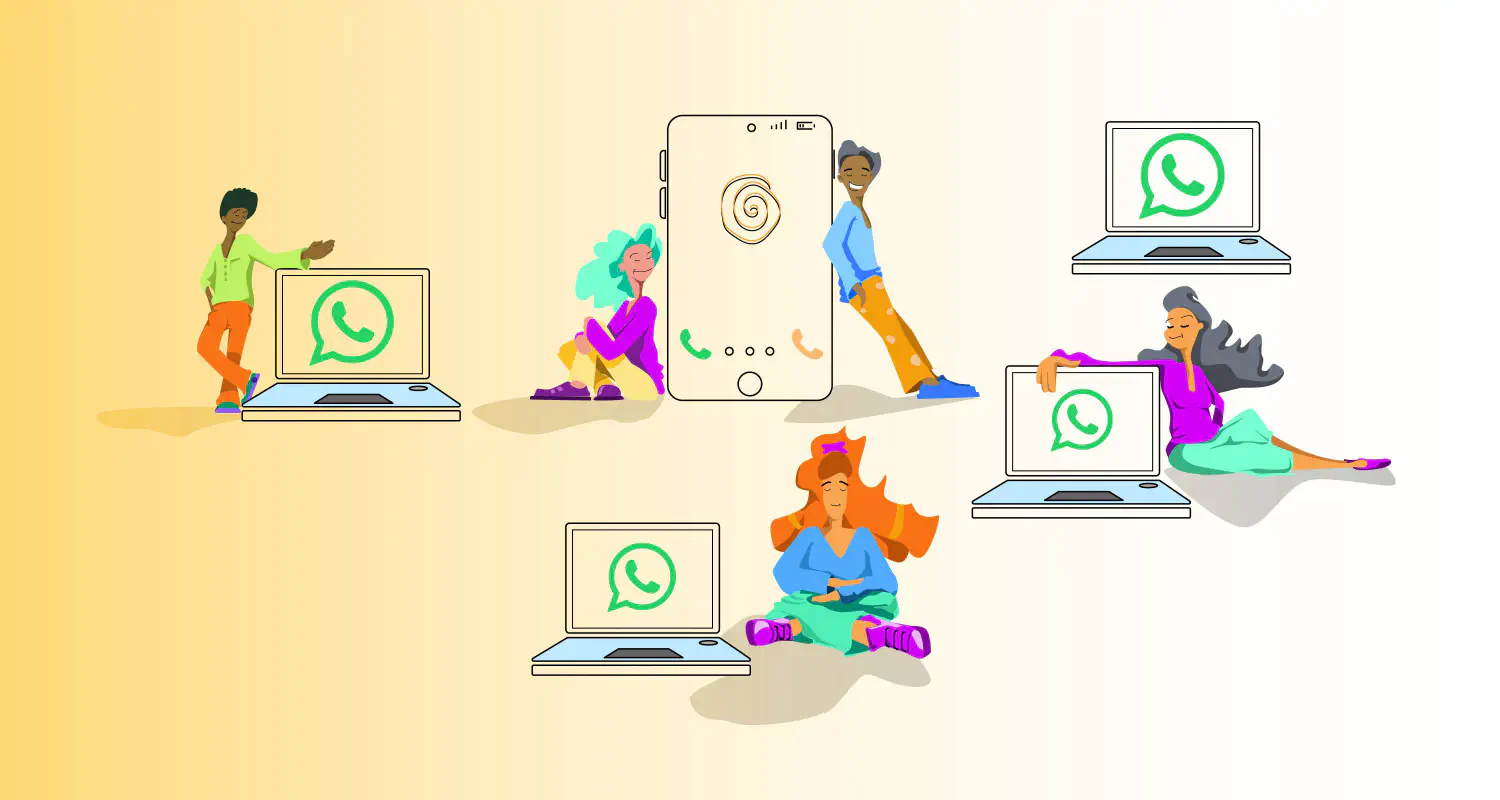


![How to Send Quick Reply Messages on WhatsApp [50+ Free Templates]](https://learn.rasayel.io/en/blog/whatsapp-quick-reply/cover_hu16238034217478110535.webp)