How to Use WhatsApp on Multiple Devices: A Guide for Multi-User Access

If you’ve seen people use WhatsApp on multiple devices or log in on two phones, then you’re probably wondering how they did it. WhatsApp allows users to access their accounts on multiple devices. By allowing more than one agent to use your business account simultaneously, you can make sure you are connected with your customers at any time.
Using WhatsApp on Multiple Devices
WhatsApp lets you link your account to several devices, allowing collaboration between multiple agents. It supports up to four linked devices plus one phone simultaneously, improving accessibility and convenience for users.
How To Link Multiple Devices on WhatsApp?
To link multiple devices to your WhatsApp account:
- Open WhatsApp on your phone.
- Tap on the three dots in the top right corner to open the menu.
- Select “Linked Devices.”
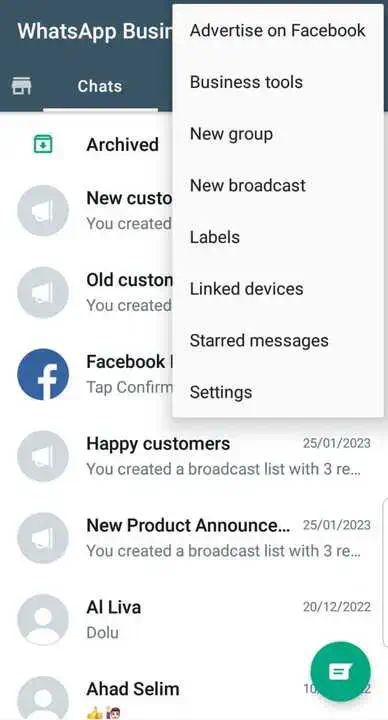
- Tap on “Link a device.”
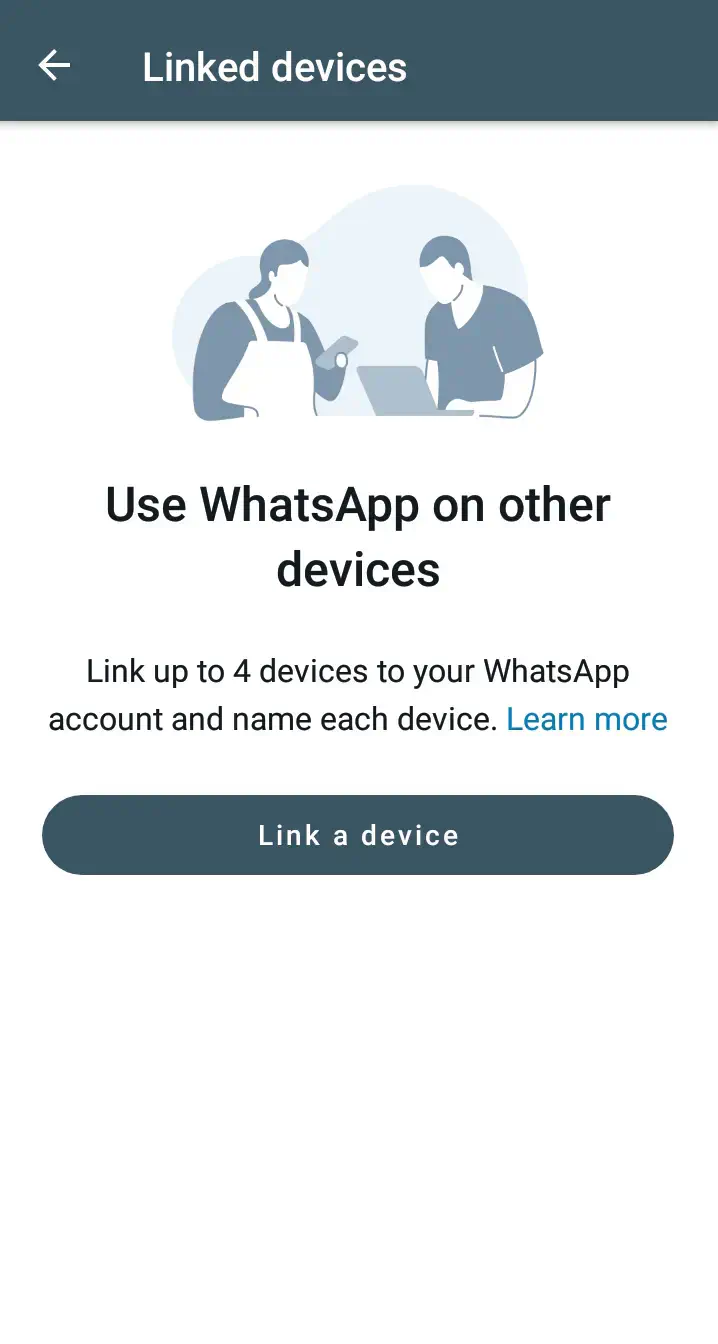
- Use the camera on your phone to scan the QR code displayed on the device you wish to link.
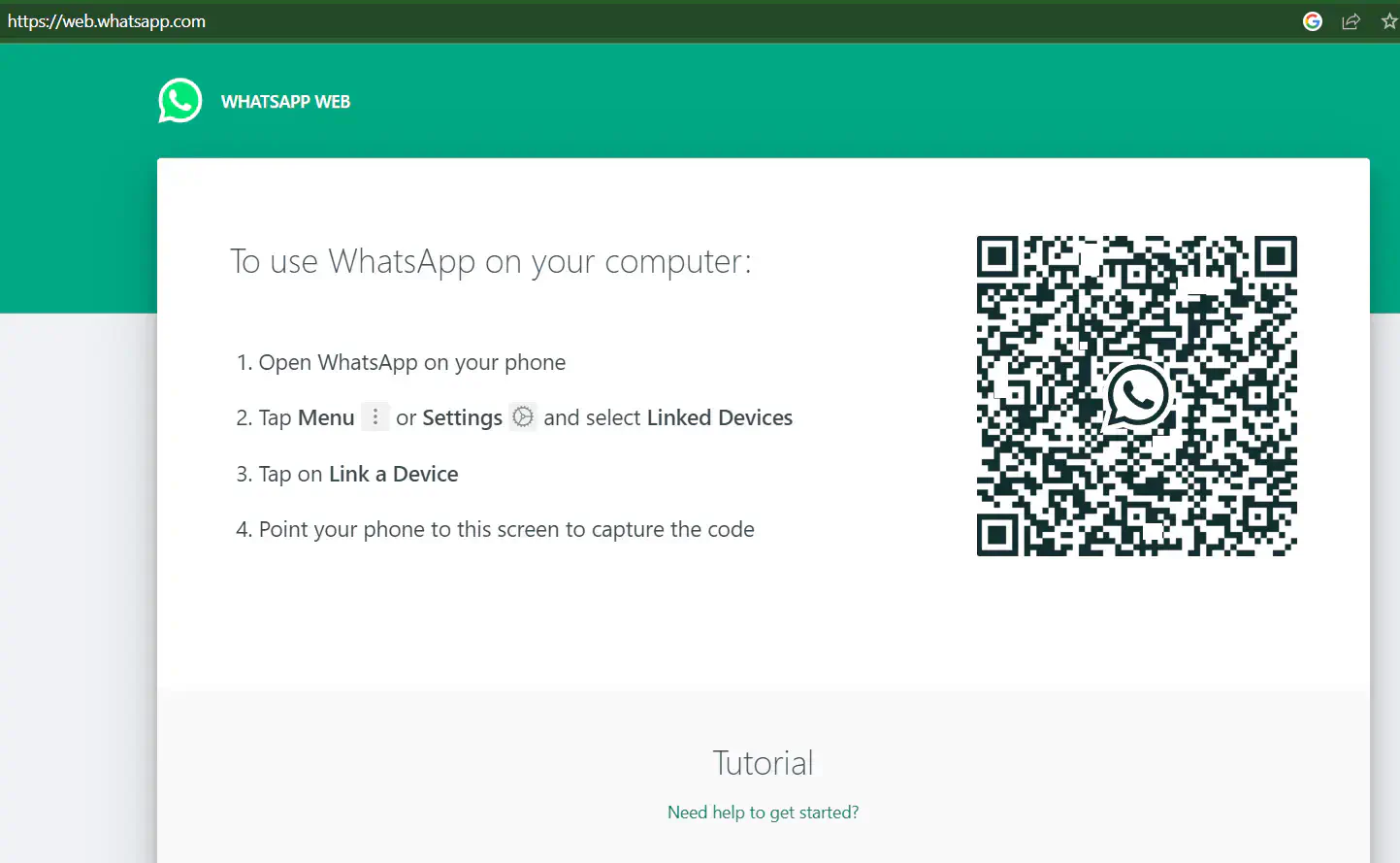
You can name each Linked Device and customize them so you keep track of logged in whatsApp accounts.
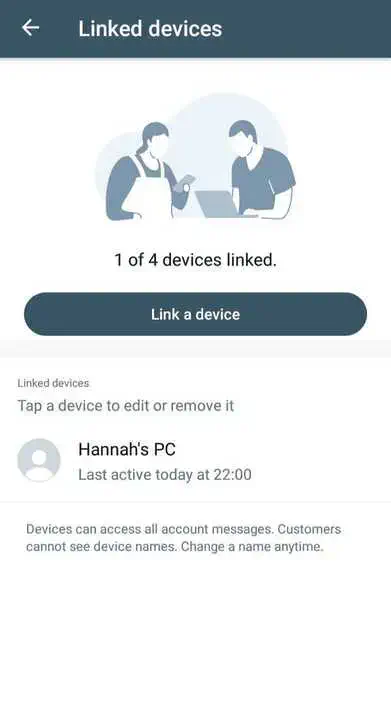
5 Tips to Manage Multiple WhatsApp Accounts
- Regularly review & disconnect unused devices through the “Linked Devices” menu.
- Use device nicknames to quickly identify linked devices.
- Adjust notification settings on each device according to your preferences.
- Keep your app updated on all devices for the best performance & latest features.
- Regularly check for any security updates or alerts from WhatsApp.
Benefits of Multiple Users for WhatsApp Business
Using a WhatsApp Business account on multiple devices offers several advantages that can significantly enhance the way businesses interact with their customers. Here’s a deeper look at these benefits:
1. Immediate Response Times
When multiple team members have access to the business account from different devices, customer inquiries can be addressed more swiftly. This accessibility reduces wait times for customers and leads to higher satisfaction rates.
2. Improved Team Collaboration
Having the WhatsApp Business account accessible on several devices allows for better teamwork. Employees can coordinate more effectively to ensure that customer queries are directed to the right person with the appropriate expertise.
3. Better Accessibility & Flexibility
Access from multiple devices means that team members aren’t tied to a single location to communicate with customers. No matter if they’re working from home, in the office, or on the go, they can stay connected and responsive.
4. Continuous Customer Service
By linking multiple devices, you can ensure that your WhatsApp channel is always monitored. This continuity is vital outside regular business hours or during holidays.
5. Scalability
As your business grows, your customer service demands will increase. Having a WhatsApp Business account that can be accessed on multiple devices allows you to scale your customer service operations efficiently. New team members can be quickly added to the platform, allowing you to handle a higher volume of messages without a drop in service quality.
6. Organized Customer Interaction
Multiple device access can help in organizing customer interactions more effectively. For instance, different devices or teams can handle specific types of inquiries, such as sales questions on one device and support issues on another.
Limitations of WhatsApp on Multiple Devices
- A maximum of 4 devices can be linked to a standard account. This means the total number of agents working simultaneously is 5 - one on a mobile phone and four using computers.
- Your phone doesn’t need to stay online, but if it remains unused for over 14 days, linked devices will disconnect.
- Creating and viewing broadcast lists on linked devices.
- Registration and device linking must initially be done through your phone.
Best Way to Run WhatsApp Business on Multiple Devices
Running WhatsApp on multiple devices can improve your customer experience & operational efficiency. Here are some best practices to make the most out of this feature:
1. Define Clear Roles & Responsibilities
Assign specific team members to handle certain types of inquiries or tasks on WhatsApp. For example, designate certain devices or agents to manage sales inquiries, while others handle support or service questions.
2. Create a Schedule
To provide continuous service, create a schedule that covers all operational hours, including weekends and holidays if necessary. This ensures that there’s always someone available to respond to customer inquiries, providing a good quality experience for your clients.
3. Use Quick Replies and Labels
Use WhatsApp’s Quick Replies feature to handle frequently asked questions. Additionally, use Labels to organize conversations and follow-ups. These features can save time and provide consistency in your responses.
4. Review Team Performance
Periodically review your team’s performance on WhatsApp, including response times, customer feedback, and conversation outcomes. Use this data to identify areas for improvement and adjust your strategy accordingly.
5. Use the WhatsApp Business Platform
For businesses with a high volume of messages or a need for more than five simultaneous connections, consider applying for access to the WhatsApp Business API which allows greater scalability and integration with existing tools that your business use everyday.
Activate your WhatsApp number in less than 3 minutes, using Rasayel.
Conclusion
Using WhatsApp on multiple devices improves your accessibility & ensures you’re always connected. You can have different team members jump in to talk to customers from various devices. Using WhatsApp on linked devices means someone’s always available to answer questions or sort out issues, making your customers happy because they get quick responses.
Frequently Asked Questions
Open WhatsApp > Menu > Linked Devices > Link a Device, and scan the QR code with your phone.
Yes, you can use WhatsApp on 2 phones by linking a companion phone to your WhatsApp Business account using a QR code.
You can’t use WhatsApp and WhatsApp Business on the same phone number at the same time. Each app requires a unique phone number for setup.
Open WhatsApp > Menu > Linked Devices to view a list.
No, you can only link devices to your own WhatsApp account.
Yes, up to four devices can be linked to your WhatsApp account.
Yes, your message history syncs across all linked devices.
Learn more
If you'd like to learn more about how WhatsApp can help you grow your business, please reach out to us on WhatsApp at +13024070488 (Click to chat now).
We also offer a free consultation session where we review your use case, answer any questions about WhatsApp, and help you build a strategy to make the best out of the platform. Book a call with us here. We'd love to speak with you:

Miodrag brings over 15 years of hands-on experience in content writing and marketing, with a talent for making even the trickiest topics clear and interesting. His passion lies in guiding businesses to effectively utilize WhatsApp to build stronger customer relationships and drive results. With an eye for detail and a heart for storytelling, he’s here to show how effective WhatsApp communication can boost sales and enhance customer engagement.
![WhatsApp Business App: An Updated Guide for Every Industry [2024]](https://learn.rasayel.io/en/blog/whatsapp-business-app/cover_hu884208e45b0c184b7e1e57f03c2d14b2_176168_1500x800_resize_q75_h2_box.webp)



