How to Use WhatsApp Business on Multiple Devices: A Quick Guide
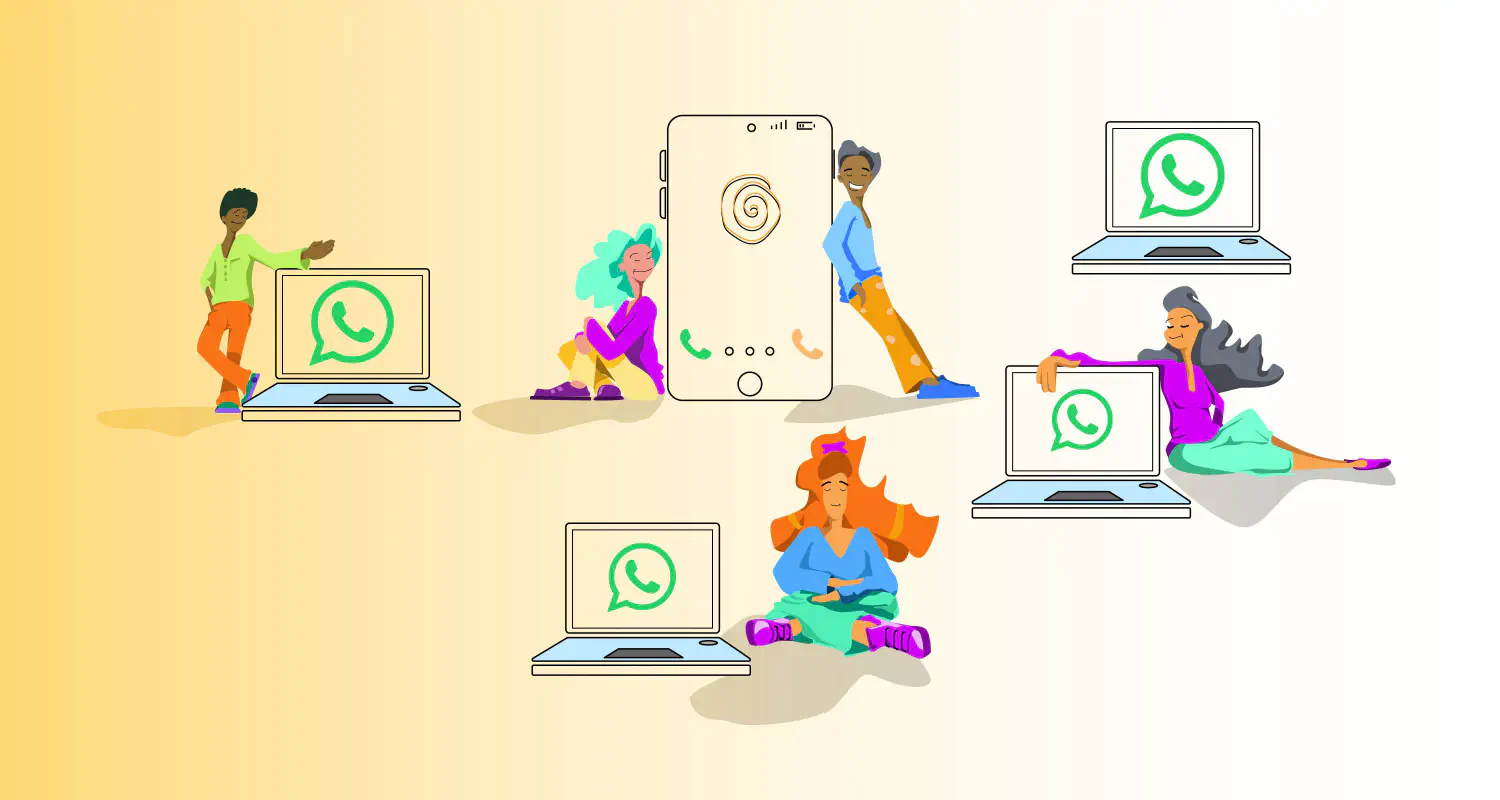
Have you ever wished you could use your WhatsApp Business account on more than just your phone? For busy professionals managing customer conversations, relying on a single device can feel limiting—especially when you’re juggling tasks or working on the go.
The good news? You can use WhatsApp Business on multiple devices, like a desktop or tablet, without needing your phone nearby. This means you can stay connected, respond to messages faster, and manage conversations more efficiently, no matter where you are.
In this guide, we’ll walk you through how to set up WhatsApp Business on multiple devices and how this feature can improve your workflow. Let’s get started!
How to use WhatsApp Business on multiple devices
Setting up WhatsApp on multiple devices is a straightforward process, but first, make sure you’re running the latest version of WhatsApp Business on your device. If your app is up to date, follow these steps:
Set up multi-device access
Whether you’re on Android or iPhone, the steps are nearly identical for both platforms. Here’s how to login WhatsApp on multiple devices With Companion Mode:
- Open the WhatsApp Business app on your primary phone.
- Tap the three-dot menu (Android) or settings icon (iPhone) in the top-right corner.
- Select Linked Devices and tap Link a Device.
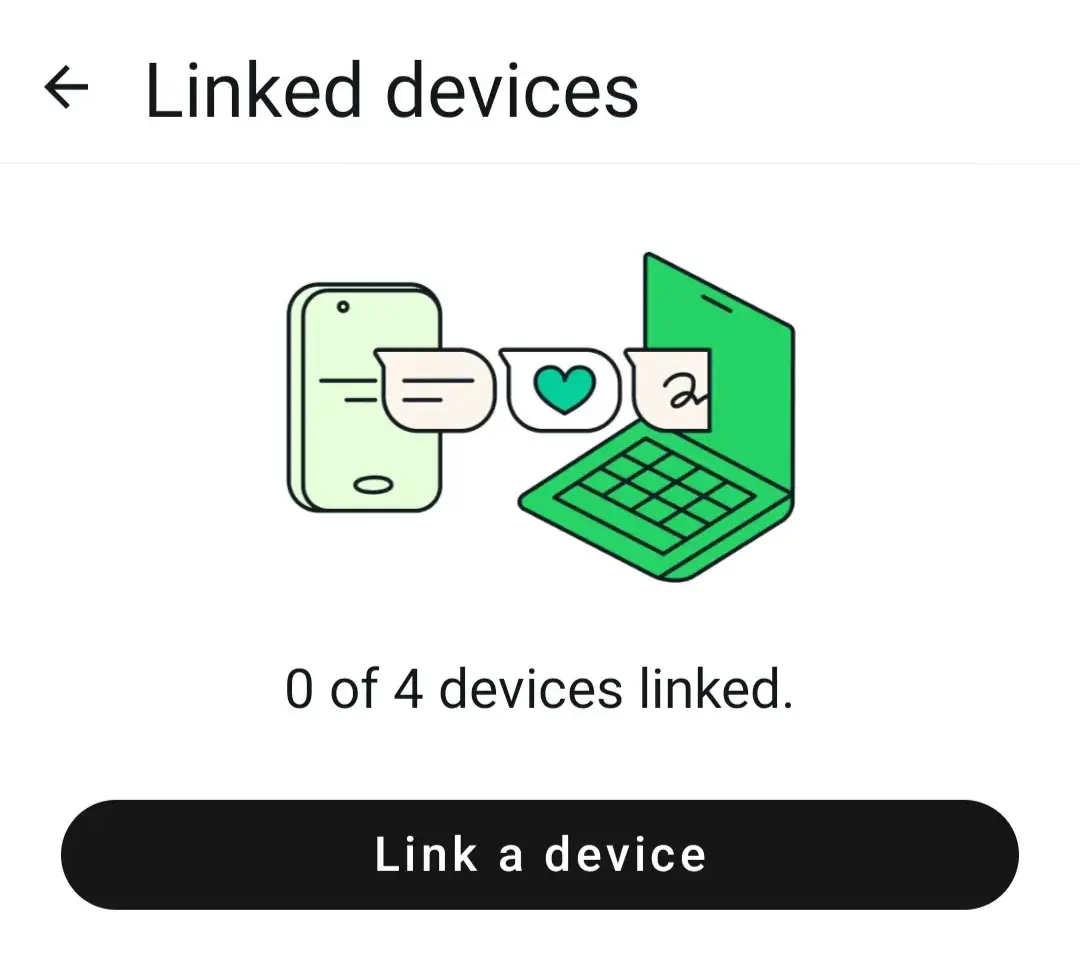
- Open WhatsApp Web or the desktop app on the device you want to link.
- Scan the QR code displayed on the secondary device using your primary phone.
Add users
You can add multiple users to your WhatsApp Business account as follows:
- Share the QR code generated on your primary device with your team members who need access. Each agent can scan the code from their devices to log in.
- Link up to four devices to one account.
Additionally, you can see and manage which devices are connected in the Linked Devices section. If a device no longer needs access, you can unlink it with a single tap.
Can you use multiple WhatsApp Business accounts on the same phone?
WhatsApp accounts are tied to a single phone number. Each account requires a unique registered number. If you have a dual SIM Android phone, you can run two WhatsApp accounts on the same device - one for each phone number. However, you must verify each account with its respective number.
You can use the Dual Apps or Parallel Apps feature on supported Android devices to create two separate WhatsApp accounts. This feature is not available on iPhone, though. However, even with dual SIM capabilities, each account must be verified with a different number. WhatsApp doesn’t allow a single account to use multiple phone numbers.
Switching accounts between devices
You can switch your WhatsApp account to a new device without needing an SMS verification code if your phone number is eligible for the push notification verification method. Here’s how it works:
- WhatsApp will send a push notification to your old device with the 6-digit verification code.
- Enter the code on your new device to complete the switch.
If you don’t use this method, you’ll need to verify your number through SMS as usual.
Frequent switching of your WhatsApp account between different devices can trigger restrictions. If WhatsApp detects excessive re-verification attempts, you may be temporarily blocked from using your account. To avoid this, minimize switching between devices or numbers.
The perks of using WhatsApp Business from different devices
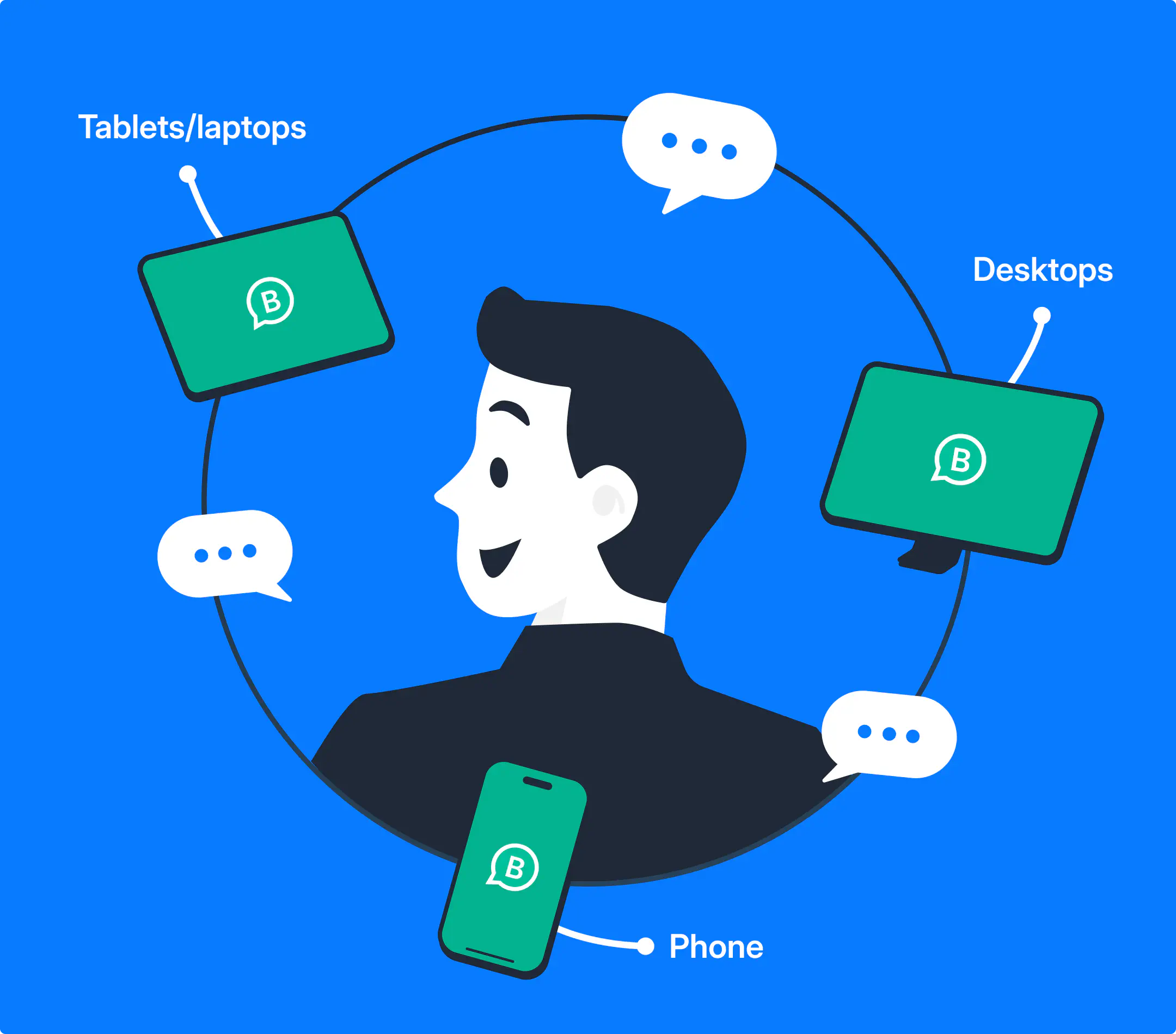
Using WhatsApp Business from multiple devices with Companion Mode can improve how you and your team manage customer conversations. Here’s how:
Higher flexibility
More devices means more options to stay connected and responsive. You can use WhatsApp Business from your preferred device, whether it’s a phone, tablet, or desktop.
If you’re traveling for a client meeting, you can use your phone to respond to incoming leads while on the move. On the other hand, during office hours, you might prefer the desktop version to handle high volumes of messages while multitasking with other tools like your CRM.
This flexibility allows you to stay productive and manage conversations, no matter where you are or what device you’re using. It removes bottlenecks of relaying to a single device.
Better collaboration
When you have your WhatsApp Business account linked on multiple devices, you and your teammates can access the WhatsApp Business account at the same time. You can share the workload and manage customer conversations together. If someone from your team is working from the office, traveling, or working remotely - no problem, you always stay connected. When a lead or a customer sends you a message, any available team member can jump in and reply immediately.
Moreover, all messages, conversations, and updates are synced in real-time across devices. This means you have a complete view of customer interactions so you can maintain consistency and professionalism in every conversation.
Scalable support
As your business grows, handling a higher volume of customer inquiries becomes more common. With multiple agents using the same WhatsApp Business account, your team can manage larger workloads without compromising on quality.
Limitations of linking multiple devices on WhatsApp Business App
Using multiple devices on WhatsApp Business can be helpful for certain scenarios, but it comes with limitations and challenges that make it less ideal for sales teams. Here are the key issues to consider:
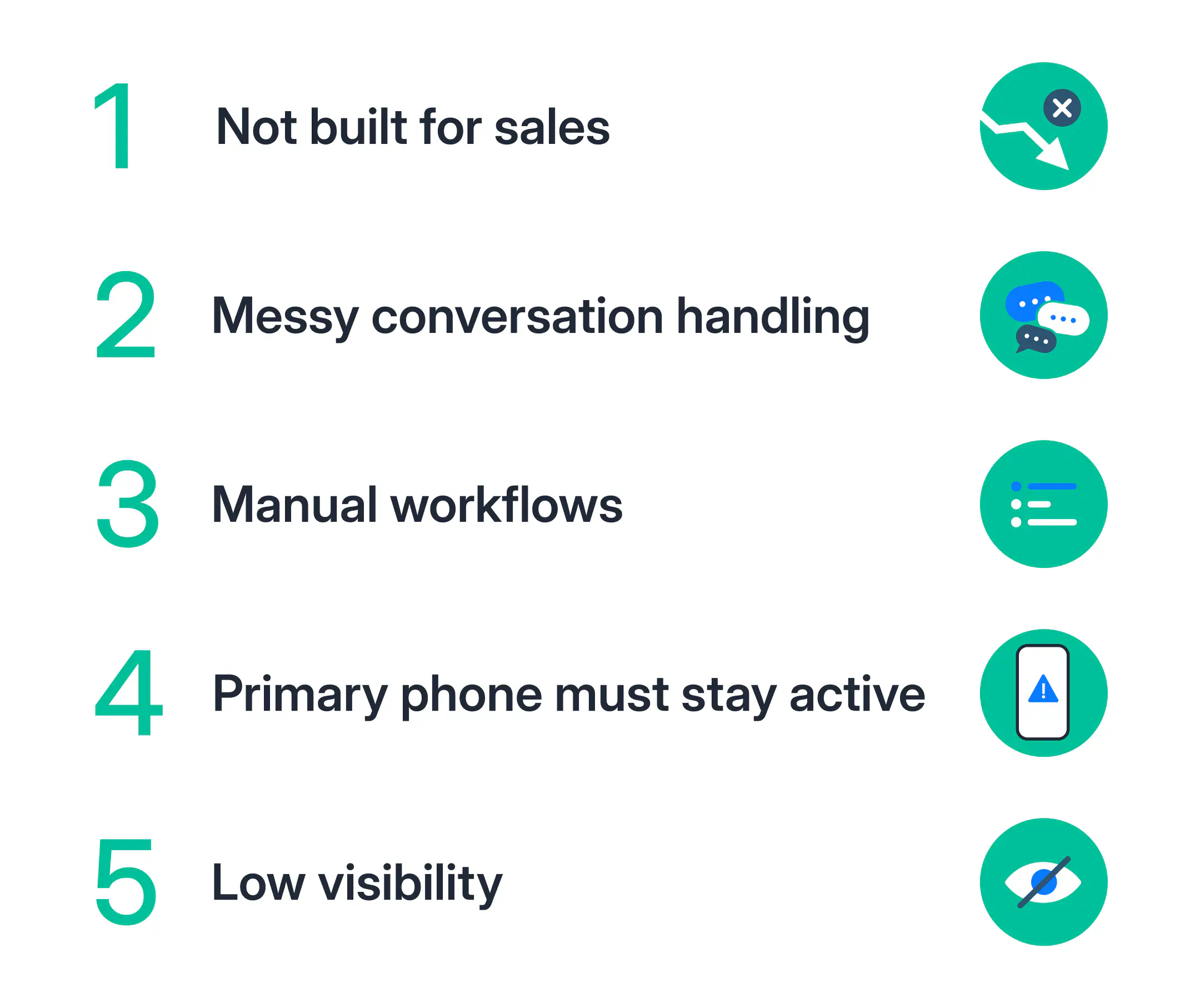
Limited for sales use cases
While multi-device support is great for basic tasks like sharing workload, it falls short for sales-specific needs. Managing high volumes of conversations becomes difficult without advanced tools for automation, segmentation, or CRM integration. Sales teams often need workflows like automated lead qualification or nurturing, which WhatsApp Business alone cannot handle efficiently.
Challenges with managing conversations
As the number of conversations grows, tracking, organizing, and responding to them across multiple devices becomes difficult. Without features like tags, or assignment rules, it’s easy for messages to get lost or delayed. This in return leads to a poor customer experience and missed deals.
Manual lead qualification and nurturing
Sales teams often require tools to qualify leads and guide them through the funnel. WhatsApp Business doesn’t offer automated options for these processes. Everything is done manually and it’s time-consuming.
Dependency on the primary phone
Even with multiple devices linked, WhatsApp Business still requires the primary phone to stay active. You must log into your primary phone at least once every 14 days to keep the linked devices connected. If the primary device is lost, damaged, or inactive, all linked devices will lose access.
Low visibility and data ownership
When multiple agents access the same account, it’s challenging to track individual performance or accountability. There’s also a risk of mishandling sensitive information, especially if there are no clear boundaries on data visibility or ownership.
Are there any alternatives?
If using WhatsApp Business on multiple devices doesn’t fully meet your team’s needs, there are alternative options to consider. Some are practical, while others are less ideal. Here’s a breakdown:
Multiple SIM cards or a dual-SIM phone
You can use multiple SIM cards or a dual-SIM phone to run separate WhatsApp Business accounts if you want the cheaper option. This method allows you to handle two accounts on one device or split them across multiple devices.
However, this approach comes with significant downsides:
- Switching between accounts or devices can be time-consuming and confusing.
- Customer conversations are split across multiple numbers, so it’s hard to track interactions and maintain consistency.
- As your team grows, managing multiple SIM cards quickly becomes unmanageable.
This alternative works for very small teams but it’s far from efficient for advanced sales use-cases.
WhatsApp Business Platform with a shared inbox
The WhatsApp Business Platform enables your team to collaborate in a unified team inbox while using their own devices.
Instead of reps working in silos on their own devices with zero visbility or proper team collaboration,the WhatsApp Business Platform provides visbility in a single pane of glass. Plus, it’s not dependent on having a single primary device with access to a “primary account”. It’s one account for your entire team, with each rep having their own personalized display names. No limitations, no awkward workarounds or dropped conversations—everything is just seamlessly tied together.
Final thoughts
If you’re a part of a smaller team, using WhatsApp Business on multiple devices can be a great option for sales over WhatsApp. However, it comes with limitations that can obstruct your sales efforts as you scale.
While it offers flexibility and basic collaboration opportunities, when it comes to managing high volumes of conversations, automating communications, and integration with other tools, this option offers no or very limited possibilities.
For growing sales teams, investing in the WhatsApp Business API with a shared inbox is the smarter choice. It provides tools for smooth collaboration, simplifies workflows, and provides all that you need to scale efficiently.
If you want to close more deals and build stronger customer relationships, try WhatsApp Business API with Rasayel now!
Frequently Asked Questions
The WhatsApp Business app is great for small teams but has several limitations:
- It’s not scalable for managing high volumes of conversations.
- Advanced features like automation, segmentation, and lead qualification are not supported.
- Linked devices require the primary phone to stay active and logged in.
- There are risks with data visibility and compliance when multiple agents share access.
For larger teams or advanced use cases, the WhatsApp Business API is a better option.
You can transfer WhatsApp Business to another phone by following these steps:
- Back up your WhatsApp Business account to Google Drive (Android) or iCloud (iPhone).
- Install the WhatsApp Business app on your new phone and verify your phone number.
- Restore the backup during the setup process.
Alternatively, if your number is eligible, you can use the push notification verification method, where WhatsApp sends a 6-digit code to your old device for verification.

Miodrag is a seasoned WhatsApp marketing expert with over 15 years of experience in B2B sales and communication. Specializing in the use of WhatsApp Business API, he helps businesses use WhatsApp’s marketing features to grow their sales and improve customer engagement. As one of the early adopters of WhatsApp Business, Miodrag has a deep understanding of its tools and strategies, making him a trusted authority in the field. His insights have helped many businesses with their communication strategies to achieve measurable results.

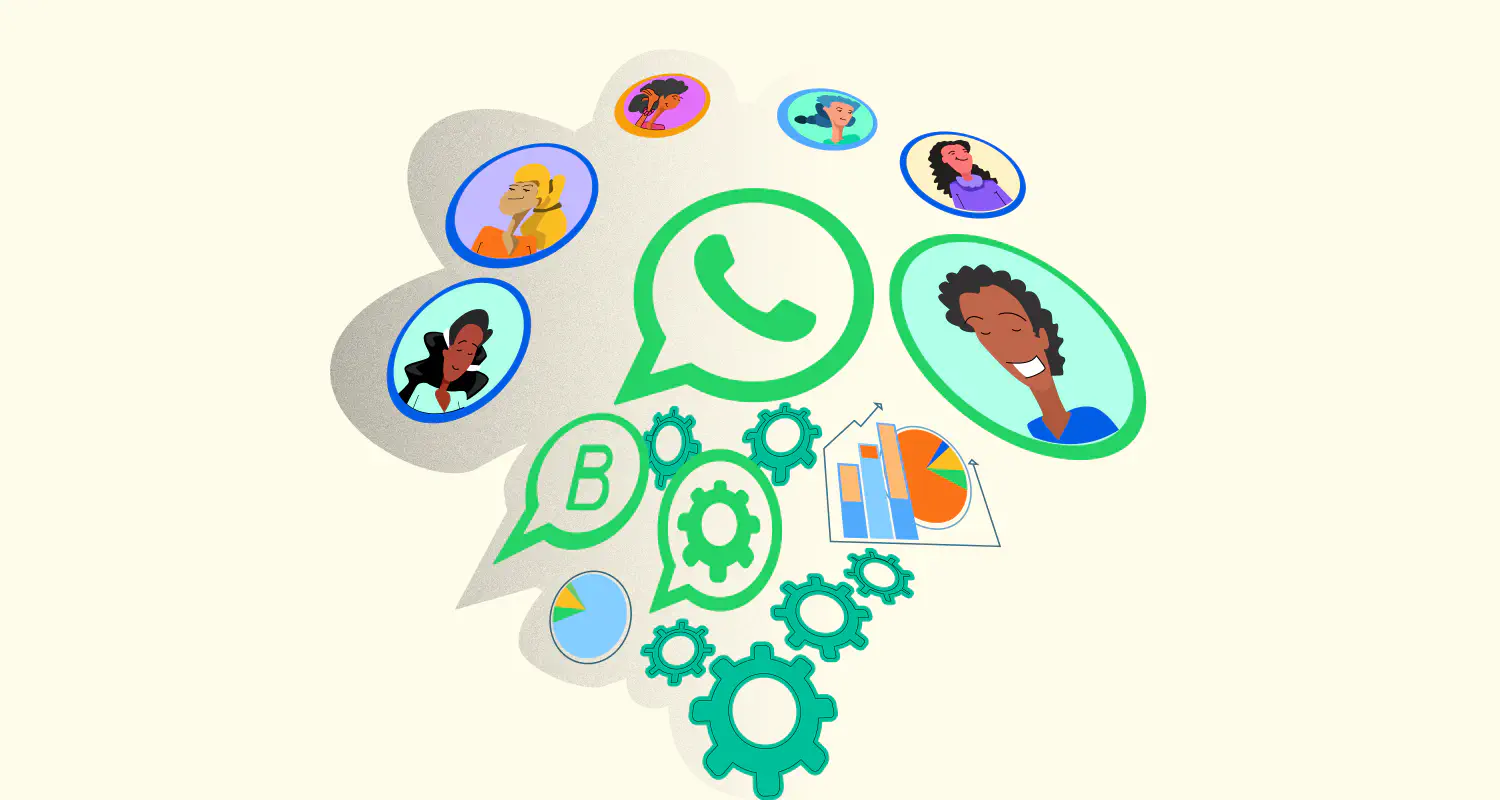


![How to Send Quick Reply Messages on WhatsApp [50+ Free Templates]](https://learn.rasayel.io/en/blog/whatsapp-quick-reply/cover_hu16238034217478110535.webp)