How to Create WhatsApp Message Templates: A Complete Guide

Do you want to make your WhatsApp customer communications more efficient? Consider using WhatsApp templates, the MVP of business conversations.
WhatsApp templates help you standardize your sales and support messages, reach customers after their conversations have expired, and engage with leads faster.
In this article, we’ll show you how to create WhatsApp message templates and the categories you can use for your business.
What is a WhatsApp message template?
A WhatsApp message template is a customizable message that your team can create to initiate a conversation with customers through the WhatsApp Business Platform. They include variables that allow message personalization, helping your business create personalized experiences for customers and standardizing communication workflows across your sales team.
For example, your team can send a message template with a variable for the customer’s name and send it to multiple customers at once. The system will process the template and fill the variable with each recipient’s name.
What to include in a WA message template
A simple message template includes texts as well as placeholders for variables that your team would fill in later to customize for each customer. Variables are defined using curly brackets and a number in between them, as shown in the following example:
“Hi {{1}}. We just wanted to confirm your demo scheduled for {{2}}. Please reply with ‘Confirm’ or ‘Reschedule’ as per your convenience.”
When a customer named Alex receives the message, it’ll look like this:
“Hi Alex. We just wanted to confirm your demo scheduled for 3 pm. Please reply with ‘Confirm’ or ‘Reschedule’ as per your convenience.”
Types of WhatsApp template messages
There are two types of WhatsApp message templates your business can use, simple and interactive.
Simple template message
Simple template messages don’t contain any interactive elements and don’t usually encourage two-way communication. They’re used to inform customers of new features, announce the start of a sale, or remind them of scheduled demos.
They’re easier to design than interactive templates because they usually have no buttons, but they don’t benefit customer engagement as much.
Example:
“Hi {{1}}, this month, we’re offering an exclusive discount on Rasayel! Sign up by {{2}} and enjoy 20% off your first year!”
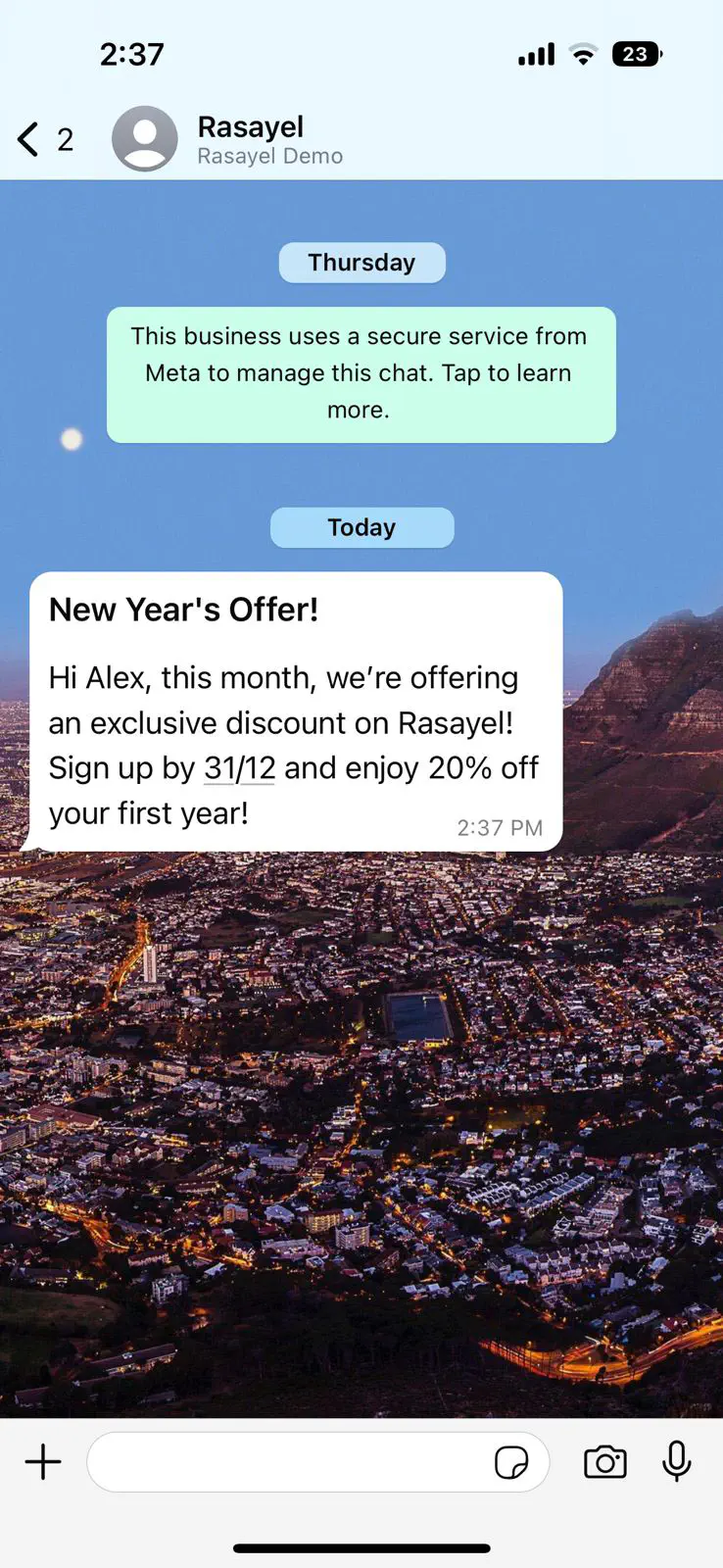
Interactive template message
A template that includes interactive buttons is called an interactive template message. These contain buttons that encourage two-way communication with customers, like quick-reply, call-to-action, or URL buttons. Your team can use them for sales, support, feedback collection, or any action that requires a response from the customer.
In the long run, interactive messages can save immense time and effort. That said, they’re only available on the WhatsApp Business API. If your team uses the free WhatsApp Business app, you won’t have access to them.
Example:
“Hi {{1}}, we’re excited to offer you an exclusive free trial of Rasayel! It’s the perfect way to experience how our features can improve your processes. Let me know if you’d like to get started!”
Buttons:
Get started!
Remind me later
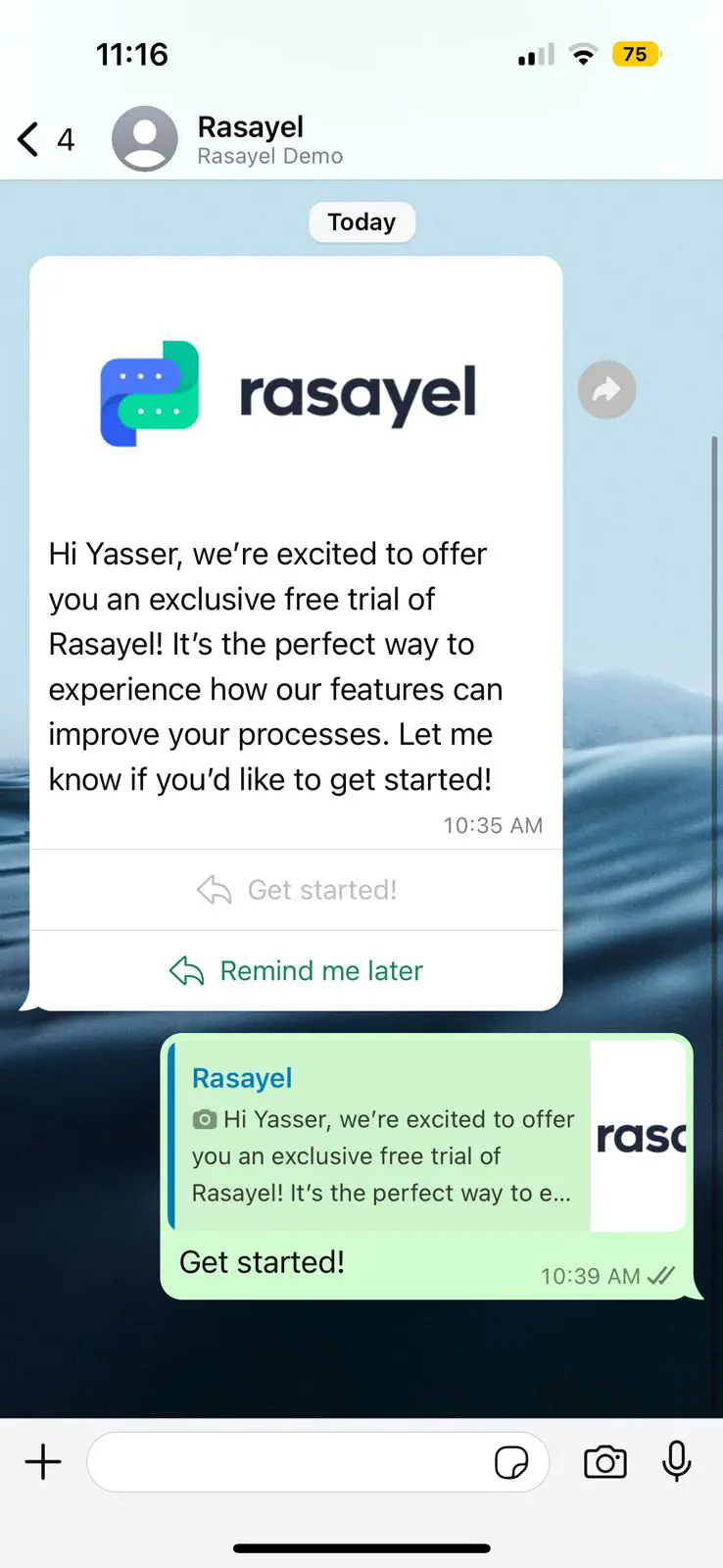
How to create message templates on WhatsApp
There are two ways you can create WhatsApp template messages, through Meta or through a Meta Business Partner, like Rasayel.
Create templates through Meta
If you build your templates through Meta, you’ll need a developer to integrate your created templates into the WhatsApp Business Platform after you follow these steps:
- Log in to your WhatsApp Business Platform account
- Go to Business Manager and choose your business
- Click on the three horizontal lines on the screen
- Go to WhatsApp Manager
- Choose the account you want to create the templates for
- Click on the three-dot icon
- Choose your template’s category (marketing, utility, authentication)
- Choose your template’s language and enter a name for it
- Tap on Continue
- Enter the variables and overall design of your template
- When you’re done, tap on Submit
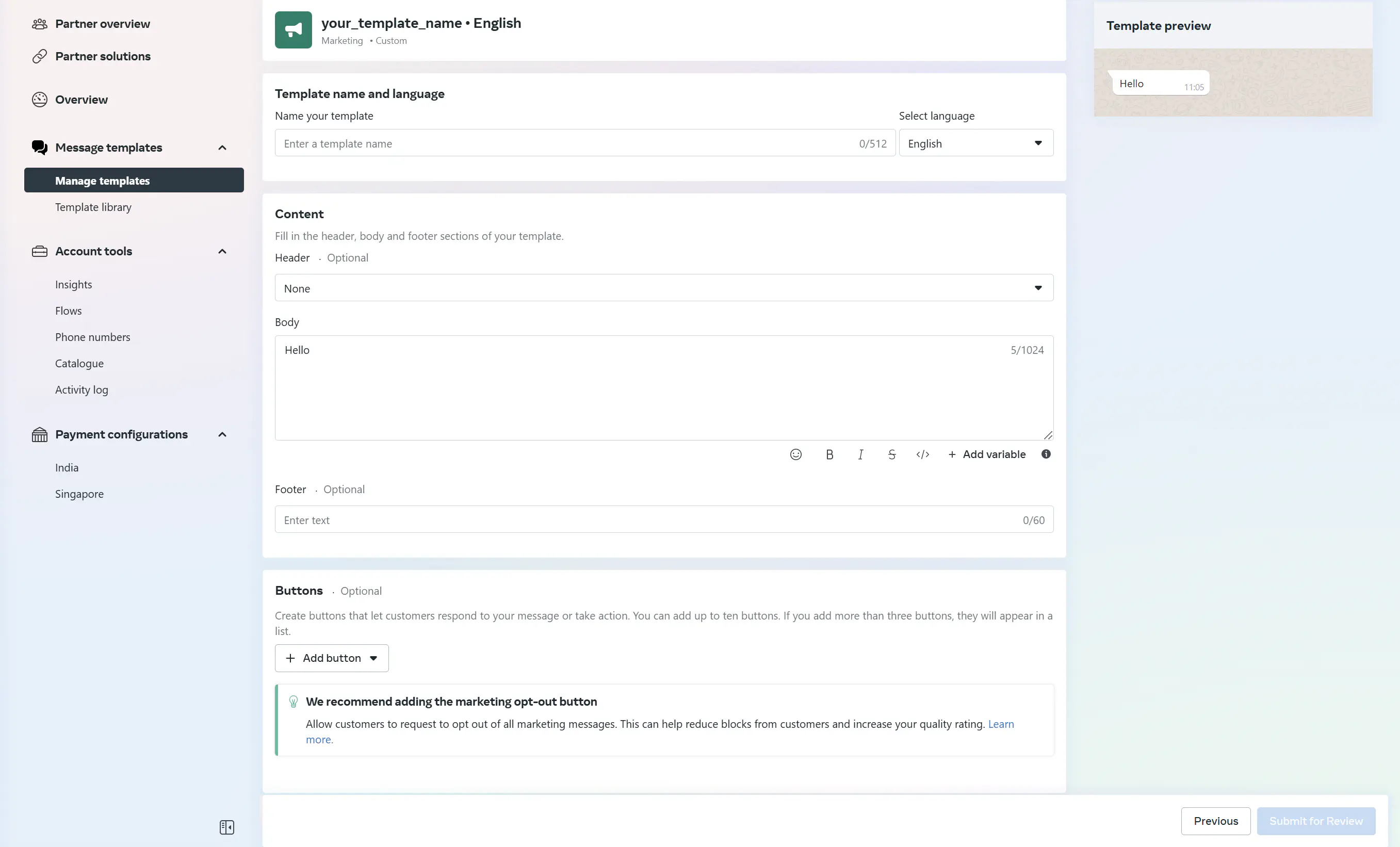
Create templates through a WhatsApp communication platform
If you want an easier approach to creating templates, you can use a WhatsApp communication platform, like Rasayel. Here’s to how to do it:
- Log in to the dashboard
- Go to Settings through the gear symbol on the lower left corner of the screen
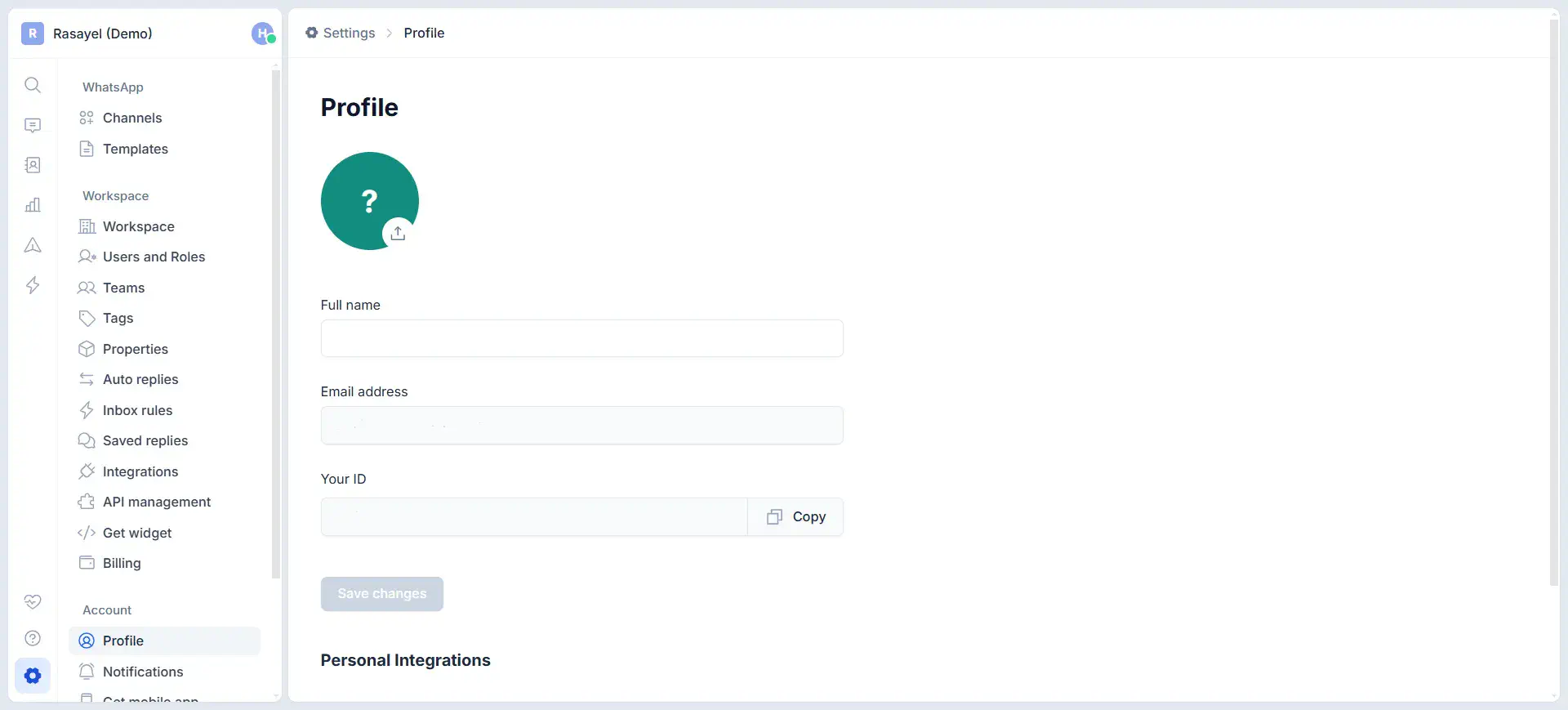
- Click on Templates on the top left side of the screen
- Click on Add New Template
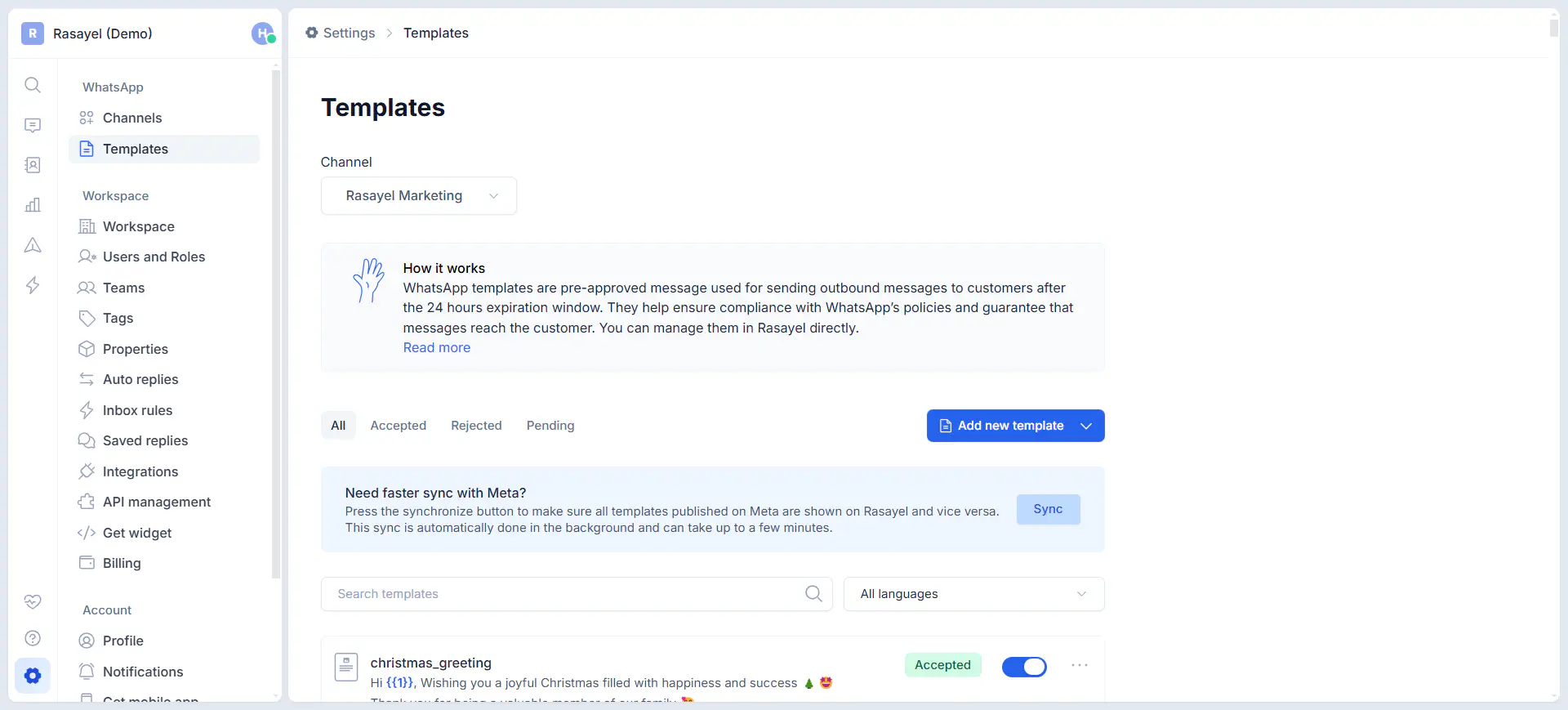
- Now, a blank canvas will show up in front of you that you can fill according to your needs. First, customize the header to include a text, image, video, or document.
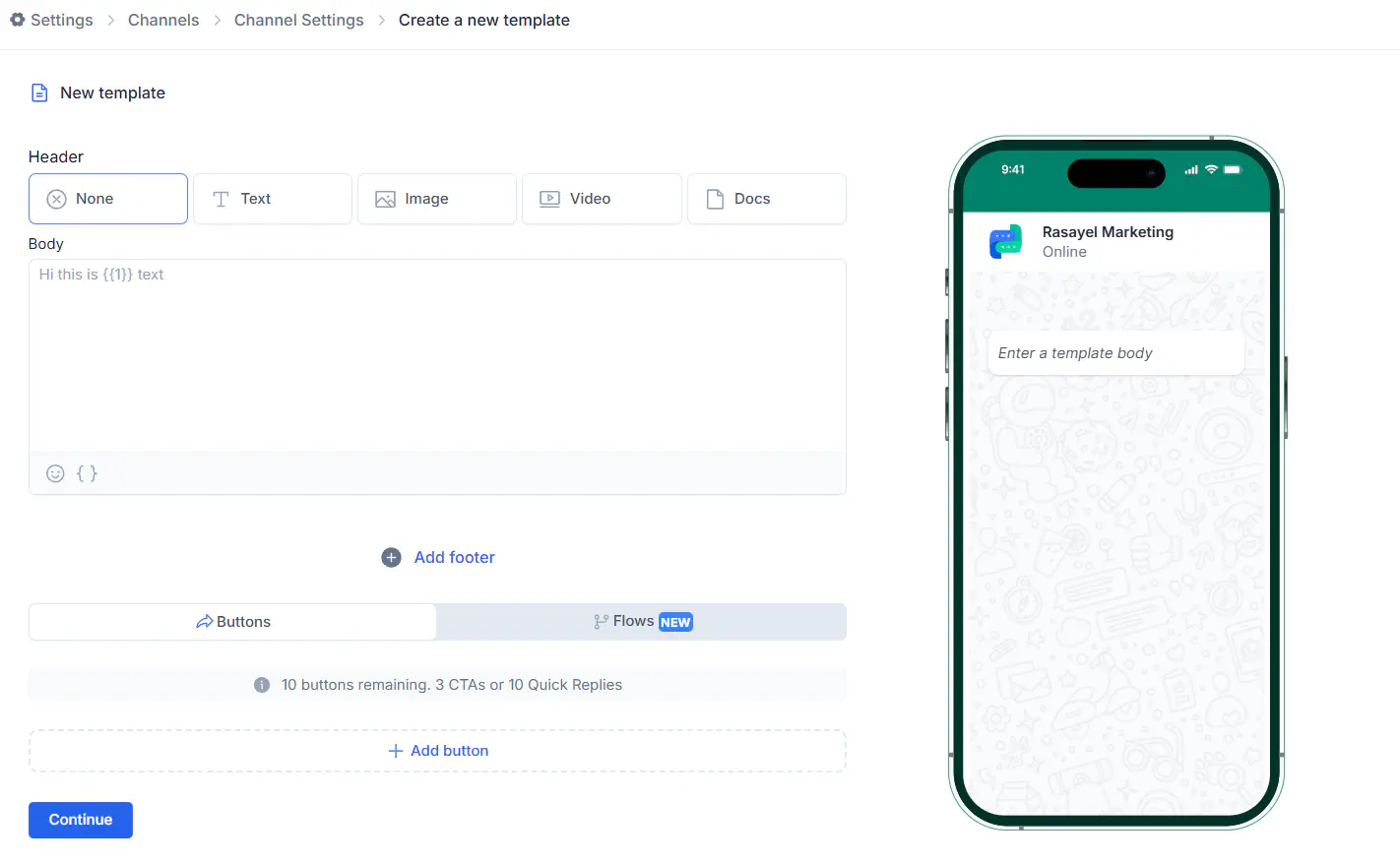
- Write the body and footer of your template and include the variables you need. In the example below, the body will be “Hi {{1}}, thanks for signing up.
Press the button below to get started with our onboarding.”
If you need to add another variable, it’ll be {{2}}. and so on.

- Click on Add button to make your message interactive. You can either include quick-reply buttons, URLs, or phone numbers.
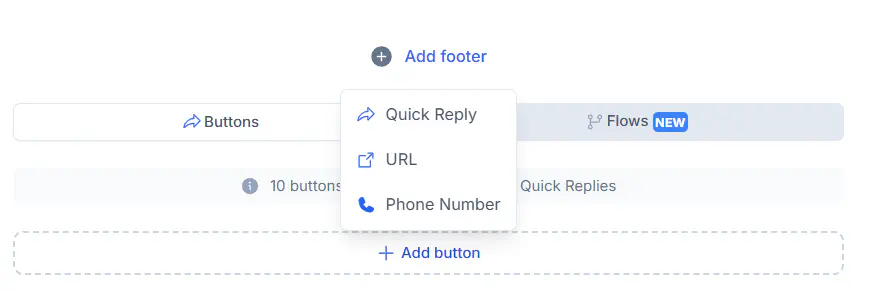
- Click on Continue. Now, Rasayel’s AI will enter a name, category, and language for your template.
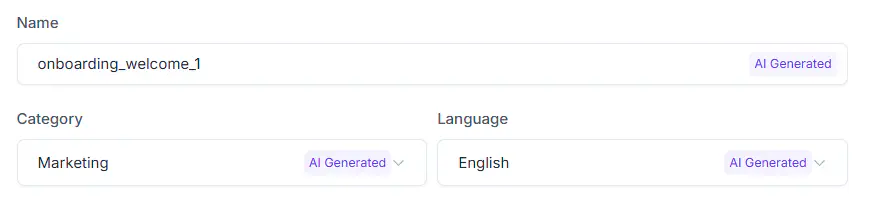
- Click on Submit and wait for your template to get approved. It can happen anywhere from a few minutes up to 24 hours.
Categories of WhatsApp templates
There are three categories of message templates that WhatsApp allows you to send, marketing, authentication, and utility.
Marketing
These templates are designed for promotional purposes. You can use them to share promotional offers, like discounts and deals, or announce new products to their customers.
Authentication
You can use authentication templates to send secure access codes, helping your customers log in to their accounts or verify their identity.
Utility
Utility templates provide customers with essential updates. You can use them for account updates, such as notifying customers about password changes or membership modifications, order updates like tracking or delivery information, and alerts about business hours.
Why you need to use WhatsApp message templates
WhatsApp message templates can help you improve your business communication efforts in many different ways. Here’s why you need to start using them.

Standardized communication
In one business, multiple teams might contact the same customer, such as sales and support. If these teams aren’t one-person teams, you might see some inconsistencies in tone and, as a result, a not-so-professional business image.
WhatsApp templates help you avoid that by standardizing communication across all teams. At the very least, members of the same team will use the same templates to contact the customers, improving your business’ image.
Saving time
Writing the same messages from scratch each time can be time-consuming, especially if your business has a large number of customers. To save time, your team can create templates and send them to customers all at once using WhatsApp broadcast.
Customer re-engagement
WhatsApp has a hard rule regarding outbound messages to customers. If a customer doesn’t reply within 24 hours, the conversation becomes expired,s and your team can’t send them free form anymore messages any more .
Templates are a smart way to work around this rule because they can be sent anytime to initiate or re-open a conversation. This way, your team will be able to re-engage customers after the 24-hour window is up.
Personalized messages
The variable parameters in WhatsApp templates help your team personalize messages to each customer by using their names or any other personal details.
When a customer feels like the message targets them instead of a generic one that addresses nobody, they immediately form a connection with the business. Over time, this can help boost your engagement rates and, by default, improve your sales.
Automation
If you use a customer communication platform with a chatbot builder, your team can integrate WhatsApp templates into the chatbot steps. Naturally, this means that your business can handle a larger number of messages in a shorter time because the replies will be automatic.
In addition to scalability, this makes your team’s responses available to customers 24/7, and because of the variable parameters, the messages will still feel personal despite being sent by a chatbot.
How to get your message templates approved
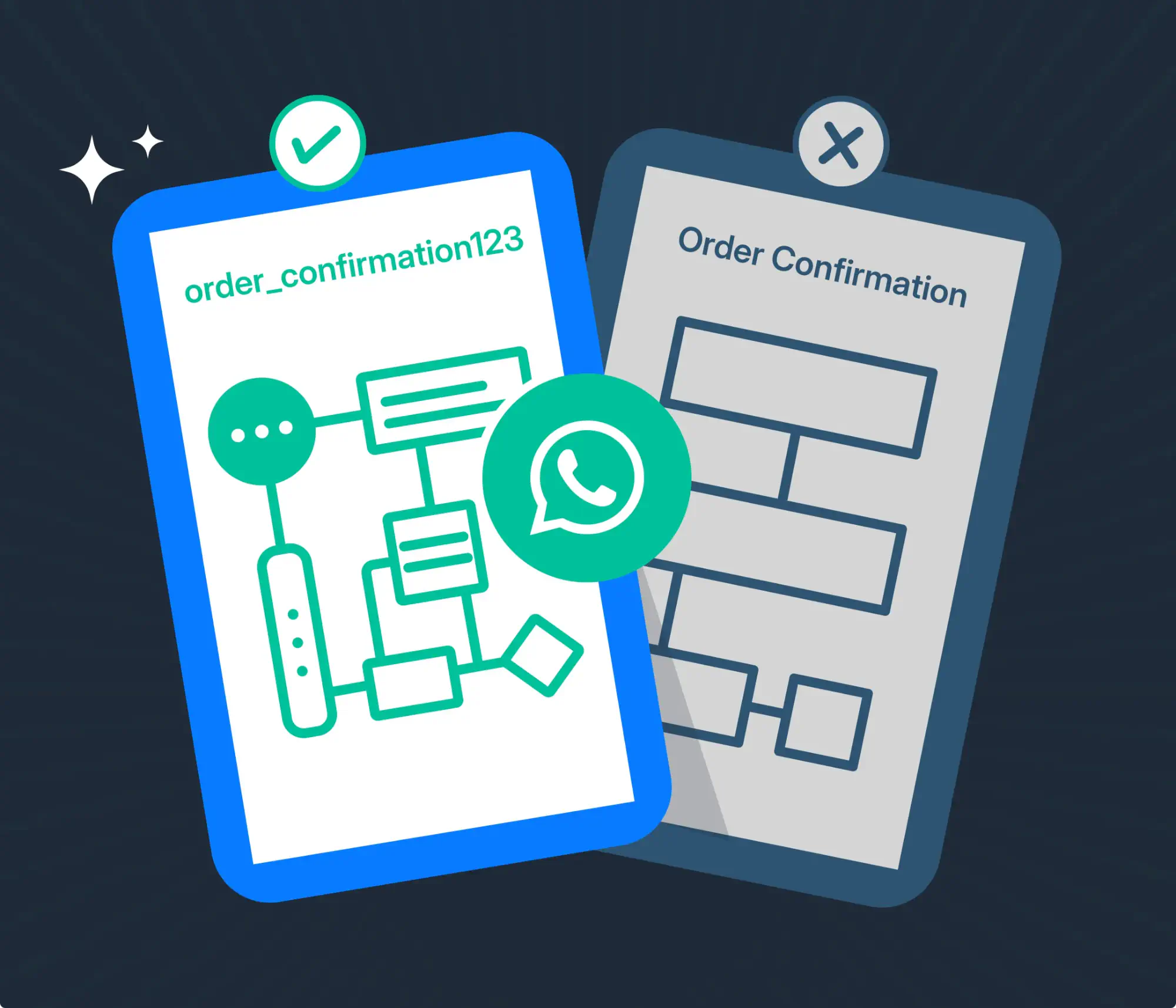
After you create a message template, WhatsApp needs to approve it before you can send it to customers.
To make sure you get approval, check out the following tips.
Review template name and content
Every template has a name that you’ll see while sending it to customers. It has to be 512 characters max, and you can only include lowercase letters, numbers, and underscores. Here’s a brief example:
- Acceptable: order_confirmation
- Unacceptable: Order_confirmation, Order Confirmation, order confirmation
As for the content, the field is limited to 1024 characters. Ideally, your content should have context and a call to action, and it shouldn’t be spammy. Also, you shouldn’t use too many variables in a short body.
Follow WhatsApp policies
To make sure your template gets approved, you need to follow WhatsApp’s commerce and business policies while creating it. The commerce policy is for businesses that sell their products over WhatsApp, while the business policy concerns the privacy of users and the types of businesses allowed to use WhatsApp.
Maintain a high-quality rating
Once your message template is approved and you start using it, you’ll be able to see its quality rating. WhatsApp has 3 main quality ratings for template messages: High (green), Medium (yellow), and Low (red).
WhatsApp determines your template quality rating based on how they were sent in the previous 24 hours and received by the customers. To do this, they use quality signals that they get from the customers, such as the number of blocks, reports, and the reasons users provide when they block a business.
Therefore, it’s important to maintain a high-quality rating by sending messages that are relevant, not spammy, and in the right context.
Avoid duplicating templates
If you use the same body and footer for two templates, it’s likely that WhatsApp will reject the second one because it’s a duplicate. Before creating a template, review your template list to make sure it doesn’t share too many similarities with another one.
Review your template for mistakes
Grammatical and spelling mistakes are a big no for WhatsApp templates. Having any of them in your template message can get you a rejection. To avoid that, review your template for linguistic mistakes before submitting it.
Conclusion
WhatsApp templates can help your team communicate with customers more efficiently and help you build a professional business image by standardizing interactions across all teams, and best of all? They’re easy to build.
Your team can either build them through Meta and integrate them into your WhatsApp Business Platform account or use a third-party communication platform, like Rasayel, and have them ready in your inbox after 24 hours.
Want to learn how to align your teams’ communication efforts with WhatsApp templates? Book a call with our team now!
Frequently Asked Questions

Hania is a seasoned researcher and content writer specializing in WhatsApp Business and its role in B2B sales and customer engagement. With years of experience creating in-depth, thought-provoking content, she combines real-life use cases and deep industry insights to help businesses leverage WhatsApp as a growth tool. Her expertise lies in translating complex research into actionable strategies, making her a trusted resource for companies looking to innovate their communication and sales processes.




![How to use WhatsApp on Desktop and Web [2025 Guide]](https://learn.rasayel.io/en/blog/whatsapp-web-desktop/cover_hu2633909085762267619.webp)