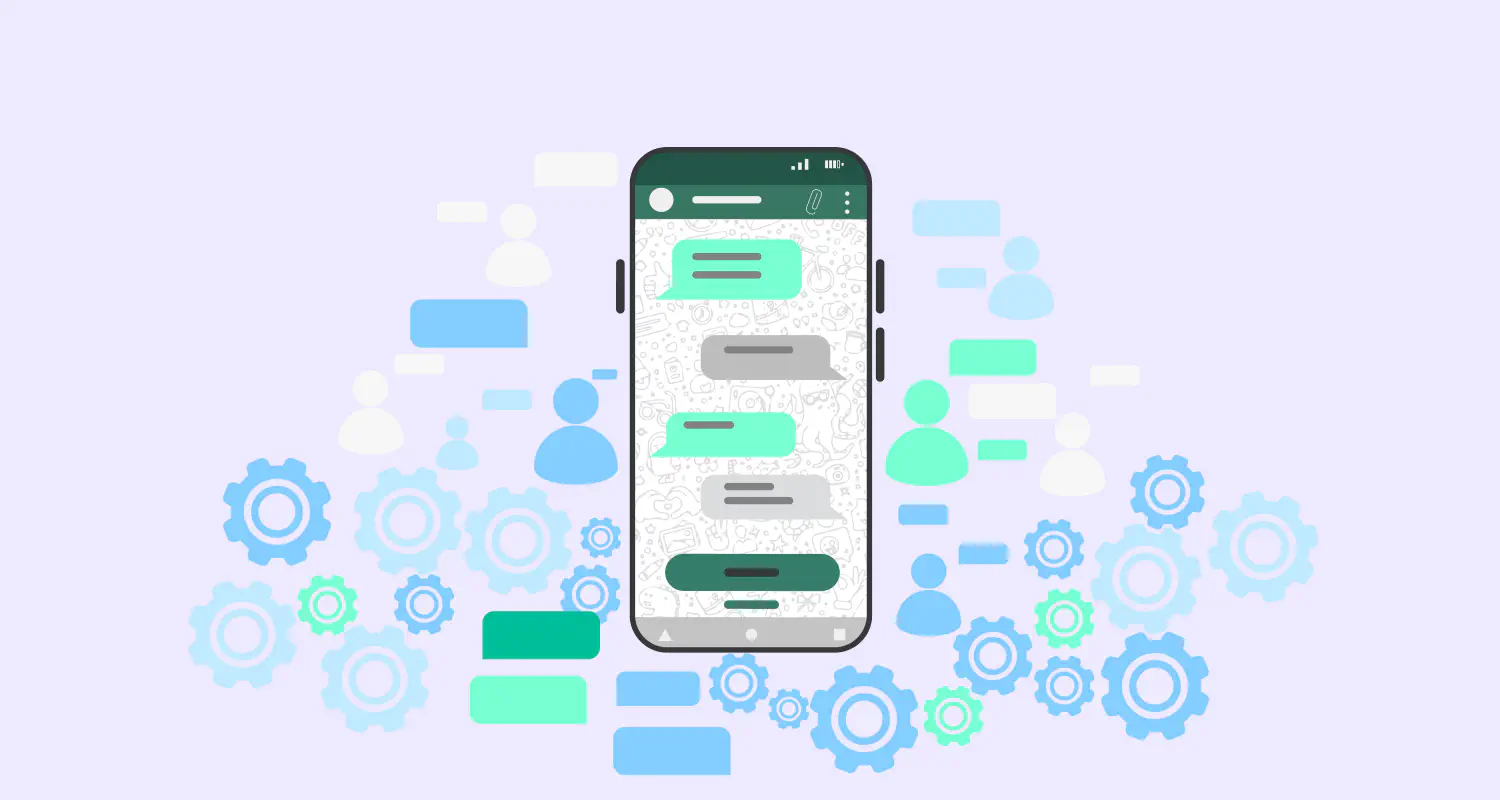Why Choose a Meta Business Partner? Impact, Benefits & More
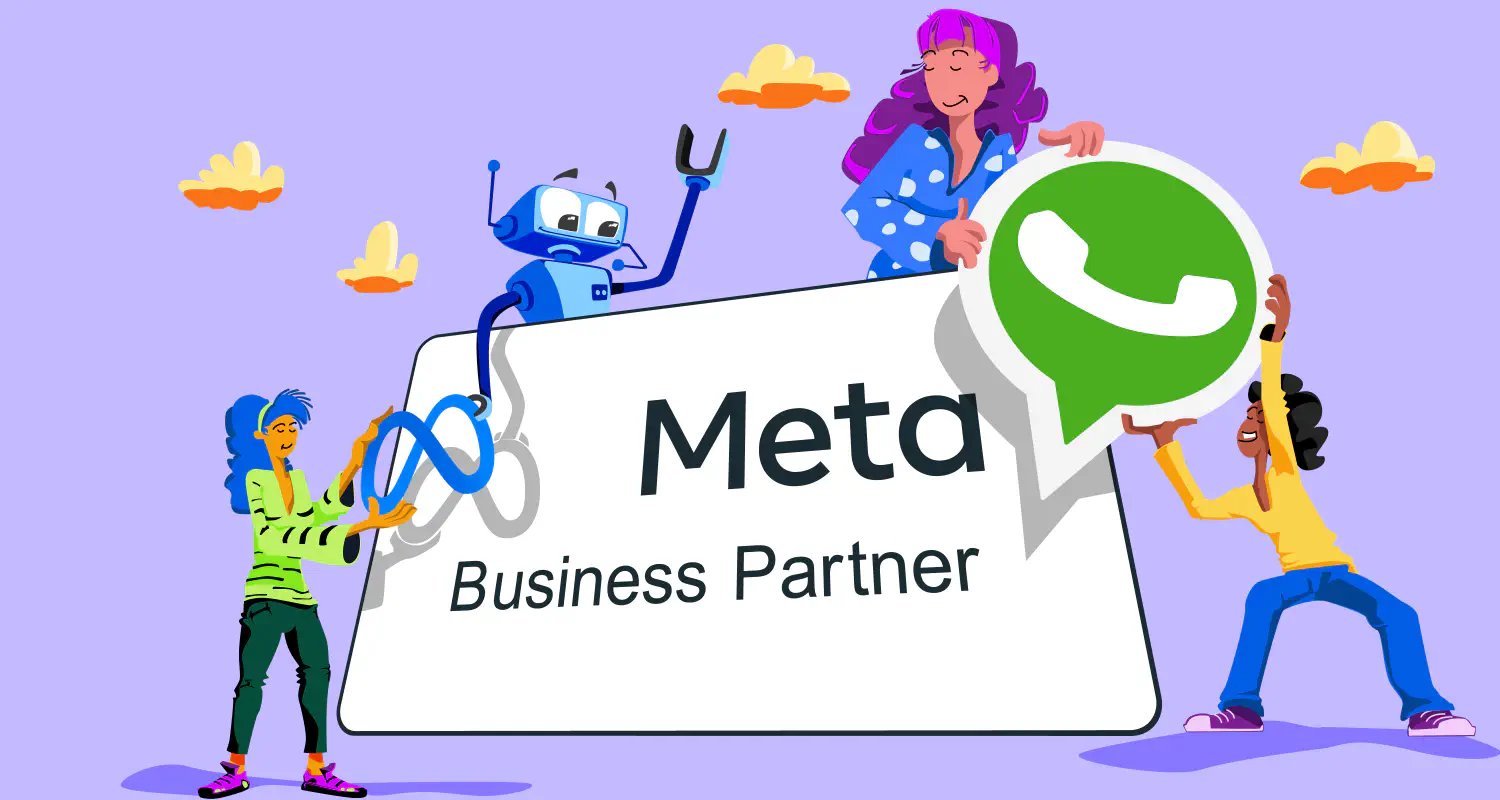
The digital landscape is constantly evolving, with social media and messaging apps increasingly becoming vital for business communication. In this context, becoming a Meta partner signifies a substantial development for any company.
This partnership not only enhances a company’s credibility but also provides access to a wealth of resources and expertise, particularly in the realm of Meta Tech Partners.
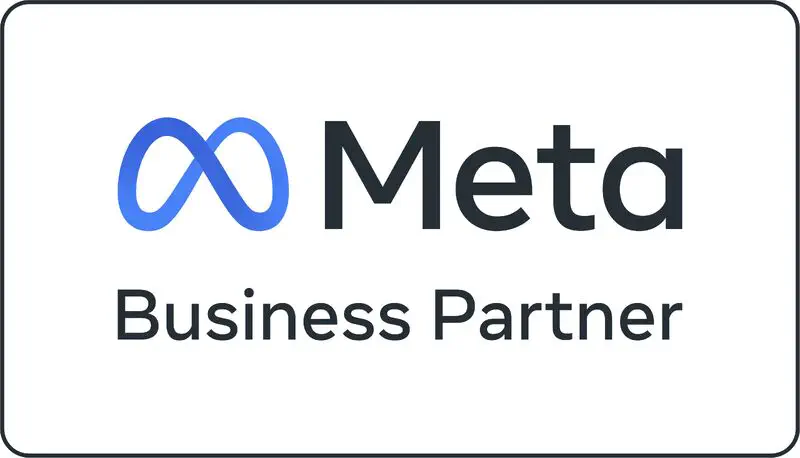
Rasayel’s partnership with Meta translates into direct and tangible benefits for our customers. It means they gain access to a company recognized for its deep expertise and proven success in leveraging WhatsApp for business communication. This partnership ensures that our customers receive the most advanced solutions, tailored support, and the latest WhatsApp features, all aimed at enhancing their engagement strategies.
It’s about providing businesses with the tools and insights they need to thrive in a digital-first world, where effective communication with their customers is not just preferred but essential for success.
The Growing Importance of WhatsApp in Business
WhatsApp’s role in business communication cannot be overstated. With more than two billion active users, it offers an unparalleled platform for businesses to offer support, engage in sales conversations, and maintain customer relationships. Studies and case studies have highlighted how businesses leveraging WhatsApp see increased customer satisfaction and sales.
The real power of WhatsApp in business lies in its advanced features that foster collaboration, engagement, and automation. A shared team inbox like Rasayel enables teams to manage customer conversations collaboratively, ensuring seamless customer service.
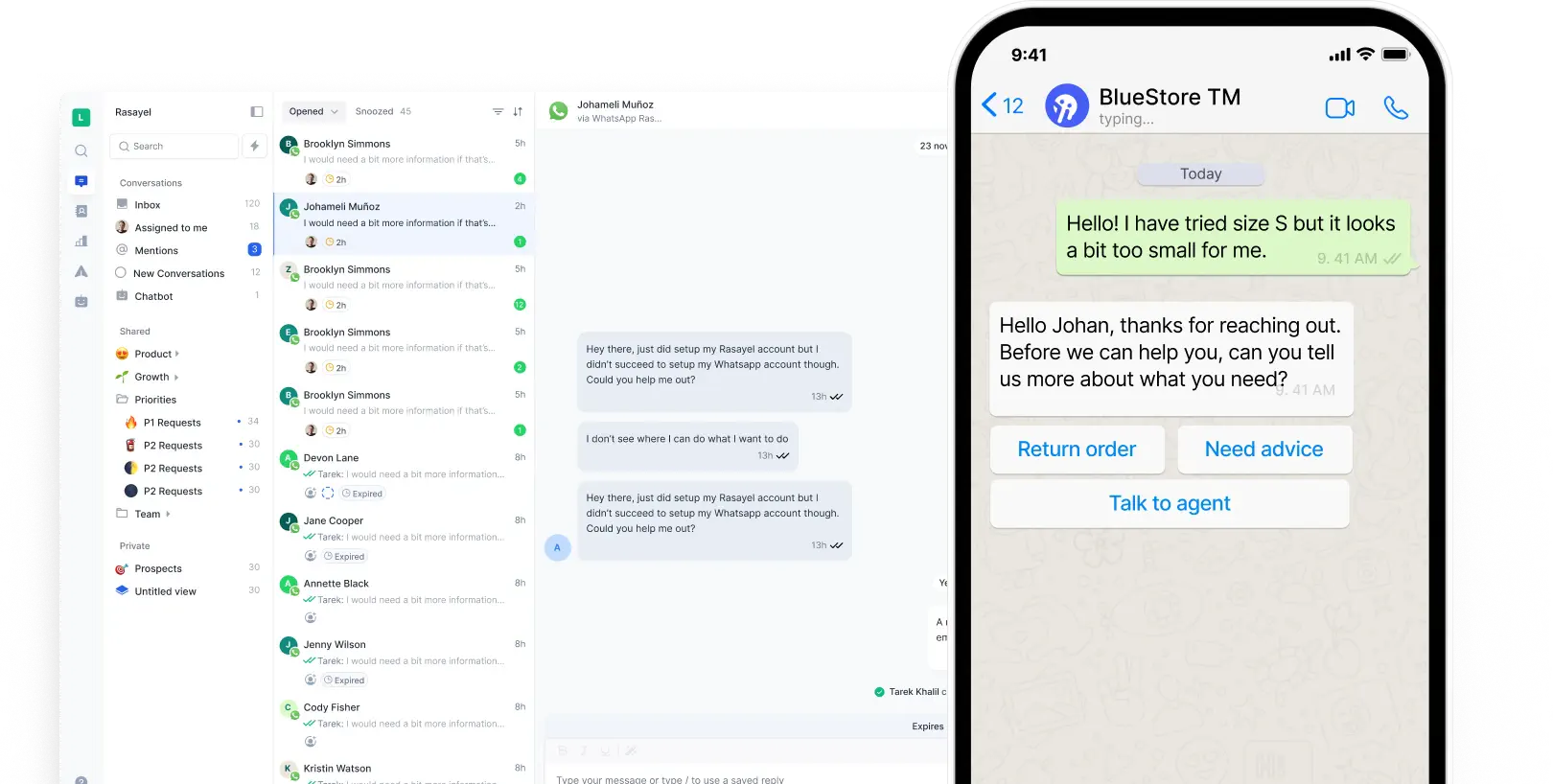
WhatsApp interactive templates elevate engagement by allowing businesses to send actionable messages like appointment bookings or order confirmations.
Integration with powerful CRM systems takes customer relationship management to a new level. It allows for the syncing of data, which facilitates personalized interactions with customers. By utilizing powerful workflows, companies can trigger actions with precision, ensuring timely and relevant communication with their clientele. This dual approach not only enhances the customer experience but also streamlines business operations, making them more efficient and effective.
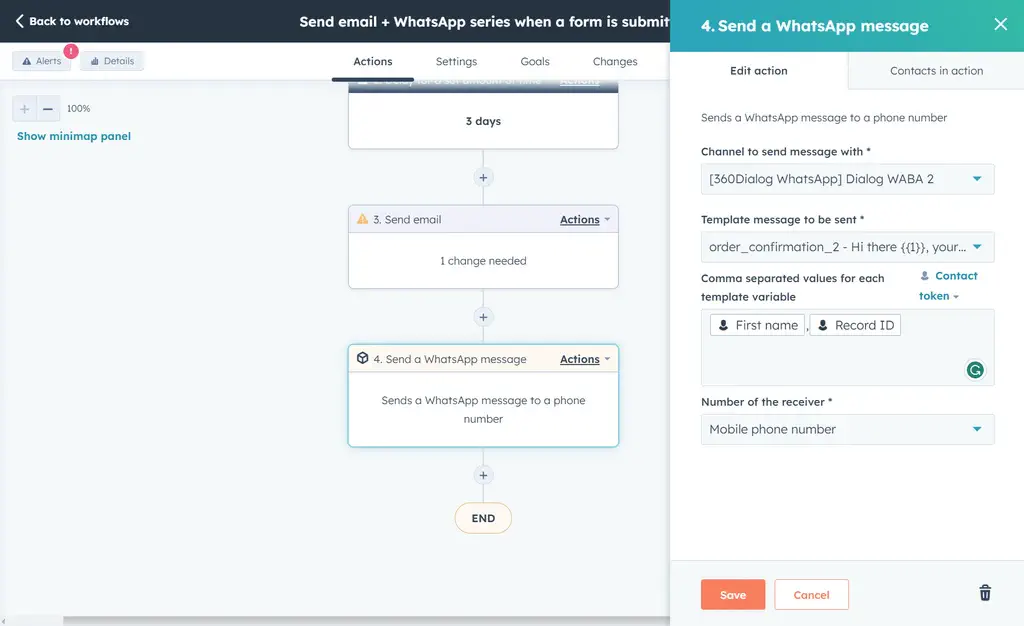
Detailed analytics offer insights into messaging effectiveness, guiding strategy adjustments. Lastly, advanced automation via WhatsApp chatbots enables efficient handling of inquiries, providing immediate responses and freeing up human agents for complex issues, all contributing to a richer customer experience and operational efficiency.
What are Meta Business Partners?
Meta Business Partners are companies recognized by Meta for their ability to help businesses grow through marketing on platforms like WhatsApp. They provide a range of services, including community management, messaging, creative, measurement, and more.
Meta Business Partners have access to advanced tools and insights, enabling them to deliver results more effectively. This partnership allows for a deeper collaboration with Meta, offering benefits such as exclusive access to updates, insights, and direct support to enhance marketing strategies.
Benefits of Hiring A Meta Business Partner
Rasayel is recognized by Meta as a Business Partner for our ability to help businesses grow through WhatsApp. Being a Meta Partner means our customers gain direct access to a wealth of benefits such as enhanced support and insights.
This recognition translates into superior service quality for our clients. We can provide advanced solutions and support, optimizing your communication strategies on WhatsApp to achieve better engagement and sales results.
Why You Need A Meta Tech Partner for Your WhatsApp Strategy
A Meta Tech Partner brings specialized knowledge and skills to your WhatsApp strategy, ensuring your business maximizes the platform’s potential. From optimizing customer interactions to integrating advanced automation tools, a Meta Tech Partner can transform your WhatsApp presence into a powerful business asset.
- Specialized Expertise: A Meta Tech Partner brings a deep understanding of WhatsApp’s capabilities, ensuring businesses leverage the platform’s full potential.
- Optimized Customer Interactions: They help refine your communication strategies, enhancing customer engagement and support.
- Advanced Automation Tools: Implementing chatbots and automated responses to streamline operations and improve response times.
- Analytics and Insights: Access to detailed analytics helps in making informed decisions, and optimizing strategies for better outcomes.
- Custom Integrations: Integration with CRM systems and other tools to personalize customer interactions and increase efficiency.
- Compliance and Security: Ensuring that your WhatsApp usage complies with Meta’s policies and data protection standards.
Rasayel’s Journey to Becoming a Meta Partner
Our journey to becoming a Meta Tech Partner was fueled by a continuous learning process, diligent efforts to adapt to evolving technologies, and a genuine dedication to understanding and serving our clients’ unique needs. This recognition not only highlights our expertise in leveraging WhatsApp for business growth but also our commitment to delivering exceptional solutions that meet the high standards set by Meta.
The process required us to showcase our proficiency in developing and delivering software solutions that help businesses sell on WhatsApp & support their customers.
Get Started with a Meta Tech Partner!
Activate your WhatsApp number within 3 minutes using Rasayel. No middleman, no hustle, and no additional cost.
Send your first message or launch a campaign for free!
Conclusion
The evolution of business messaging underscores the need for expert partners who can navigate these platforms’ complexities. As a Meta partner, we are uniquely positioned to assist businesses in leveraging WhatsApp to its full potential, enhancing both sales and customer support. For those looking to innovate their communication strategies, partnering with a Meta Tech Partner offers a pathway to success.
Frequently Asked Questions
Meta Business Partners are companies recognized by Meta for their expertise in helping businesses achieve their marketing goals on platforms like Facebook and Instagram. These partners provide a variety of services, including advertising technology, media buying, community management, creative services, and analytics. They have access to exclusive resources and tools, which enable them to deliver optimized marketing solutions and strategies to their clients.
To become a WhatsApp Business Partner, companies must apply through the WhatsApp website. The process involves submitting detailed information about your business and the services you offer. WhatsApp seeks partners with a strong track record in software solutions, including messaging capabilities, and those who can provide value-added services to businesses using the WhatsApp platform. Approval depends on meeting WhatsApp’s criteria for partners, focusing on enhancing the WhatsApp business ecosystem.
Hiring a Meta Business Partner offers businesses expert guidance in maximizing their marketing efforts across Meta’s platforms. These partners provide access to advanced tools, insights, and best practices to optimize advertising and marketing strategies. Additionally, they can offer tailored solutions to meet specific business needs, improving campaign performance, and driving growth. The collaboration also ensures that businesses stay ahead with the latest features and updates, enhancing their ability to engage with their audience effectively.
Learn more
If you'd like to learn more about how WhatsApp can help you grow your business, please reach out to us on WhatsApp at +13024070488 (Click to chat now).
We also offer a free consultation session where we review your use case, answer any questions about WhatsApp, and help you build a strategy to make the best out of the platform. Book a call with us here. We'd love to speak with you:
Book a call: Europe, the Middle East, and Africa
Book a call: LATAM
Curious about Rasayel? Schedule a demo today.

Tarek previously worked as a product engineer at Intercom. Prior to that, he travelled to live and work in numerous places around the world.
He’s now living in a small fishing town in rural south Ireland, and enjoys the nature around.He climbs hills whenever he can, and enjoys the rare, but lovely Irish sunny days.