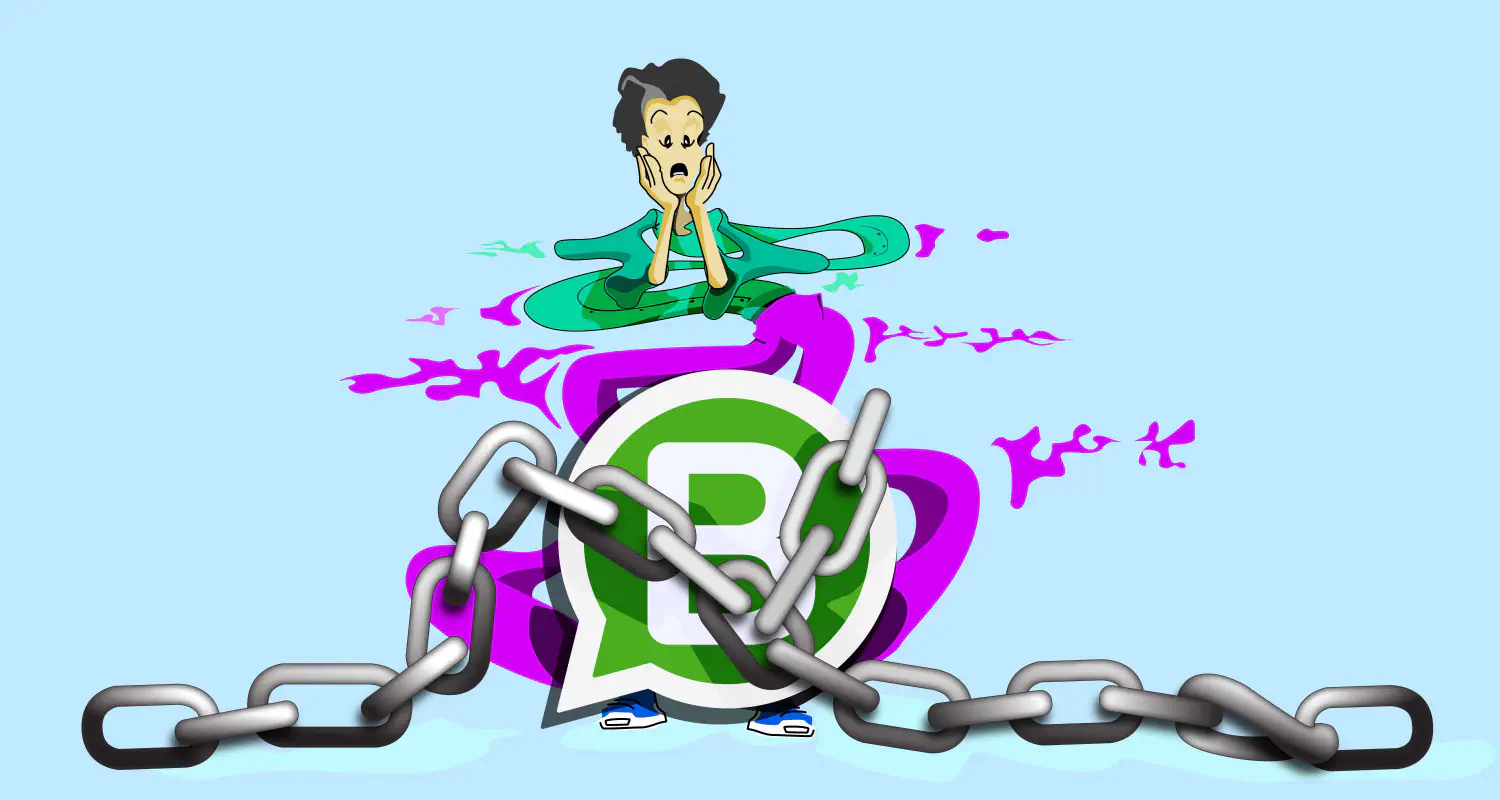How to Use WhatsApp on Desktop and Web [2025 Guide]
![How to use WhatsApp on Desktop and Web [2025 Guide]](https://learn.rasayel.io/en/blog/whatsapp-web-desktop/cover_hu2633909085762267619.webp)
Did you know that you can use WhatsApp on your computer?
While you still need to create your account with a phone number and use it to link WhatsApp on desktop and web with your mobile device, having that option can help your sales team multitask and collaborate more efficiently.
To use WhatsApp on a computer, you have two options: access WhatsApp Web through your preferred browser, or download the WhatsApp Desktop app. This guide walks you through both ways and explores different scenarios where using one over the other could make more sense.
How to use WhatsApp Business on Desktop
Here’s how you can set up WhatsApp Business on both Mac and Windows:
Download the WhatsApp Business Desktop app
- Go to the official WhatsApp download page
- Launch the .exe installer and follow the instructions
- Open the app after installation
Link your phone to login to WhatsApp Desktop
- Open WhatsApp Business on your Android or iPhone
- Go to Settings > Linked Devices
- Tap on Link device
- Open the desktop app, and it will display a QR code
- Use your phone to scan the QR code and login. Your chats will sync, and you’ll be ready to use WhatsApp Business on your computer
How to use WhatsApp Business on your browser
WhatsApp Business is also accessible through a browser-based interface. It can come in quite handy when you want to quickly access your chats or when working on a shared computer. Plus, you don’t need to download an app.
Here’s how to use WhatsApp on your browser:
Open WhatsApp Web
- Open your browser (e.g: Chrome, Firefox, Edge)
- Visit WhatsApp Web
Link your phone
- Open WhatsApp Business on your Android or iPhone
- Navigate to Settings > Linked Devices
- Tap on Link a Device
- Use your phone to scan the QR code displayed on your browser and login
WhatsApp Business Desktop vs. Web: What are the key differences?
At first glance, WhatsApp Business desktop and Web don’t look that different, but some functionalities are better or only available on the desktop version.
Here’s a brief comparison between the two versions:
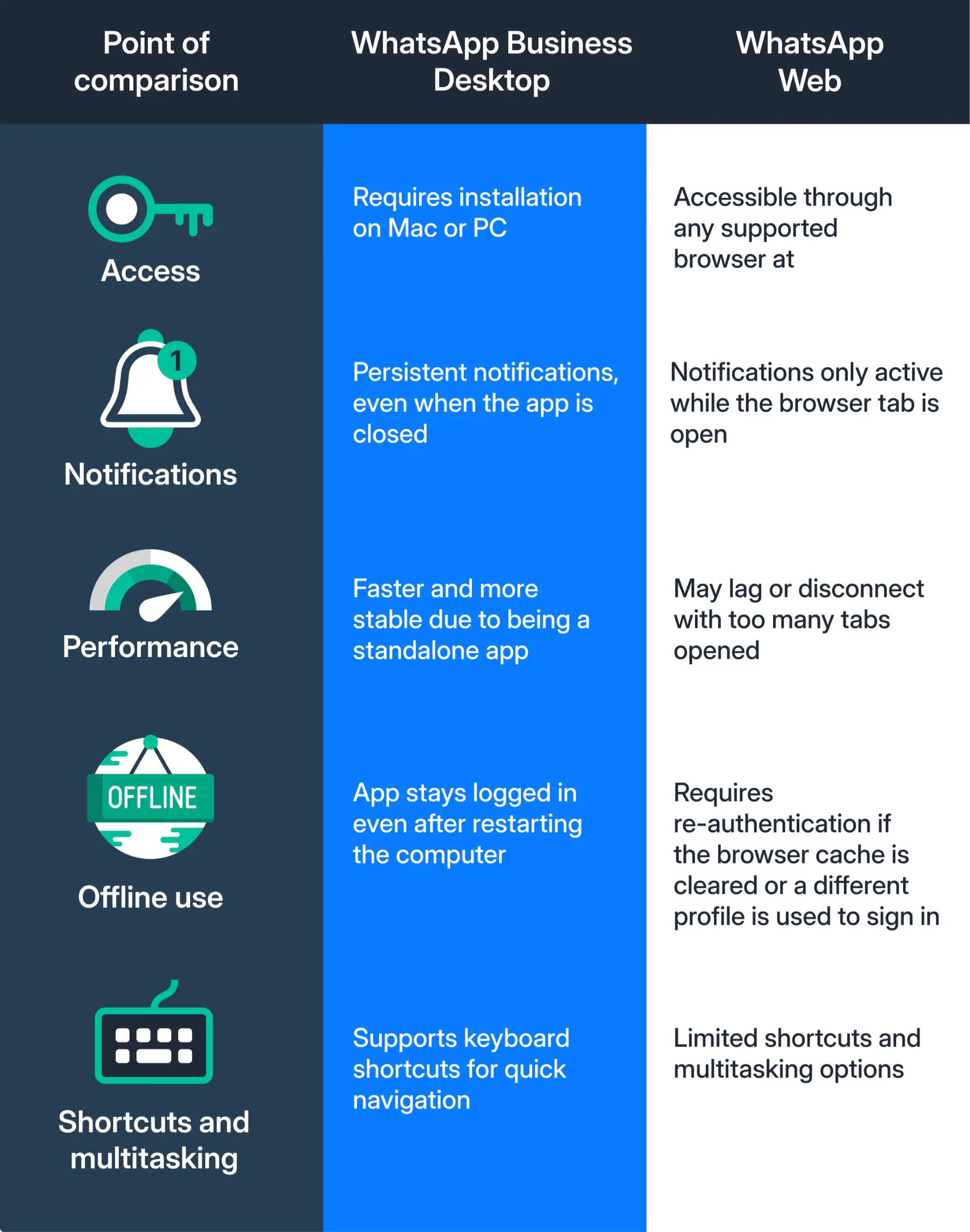
Which is better for the sales use case?
For sales teams, the desktop app might be a better option if you handle a high volume of conversations as it’s more stable, stays logged in more consistently, and can even be set up to open automatically on computer startup.
WhatsApp Web, on the other hand, is more suitable for quick access or when your sales reps are using shared computers.
Both the WhatsApp Desktop app and WhatsApp Web support linking up to four devices, but the desktop app doesn’t require a browser to remain open.
Why sales teams use WhatsApp Business on PC
For sales teams, having WhatsApp Business on a PC offers several benefits that improve efficiency, follow-ups, and productivity. Let’s quickly summarize these benefits:
Easy follow-up across devices
Sales agents can easily transition between their phones and PCs without losing context. All chats are synced in real-time, which helps agents communicate more promptly with leads and customers.
Better multitasking
Using WhatsApp on a computer makes it easier for you to multitask and switch between WhatsApp and other tools in your company’s tech stack, like CRM and email platforms.
For example, when you get the contact and company info of one of your SQLs (Sales Qualified Leads), you can simply copy that info and add their details to your CRM, a process that can get lengthier when using two devices instead of one.
Consistent notifications
Sales agents often use their own personal mobile devices for work, meaning that important notifications could easily get lost with all the other personal notifications dinging. On your company’s computer, agents can stay focused on closing deals without being distracted with personal notifications.
Improved productivity
WhatsApp Business on mobile is great when on the go, but it’s not exactly ideal for taking care of multiple conversations simultaneously. With a physical keyboard, bigger screen (or screens if using a second monitor), and much more computing raw power, you can manage your sales conversations more efficiently and respond to leads faster.
Smoother collaboration
Since WhatsApp lets you connect multiple devices to your primary phone/account, you can let several sales agents use your business account to chat with customers and leads. It also provides managers with visibility over customer interactions and agent performance.
How to stay logged in on WhatsApp Web without iPhone or Android
Sometimes, when you open your browser and try to access WhatsApp Web, you’ll find that it has logged out on its own. To reduce interruptions, make sure that you tick the “stay logged in on this browser” checkbox under the QR code before logging in.
However, to stay logged in, you must sign in with the same profile on your browser every time. You also need to make sure that your browser doesn’t automatically clear cache/cookies periodically or you’d need to reauthenticate your computer again.
Limitations of WhatsApp Web and Desktop
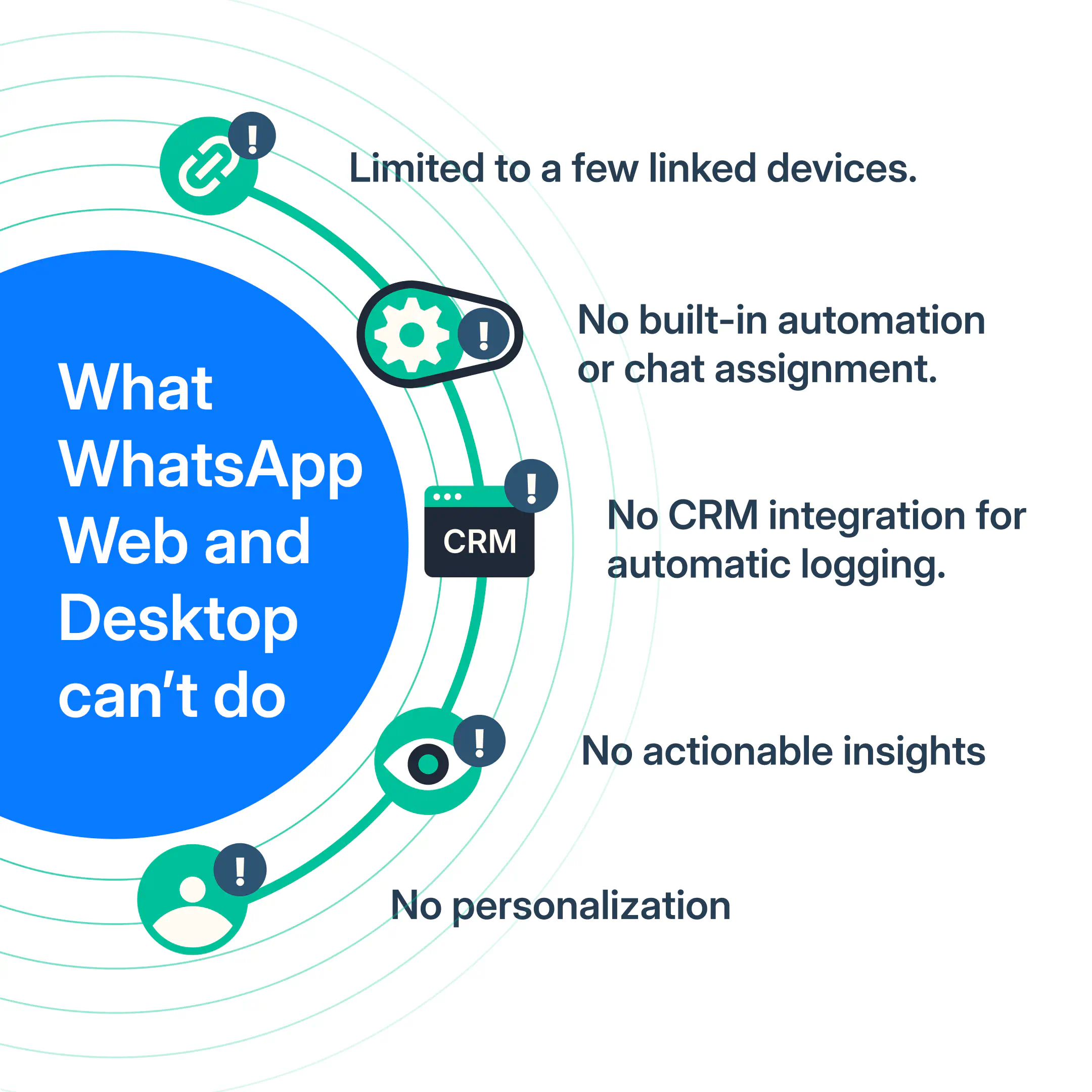
While WhatsApp Web and Desktop apps provide great functionality, they have limitations, especially for growing sales teams. Some of these limitations include:
- WhatsApp Web allows linking only a limited number of devices, making it challenging for teams to share an account effectively
- While linking WhatsApp Business with Windows and Mac can make your team collaboration a bit more streamlined, it’s still considered impractical. There’s no way to assign chats to team members or leave internal notes within conversations
- You can’t automate responses, categorize conversations, or create bot flows
- Finding and logging information into your CRM systems is manual and time consuming, even when using WhatsApp on computers
- While you can see what agents are doing, you don’t get any actionable insights to inform your decision-making
- Personalization is almost non-existing since your leads will always be seeing your company’s logo and name instead of an actual member of your sales team
How to overcome WhatsApp Web limitations with the WhatsApp Business Platform
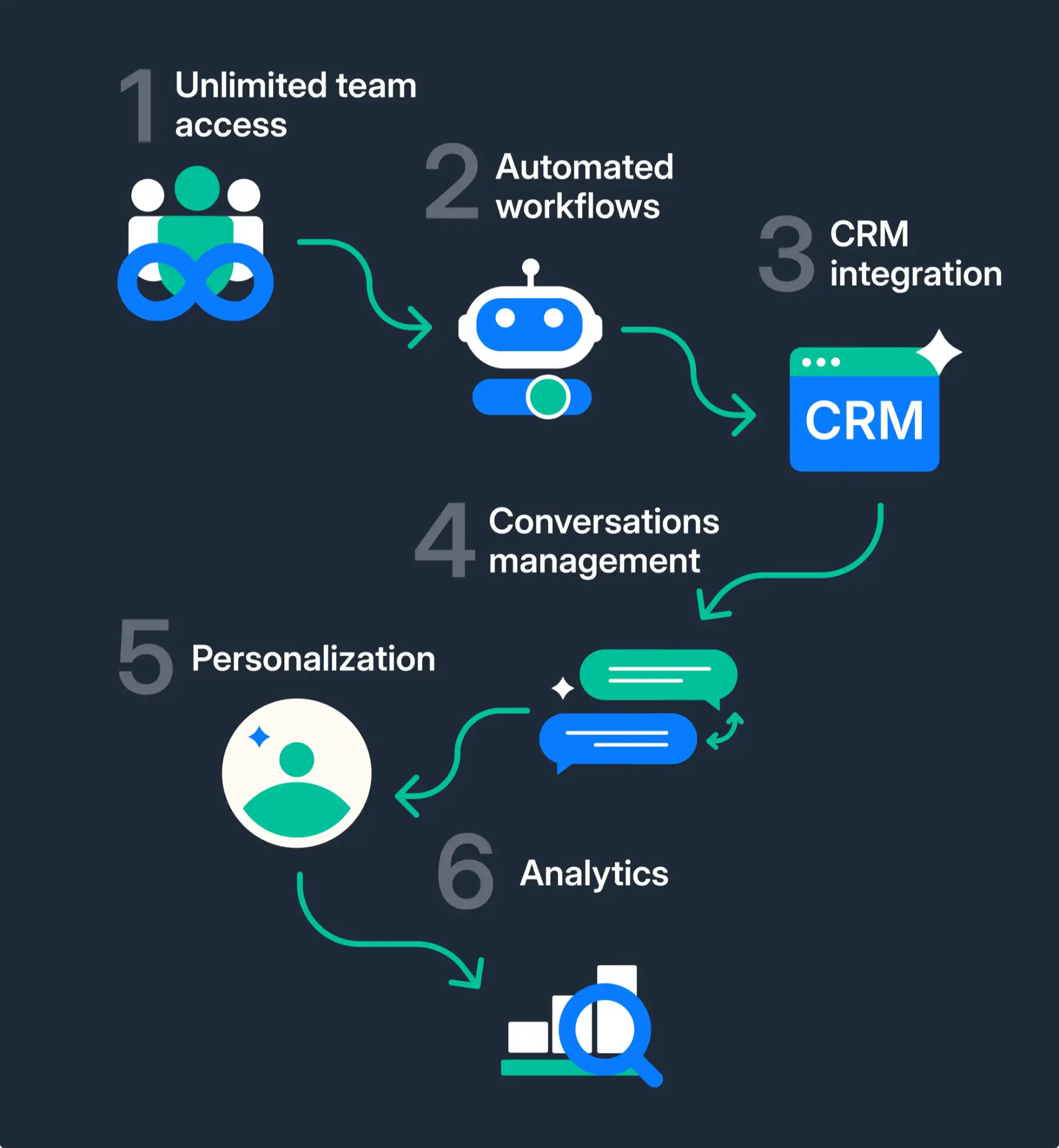
The WhatsApp Business API removes many of the limitations of the WhatsApp Business App, enabling your team to be more productive, stay on top of all conversations without dropping leads, and close more deals to drive higher ROI.
Here’s where the WhatsApp Business Platform can be a better choice over the WhatsApp Business App:
- With the Platform, you can connect an unlimited number of users and devices to your account, enabling you to scale your team without limitation
- Using automated conversation routing and assignment, your team can easily collaborate on different customer conversations without losing context. They can also chat internally with internal notes, built right into their chat interface with customers
- The API supports CRM integrations, which syncs your CRM contact list with that of WhatsApp, automatically logs customer conversations and registers new contacts, and even supports your CRM workflows with WhatsApp-specific actions
- Using the API’s conversation categorization, automated responses, and chatbot flows, sales reps can manage customer conversations and nurture leads more efficiently on their computers
- You can create personalized experiences for your customers with same-agent assignment, personalized template messages, and complete visibility over each customer’s history with your company and CRM data
- Gain better visibility over customer conversations with built-in analytics reports that provide practical insights into your team’s performance and customer satisfaction metrics and KPIs
When to consider upgrading to the API
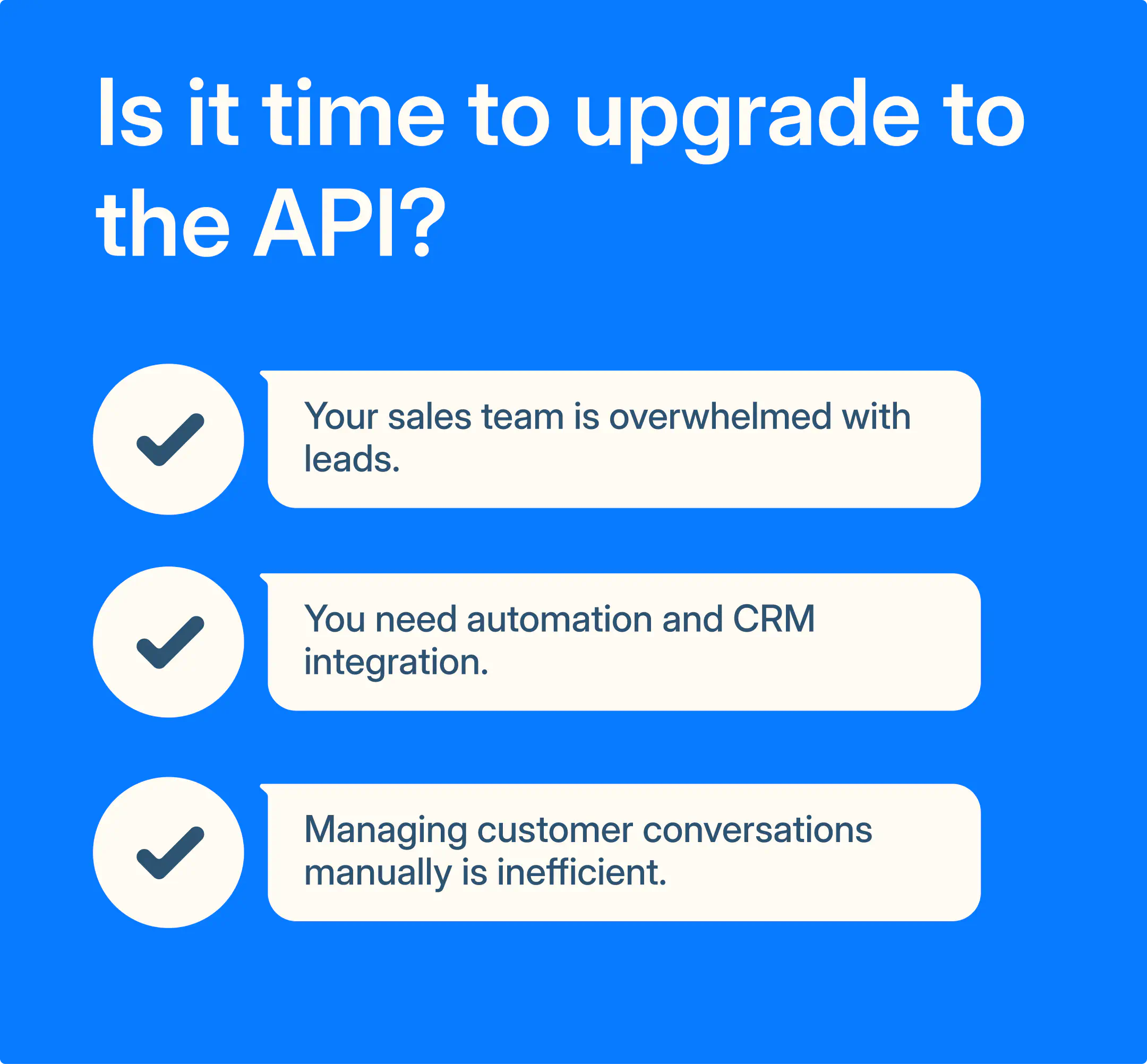
Depending on the size of your sales operations and how you expect your business to grow, the WhatsApp Business app on desktop may be enough for your needs. However, as your sales team expands and the number of leads you get overwhelms the capacity of your sales team, upgrading to the WhatsApp Business API could make sense.
Here are a couple of situations that could justify making the jump:
- Your sales team handles a high volume of inquiries and doing everything manually results in lost deals
- Your CRM contact list and workflows are expanding and getting more complex, and switching between WhatsApp Web and the CRM interface is wasting your agents’ time and preventing them from reaching their sales targets
Conclusion
Whether you want to use WhatsApp Desktop or Web, you just need to have your phone around, scan a QR code, and you’ll be good to go.
Once everyone on your team connects WhatsApp to their computers, they can start managing their customer conversations and collaborate easily without having to use their phones.
As your company’s needs grow and your sales operations involve more than just a couple of sales reps handling a few leads every day, moving to the WhatsApp Business API enables unrestricted scaling.
Find out more about the WhatsApp Business API here:
What is the WhatsApp Business API [Complete Guide 2024]
Frequently Asked Questions

Miodrag is a seasoned WhatsApp marketing expert with over 15 years of experience in B2B sales and communication. Specializing in the use of WhatsApp Business API, he helps businesses use WhatsApp’s marketing features to grow their sales and improve customer engagement. As one of the early adopters of WhatsApp Business, Miodrag has a deep understanding of its tools and strategies, making him a trusted authority in the field. His insights have helped many businesses with their communication strategies to achieve measurable results.