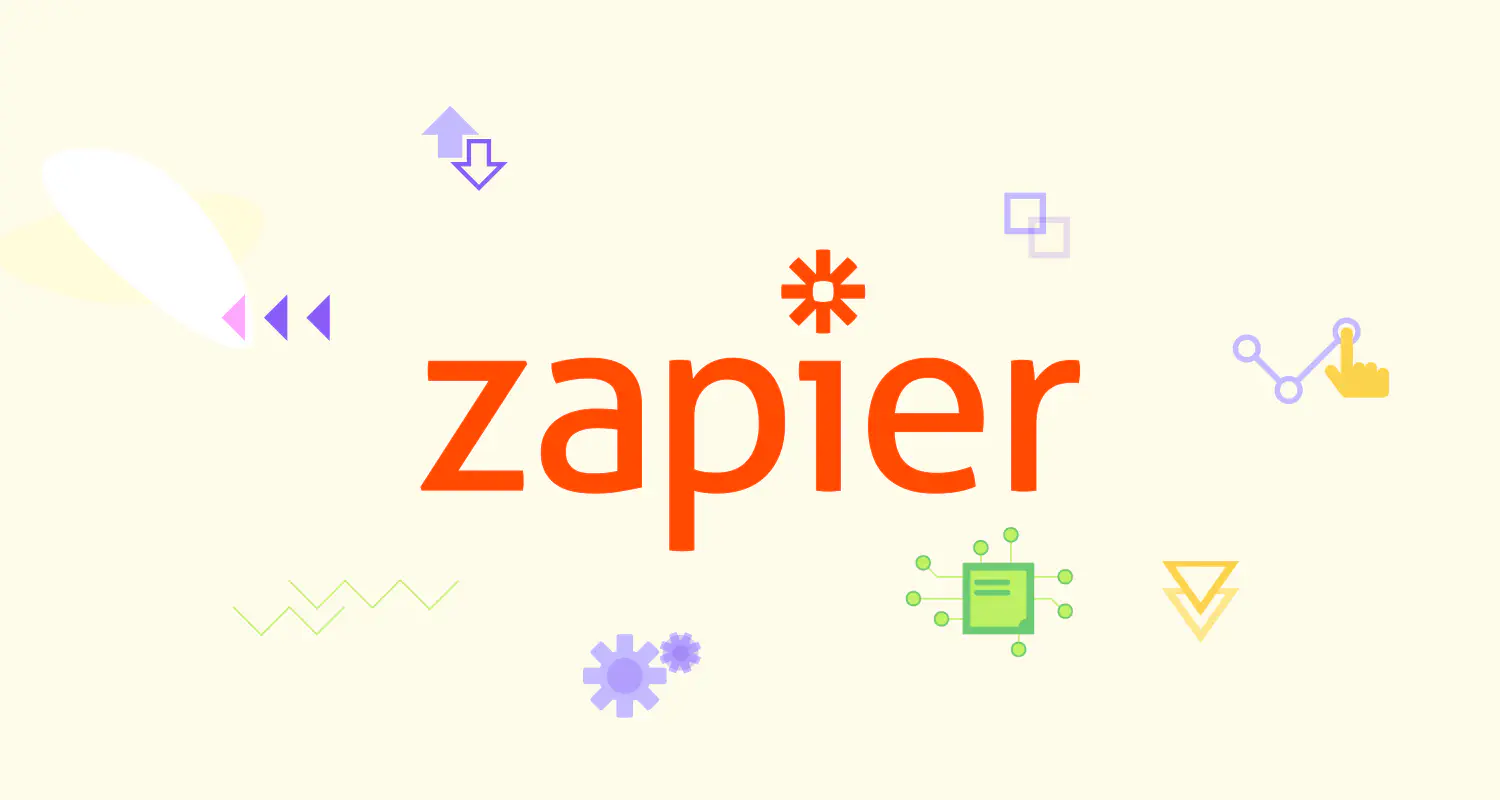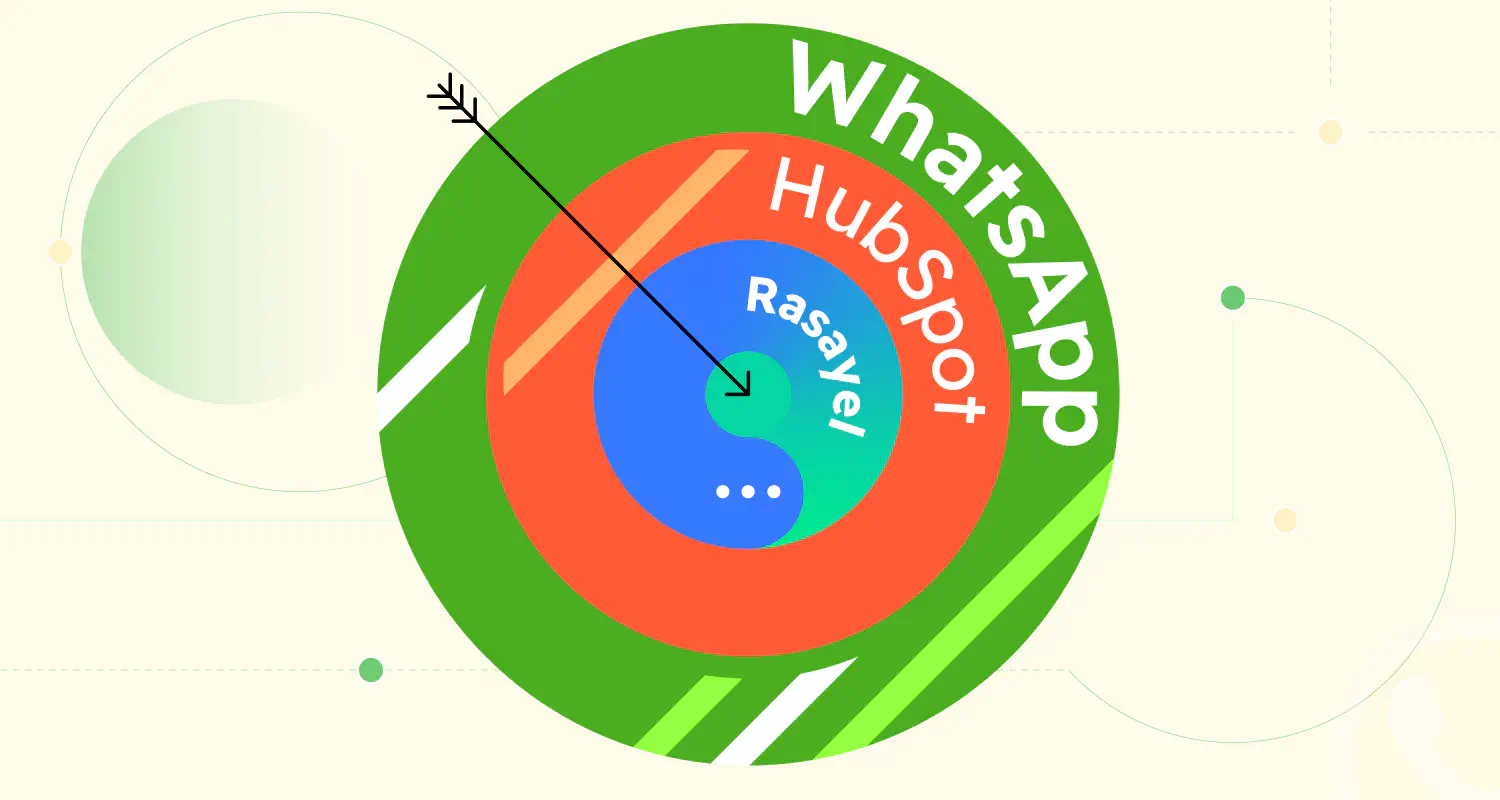9 Steps to Send WhatsApp Messages From Google Sheets

Let’s face it, in today’s fast-paced business world, we’re always looking for ways to work smarter, not harder. With the WhatsApp Google Sheets integration, you can take a significant step towards this goal. This integration is not just about leveraging technology; it’s about enhancing the way we communicate and manage data.
In this article, we’ll guide you through a very efficient way to connect Google Sheets and WhatsApp using Zapier. We’ll show you how to bring Rasayel into the mix for an extra boost of efficiency. More precisely, how to automate proactive WhatsApp messages sent from Rasayel whenever someone from your team adds a new spreadsheet row.
Benefits of Google Sheets Integration with WhatsApp
By syncing these two powerful tools, you can automate routine tasks, send WhatsApp messages from Google Sheets, streamline your workflows, and ensure that your team stays connected and efficient. Whether it’s sending out instant updates, managing customer relationships, or coordinating team activities, this Google Sheets WhatsApp integration brings a level of simplicity and effectiveness that can transform the way you do business.
WhatsApp Google Sheets Integration: How It Works with Rasayel
This setup lets you automate messaging based on the data in your spreadsheets. It’s straightforward, yet incredibly powerful. Rasayel is essentially the bridge that connects your WhatsApp communications with the automated processes you set up in Zapier. It acts as an interface for WhatsApp, allowing you to send and manage messages in a way that’s integrated with your business workflows.
With Rasayel, you’re not just sending out standard messages. You can personalize and tailor your communications based on the specific data from your Google Sheets. For example, when a team member adds a new customer to the specified spreadsheet, they create a new row containing the name of a new customer and their WhatsApp number.
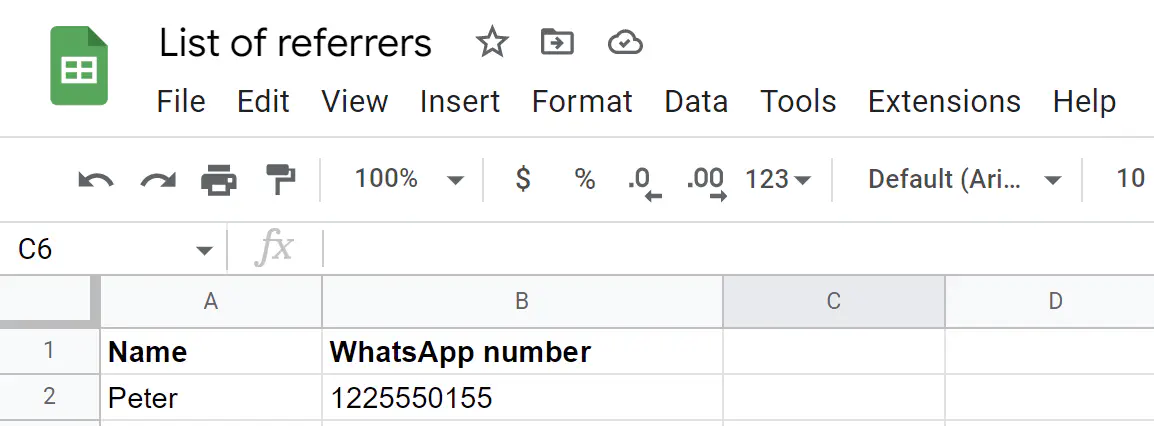
Then, Zapier will process that change and send a proactive message to the new customer (or customers).
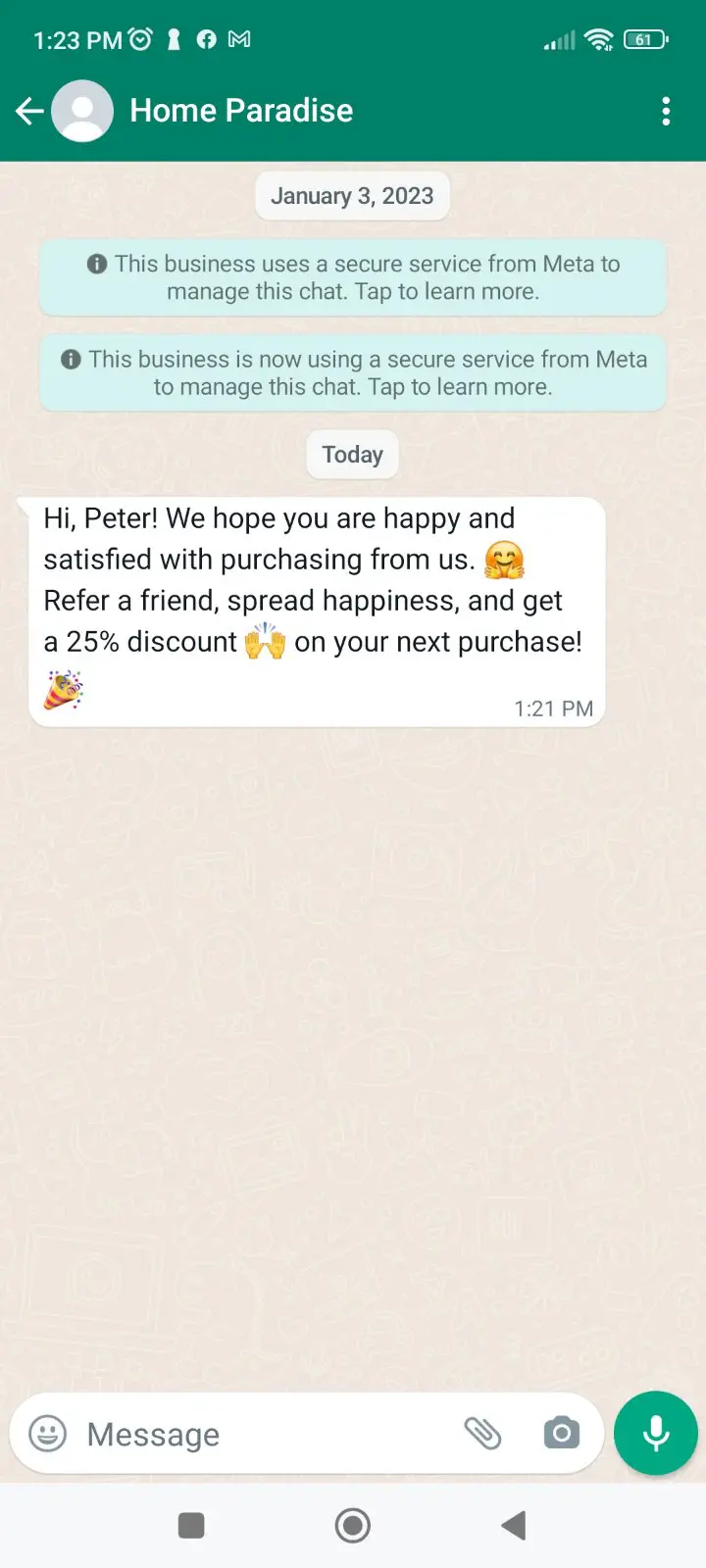
Send WhatsApp Messages from Google Sheets via Zapier
To successfully automate sending a WhatsApp message triggered by an update in Google Sheets, you need 3 key components:
- Google Sheets Account
- A WhatsApp Team Inbox Rasayel
- Zapier Account
These tools work together to create a seamless automation process. Google Sheets will be the source of your data, Rasayel will handle the WhatsApp messaging, and Zapier will connect these two to automate the whole process. With these in place, you’re all set to turn spreadsheet updates into instant WhatsApp communications.
Step 1: Create a New Zap
Go to your Zapier dashboard and click + Create Zap.
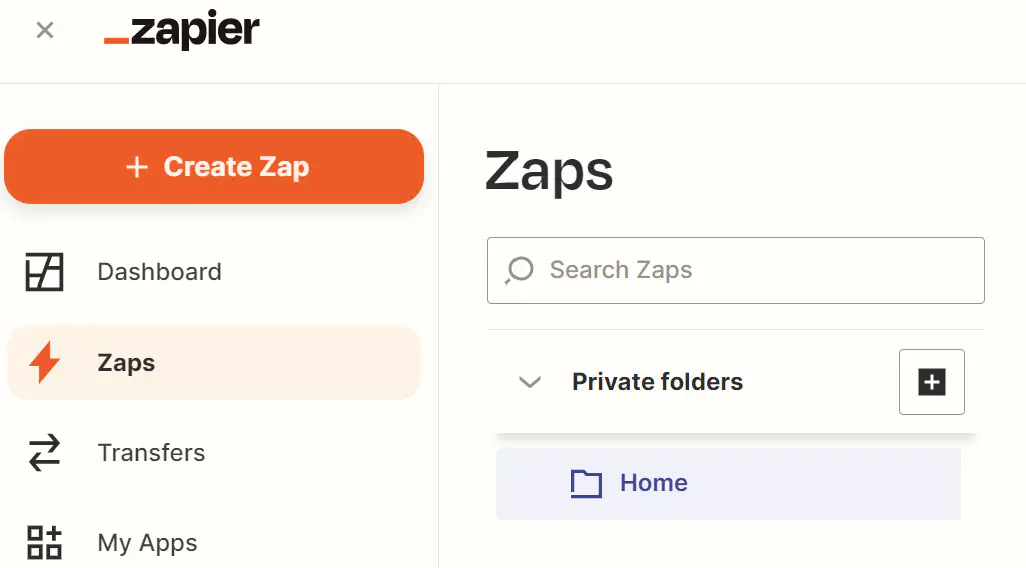
Step 2: Choose Event
Find Google Spreadsheet in the search feature. Under Event, choose New Spreadsheet Row (Team Drive).
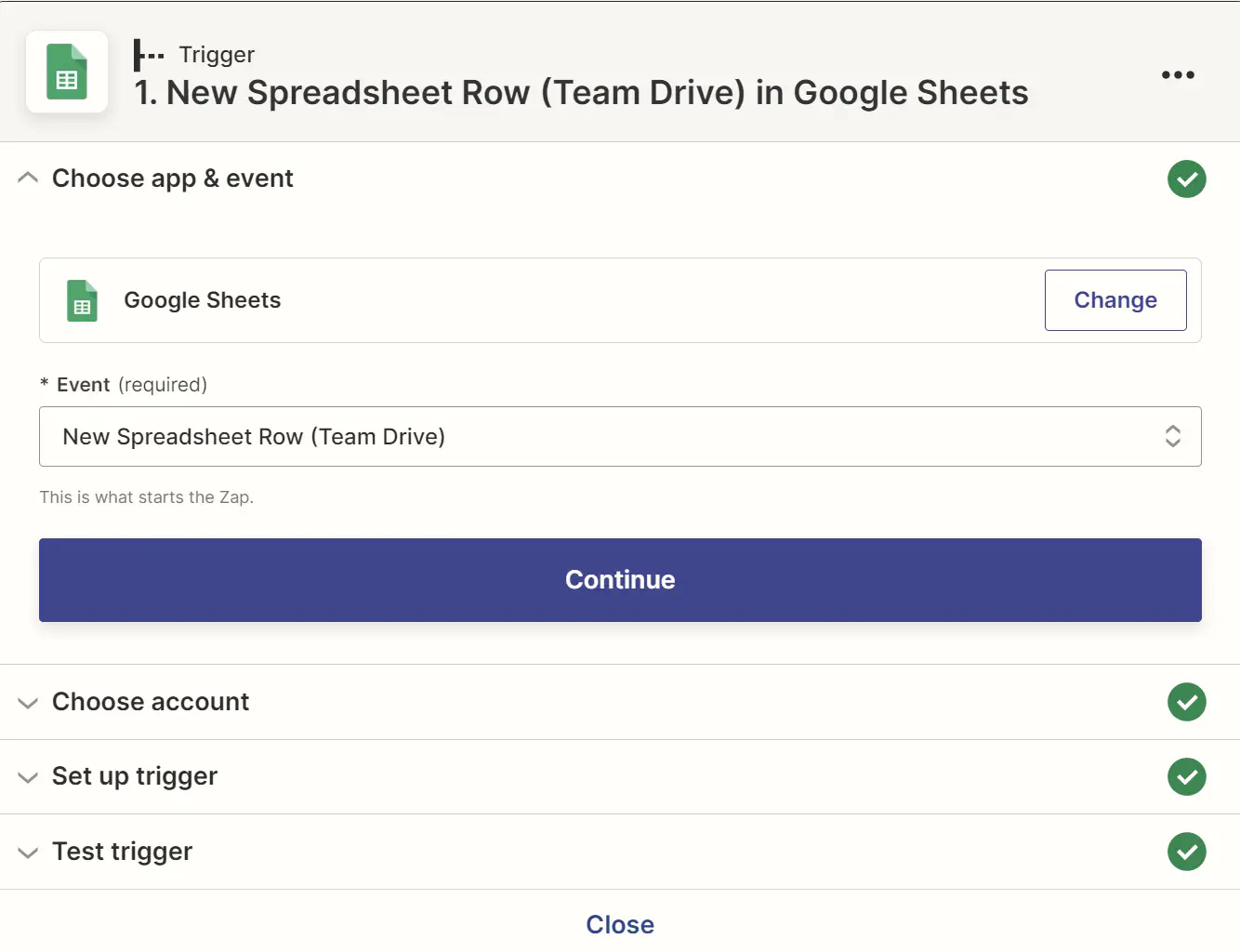
Step 3: Choose Account
Select your account and click Continue to set up the trigger.
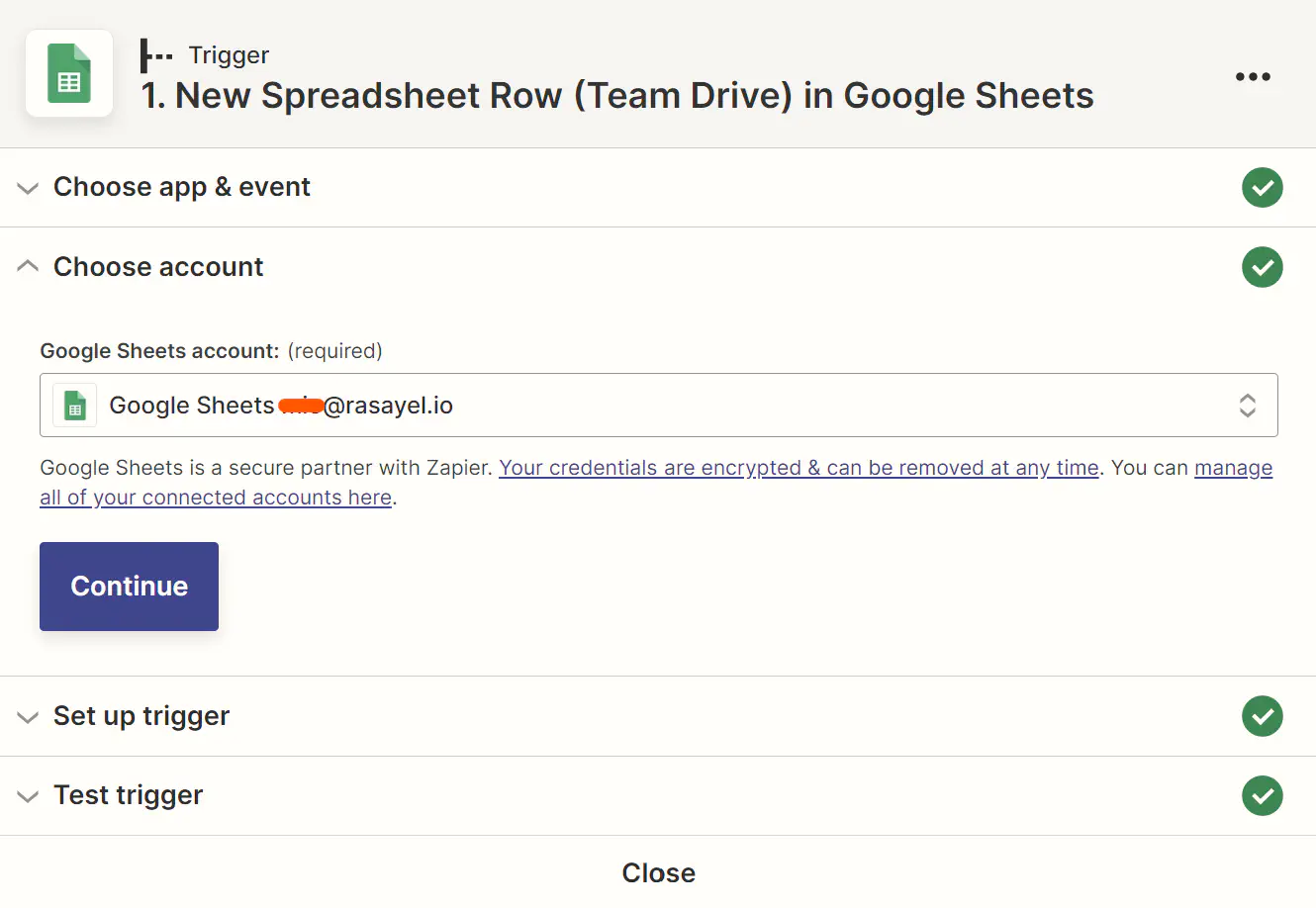
Step 4: Set Up Trigger Details
Next, choose the Drive location, select the Spreadsheet document, and the Worksheet.
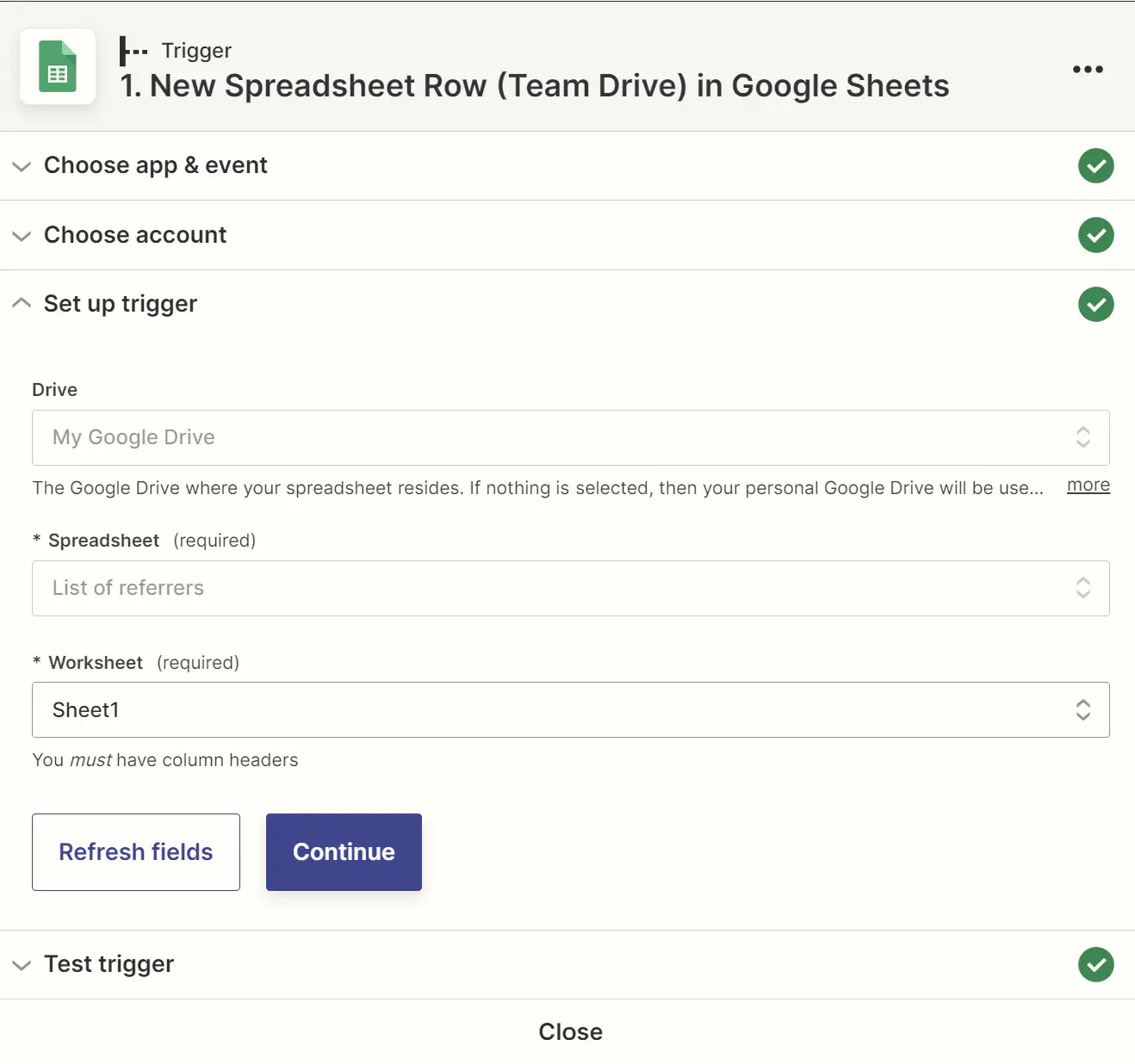
Step 5: Test the Trigger
Click Continue to test the trigger.
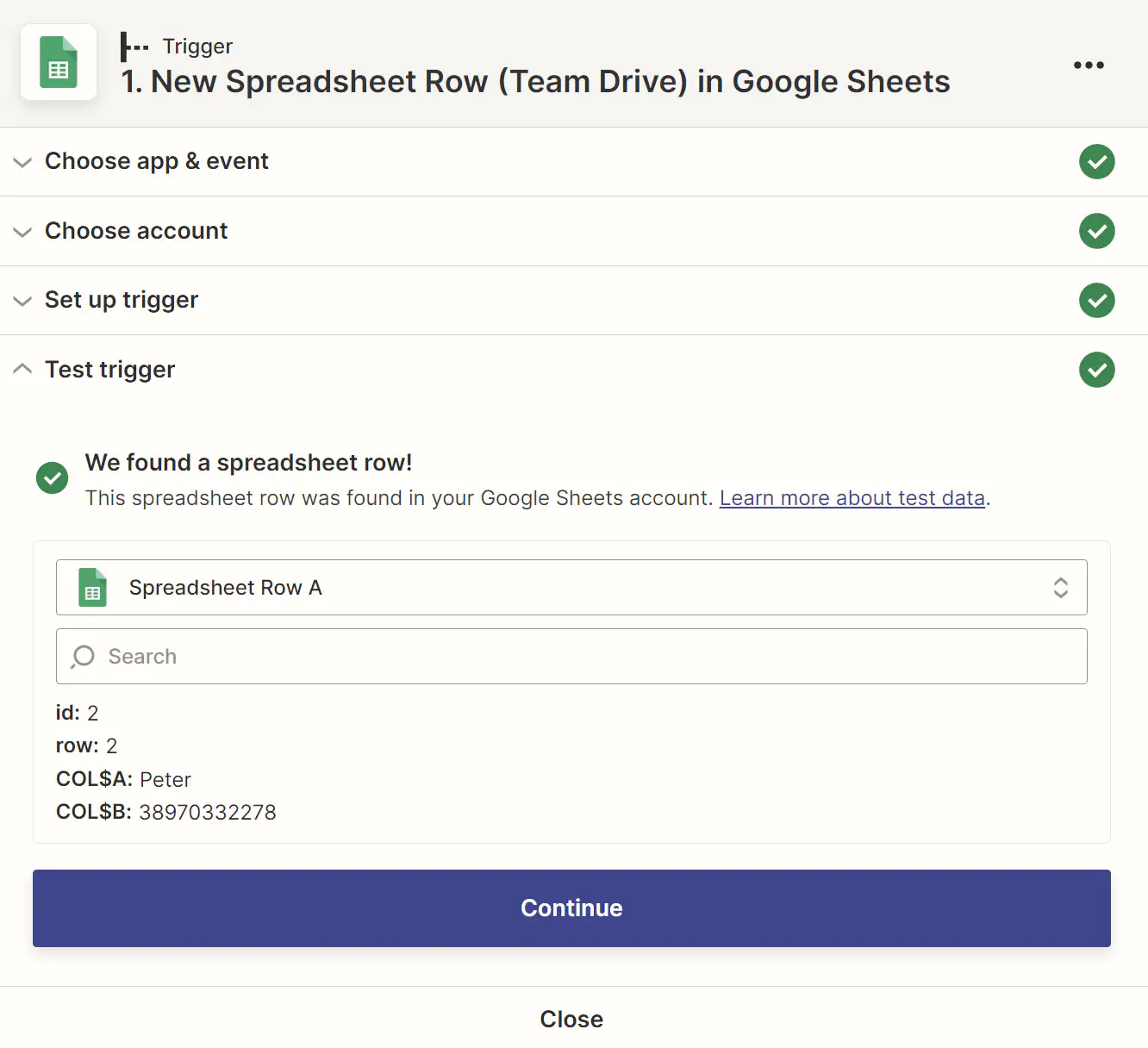
Step 6: Configure Rasayel Action
In the next window, you’d need to find Rasayel. Under Event, choose a Proactive Template Message.
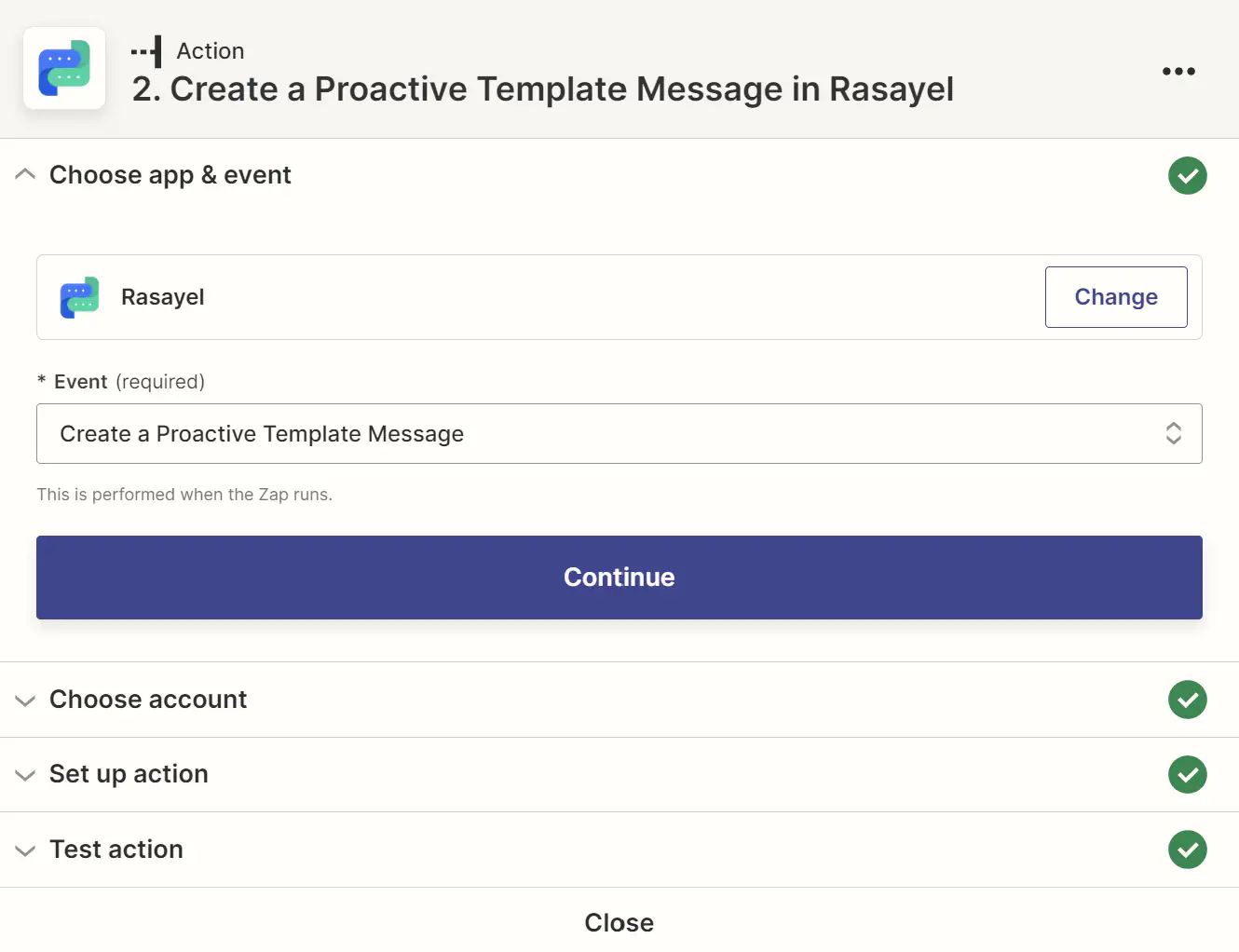
Step 7: Select your Rasayel Account
Select the account you want the message template to be sent from.
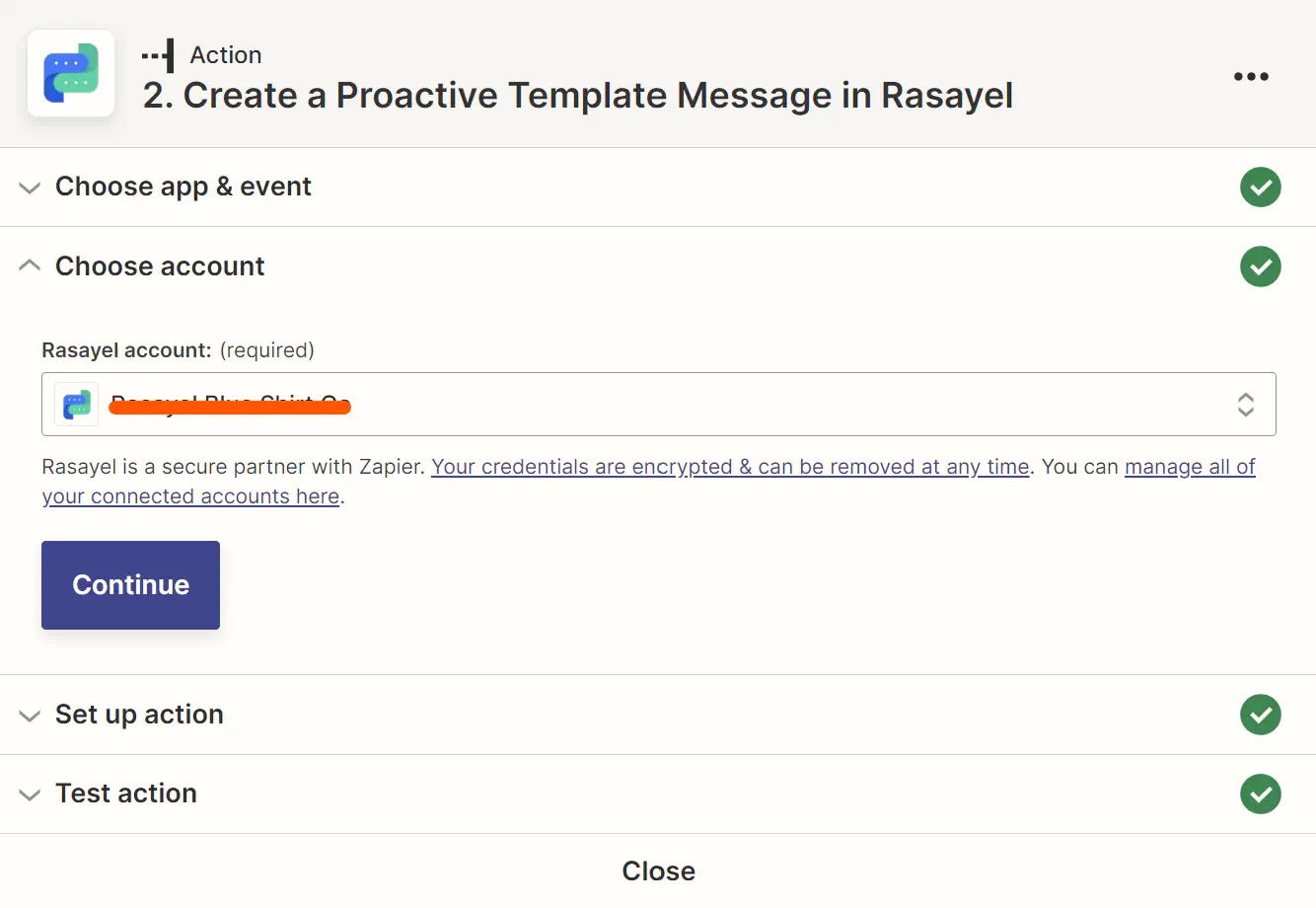
Step 8: Configure the Message Details
Next, you’d need to Set up the action.
Under receiver, choose the column containing the numbers of the customers.
Under Channel ID, choose your preferred channel.
Under Message Template, choose the template you want to be used. For the purpose of this article, I chose a template for customers enrolled in a referral program.
Since the message templates have placeholders for personal information, such as the name of the customer, under Body select the spreadsheet row containing names.
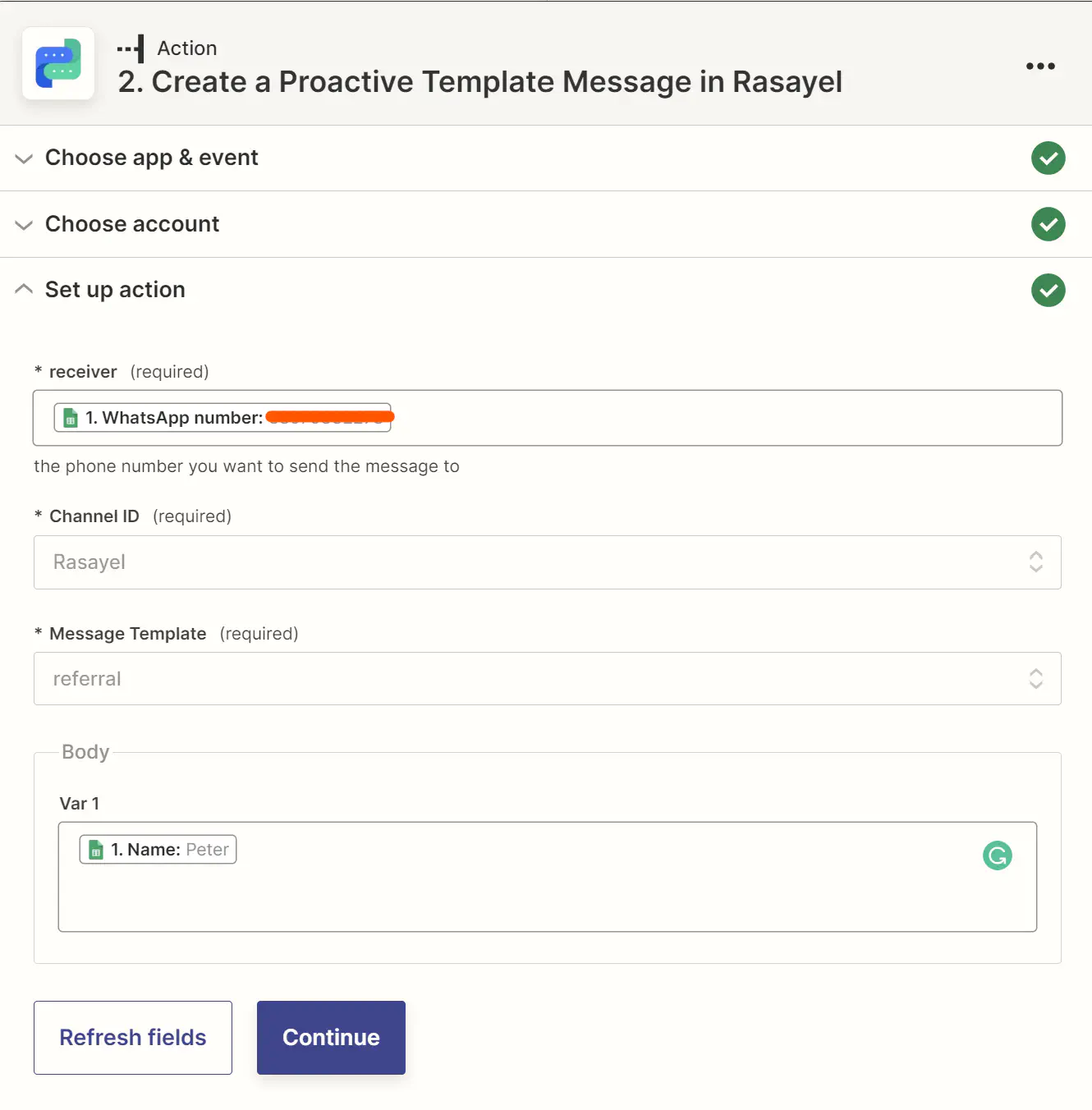
Step 9: Test & Publish
Test the action, and if everything works, Publish the Zap.
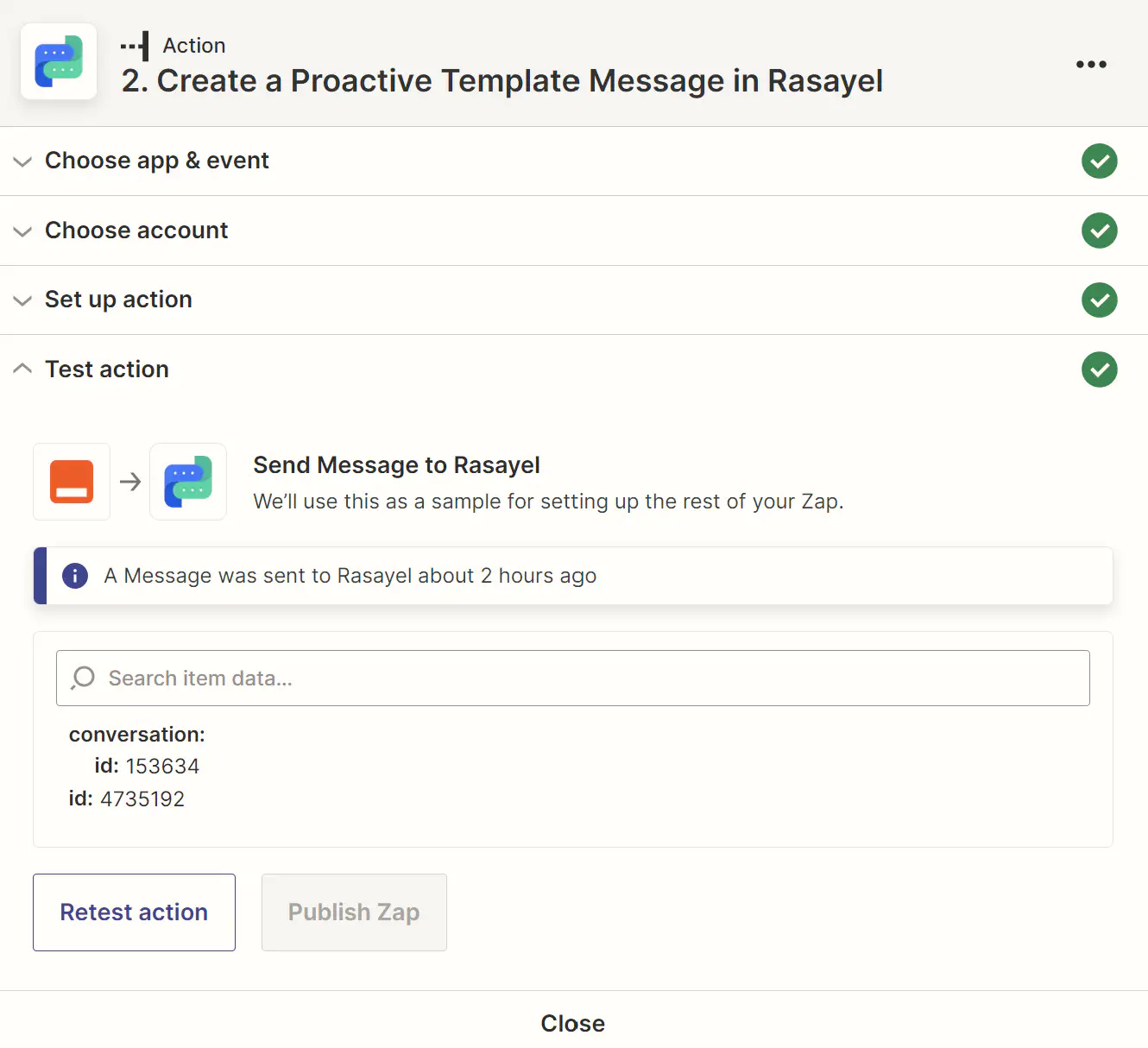
That’s it. From now on, whenever you update your spreadsheet with new rows, a proactive message will automatically be sent to your customers, allowing you to focus on what really matters - getting things done.
Conclusion
The WhatsApp Google Sheets integration using Rasayel and Zapier offers an efficient way to manage customer communications. This integration not only saves time but also ensures that your customer engagement is timely and personalized.
By automating messages directly from Google Sheets, you can focus more on strategic tasks, knowing that your communication needs are handled seamlessly. Whether it’s welcoming new clients, sending updates, or managing customer inquiries, this powerful combination streamlines the process, making it an essential tool in the modern business toolkit.
Frequently Asked Questions
To send WhatsApp messages from Google Sheets, integrate Google Sheets with WhatsApp using a team inbox like Rasayel and an automation tool like Zapier. This setup will allow you to automatically send customized WhatsApp messages based on the data entered in your Google Sheets. If you need to learn how to send Google Sheets in WhatsApp, the process is very straightforward. Simply copy the shareable link of the Google Sheet and paste it into a WhatsApp message.
To send bulk WhatsApp messages for free using Google Sheets, you’ll need to integrate Google Sheets with WhatsApp via a platform like Rasayel, coupled with an automation tool like Zapier. This setup allows you to automate the process of sending messages directly from Google Sheets entries. Zapier offers a free plan and Rasayel has a 7-day free trial. Additionally, keep in mind that WhatsApp Business API has conversation-based pricing which means businesses are charged per 24-hour conversation, with different rates by conversation category.
Linking Google Sheets to WhatsApp via Zapier involves a few straightforward steps. First, set up your accounts on Google Sheets, Rasayel, and Zapier. Then, create a Zap in Zapier where Google Sheets is the trigger and Rasayel acts as the action to send WhatsApp messages. Configure your trigger and action according to your needs, such as specifying which Google Sheets data to use and customizing your WhatsApp messages. Test your setup to ensure it works and then activate it.
Yes, you can customize the WhatsApp messages that are sent from Google Sheets. When setting up your Zap, you can choose a specific message template in Rasayel and use the data from Google Sheets to personalize the messages, such as including the recipient’s name or specific details relevant to them.
The number of messages you can send is limited by WhatsApp’s messaging policies and limits. It’s important to check the terms of service of each platform to understand any limitations or additional costs involved.
Yes, it’s possible to automate different types of WhatsApp messages based on the data in your Google Sheets. You can create multiple Zaps for different scenarios or use conditional (if/then) logic in Zapier to send varied messages based on specific criteria in your Google Sheets data.
Learn more
If you'd like to learn more about how WhatsApp can help you grow your business, please reach out to us on WhatsApp at +13024070488 (Click to chat now).
We also offer a free consultation session where we review your use case, answer any questions about WhatsApp, and help you build a strategy to make the best out of the platform. Book a call with us here. We'd love to speak with you:
Book a call: Europe, the Middle East, and Africa
Book a call: LATAM
Curious about Rasayel? Schedule a demo today.

Miodrag brings over 15 years of hands-on experience in content writing and marketing, with a talent for making even the trickiest topics clear and interesting. His passion lies in guiding businesses to effectively utilize WhatsApp to build stronger customer relationships and drive results. With an eye for detail and a heart for storytelling, he’s here to show how effective WhatsApp communication can boost sales and enhance customer engagement.