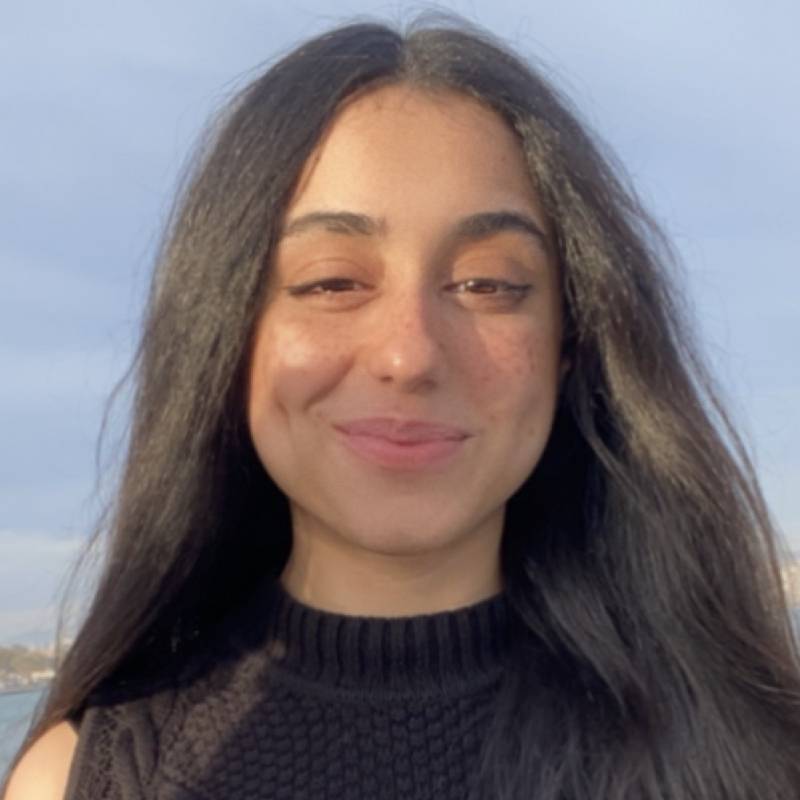WhatsApp Business on Desktop & Web: Full Guide For Mac & Windows

Suppose you are a small business using WhatsApp Business app on your mobile device. You’re probably facing the problem of constantly going back & forth between your phone & laptop to communicate with your customers. It can be irritating. Luckily, there is a simple solution for that. So, if you’re wondering how to connect WhatsApp Business App to WhatsApp Web or how to use WhatsApp Business on Desktop, you’re in the right place.
If you already use WhatsApp Business on your mobile, there are a couple of ways you can access your account on desktop as well:
- WhatsApp Business from a Browser
- WhatsApp Business for Windows
- WhatsApp Business for Mac
How to Use WhatsApp Business On Your Browser?
You can connect the WhatsApp Business App to WhatsApp Web on any browser on your PC. Follow the steps below & you can link your WhatsApp Business account to your web browser in only a few minutes.
Step 1: Visit https://web.whatsapp.com/ on your PC
Step 2: Open the WhatsApp Business App on your phone
Step 3: Tap on Settings & choose WhatsApp Web or Desktop
Step 4: Scan the QR code with your phone.
Step 5: Use WhatsApp Business in your browser.
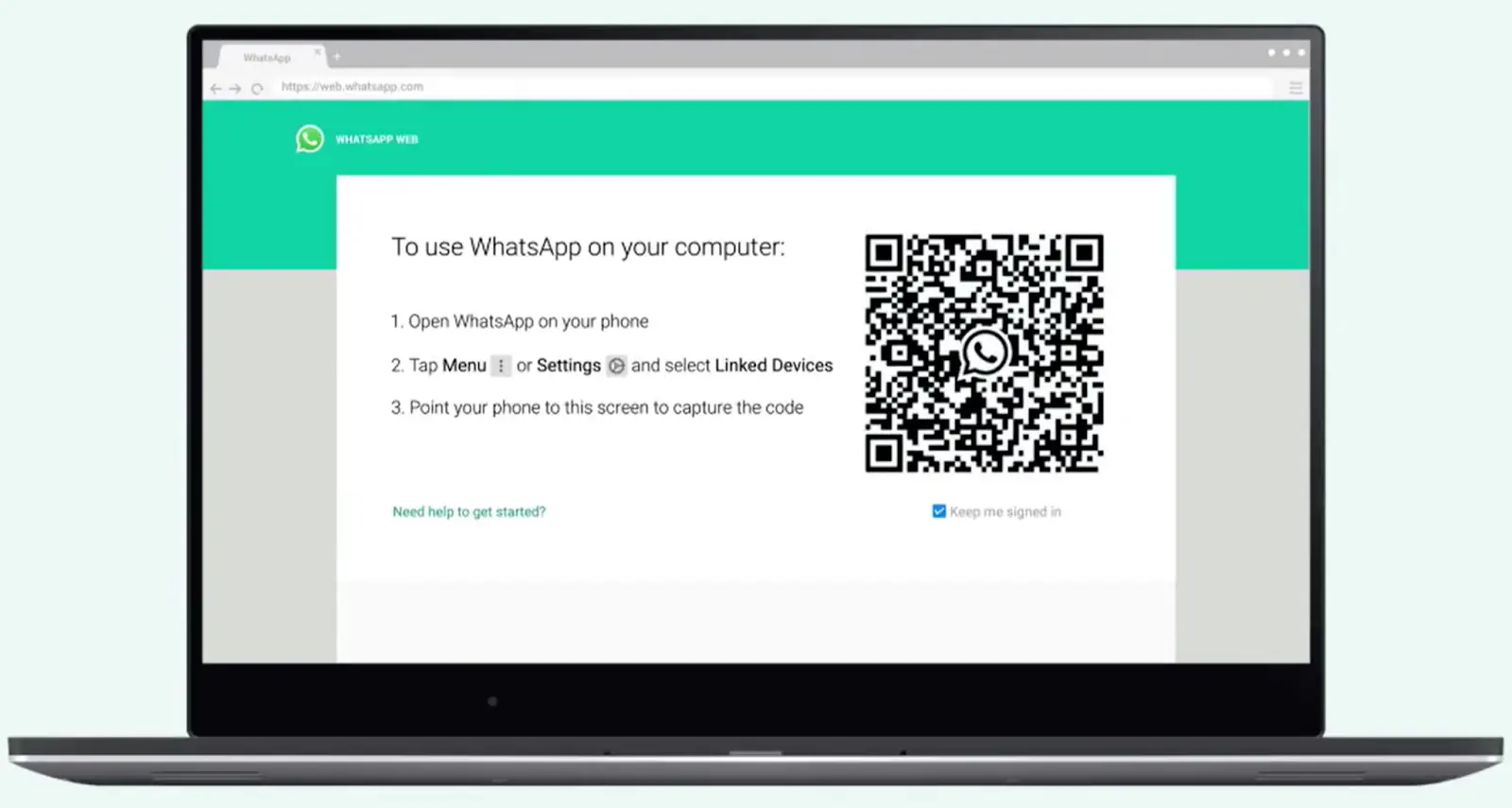
WhatsApp Web Shortcuts for Windows & Mac
| Action | Windows | Mac |
|---|---|---|
| Mark as Unread | Ctrl Alt Shift U | Cmd Ctrl Shift U |
| Mute | Ctrl Alt Shift M | Cmd Ctrl Shift M |
| Archive Chat | Ctrl Alt Shift E | Cmd Ctrl Shift E |
| Delete Chat | Ctrl Alt Backspace | Cmd Ctrl Backspace |
| Pin Chat | Ctrl Alt Shift P | Cmd Ctrl Shift P |
| Search | Ctrl Alt / | Cmd Ctrl / |
| Search Chat | Ctrl Alt Shift F | Cmd Ctrl Shift F |
| New Chat | Ctrl Alt N | Cmd Ctrl N |
| Next Chat | Ctrl Alt Tab | Cmd Ctrl Tab |
| Previous Chat | Ctrl Alt Shift Tab | Cmd Ctrl Shift Tab |
| Close Chat | Escape | Escape |
| New Group | Ctrl Alt Shift N | Cmd Ctrl Shift N |
| Profile & About | Ctrl Alt P | Cmd Ctrl P |
| Settings | Ctrl Alt | Cmd Ctrl , |
| Emoji Panel | Ctrl Alt E | Cmd Ctrl E |
| Gif Panel | Ctrl Alt G | Cmd Ctrl G |
| Sticker Panel | Ctrl Alt S | Cmd Ctrl S |
| Extended Search | Alt K | Cmd K |
| Lock Screen | Ctrl Alt L | - |
How to Use WhatsApp Business on Desktop
If you don’t want to use the browser-based extension of WhatsApp, but still want to communicate with customers through your computer or laptop through the WhatsApp Desktop App for Windows or Mac.
Here’s how to download & connect your WhatsApp Desktop App for Windows & Mac Devices:
Step 1: Download the WhatsApp Desktop App
Step 2: When you open the application, a screen with a QR code will appear.
Step 3: Tap Menu or Settings & select Linked Devices
Step 4: Tap on Link A Device
Step 5: Scan the QR code on your Desktop Screen
That’s it. This is how easy it is to link a device on WhatsApp.
WhatsApp Desktop Shortcuts for Window & Mac
| Action | Windows | Mac |
|---|---|---|
| Mark as Unread | Ctrl Shift U | Cmd Shift U |
| Mute | Ctrl Shift M | Cmd Shift M |
| Archive Chat | Ctrl Shift E | Cmd Shift E |
| Delete Chat | Ctrl Shift D | Cmd Shift D |
| Pin Chat | Ctrl Shift P | Cmd Shift P |
| Search | Ctrl F | Cmd F |
| Search Chat | Ctrl Shift F | Cmd Shift F |
| New Chat | Ctrl N | Cmd N |
| Next Chat | Ctrl Tab | Ctrl Tab |
| Previous Chat | Ctrl Shift Tab | Ctrl Shift Tab |
| Close Chat | Escape | Escape |
| New Group | Ctrl Shift N | Cmd Shift N |
| Profile and About | Ctrl P | Cmd P |
| Settings | Ctrl , | Cmd , |
| Emoji Panel | Ctrl E | Cmd E |
| Gif Panel | Ctrl G | Cmd G |
| Sticker Panel | Ctrl S | Cmd S |
| Extended Search | Alt K | Cmd K |
WhatsApp Business Web vs. WhatsApp Business Desktop App
Here are some differences between using the WhatsApp Desktop App and WhatsApp Business Web on a browser:
- Where You Can Use Them:
- Desktop App: Download & install it on your computer.
- Web: You can use it in a web browser on any computer without downloading anything.
- Getting Messages:
- Desktop App: It can show notifications on your computer, even if you’re doing something else.
- Web: You need to keep your web browser open to see messages & you might have to change settings to see them immediately.
- How Fast They Are:
- Desktop App: Might use more of your computer’s power but can be faster for lots of messages.
- Web: Uses less power because it runs in a browser, but if you have lots of tabs open, it might slow down.
Benefits of Using WhatsApp on Desktop & Web
One significant advantage of using WhatsApp Web is that if you have a WhatsApp Business account, you can use it on multiple devices - 1 mobile phone & up to 4 additional devices. Using WhatsApp Business on more than 1 device through WhatsApp Web or WhatsApp Desktop can improve customer service, sales workflows & overall operational efficiency.
Here are some key benefits of using WhatsApp on desktop & web to communicate with customers over WhatsApp:
1. Better Typing Experience
Typing on a full-sized keyboard is faster and more accurate than typing on a smartphone’s touch screen. This can lead to more professional and well-composed responses to customers. Additionally, it’s easier to manage lengthy conversations or handle complex inquiries when typing on a desktop.
2. Faster File Management & Sharing
WhatsApp Web allows sharing documents, images & other files directly from your computer. This is very useful if you need to send invoices, product catalogs, or instructional documents to customers. It also simplifies the process of saving received files directly to your computer for record-keeping.
3. Efficient Team Collaboration
By using WhatsApp Web, multiple team members can access the business account from their computers, making it easier to distribute the workload of responding to customer inquiries. This can reduce response times and improve customer satisfaction.
4. Access to Web-Specific Features
WhatsApp Web offers web-specific features such as whatsapp keyboard shortcuts, which can speed up navigation & handling chats. For instance, you can quickly search chats, start new chats, or switch between chats using keyboard shortcuts.
When to Consider Upgrading to WhatsApp Business API
When your business starts getting a lot of messages and your team grows, it’s time to think about using the WhatsApp Business API. You can have many team members working together, use a chatbot to talk to customers, send personalized messages & run big marketing campaigns. Plus, you can connect it to other tools you use, like Calendly or CRM of your choice, to make things run smoothly.
Ready to move to the next level?
Activate your WhatsApp number within 3 minutes using Rasayel!
Conclusion
WhatsApp Business Web & WhatsApp Desktop App offer handy tools for managing customer communications. By mirroring your mobile app onto whatsapp web browser or desktop application, you gain the convenience of managing messages, sharing files & collaborating with team members on a larger screen and with a full keyboard.
However, as your business grows and the volume of messages increases, the limitations of WhatsApp Web may prompt the need for a more robust solution. The WhatsApp Business Platform is designed for high-volume and professional use, the API allows advanced features like collaboration among multiple agents, chatbots, personalized communication through message templates, campaigns at scale & powerful integrations.
Frequently Asked Questions
WhatsApp Web is a browser-based extension of the WhatsApp application that allows you to access your WhatsApp account on a computer. It mirrors the conversations and messages from your mobile device to the web interface, allowing you to send and receive messages, share files, and manage your chats on a larger screen.
Yes, you can use both WhatsApp and WhatsApp Business on the same computer. You can log into WhatsApp Web or WhatsApp Desktop with your personal WhatsApp account and also access WhatsApp Business through a separate tab or window in your web browser, or use the WhatsApp Desktop app for Business, ensuring you manage both personal and business communications effectively.
WhatsApp Web is a web-based application that you access through a web browser, while WhatsApp Desktop is a software application that you download and install on your computer. Both serve similar purposes, allowing you to use WhatsApp on your computer, but WhatsApp Desktop might offer a slightly smoother experience since it’s a dedicated app that doesn’t rely on your web browser.
No, WhatsApp Web requires your phone to be connected to the internet and able to receive messages since it mirrors the content from your mobile device. If your phone is turned off or disconnected, WhatsApp Web will not function.
WhatsApp Web does not support making video or voice calls directly from the browser. You can send text messages, voice messages, and share files, but for video or voice calls, you will need to use the WhatsApp application on your mobile device or look forward to future updates in case this functionality is added.
Learn more
If you'd like to learn more about how WhatsApp can help you grow your business, please reach out to us on WhatsApp at +13024070488 (Click to chat now).
We also offer a free consultation session where we review your use case, answer any questions about WhatsApp, and help you build a strategy to make the best out of the platform. Book a call with us here. We'd love to speak with you:

Miodrag brings over 15 years of hands-on experience in content writing and marketing, with a talent for making even the trickiest topics clear and interesting. His passion lies in guiding businesses to effectively utilize WhatsApp to build stronger customer relationships and drive results. With an eye for detail and a heart for storytelling, he’s here to show how effective WhatsApp communication can boost sales and enhance customer engagement.