How to Create WhatsApp Message Templates: A Complete Guide

WhatsApp Message Templates are pre-approved messages you can use on the WhatsApp Business Platform to start conversations with your customers. You create whatsapp templates ahead of time & once they’re approved by WhatsApp, you can send them to multiple customers. This process ensures your initial messages comply with WhatsApp policies while helping you communicate efficiently & consistently.
In this article, we discuss WhatsApp template messages & how you can use them in your business to improve your sales and support over WhatsApp.
What is A WhatsApp Message Template?
A WhatsApp message template is a customizable message that you create to initiate a conversation with your customers through the WhatsApp Business Platform. They include variables that allow you to personalize messages for customers, form deeper connections & enhance engagement.
You can send a message template with a variable for the customer’s name & send it to multiple customers at once. The system will process the template & fill the variable with each recipient’s name. That way, hundreds or even thousands of customers will receive the same message, but addressed to them directly.
WhatsApp Template Message Elements
A simple message template includes texts as well as placeholders for variables that you’d fill in later to customize your message for each customer. Variables are defined using curly brackets and a number in between them, as shown in the following example:
“Hi {{1}}, your order for {{2}} for a total of {{3}} is confirmed. The expected delivery is in {{4}}.”
When you want to use the message template above to send a message to a customer you can customize it to say the following:
“Hi Alex, your order for five meals for a total of $30 is confirmed. The expected delivery is in 2 days.”
You can make the text bold, and italic or explore other formatting options.
5 Key Points for Drafting WhatsApp Templates
How you craft your template messages can make or break your campaign. No surprise, templates that don’t resonate with your audience will have low engagement rates. If you want to make sure your messages are effective, follow these tips:
1. Keep It Clear & Concise
Your message should be easy to understand. Use simple words & short sentences. Avoid jargon that might confuse your audience.
2. Add a Clear Call to Action
Tell your customers exactly what you want them to do next. Make sure your call to action should be easy to find - whether it’s replying to the message, clicking a link, or contacting customer service.
3. Personalize When Possible
Use the customer’s name & relevant details to make the message feel more personal. This shows your customers that they are not just a number to you.
4. Comply with WhatsApp Guidelines
All templates must be approved by WhatsApp before use. Make sure your messages meet WhatsApp’s policies - which include no promotional content in certain types of messages & respect for user privacy.
5. Add WhatsApp Buttons
Interactive buttons are a great engagement driver. You can send your customers an interactive WhatsApp message with a button for a predefined response or a link to a website, making it easier for them to reply or visit the link. This can lead to better customer interaction and higher satisfaction.
Types of WhatsApp Message Templates
WhatsApp offers various types of template messages that allow businesses to communicate with their customers efficiently. Here’s a closer look at each type:
1. Simple Template Message
Text or media-based templates are the most straightforward way to communicate with your audience over WhatsApp. They can include just text or be enriched with images, videos & other forms of rich media to make the message more engaging and informative. This versatility makes them suitable for a wide range of communication needs, from customer support updates to event announcements.
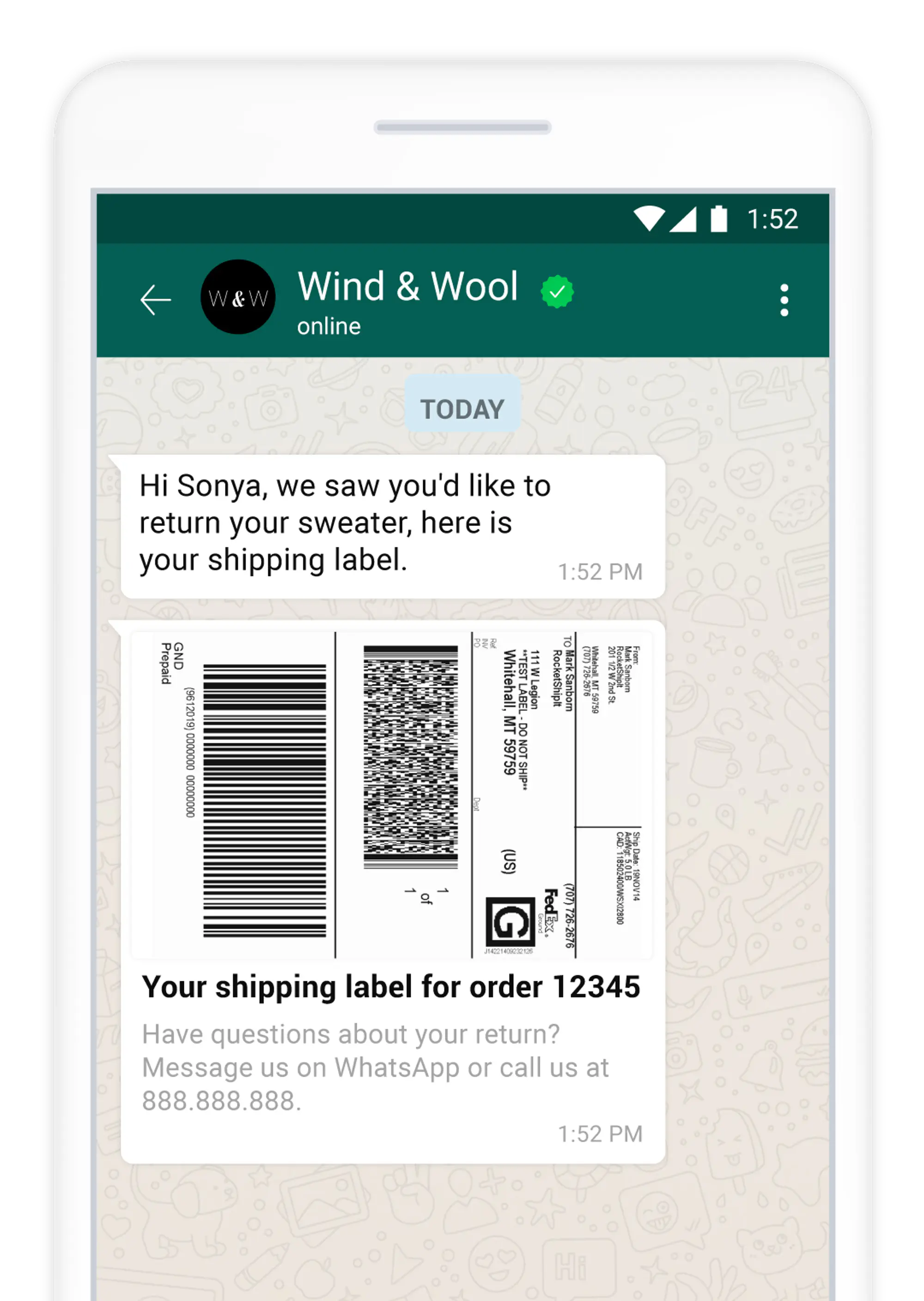
2. Interactive Template Message
Interactive templates make your communications more engaging by including interactive elements. A template with Call to Action elements has buttons that prompt users to take action directly from the message.
For example, a button could lead to a website, initiate a phone call, or even open a map for directions. This type of template is excellent for driving specific user actions and increasing conversion rates.
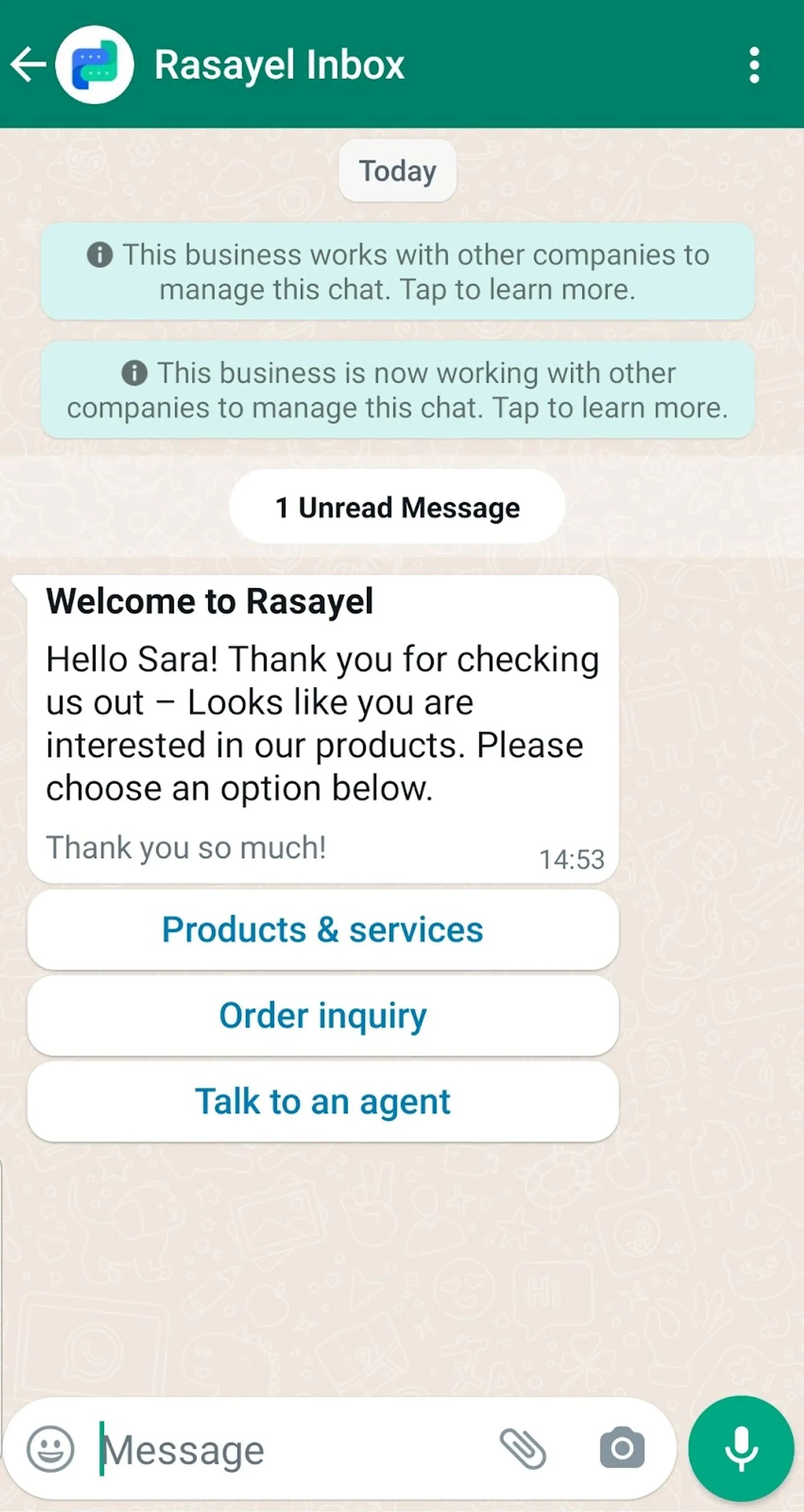
Categories of WhatsApp Message Templates
There are three major categories of message templates that WhatsApp allows businesses to send:
Marketing Messages
- Promotional Offers: These are messages to let your customers know about discounts and other promotions.
- Product Announcements: You can create messages to let your customers know about new product launches.
Authentication Templates
- Send codes that allow your customers to securely access their accounts.
Utility Templates
- Account Updates: Notify your customers of a change to their account settings such as password change, change in their membership, etc.
- Order Updates: Notify the customers that their order is placed, changed, on the way, etc.
- Alerts: Notify the customers of something informational such as business hours or hours of availability.
Tips & Best Practices to Create Message Templates
Below are some of the requirements & best practices to have your templates approved. Make sure you follow WhatsApp’s message template guidelines to provide more information on this.
Message Template Name
The name field is limited to 512 characters. The names can only contain lowercase letters, numbers, and underscores. No other characters or empty spaces are allowed. Here are a few examples of acceptable & unacceptable template names:
- Acceptable names: order_confirmation, welcome_message
- Unacceptable names: Order_confirmation, welcome-message, away message
Message Template Content
Your message must provide context, be relevant, and have a call to action. The content field is limited to 1024 characters. Your message cannot contain newlines, tabs, or more than 4 consecutive spaces. A template can only be edited when it is in a state of Approved, Rejected, or Paused. Any template can be edited once per day, up to 10 times per month.
Language
When submitting a message template for approval, you must specify the language of your message. Make sure to check the list of languages that WhatsApp supports for message templates.
Quality Rating
Once your message template is approved and you use it for your customers, you will be able to see its quality rating. WhatsApp has 3 main quality ratings for template messages: High (green), Medium (yellow) & Low (red).
WhatsApp determines your template quality rating based on how they were sent in the past 24 hours and received by the customers. To do this, they use quality signals that they get from the customers, such as the number of blocks, reports & the reasons users provide when they block a business. Therefore, it’s important to maintain a high-quality rating by sending messages that are relevant, not spammy & in the right context.
WhatsApp API Pricing for Messages
You can use WhatsApp message templates only if you’re on the WhatsApp Business Platform. WhatsApp has a conversation-based pricing. A conversation is a window of time that starts when your first message to a customer is delivered and ends 24 hours later. All the messages exchanged between you and your customer in this period are considered one conversation.
How to Create WhatsApp Template Messages With Rasayel
You can easily design, submit, and manage your WhatsApp templates in Rasayel. It allows you to incorporate text, media, interactive buttons, and quick replies, ensuring that your messages are not only compliant with WhatsApp’s guidelines but also tailored to meet your specific business needs.
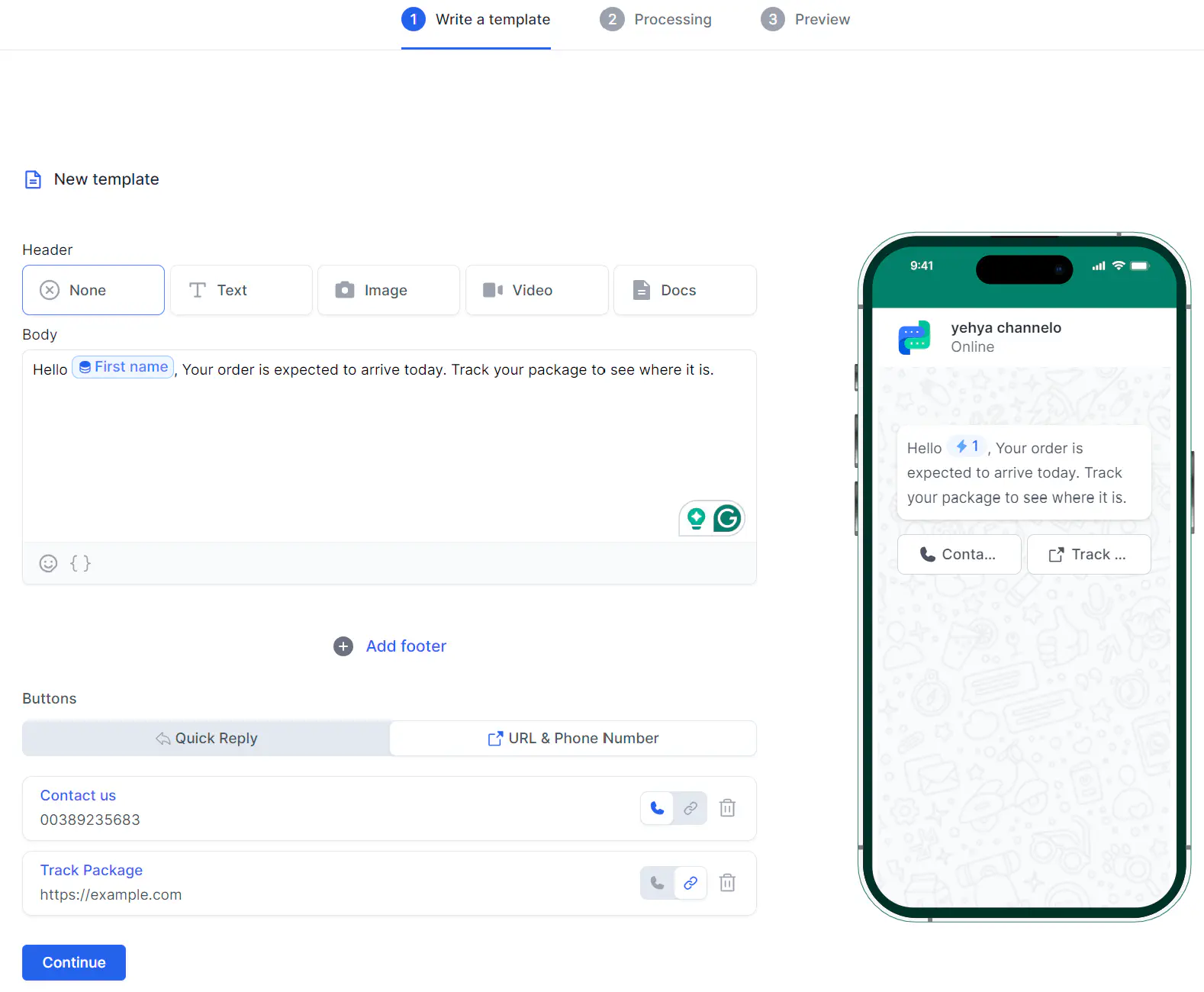
Rasayel’s template creator uses AI to help you craft your templates faster and more successfully.
Start messaging your customers today!
Activate your WhatsApp number within 3 minutes using Rasayel.
Tips To Get Your WhatsApp Template Approved
There are a few things to take into consideration when creating a template for approval. Here are some guidelines:
- Correct Display Name: Use lowercase letters, numbers, and underscores for template names. Avoid spaces and uppercase letters.
- Relevant Category: Choose from Marketing, Utility, or Authentication based on the template’s content.
- Content Compliance: Adhere to WhatsApp’s Commerce and Business policies by avoiding promotional content in non-marketing templates and excluding sensitive customer data.
- Correct Formatting: Placeholders like {{1}} must be used correctly and sequentially to personalize messages.
- Add A Sample: Providing a sample improves the approval process by demonstrating how the template will be used in context.
Approved message templates enable effective communication with your audience.
Common Reasons Your Templates Get Rejected
Here are some of the most common reasons why WhatsApp rejects templates:
- Variable parameters are missing or have mismatched curly braces. The correct format is {{1}}, without any spaces.
- Variable parameters contain special characters such as a #, $, or %.
- Variable parameters are not sequential.
- The message template has content that violates WhatsApp’s Commerce Policy.
- The message template has content that violates WhatsApp’s Business Policy.
- The content contains potentially abusive or threatening content, such as threatening a customer with legal action or threatening to shame them publicly.
- You selected the wrong category for your template. For example, you selected a message about promoting your products under the Transactional category.
- The language of your message does not match the language you selected when submitting your template.
- Your template has grammatical or spelling errors.
- The template name doesn’t reflect the content of your template.
- The message template is a duplicate of an existing template. If a template is submitted with the same wording in the body & footer of an existing template, the duplicate template will be rejected.
What to Do If Your Template Gets Rejected
If your template is rejected you can either edit it and submit it again or appeal the decision.
Follow the steps in the Meta Business Help Center if you want to edit a rejected template. After you edit and submit your template, it will be reviewed again. If approved, you can start to use it.
If you are a Rasayel user, you need to edit your rejected message on your WhatsApp Business Account. If approved, the changes to the message will automatically be updated on Rasayel & you can use the template.
If your template is rejected and you would like to appeal, you need to submit a sample. You can appeal using your WhatsApp Manager. Follow the steps under Appeal in WhatsApp’s message template guidelines.
Conclusion
If you want to start a conversation with your customers on WhatsApp outside of the 24-hour customer service window, you need to use a WhatsApp template message. Templates must be approved by WhatsApp in advance and can be sent to the customers if they have opted in to receiving messages from you.
Rasayel lets you create WhatsApp message templates and submit them to WhatsApp for approval. Once approved, you can use your templates to send broadcasts, proactive messages, and automated notifications to your customers from your Rasayel inbox.
Frequently Asked Questions
WhatsApp template messages are pre-approved, structured messages that businesses can send via WhatsApp Business API. They’re used for proactive customer communications once they’re approved by WhatsApp.
Guidelines include using a specific format with placeholders for personalization, avoiding promotional content unless categorized under marketing, and ensuring messages are clear and contextually relevant.
To create a template, define the message content and placeholders within the WhatsApp Business API or management tools like Rasayel, then submit it for approval.
Custom messages are added as templates in the WhatsApp Business API. You need to follow the defined format and submit them for approval.
Draft your message clearly and concisely, include necessary placeholders for personalization, and ensure it complies with WhatsApp’s guidelines.
Once approved, you can send template messages through the WhatsApp Business API by specifying the template’s name and filling in the variables for each recipient.
Yes, the limit depends on your parent business verification status:
Unverified Parent Business: Each WhatsApp Business Account under this parent can have a maximum of 250 templates. Verified Parent Business with Approved Display Name: Each WhatsApp Business Account under a verified parent with an approved display phone number can have up to 6,000 templates.
Learn more
If you'd like to learn more about how WhatsApp can help you grow your business, please reach out to us on WhatsApp at +13024070488 (Click to chat now).
We also offer a free consultation session where we review your use case, answer any questions about WhatsApp, and help you build a strategy to make the best out of the platform. Book a call with us here. We'd love to speak with you:
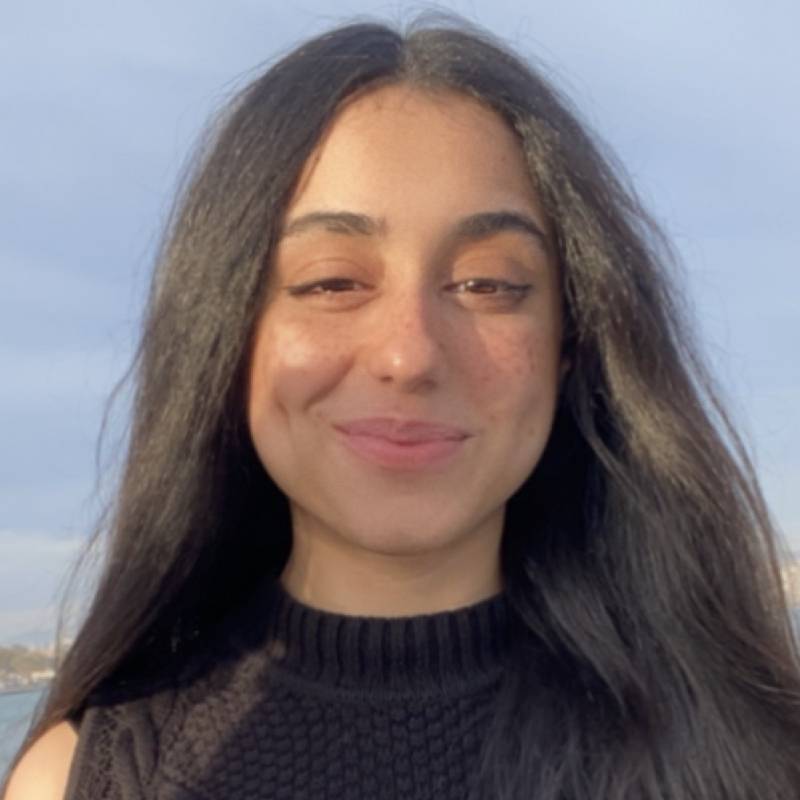
Esraa has four years of experience in digital marketing. She loves to tell stories about people and products, and making customer experiences better through her stories.




