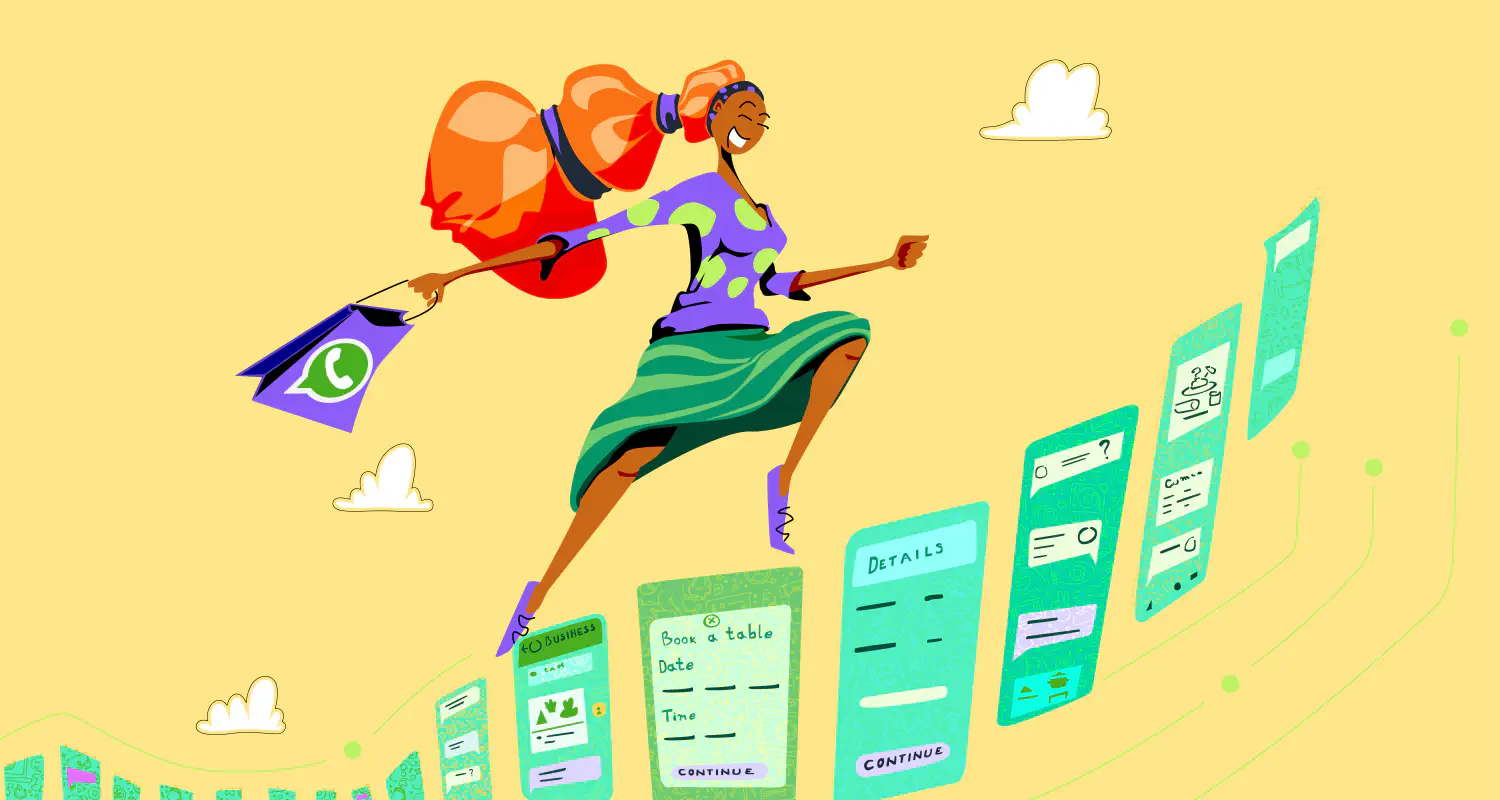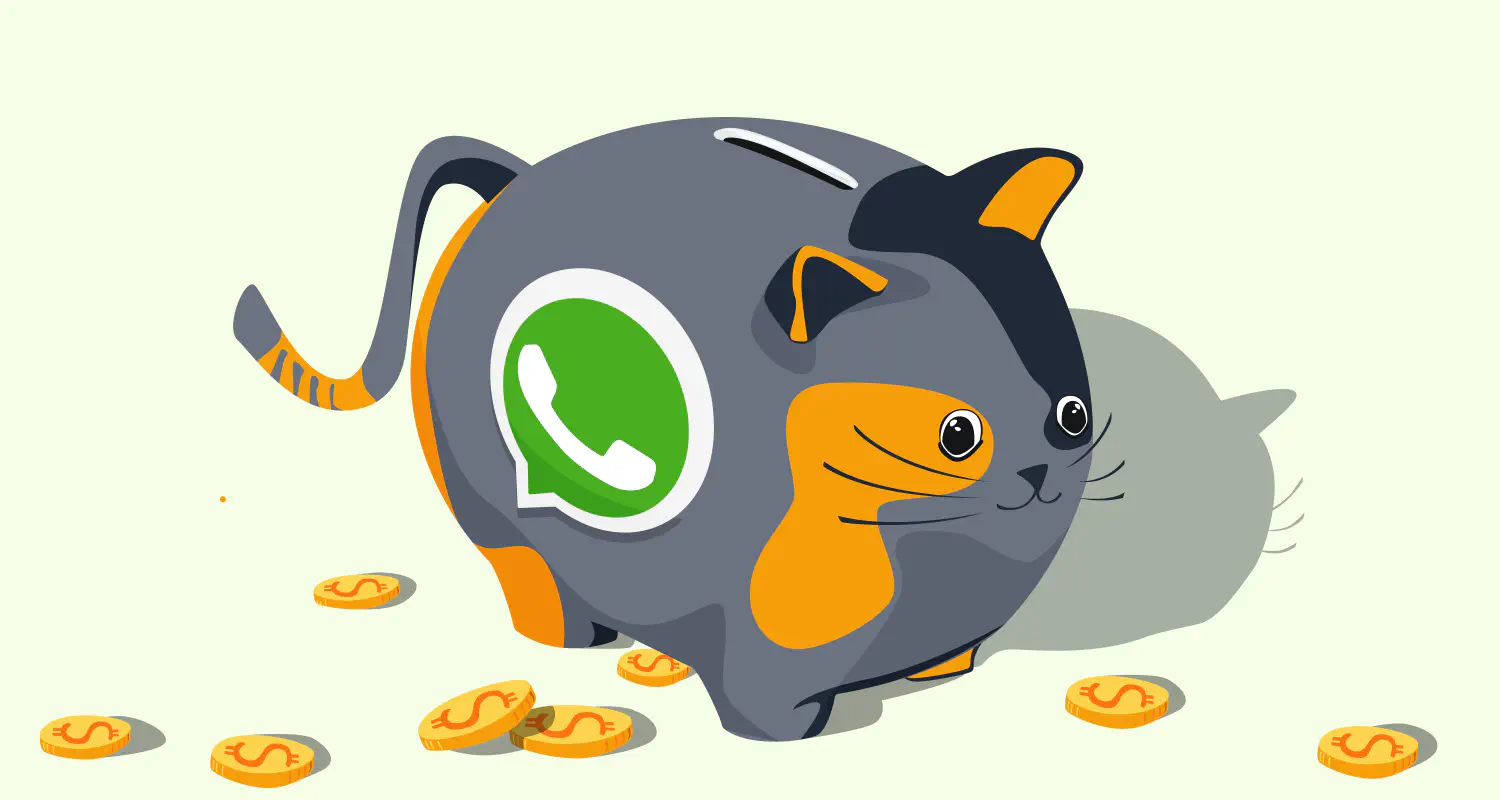Create WhatsApp Flows Using WhatsApp Manager: A No-Code Guide
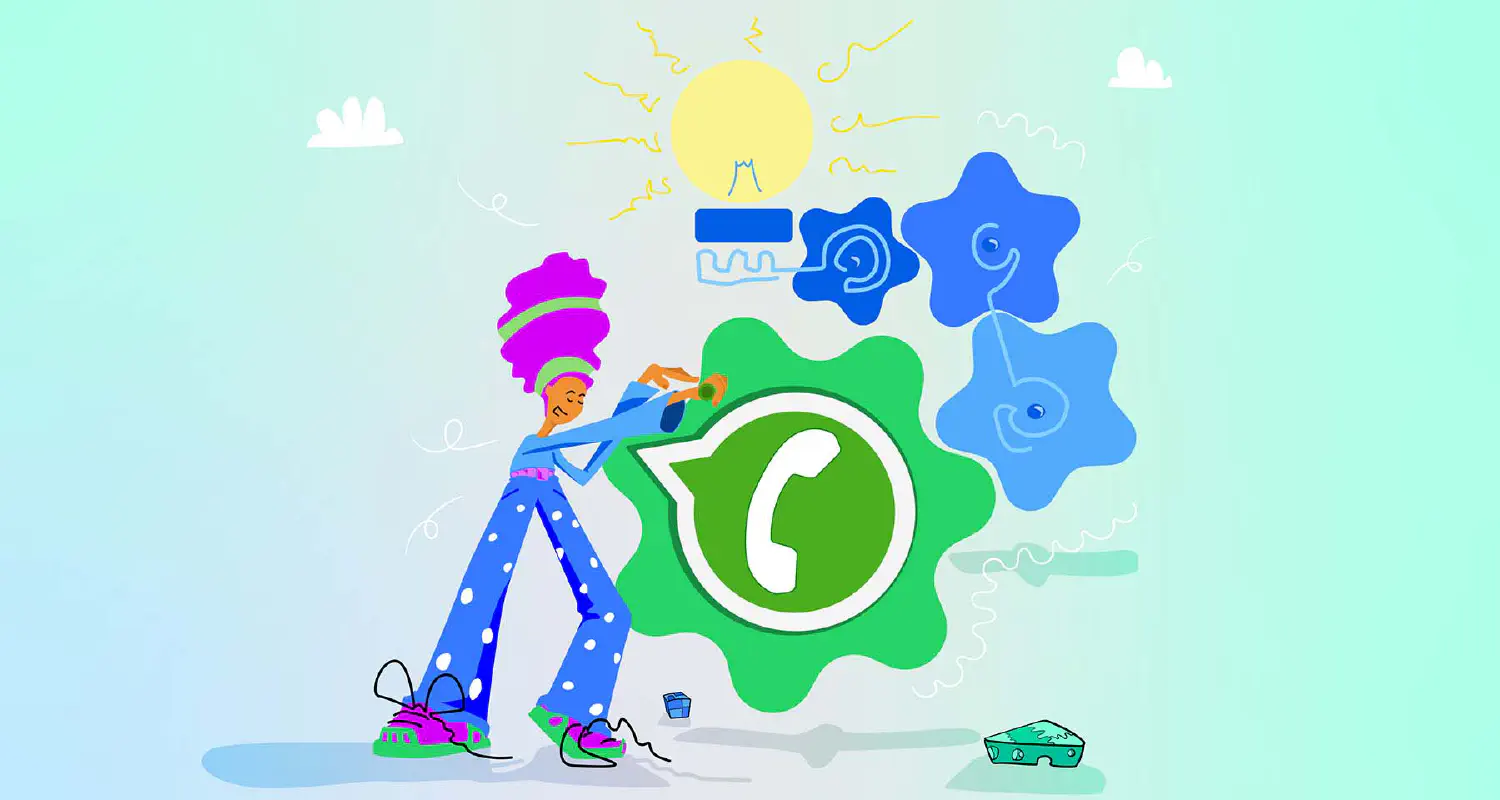
Today, Meta released WhatsApp Flows, an exciting new product that allows businesses to create forms and UIs inside a WhatsApp chat. They can be as simple as a feedback form, a multi-page application form, or a game. The possibilities are immense.
Here’s a quick guide on how to create WhatsApp Flows using the drag and drop builder in WhatsApp Manager — without writing a single line of code. To do this, you’ll need to first create a WhatsApp Business Platform account.
If you already have an account, you can proceed to the steps below.
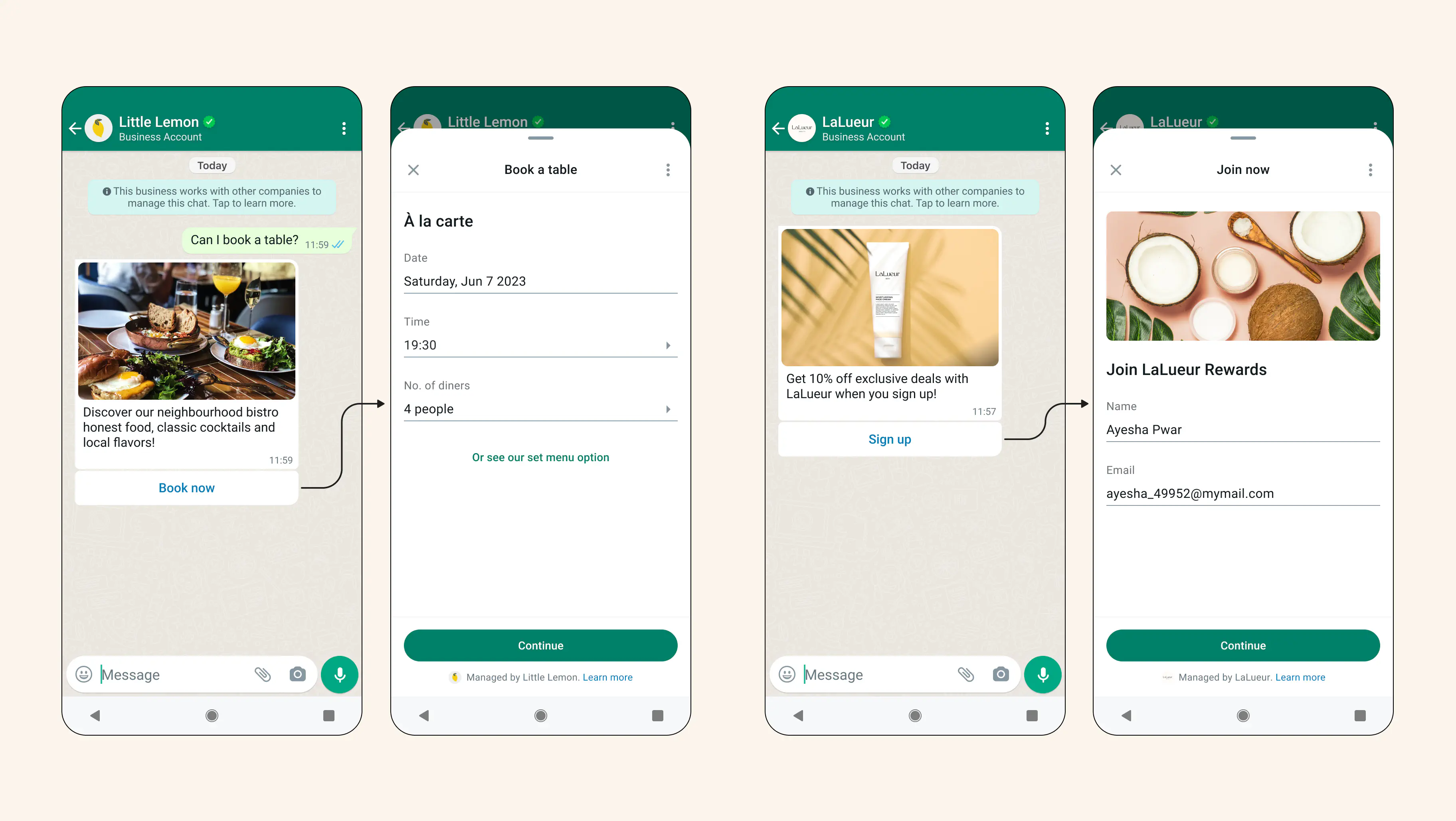
1. Create a template
- Go to your Facebook Business settings → WhatsApp Manager, or click here.
- Under Account tools → Select Message Templates.
This will allow us to use the drag-and-drop builder to create our WhatsApp Flow. You won’t have to submit a template at the end of this guide — we’re just using this to access the drag-and-drop Flow builder.
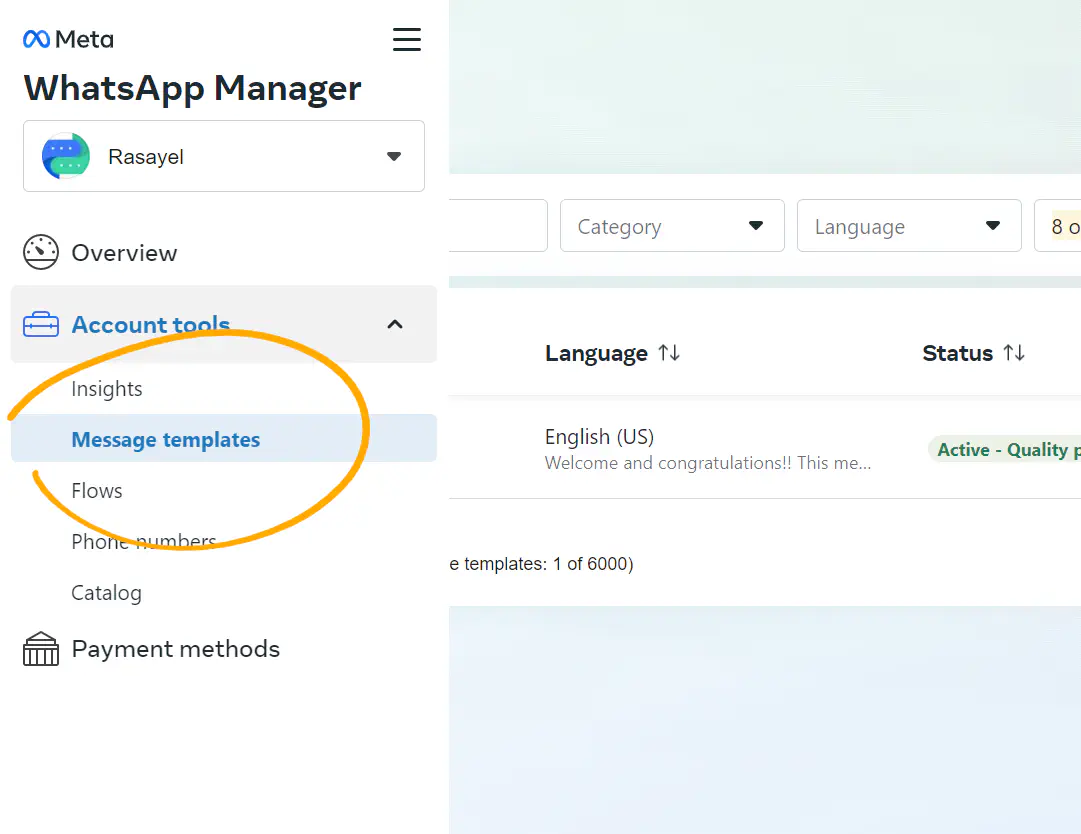
- Select Create Template.
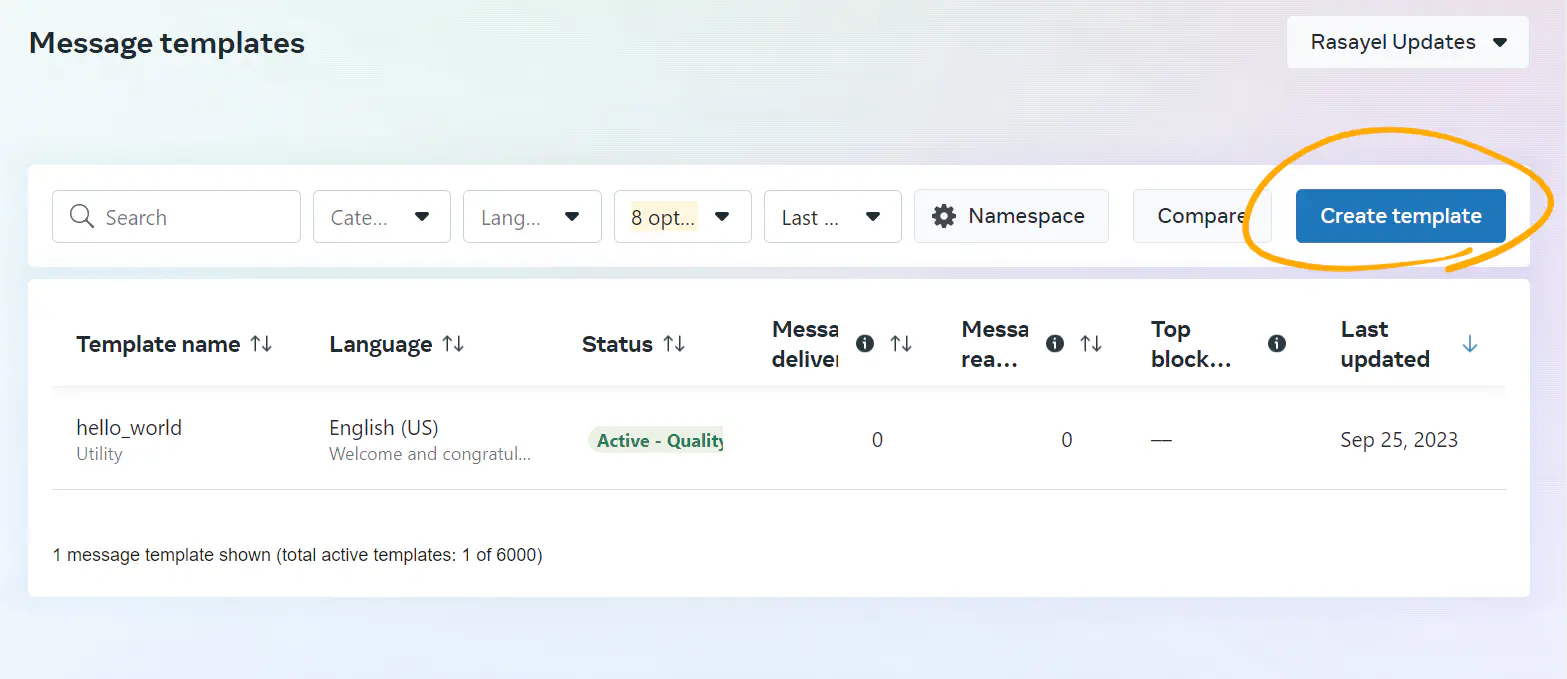
2. Choose form as a category
- Select Marketing → Form.
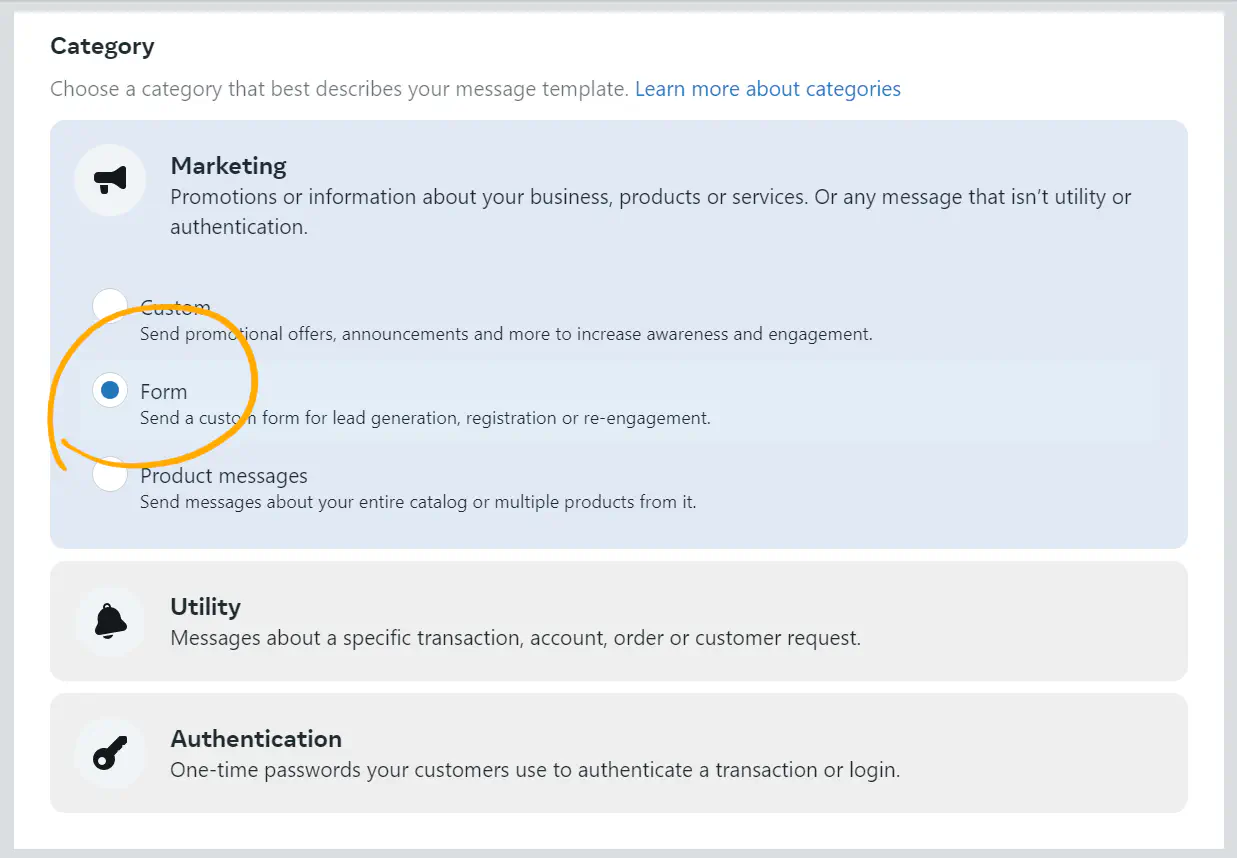
3. Customize your template
- Input/ Enter your template name.
- Choose a language for your template.
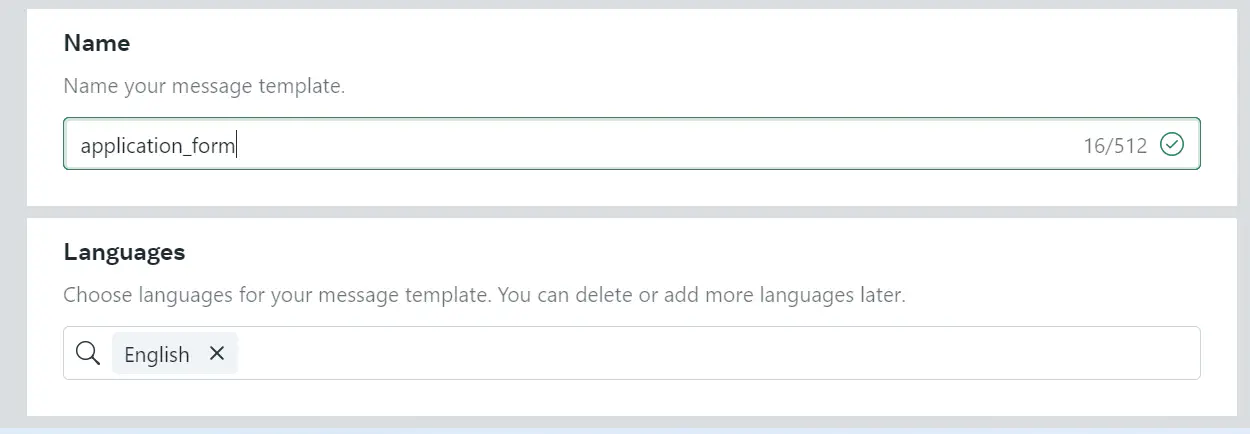
- Click Continue
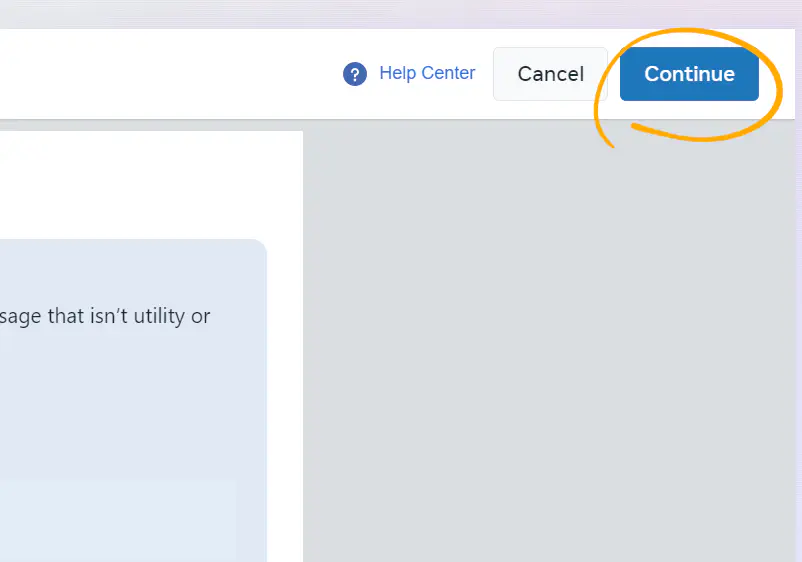
- Skip Template Creation and click Create
Since we’re not actually submitting a template, you can leave the body empty for now.
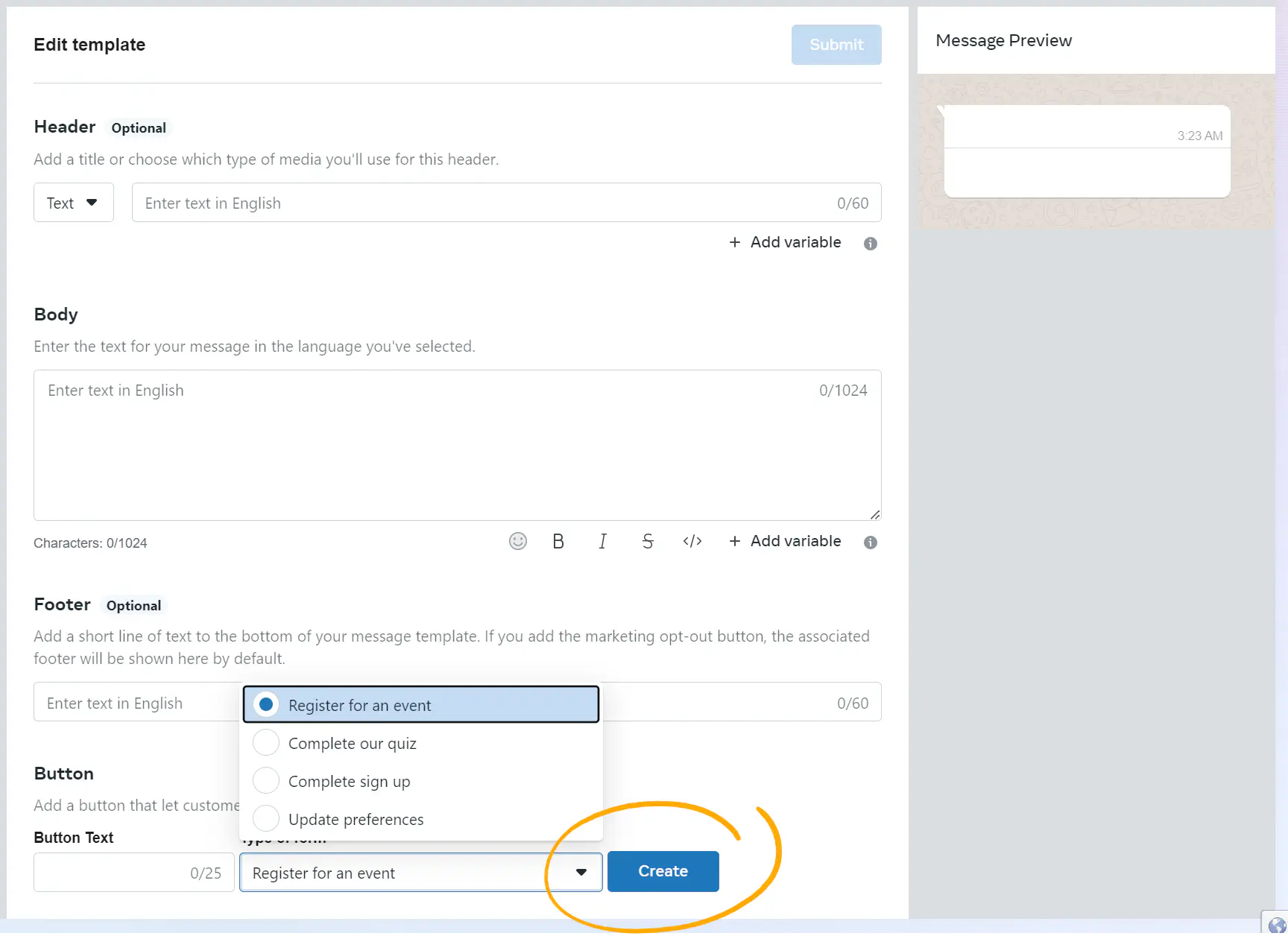
4. Use the drag-and-drop builder
There you go! You now have access to the drag-and-drop builder for WhatsApp Flows.
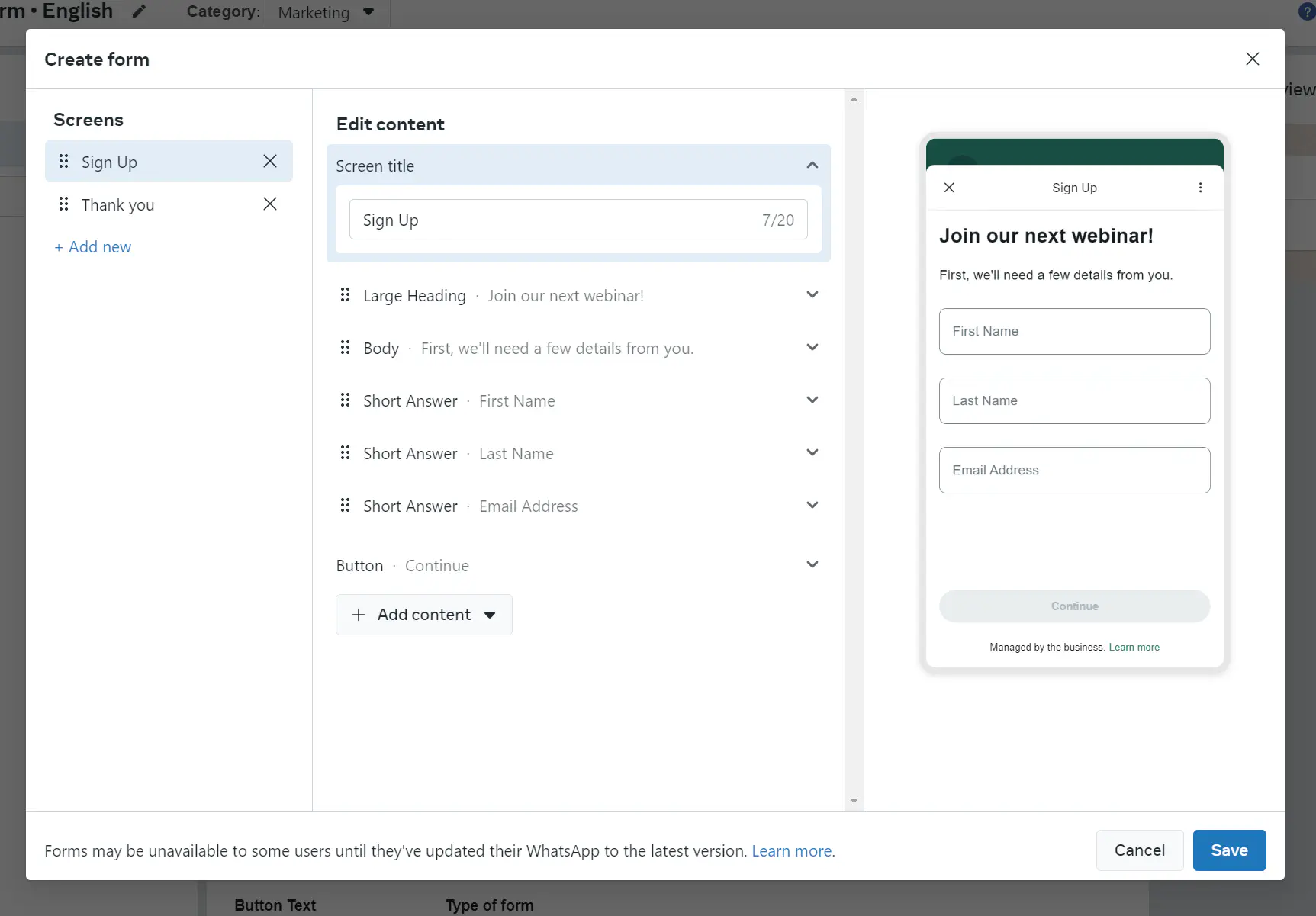
5. Add screens
You can create multiple screens as part of one flow by clicking on +Add new on the left and giving your screen a name:
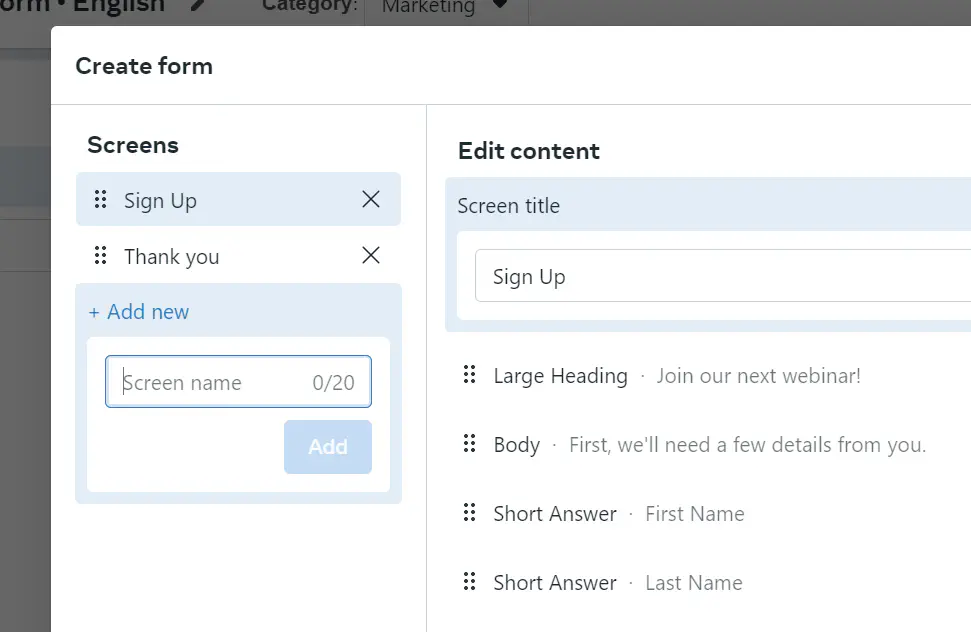
6. Add content and components
You can add various components to your screens, such as:
- Large heading
- Small heading
- Caption
- Body
- Short answer
- Paragraph answer
- Date picker
- Single choice selection
- Multiple-choice selection
- Dropdown
- Toggle
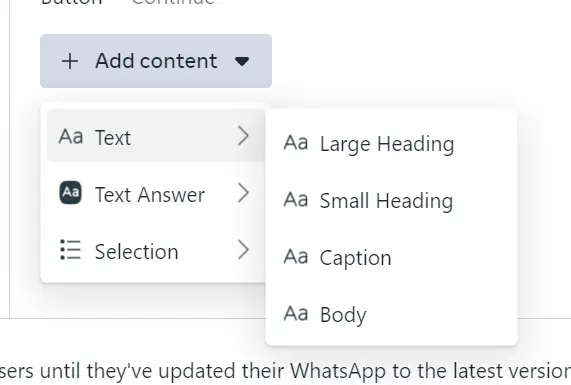
7. Customize your components
Each component is customizable. For example, the “Short answer” component can be of type Text, Email, Password, Number, Passcode, or Phone:
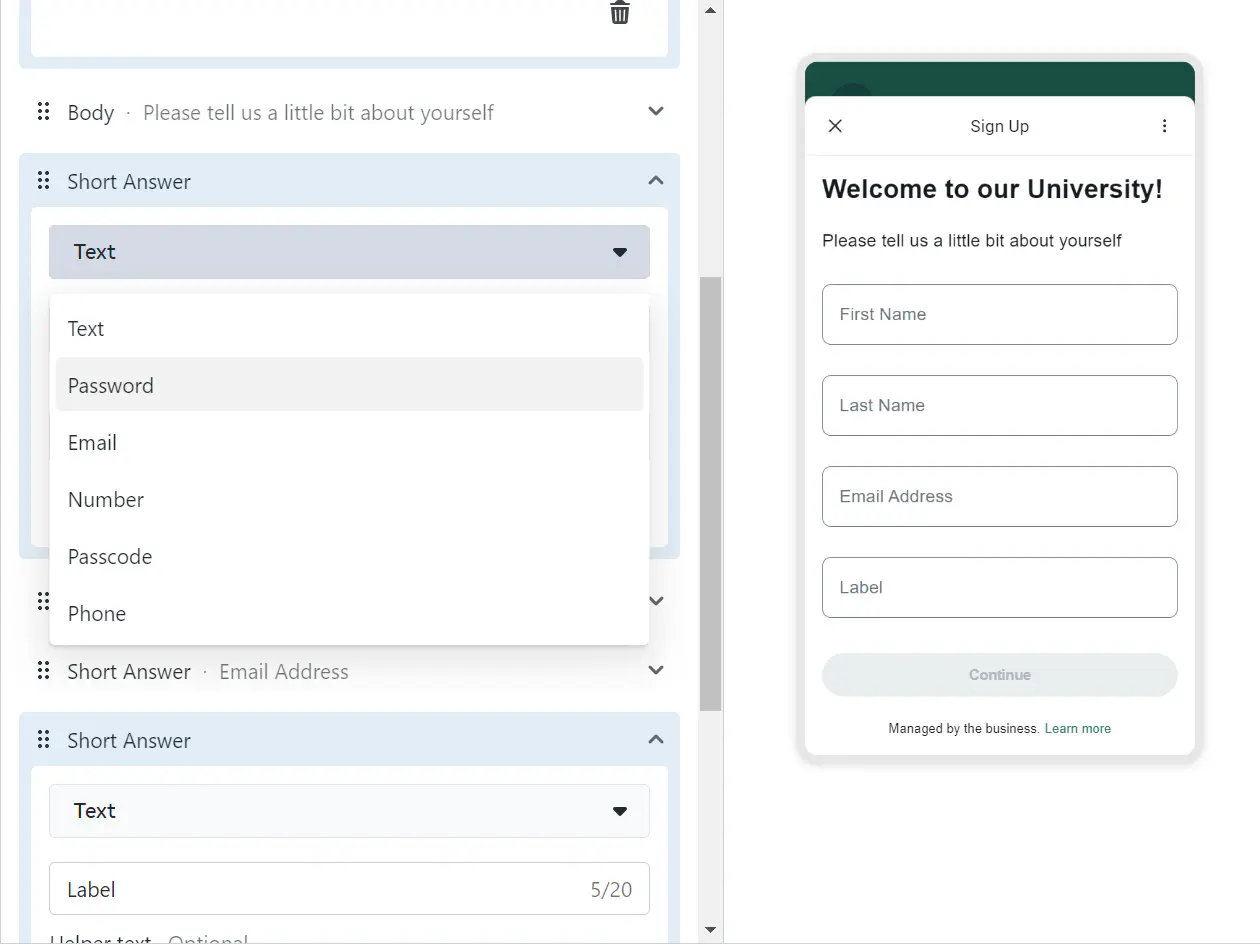
Here’s what a multiple choice component looks like:
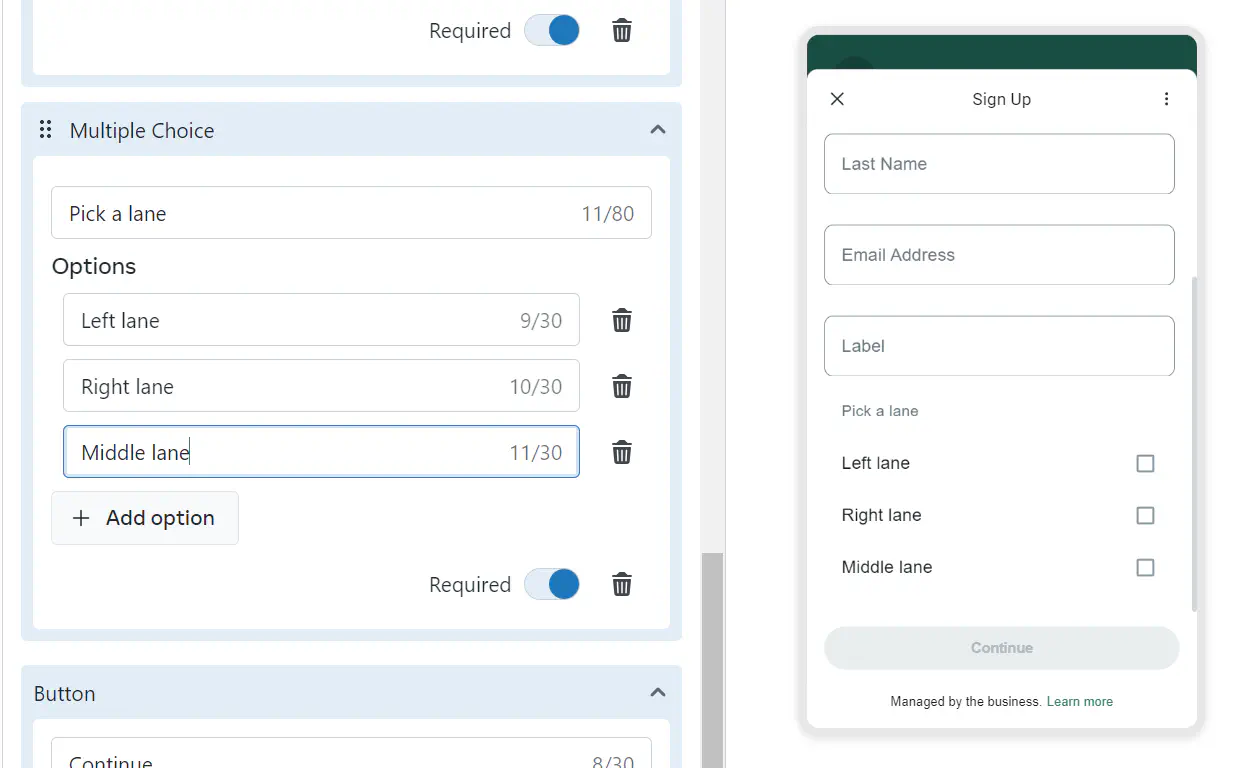
A date picker looks like this:
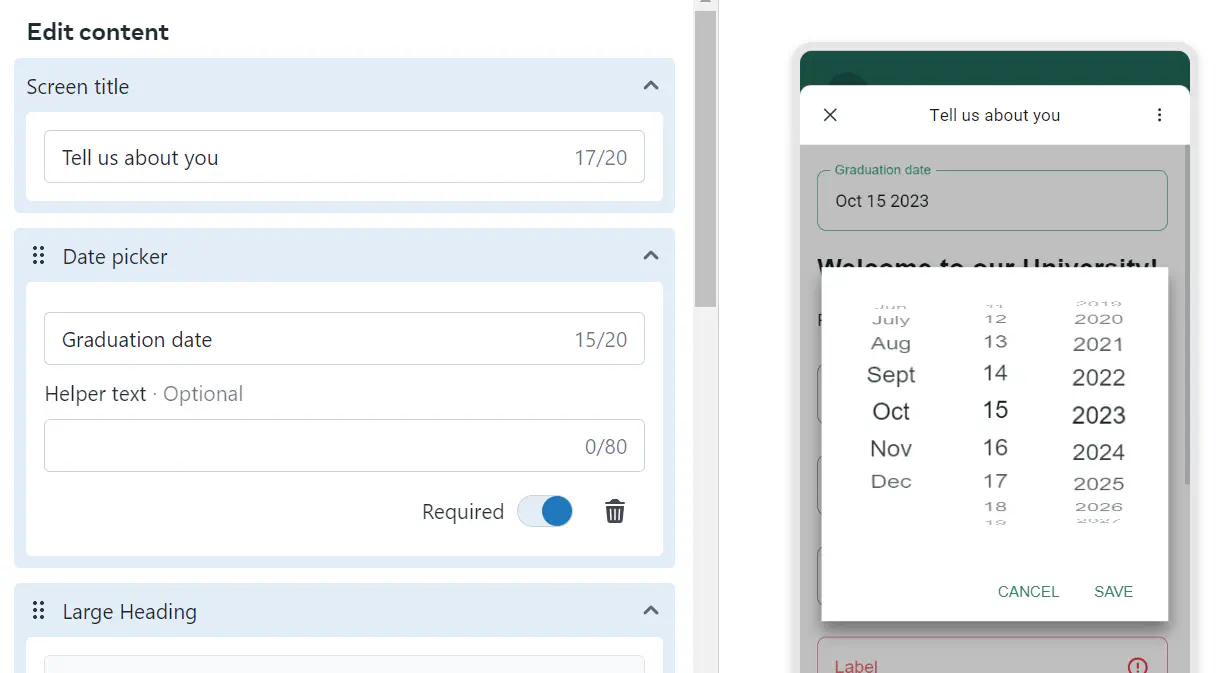
8. Save and exit template creator
When you’re done, click Save:
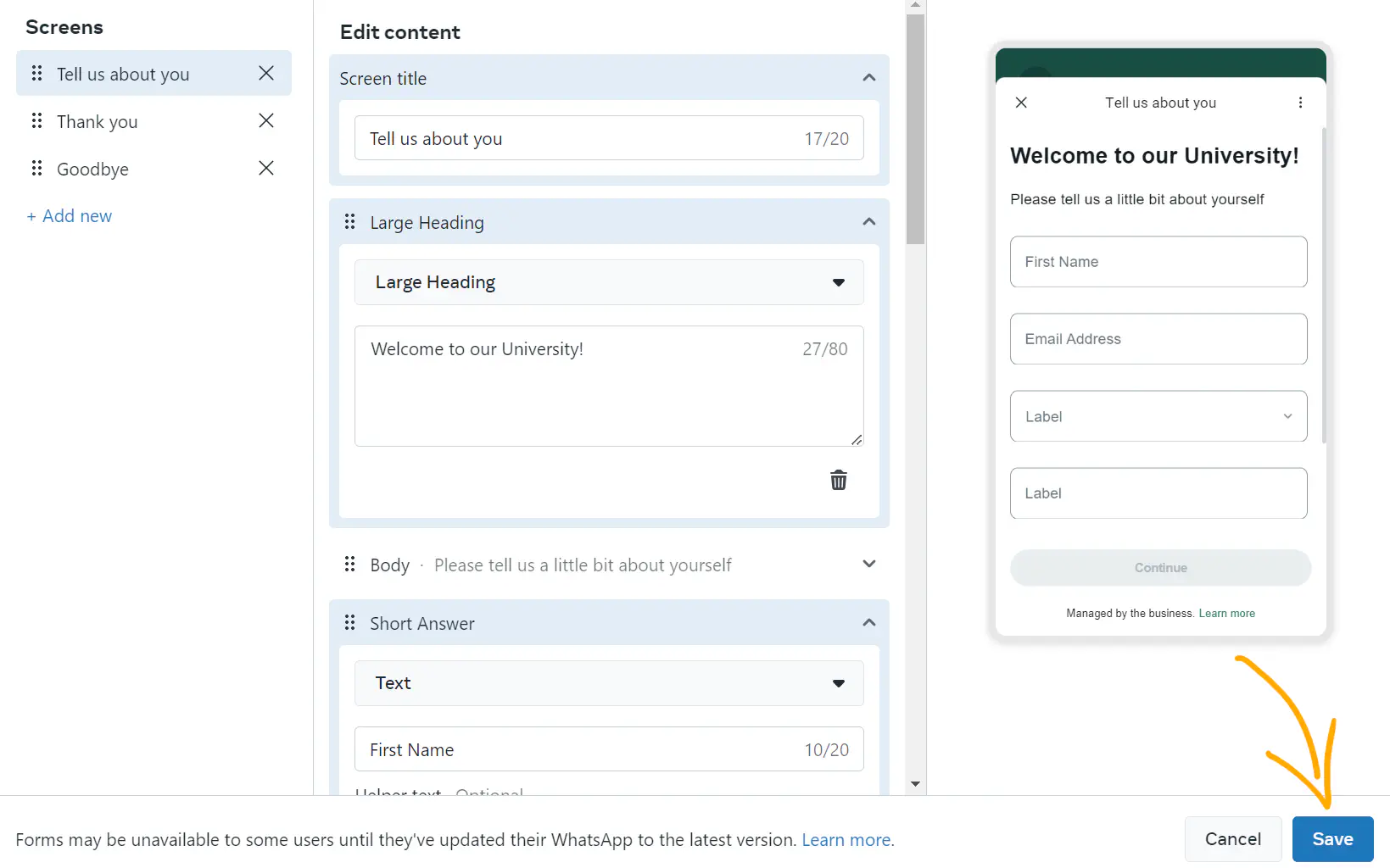
Remember that we don’t want to actually create a template — we were just using the drag-and-drop builder.
9. Access Your Flow
In your WhatsApp Manager menu → Account Tools, select Flows:
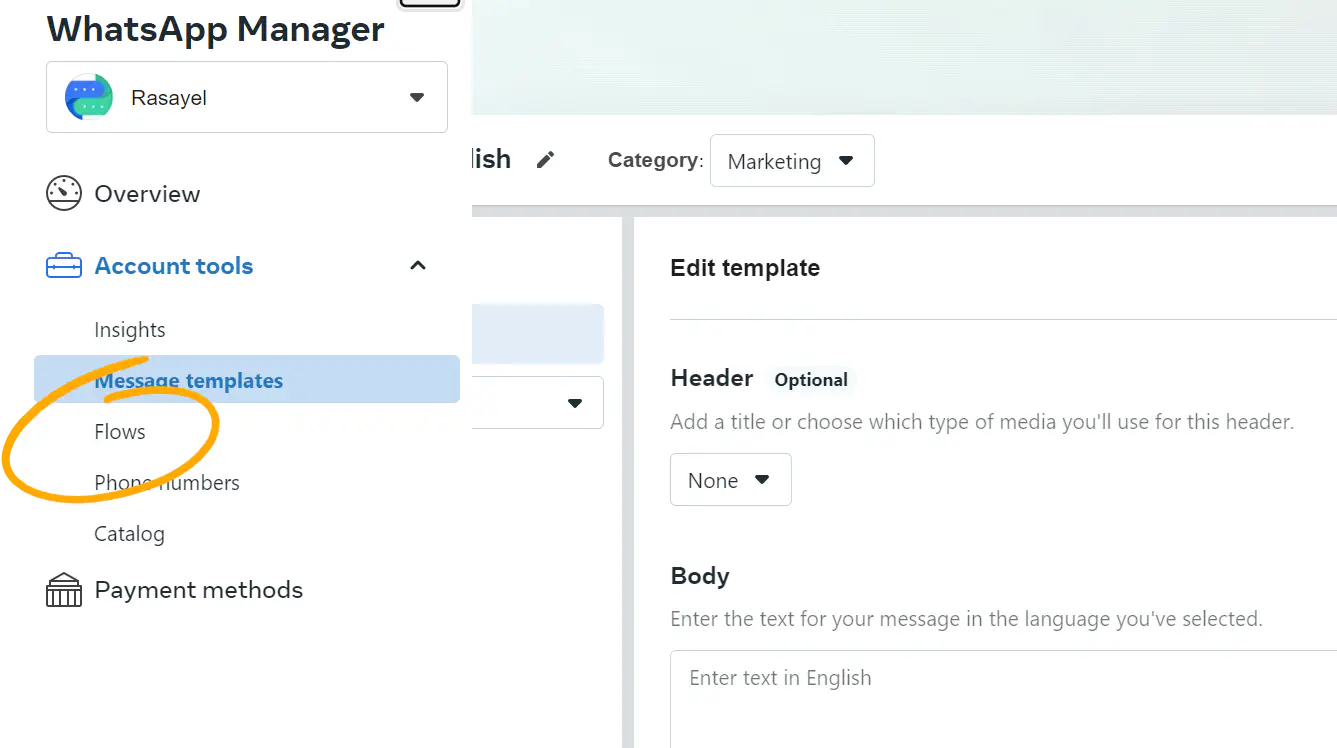
You’ll find your Flow with the following naming convention:
Message templates_TEMPLATE_NAME_MARKETING_XXXX
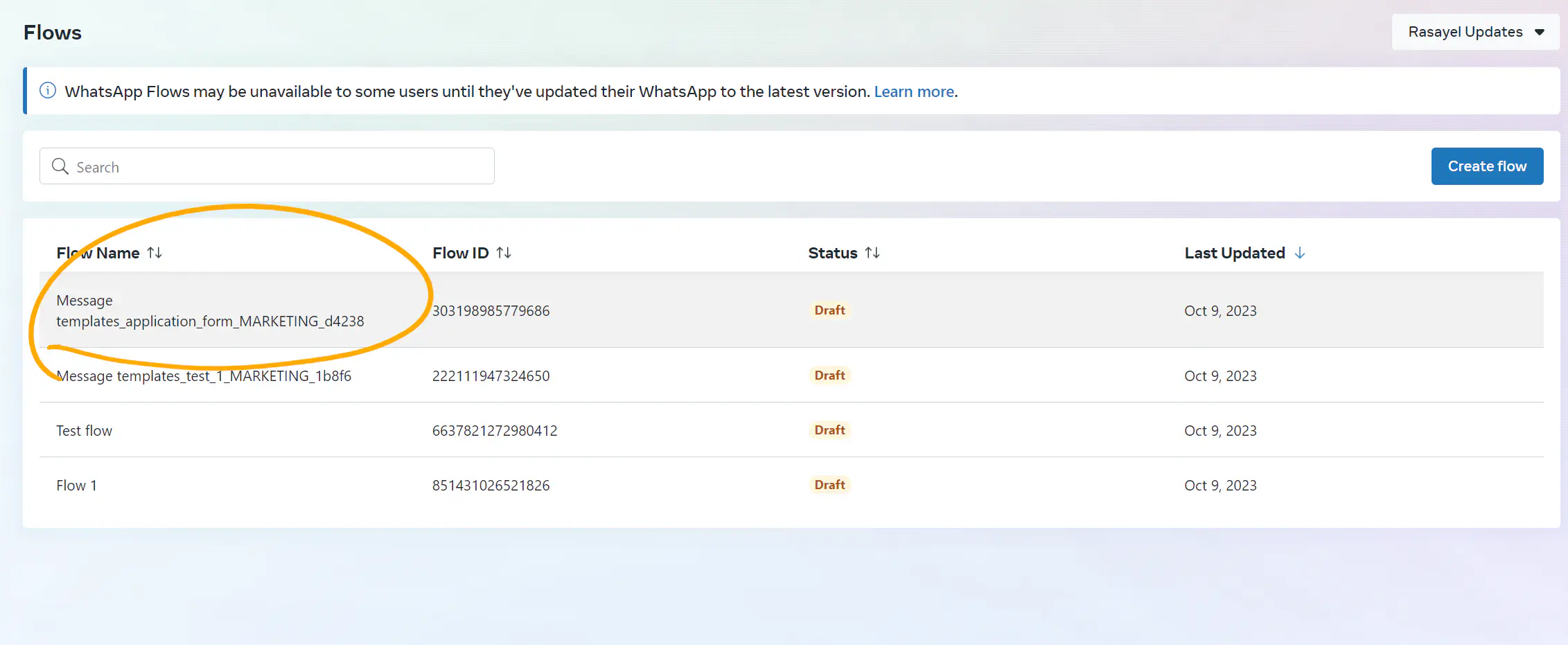
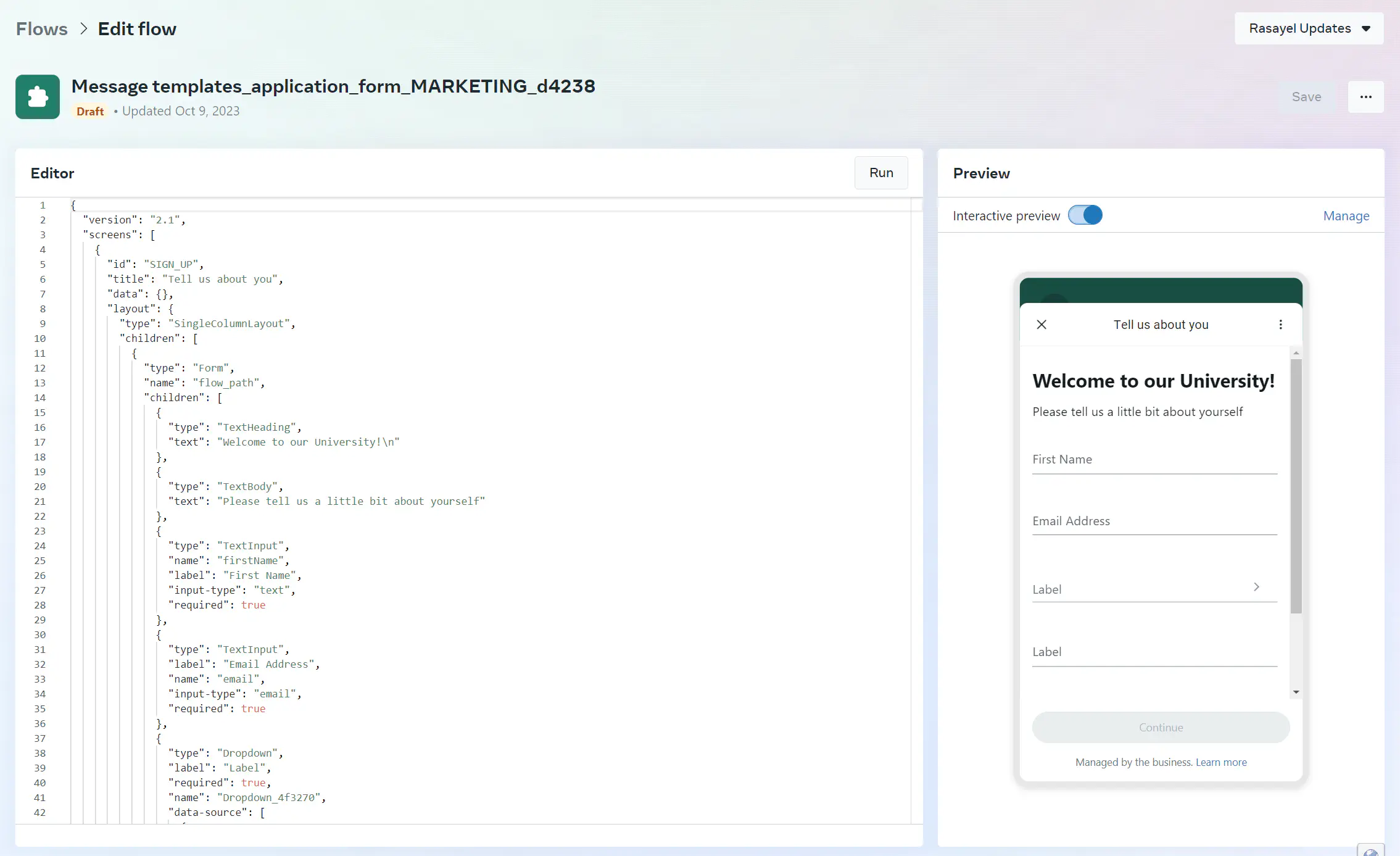
Maximum number of components and screens
You can add up to 8 components on every screen. A multiple-choice question is considered one component, regardless of the number of choices.
The maximum number of screens per WhatsApp Flow is also 8.
In Conclusion
This is how you create a WhatsApp Flow in 9 simple steps, without writing any code.
With WhatsApp Flows, you have a dynamic new method to engage with customers directly within WhatsApp, enhancing the user experience. This quick guide has hopefully provided clarity on how to effortlessly utilize the drag-and-drop builder in WhatsApp Manager, unlocking the full potential of this powerful feature.
Whether you’re seeking to gather feedback, facilitate applications, or even introduce interactive games, the potential of WhatsApp Flows is vast. So dive in and explore the myriad possibilities that WhatsApp Flows offers!
Frequently Asked Questions
WhatsApp Flows is a feature designed for WhatsApp Business API users, enabling businesses to craft interactive and automated conversation pathways within the app. This facilitates diverse tasks, from table bookings at restaurants to guiding users through intricate processes—all within the chat itself.
WhatsApp Flows is accessible to all businesses that have an account with Facebook Business. This new feature is part of the suite of tools provided by Meta to enhance customer interaction on the WhatsApp platform.
While WhatsApp Flows provides a versatile and user-friendly interface for businesses to interact with their customers, certain best practices must be adhered to. It’s essential to familiarize yourself with these practices to ensure your Flows are not only effective but also compliant with WhatsApp’s policies. For an in-depth understanding of opt-ins, consent, and other best practices, you can refer to this article.
Each Flow can have a maximum of 8 screens, and each screen can have up to 8 components.

Mohamed has a background in digital enterprise strategy and software engineering. When he’s not staring at his computer screen, he can be found staring at the night sky somewhere in Alberta, Canada. He enjoys reading, and writing about the things he reads.