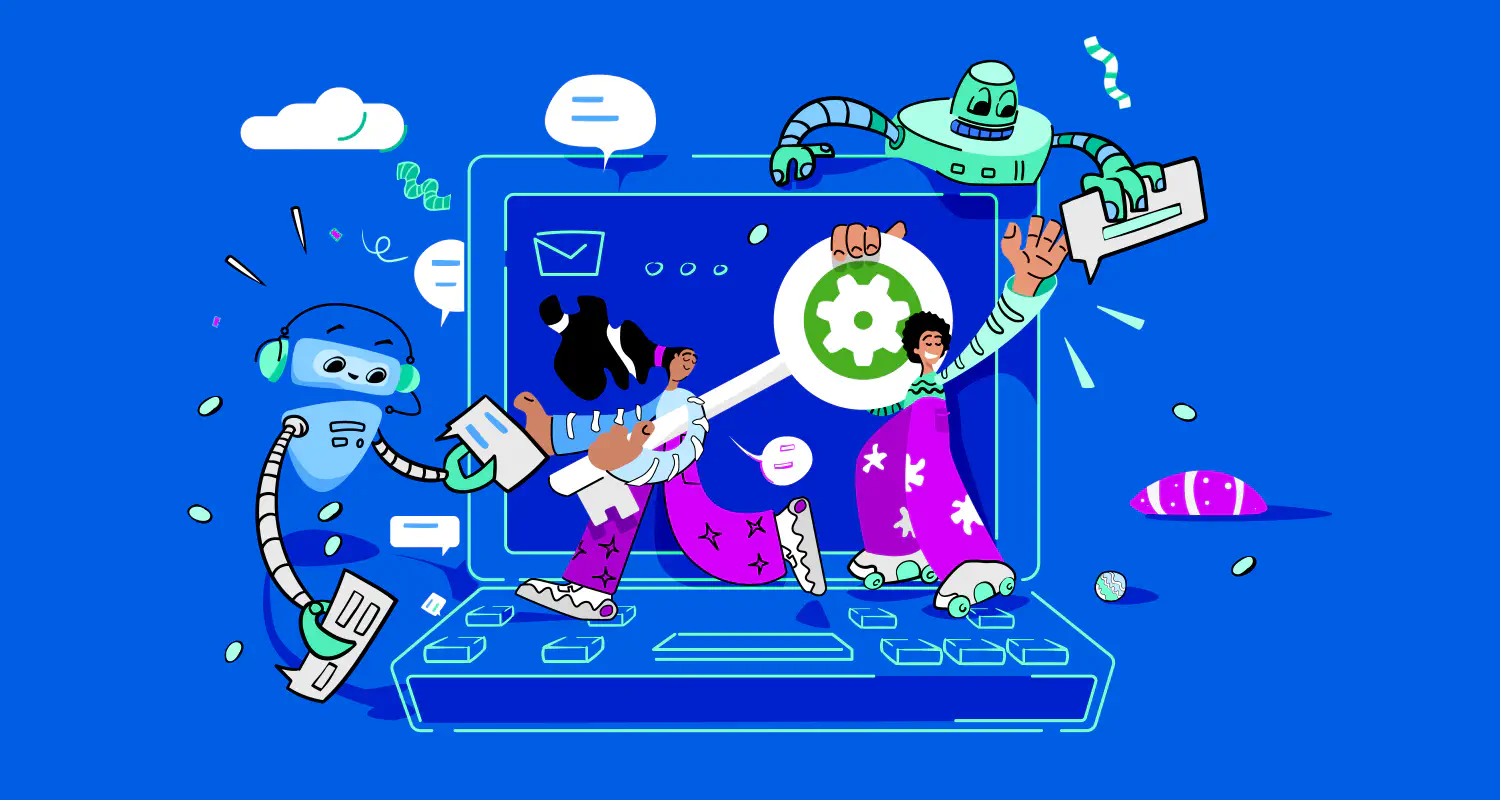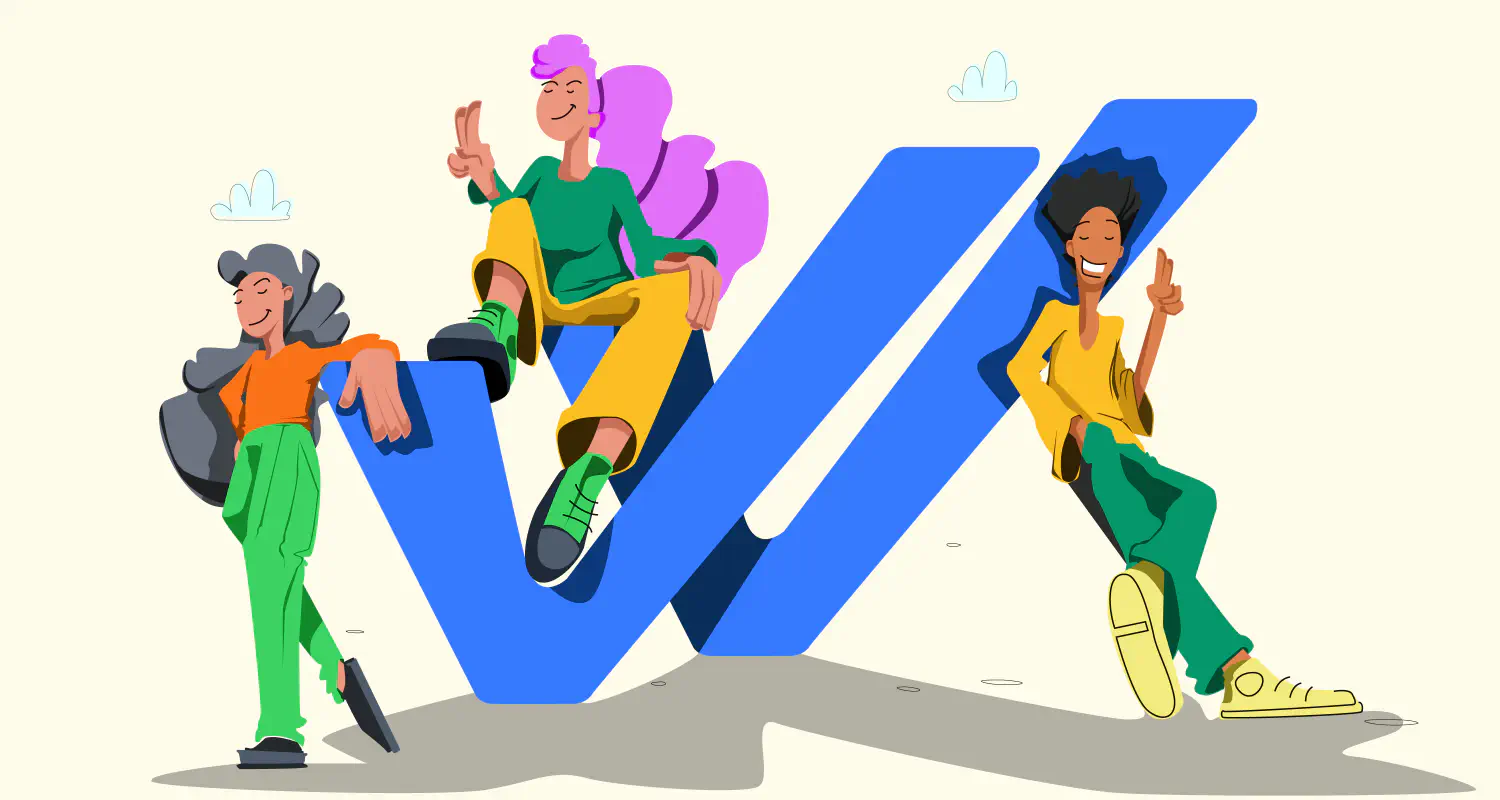How to Backup WhatsApp Chats: Complete Guide for IPhone and Android

Burning question: What happens if you lose your chat history? Are you losing valuable conversations? Are important insights irrevocably lost? WhatsApp helps you build relationships, close deals, and keep customers happy, but if you want your important customer conversations safe, you need to back up your chats. Luckily, it’s easy to do it.
In this guide, you’ll learn how to back up WhatsApp chats, why it’s important for sales teams, and how to restore conversations when needed.
How to backup chats on WhatsApp in 6 steps
Backing up customer conversations on WhatsApp is quite straightforward, but before you get started, make sure:
- A Google Account is activated on your device.
- Google Play services are installed on your device.
- You have enough free space on your device to create the backup and enough free space in your Google Account. You can see how much storage you’re currently using and review storage options here.
- You have a strong and stable internet connection.
Once these are out of the way, proceed with the following steps:
- Go to the app on your phone.
- Tap the three dots (Android) or the gear icon (iPhone) to open Settings.
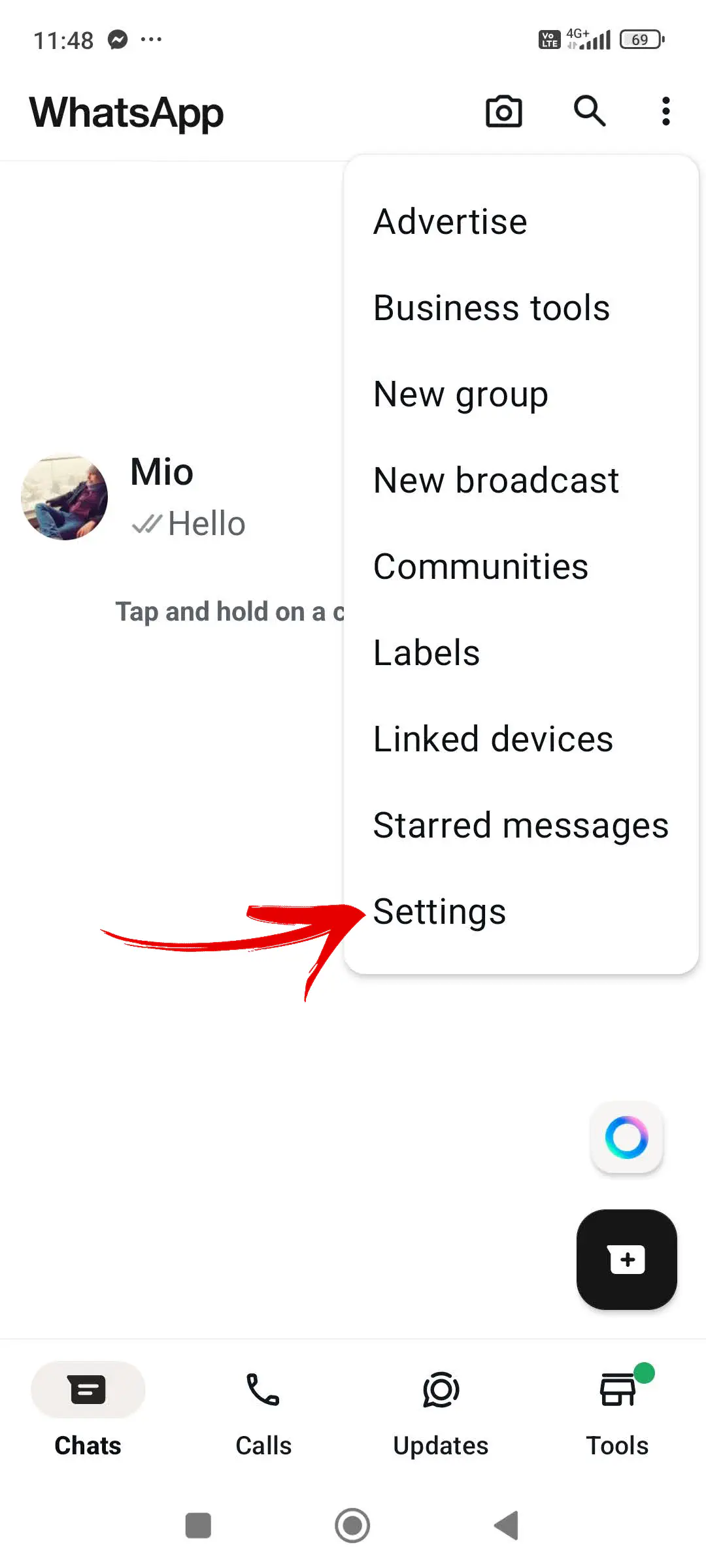
- Scroll down and select Chats.
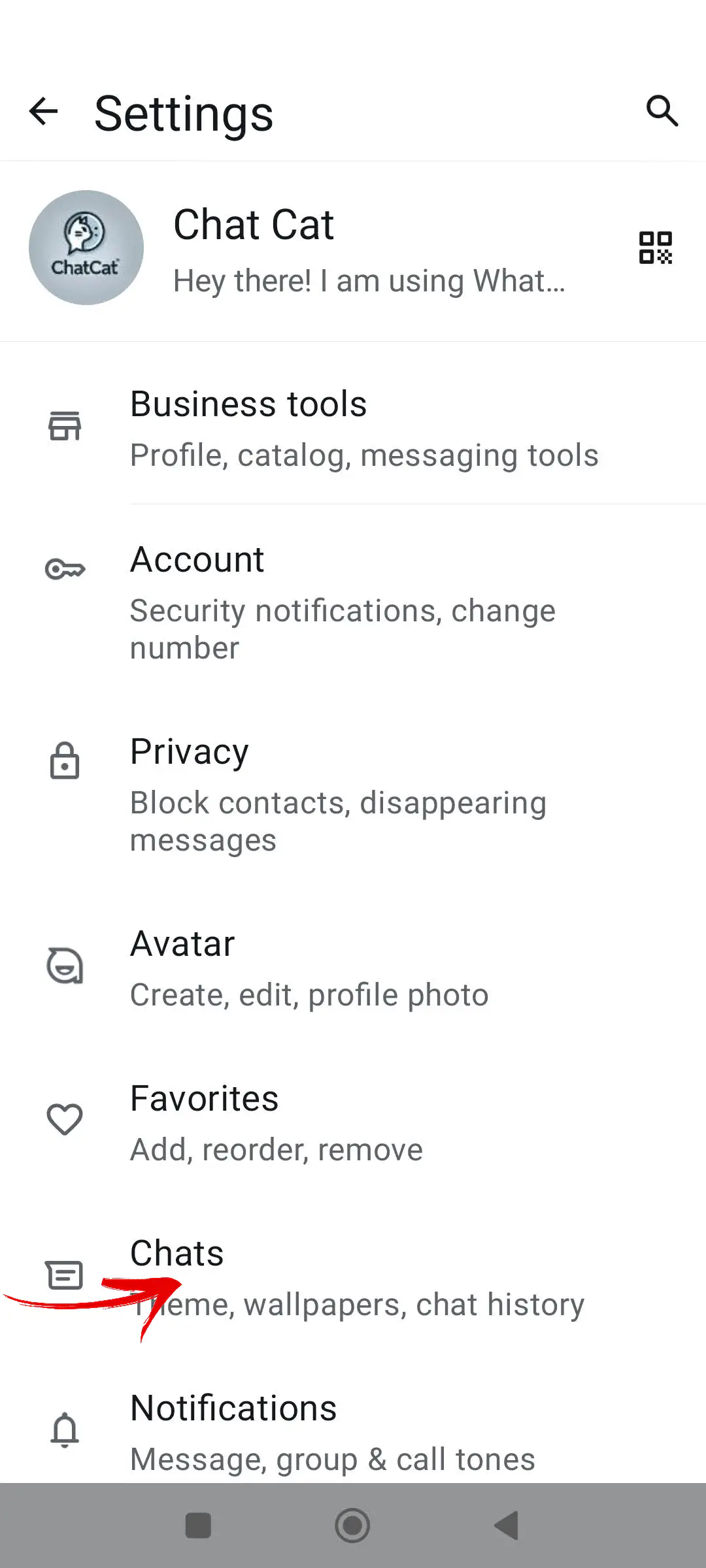
- Next, select Chat backup.
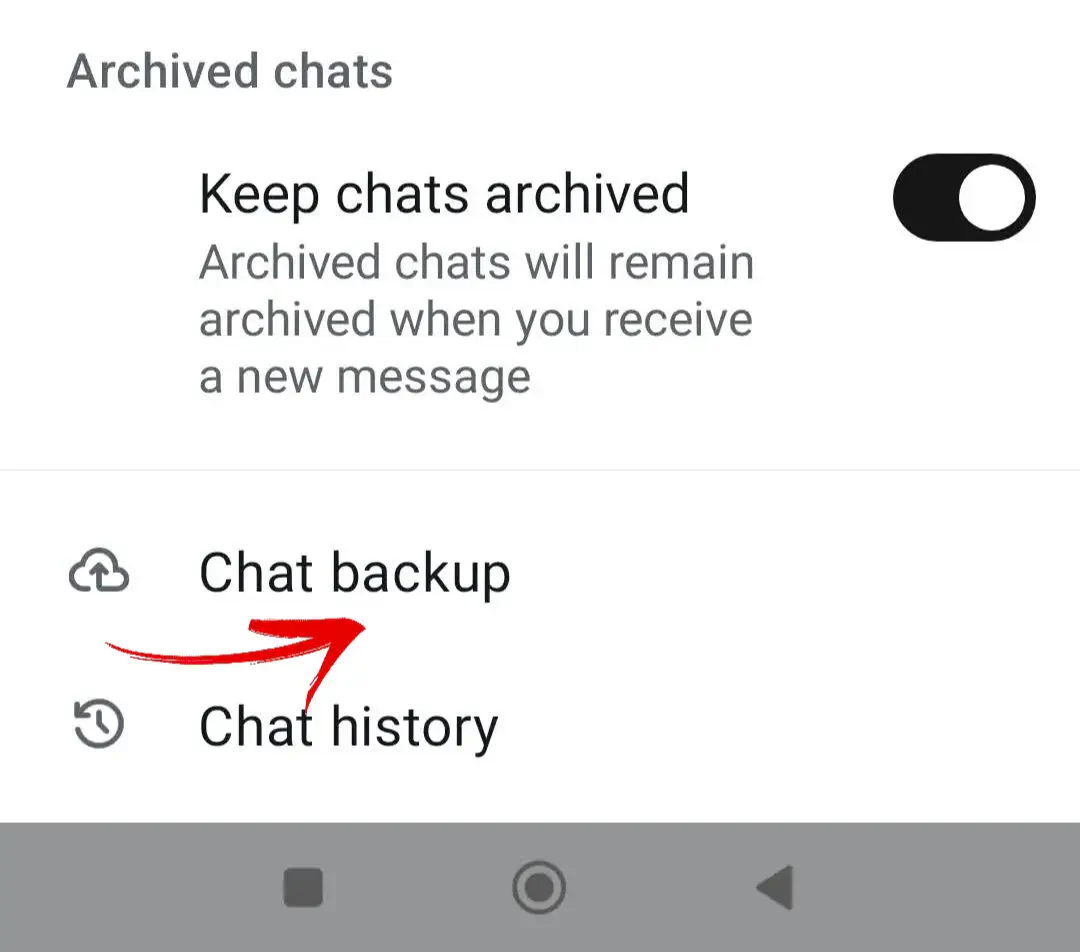
- Choose how often you want backups to happen (e.g., daily, weekly).
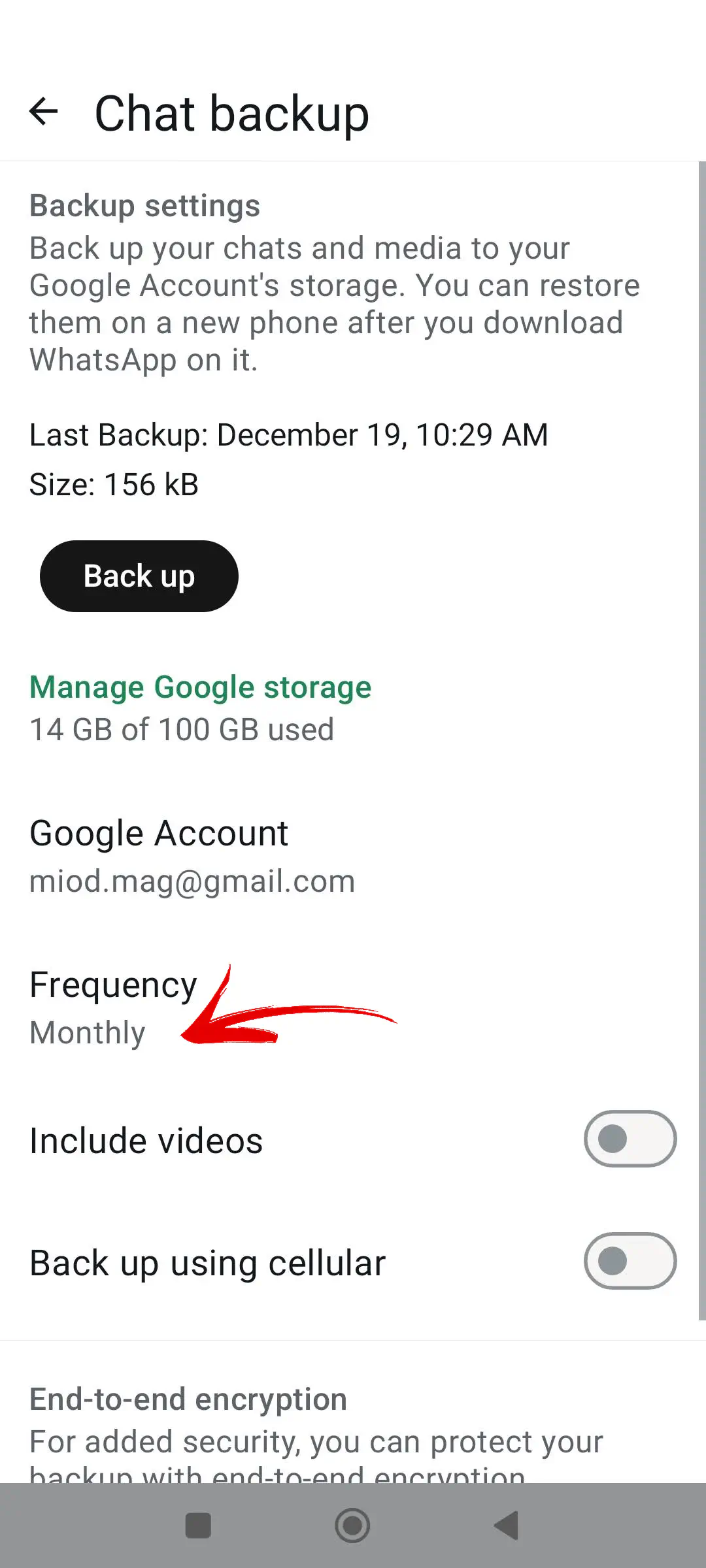
- Set up Google Drive (Android) or iCloud (iPhone). Link your account for cloud storage.
- Tap Back Up.
How to restore your WhatsApp conversations from Google Drive
Here’s how you can restore your chats from Google Drive:
For Android:
- Open the Google Drive app and sign into your Google account.
- Tap Menu > Backups.
- Look for a WhatsApp backup in the list.
- Uninstall and reinstall WhatsApp.
- Verify your phone number.
- Tap Restore Chat History when prompted.
For iOS:
- Uninstall and reinstall WhatsApp.
- Verify your phone number and Apple ID.
- Tap Restore Chat History.
Why backing up your WhatsApp chat history is important
Each conversation carries valuable details, and losing it can hurt your customer relationships. Here’s why:
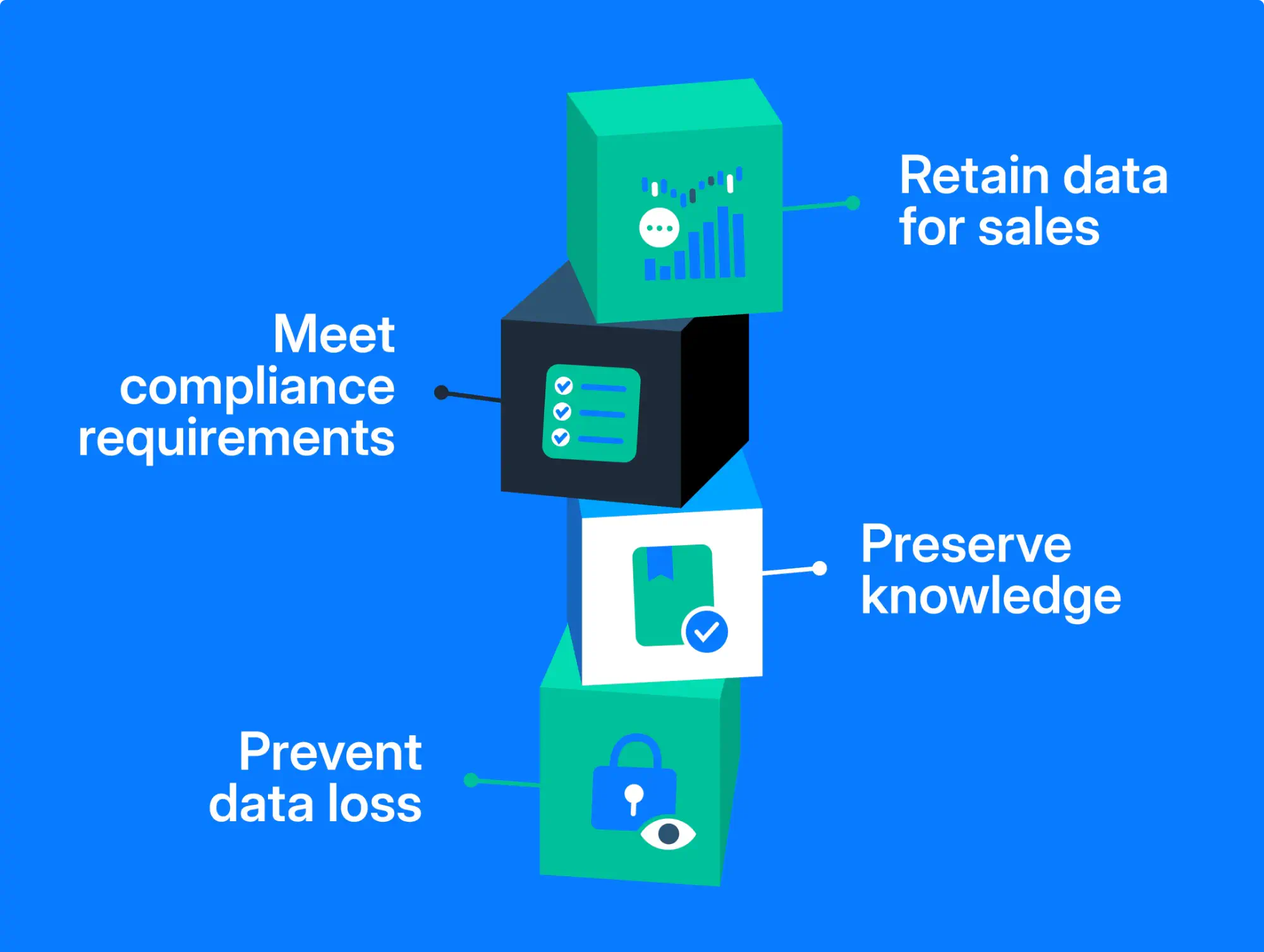
Meet compliance requirements
Are you dealing with sensitive customer data, such as contracts, pricing discussions, and personal information? Regulatory frameworks like GDPR or local data protection laws may require your business to store communication records securely. In the event of an audit or legal dispute, backed-up chat history serves as verifiable proof of interactions. It protects your team from non-compliance penalties.
Retain data for sales processes
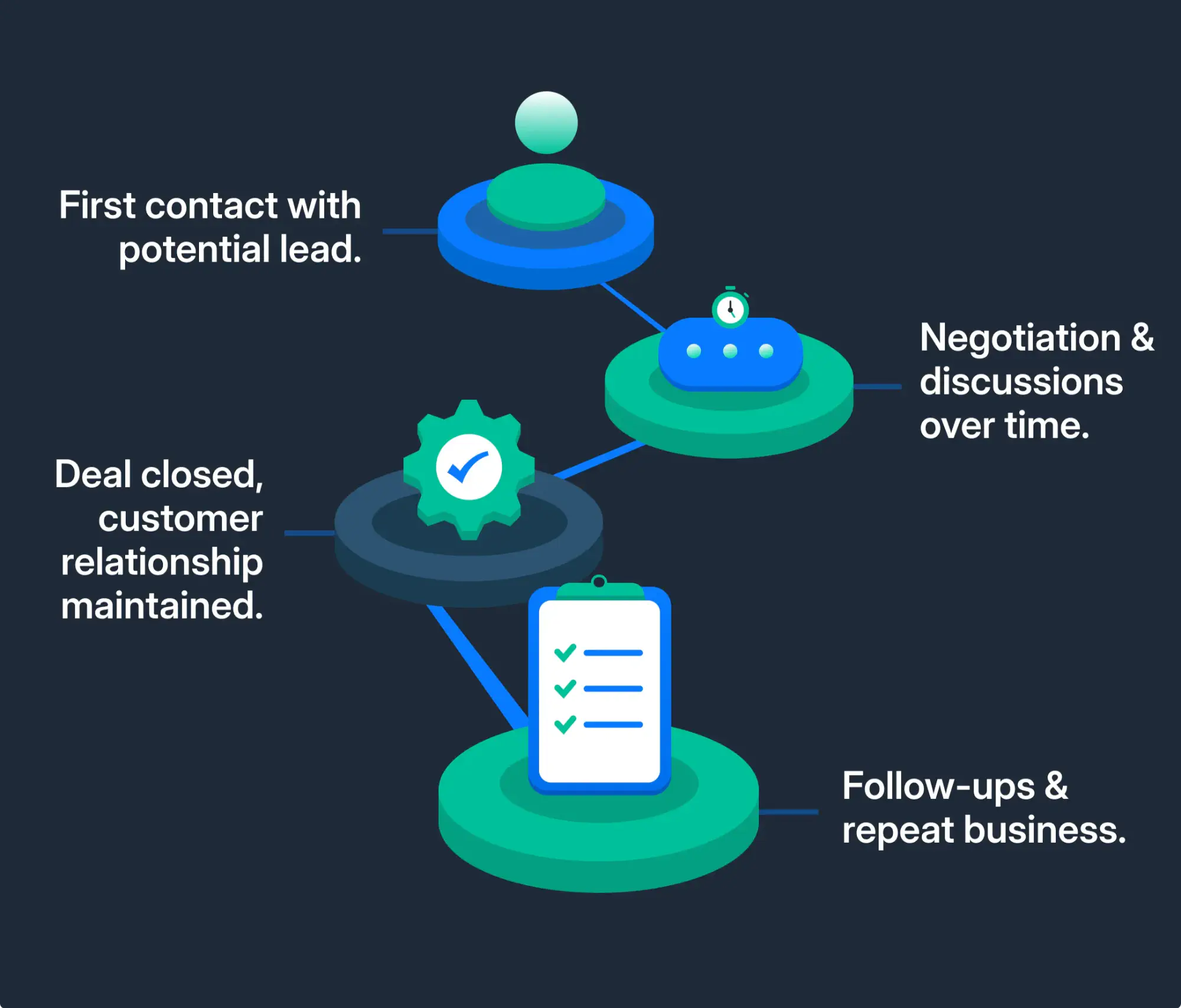
Sales processes with long-term clients often span months or years. They involve multiple conversations and negotiations. Losing these records can lead to misaligned expectations or broken deals.
For instance, without backups, you might forget specific client requirements discussed months earlier. This can lead to a subpar customer experience. A reliable backup ensures every detail is accessible and keeps your sales cycle running smoothly.
Knowledge preservation
WhatsApp chats contain valuable insights, from customer preferences to details about past orders and negotiations. Losing this data means starting from scratch with clients or missing opportunities for personalization.
When a new sales rep handles an existing account, having access to previous conversations can give them the context they need to maintain continuity and close deals faster.
Avoid data loss during migration
Switching from the WhatsApp Business app to the WhatsApp Business Platform or moving to a new number can be tricky. Without proper backups, important customer interactions can be lost and that can cause disruptions in service and trust.
For example, during a migration, losing data might result in missed follow-ups or broken client communication. Backups provide a seamless transition, ensuring your team doesn’t skip a beat.
Final words
Losing your WhatsApp chat history can disrupt your sales processes, cost you valuable customer insights, and create compliance risks.
Take the time to secure your chats today, so you’re always prepared for migrations, compliance checks, or unexpected data loss. It’s a simple step that ensures your customer relationships and sales cycles stay on track.
Visit our blog to learn more about WhatsApp Business features, use cases and step-by-step guides.
Frequently Asked Questions

Miodrag is a seasoned WhatsApp marketing expert with over 15 years of experience in B2B sales and communication. Specializing in the use of WhatsApp Business API, he helps businesses use WhatsApp’s marketing features to grow their sales and improve customer engagement. As one of the early adopters of WhatsApp Business, Miodrag has a deep understanding of its tools and strategies, making him a trusted authority in the field. His insights have helped many businesses with their communication strategies to achieve measurable results.

![How to Send Quick Reply Messages on WhatsApp [50+ Free Templates]](https://learn.rasayel.io/en/blog/whatsapp-quick-reply/cover_hu16238034217478110535.webp)